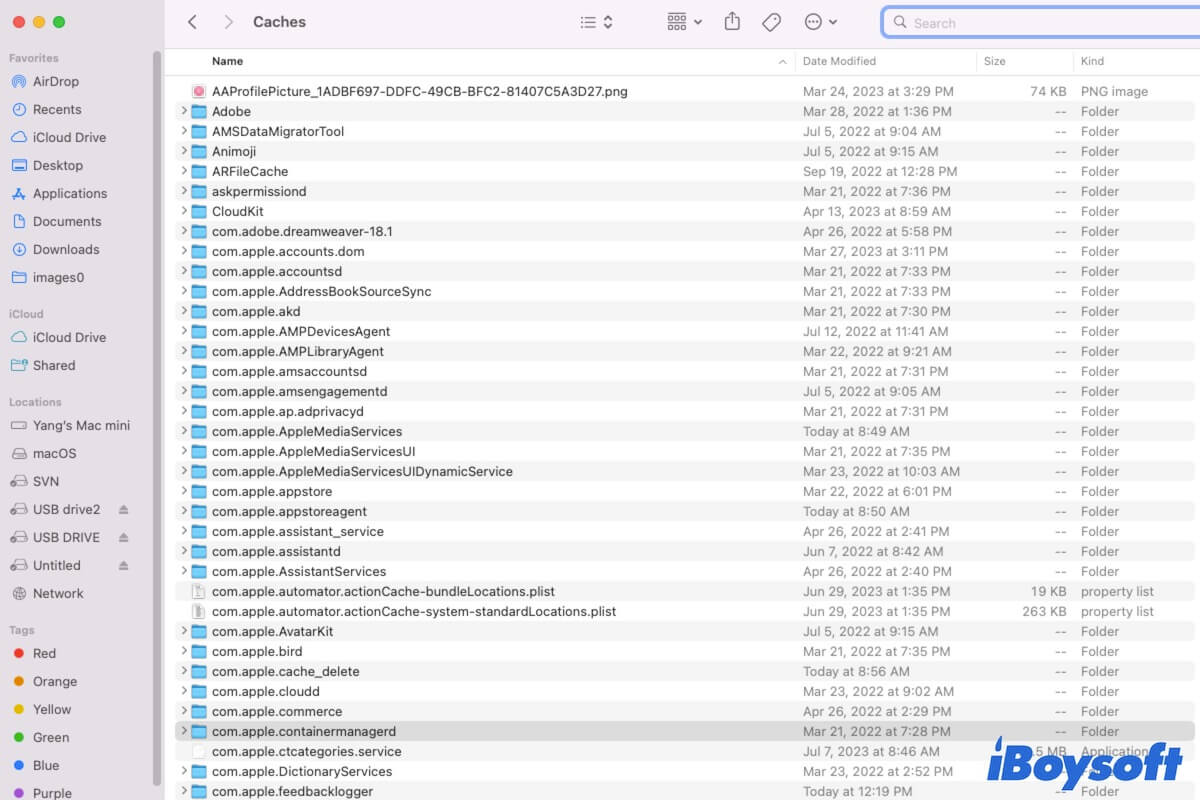You want to learn about the ~/Library/Caches folder on your Mac as you are suggested to clear the files in the folder to solve some problems or free up disk space.
Well, this post is an overview of the ~/Library/Caches folder on a Mac. You can move on to get more detailed information about ~/Library/Caches and ways to clear the caches on your Mac.
What is the ~/Library/Caches folder on Mac?
The ~/Library/Caches folder stores all the cache files of the installed apps that use to keep them performing quickly and properly on your Mac.
In more detail, when an app is running for the first time, it will generate some cache files automatically. And these caches are used to reduce the app's load time when you relaunch it and consequently, prompt the performance of the app.
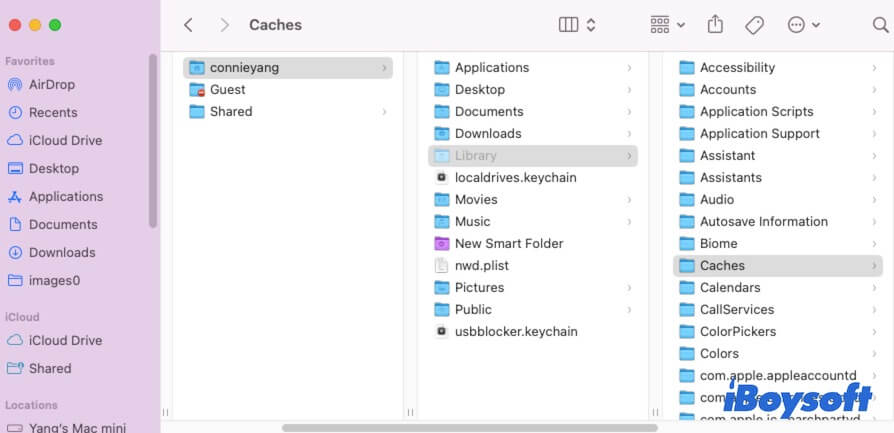
Is it safe to delete ~/Library/Caches on Mac?
In general, it is safe to delete files in the ~/Library/Caches folder on your Mac. If your Mac runs slowly, you can clear the caches to accelerate it. But it is not a long-run way. And it is not recommended that you directly delete the entire ~/Library/Caches folder from your Mac.
The cache data of each app is used to speed up its loading and working. If you delete all the files in the ~/Library/Caches folder, your Mac will automatically re-generate its cached files the next time the app runs.
You can clean the caches of apps that have been deleted from your Mac or don't work properly. If you want to free up your Macintosh HD, cleaning up large junk files on your Mac is the best way rather keep an eye on clearing app caches.
To clean up your Mac and optimize your Mac, you'd better use a Mac optimizer like iBoysoft DiskGeeker. This tool supports analyzing disk space, quickly cleaning scattered junk files on your Mac, testing disk speed to monitor Mac performance and more.
You can free download it to free up disk storage space and speed up your Mac.
Share to tell your friends whether they can delete the ~/Library/Caches folder or not.
Where is ~/Library/Caches on Mac?
The ~/Library/Caches is a hidden folder contained in your system user folder. You can find it with Finder's Go to Folder.
Here's how to access ~/Library/Caches on your Mac:
- Open Finder and click "Go" on the top menu bar.
- Click "Go to Folder" on the Go dropdown menu.
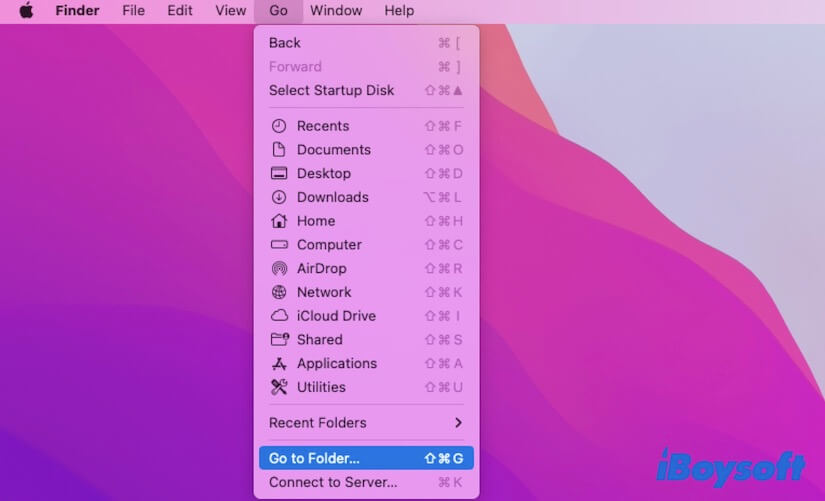
- Enter ~/Library/Caches into the search box and press Return.
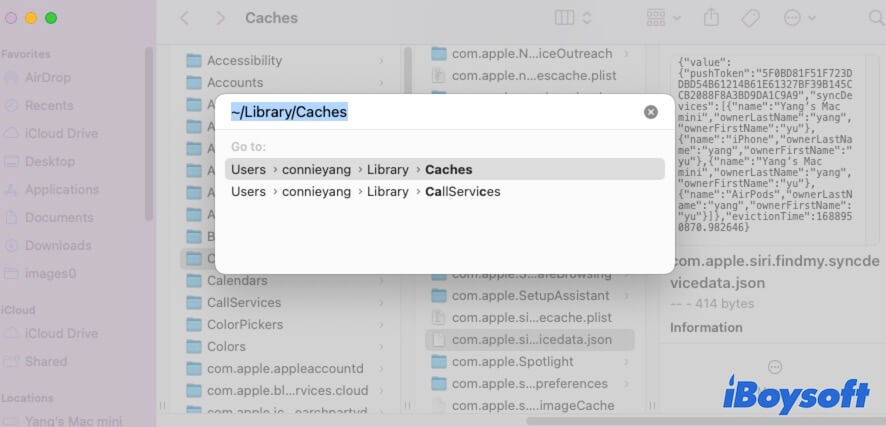
Then, you can access the Caches folder in the Library folder on your Mac.
How to clear cache (shortcut) on Mac?
There are three main categories of caches on your Mac, including app caches, system caches, and browser caches.
If you want to clear caches on your Mac, you can follow these ways:
To delete app caches:
- Launch Finder and press Command + Shift + G to open the Go to Folder box (or click "Go" on the menu bar > "Go to Folder").
- Enter ~/Library/Caches into the search box to open the app cache folder and delete unwanted files.
To delete system caches, open Finder > "Go" > "Go to Folder" and type /Library/Caches to access the system cache folder and clean the cache.
Note that deleting the system cache is not recommended except if your Mac works improperly. The system cache only takes up a small space on your Mac and not works a lot to free up disk space.
To clear browser cache files, go to the browser preferences or settings pane to find out and delete them.
~/Library/Caches vs. /Library/Caches on Mac
The ~/Library/Caches and /Library/Caches are paths of two different folders on your Mac.
The ~/Library/Caches is the path of the caches folder that in the Users folder on your Mac. It contains all the app cache files on your Mac.
While /Library/Caches is the path of the system caches folder that saves in the System folder on your Mac. It stores the system caches of your Mac.
If you like this post, share it with your social media followers.
FAQs about ~/Library/Caches
- QWhat happens if I delete all cache files on Mac?
-
A
If you delete all cache files on your Mac, your Mac indeed will free up some storage space. But the next time you open apps on your Mac, the cache files of those apps will be auto-generated and stored on your Mac.
- QCan I delete all files in ~/Library/Caches?
-
A
Yes, but deleting all files in ~/Library/Caches is a misconception for releasing disk space, prompting Mac performance, and maintaining Mac. Files in ~/Library/Caches are app caches. They usually don’t take up much storage space and will be regenerated after deletion as long as you continue using the app. The root way to optimize your Mac is to uninstall useless apps and remove large files rather than delete app caches.