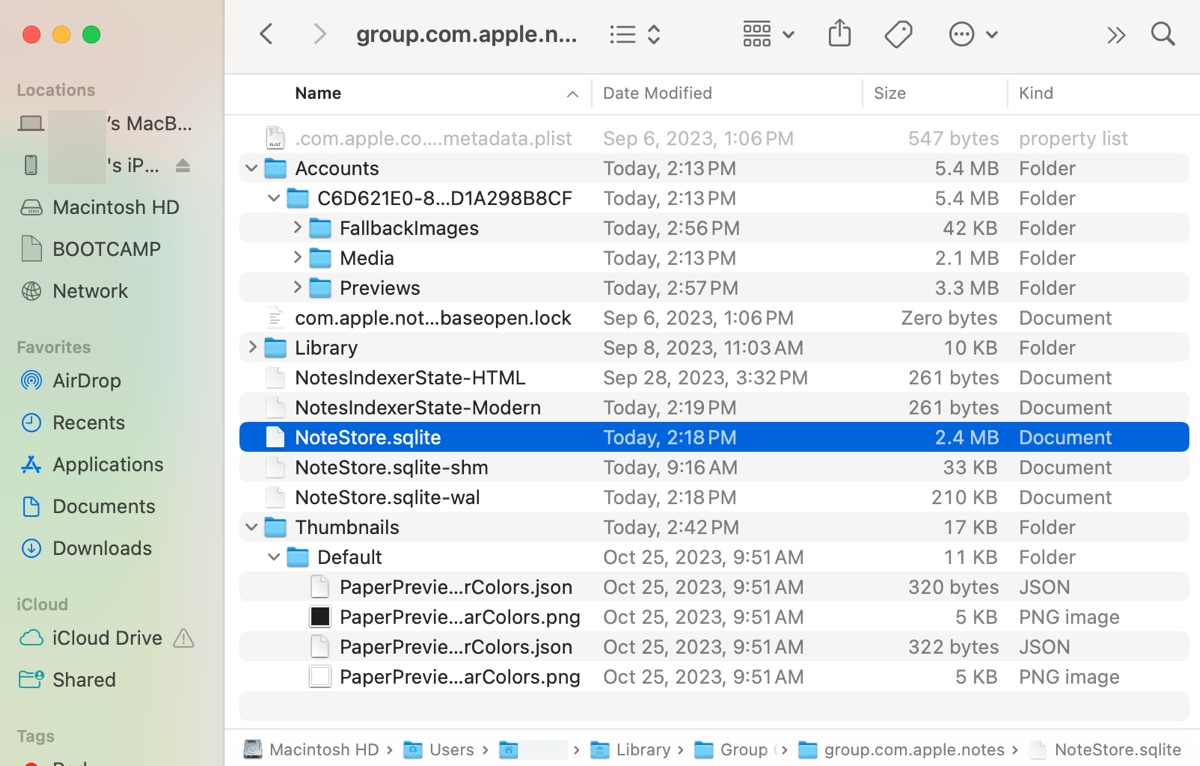We usually access our notes data through the Notes app on Mac. But do you know where these notes are stored on your Mac? If not, this post will give you the answer. Understanding the Notes folder path can be useful if you plan to recover deleted or disappeared notes or manually back them up.
Where are Apple notes stored on Mac?
On your Mac, the Notes files are stored in different folders, depending on whether they are local or iCloud notes. The files typically contain all notes text, photos, media, movies, videos, graphics, drawings, doodles, and any other type of data kept in the Notes app.
Be reminded that the folder path and structures may vary between different macOS versions. Older OS X versions tend to have fewer subfolders and files, while newer macOS versions have more.
Where are local notes stored on Mac?
The Notes folder path for those stored locally on your Mac is:
~/Library/Group Containers/group.com.apple.notes
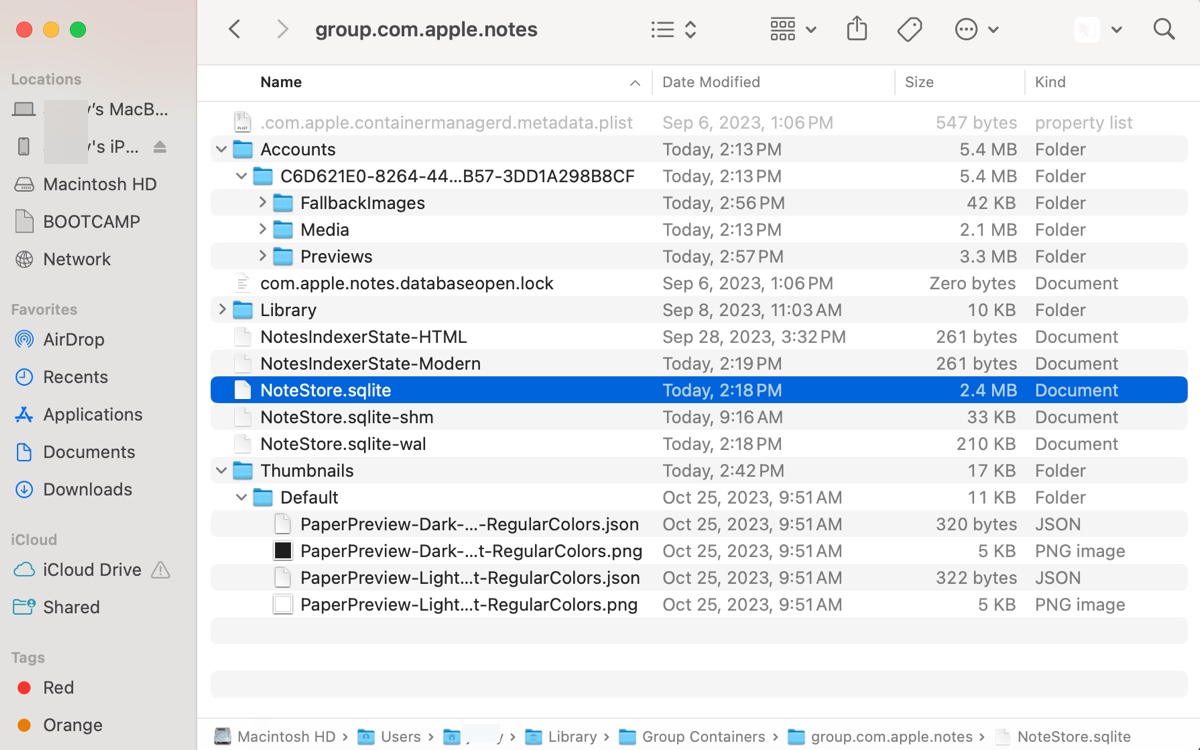
In this directory, you'll find all the local notes on your Mac, including cached iCloud notes. Here's a breakdown of the notes content:
NoteStore.sqlite: This is where the actual notes are stored. It's a local SQLite database file, reserving all notes and notes-related info. If you want to view it, you'll need a free SQLite viewer like Liya, DBeaver, or DB Browser for SQLite.
/Library/Preferences/group.com.apple.notes.plist: This is the local Notes preferences file, with many of its settings private to Apple and may not be modified.
/Accounts/Previews: It contains PNG files named with a unique UUID generated by the Notes app.
/Accounts/Media: This folder stores media you've pasted into Notes, such as large images, links, videos, and other items.
.com.apple.containermanagerd.metadata.plist: It's a hidden preferences file that can be revealed by holding down Command-Shift-Period. It contains some metadata used by Notes, for example, UUID settings, and some POSIX user or group ID information.
com.apple.notes.databaseopen.lock: It's a lock file used when Notes runs and is deleted or set aside when it's closed.
If you're running an obsolete OS version like Maverics, try the following path instead:
~/Library/Container/com.apple.notes/Data/Library/Notes
or
~/Library/Containers/com.apple.Notes/Data/Library/CoreData/ExternalRecords
Where are iCloud notes stored on Mac?
The majority of the data for iCloud Notes is kept on Apple's iCloud servers through the CloudKit framework and API in a remote database. That being said, when you add a note to iCloud, it'll be automatically synced to iCloud servers. Although you can view some of the note files using the CloudKit web interface, it requires an Apple developer account.
While most iCloud Notes data is sent to the server, there are still some partially mirrored data stored locally in the following folders:
- ~/Library/Containers/com.apple.Notes.datastore
- ~/Library/Containers/Notes/Data
- ~/Library/Containers/Notes/Data/Library/Notes
- ~/Library/Containers/Notes/Data/CloudKit
Share these Notes folder paths with others!
How to access the Notes folder on Mac?
The easiest way to access the Notes folder stored on Mac is through the Go menu. To do this:
- Open a Finder window.
- Choose Go > Go To Folder from the menu bar.
- Paste your Notes folder path and hit Enter.
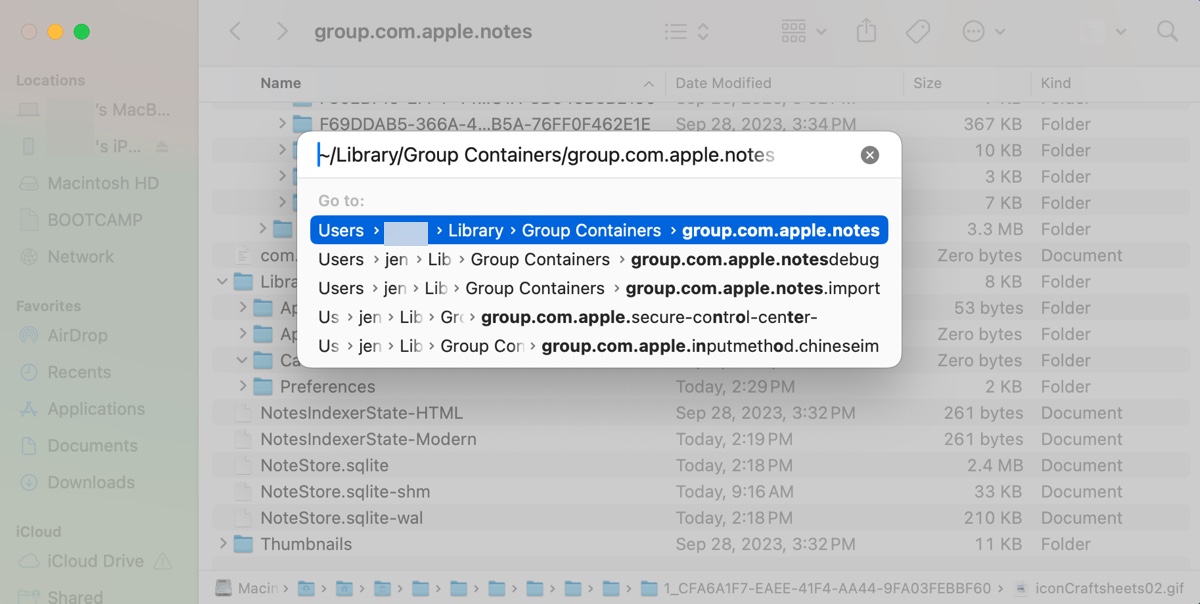
Help others learn where notes are stored on Mac Sequoia, Sonoma, Ventura, Monterey, Big Sur, Catalina, Mojave, High Sierra, Sierra, or earlier by sharing this post!
Notes missing on Mac? Recover deleted or disappeared notes on Mac
If your notes are accidentally deleted or missing, you can use a professional data recovery tool like iBoysoft Data Recovery for Mac to get them back. This tool offers free scan and preview, allowing you to test whether your lost notes are recoverable.
With it, you can recover all types of note files, including texts, images, videos, audio, documents, and other items from any Mac running OS X El Capitan and later. Here's how to recover notes on Mac with it:
Step 1: Download iBoysoft Data Recovery for Mac for free.
Step 2: Select your internal hard drive and click Search for Lost Data.

Step 3: After the scan is complete, find the deleted or disappeared notes and preview the content.

Step 4: Select the notes you want to recover, then click the Recover button to save them to a different location.

This is how to recover notes on a MacBook or desktop Mac with a dedicated tool. If you have iCloud enabled for Notes on Mac, you can retrieve notes from iCloud.
How to retrieve notes from iCloud?
- Log in with your Apple ID at iCloud.com.
- Open Notes and select "Recently Deleted."
- Choose the note you want to recover, then click Recover to move it to the Notes folder.
Share this article to benefit others who find their notes disappeared from Mac.
How to back up Notes on Mac?
To avoid losing important notes on Mac, consider keeping a local copy of all the notes on an external drive. To do it, you can either export all notes from your Mac or back up the notes folder.
To export all notes from your Mac, open Notes, click File > Export as PDF from the menu bar, then name the PDF file and choose where it should be saved.
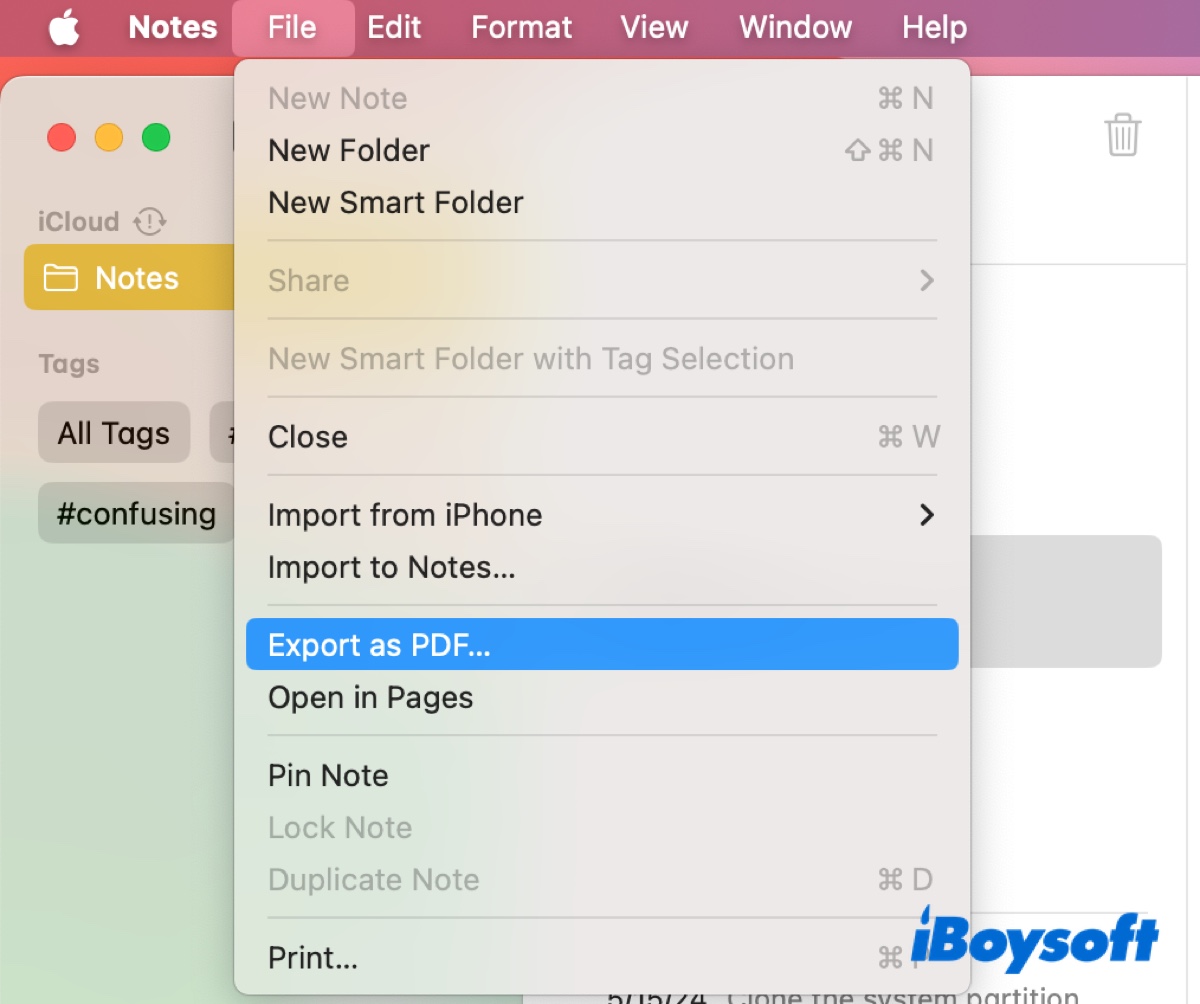
To back up the notes folder on Mac, open Finder, click Go > Go to Folder, and paste the notes folder path: ~/Library/Group Containers/group.com.apple.notes, then copy all files to the backup location.
How to restore Notes on Mac?
Once you have a backup of the Notes folder directory, you can restore the deleted notes or those missing on your Mac easily. Simply navigate to the Notes folder path and drop the backup files back in the same location, then launch Notes. One thing to note is that the backup copy only contains the notes that existed at the time of the backup. So any changes made after the backup will be erased after the restore.
Hopefully, this post provides the information you need. If you find it helpful, share it!