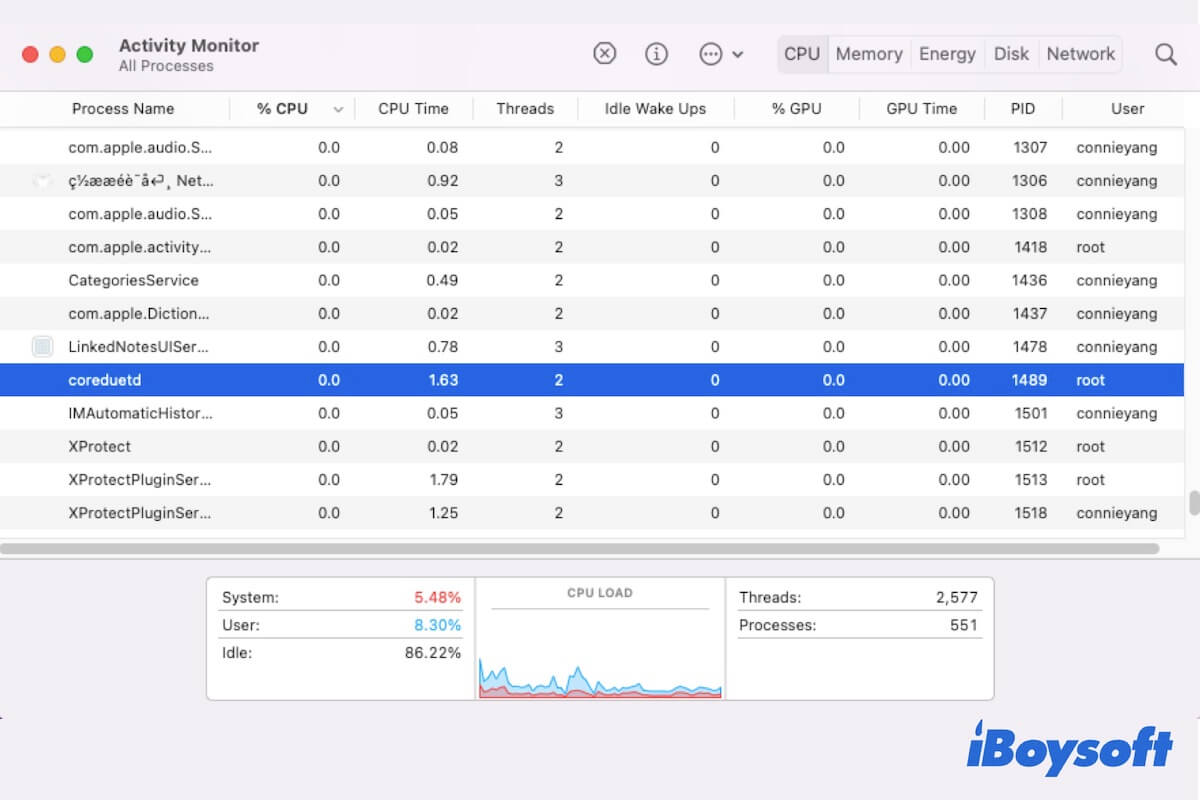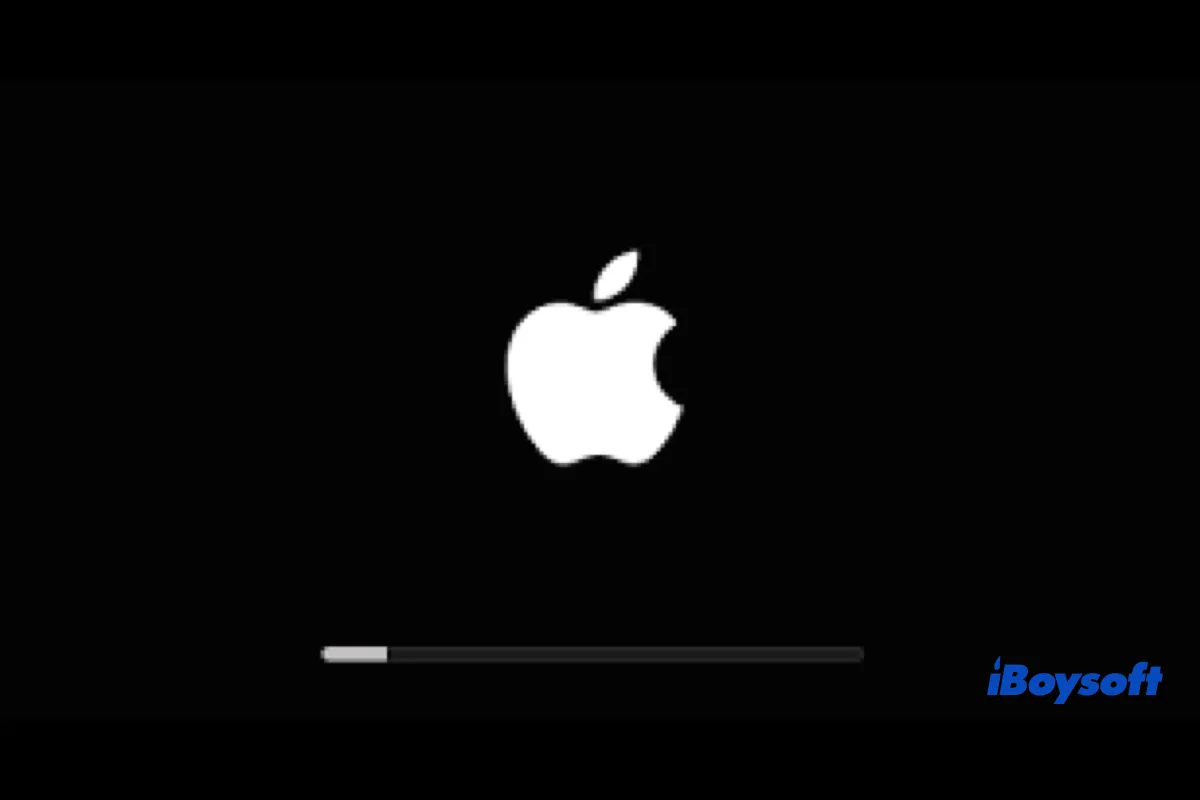In the beginning, the battery lights were not responding even if it was fully charged, there could be a problem with the battery. Even if you change the battery and charger, there is only a momentary fan sound and the MacBook fails to boot up, the triggers could be software- and hardware-related.
When the MacBook won't turn on, try these:
1. Restart the Mac again. On your Mac, hold down the power button for approximately 10 seconds. After that, simply press and release the power button.
2. Reset SMC and NVRAM. Perhaps, there are some errors with the battery and OS-related settings. By resetting SMC and NVRAM may solve the MacBook won't turn on issue.
3. Unplug accessories. One or more accessories, or their cables, may be the source of your problem. All of your Mac's accessories, including printers, disks, USB hubs, and mobile devices, should be unplugged.
4. Try to start up from macOS Recovery Mode. After entering macOS Recovery Mode, you can access the Disk Utility and run First Aid to check and repair disk errors. Moreover, you can try to reformat the startup disk if the found error can't be repaired. If the issue remains, reinstall macOS.
5. Connect to an external display. Perhaps the built-in display is damaged so that you see nothing on the screen, therefore, connect it to another monitor to see whether it works.
6. Try to boot from a USB or external drive.
When the MacBook is not booting up, there is still a chance to recover data from your Mac. The professional data recovery software iBoysoft Data Recovery for Mac can help. Follow this guide below to recover data from an unbootable Mac if you want. Besides, download iBoysoft Data Recovery for Mac to rescue data when other unexpected data loss situations befall.