I decided I no longer wanted the Bootcamp partition I created, using DiskUtility, so I deleted it. I then restarted the computer, selected to install the updates, and the computer froze. I did a hard restart and was treated by the Apple logo and the boot bar. The boot bar progressed to 3/4 of the way and the computer shut down. I booted into recovers and ran first aid on the device; everything came back OK. Any ideas?
Have you encountered the same Mac won't boot issue after deleting the Windows partition? I suffered this last week and tried most possible solutions to fix Mac won't boot except for reinstalling macOS:
When I pressed the power button to turn on the Mac, it showed the Apple logo and the progress bar for seconds, then it shut down and booted up, and displayed the Apple logo and progress bar, just keeps repeating but can't start up successfully.
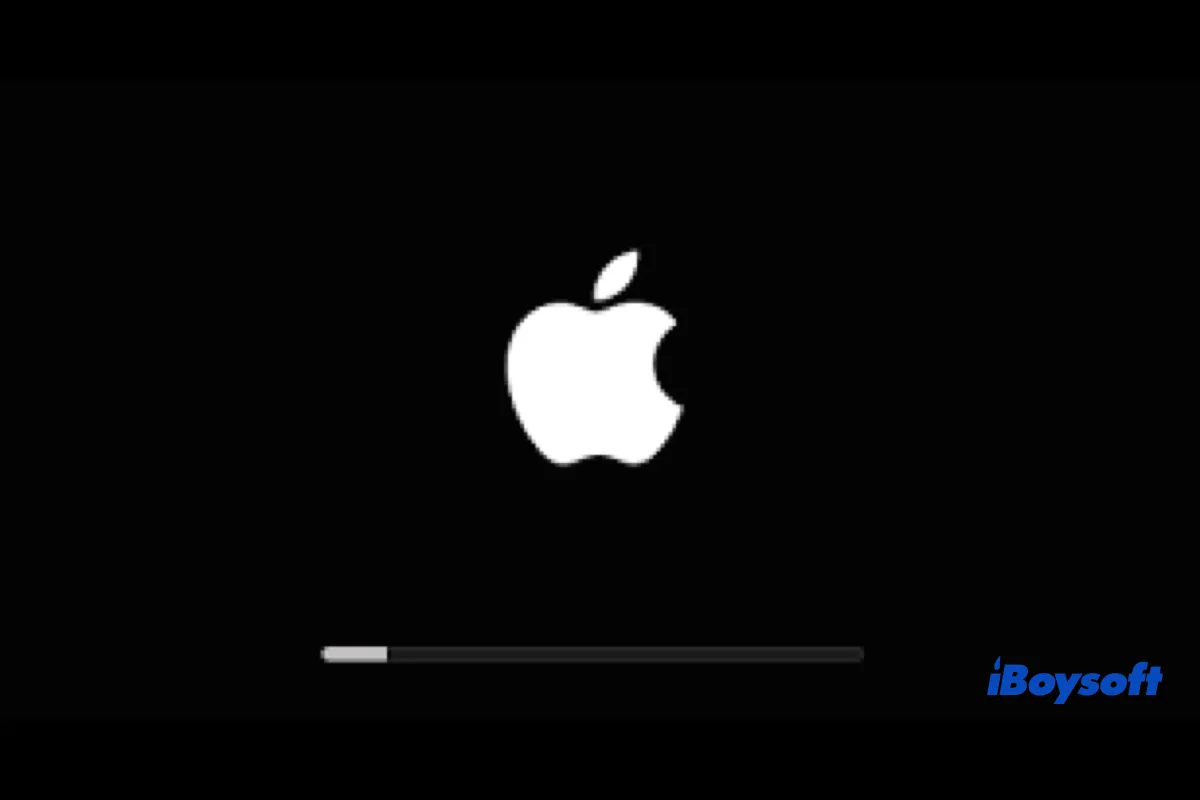
Besides, Mac users also reported some other scenarios where they couldn't boot their Mac after removing the Bootcamp partition, such as:
- Mac shows a question mark on the startup
- Can't boot into macOS recovery mode
- No disk to install macOS in recovery mode
- …
Now, try the following methods to fix the unbootable Mac after deleting the Windows partition, if one method doesn't work, move to the next one.
Reinstall macOS to fix Mac won't start after deleting Windows
It is hard to see why the Mac becomes unbootable after deleting the Windows partition, given they are two different operating systems, it could cause some conflicts and malfunctions during the partition removal. If you have already tried some easy tricks such as SMC reset, Safe Mode, etc., but the Mac still won't start up, the last resort you can try is to reinstall macOS.
Reinstalling macOS shouldn't erase drive data, and it takes hours to complete, ensure the Mac is charged, and don't turn off the display during the process, here's how:
- Boot Mac into macOS Recovery Mode.
- Directly select Reinstall macOS on the macOS Utilities screen.
- Select the Macintosh HD as the destination for installing macOS.
- Click the Continue button to start reinstalling.
- Wait for it to complete and Mac automatically restarts.
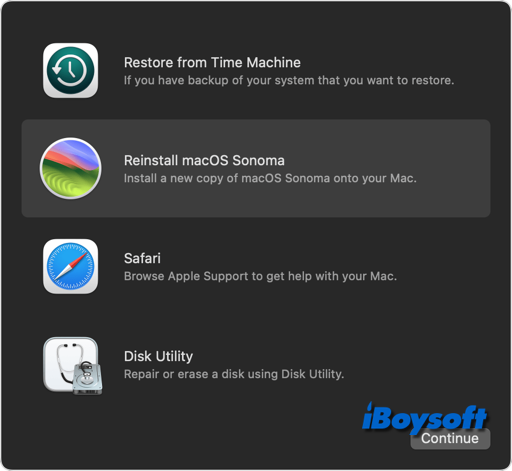
Format the disk first if it shows no disk to reinstall macOS
If the startup disk doesn't show up when you need to select it to install macOS, you may need to reformat the disk first in macOS Recovery Mode, then continue the reinstallation.
Bear in mind that reformatting the disk will erase all data, you can restore them from the backup after reinstalling macOS. In case there is no backup, you may want to recover data from the unbootable Mac first, just run iBoysoft Data Recovery in macOS Recovery Mode to get files off the Mac drive.
Steps to format the physical disk in macOS Recovery Mode:
- Enter macOS Recovery Mode on your device.
- Select Disk Utility from the macOS Utilities window.
- Click the View button and choose Show All Volumes.
- Select the physical disk listed at the top with a name similar to Apple SSD.
- Click the Erase button on the toolbar.
- Name the startup disk, select the file system as APFS for macOS 10.13 or later, and HFS+ for macOS 10.12 or earlier, then choose GUID partition table.
- Click Erase to start reformatting.
- Quit Disk Utility and back to the macOS Utilities screen, select Reinstall macOS to continue.
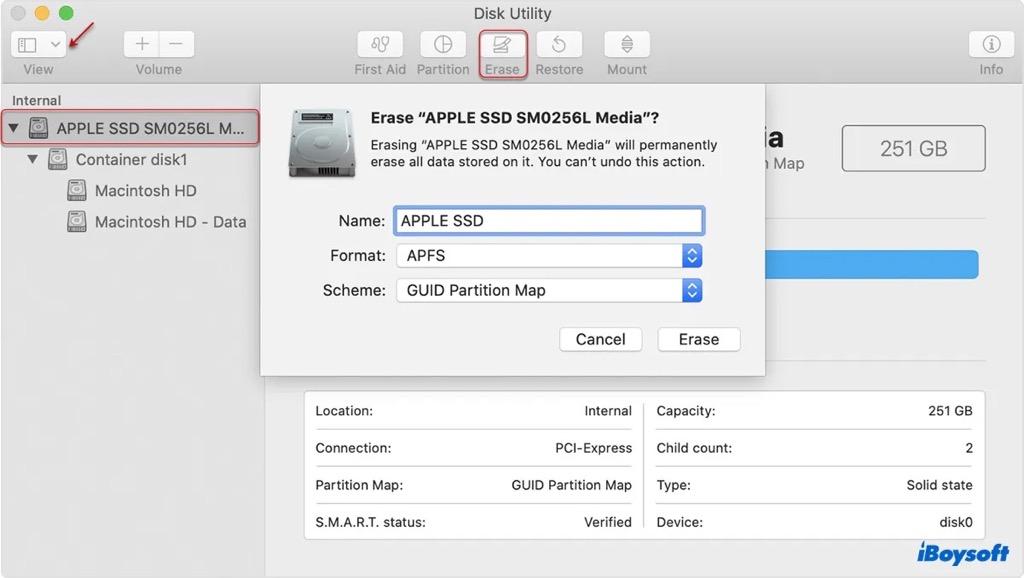
Boot Mac from USB if you can't enter macOS Recovery Mode
Besides, some Mac users can't even get into macOS Recovery Mode when they fail to boot up the Mac after deleting the Windows partition, so they can't try to fix the issue by reformatting the disk and reinstalling macOS.
Perhaps, the recovery partition is corrupt and is not working. Even without macOS Recovery Mode, you can also reinstall macOS with the Fallback Recovery OS Mode on Apple Silicon Mac, DFU Mode(available on macOS 10.15.6 and later), and at least, you can use a bootable USB installer.
First, you will need to create a bootable installer for macOS and boot Mac from USB. After accessing the Startup Manager screen, click on the name of your USB drive to use it as the startup disk, and click Continue to proceed, then choose Install macOS from the menu to boot from it and follow the instructions.
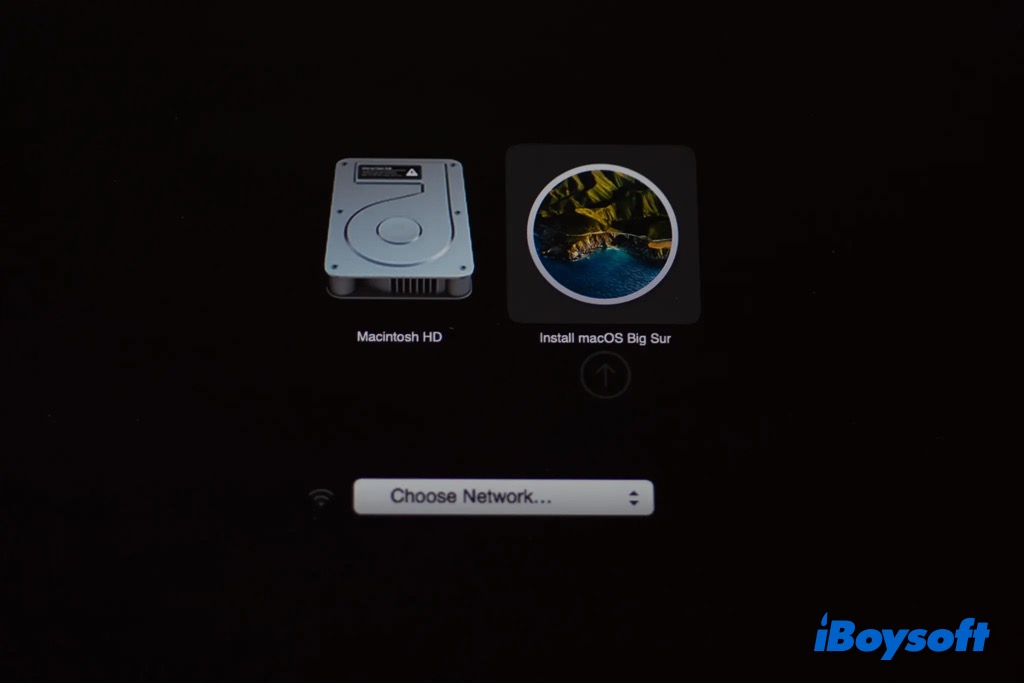
Are these fixes helpful in solving the Mac won't boot after deleting the Windows partition? Share to help more people!