Written by
Vain RoweMy 15" 2018 MBP has an issue with setting the date and time automatically. Since the last two/three days the clock has kept reverting to February 2022 (today is November 12, 2023). I have recently upgraded to 14.1.1, I have no idea if it causes my Mac to set the wrong date and time. For now, I have turned off "Set date & Time Automatically" in system settings, and that keeps the clock set to the correct time. However, I would like to ensure the time is set automatically to avoid me setting time 'all the time' as inevitably the clock will drift at some point. Can anyone help, please?
So many users have reported the issue that Mac keeps reverting to the wrong date and time on their macOS computers on the forum. This issue is quite annoying for causing so many troubles. For example, the date or time being behind of Apple Server, might hinder your Mac from automatic updates, postpone sending a scheduled email, make the clock not go off, lead you to miss an appointment or meeting, and so on.
For a normal Mac working state, fixing the Mac reset the wrong date and time is urgent. This article from iBoysoft walks you through several solutions to get it addressed!
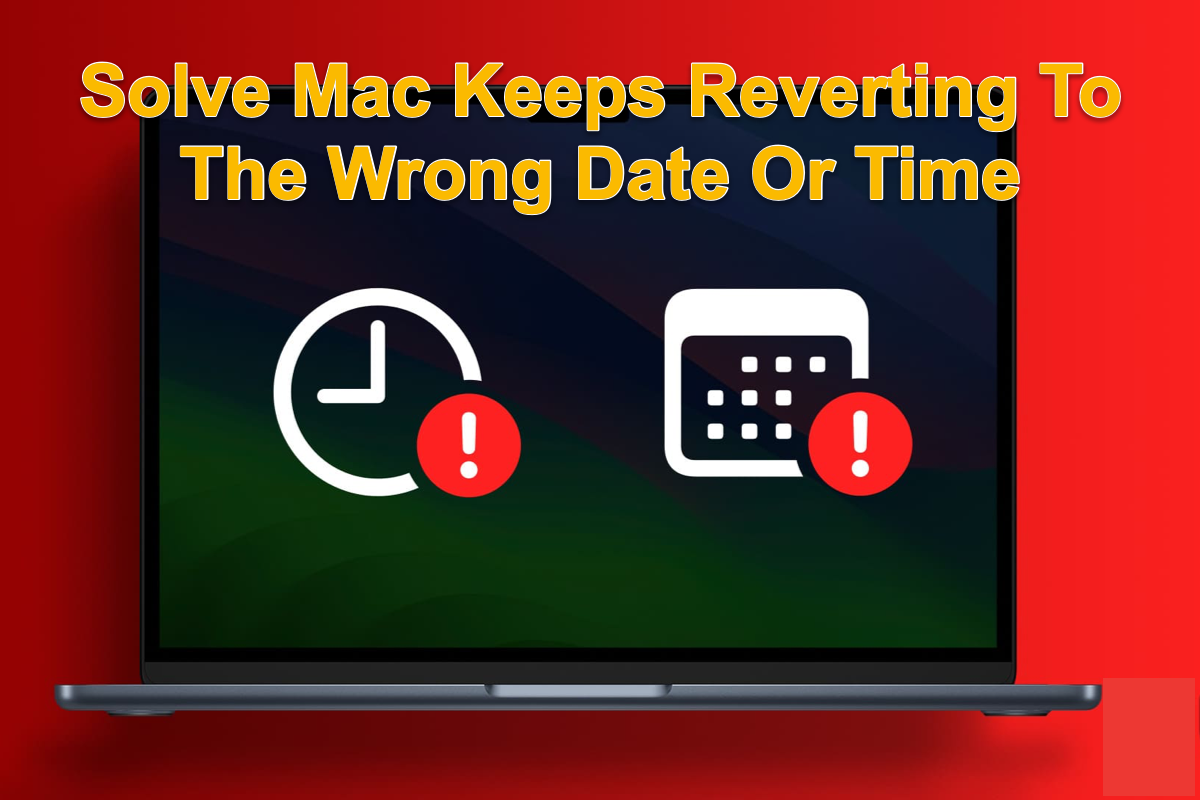
A quick overview of the possible culprits before the fix
There are numerous possible causes of your Mac computer automatically setting the incorrect date and time. We list all of them one by one here:
- Abnormal Apple server status
- unknown errors or bugs running on your Mac
- Non-updated operating system or software
- Malware or virus attack
- Area or location setting
- Mac operating system crash
Each listed above might be the final culprit, and pertinent solutions are laid out in the following section. Just read on to make your Mac back to the correct date and time.

If you find this article informative, why not share it on your social platform to help more people?
How to fix Mac keeps reverting to the wrong date and time?
We'll show you how to make your Mac present the correct date and time with multiple solutions. If you find the one you're working on is to no avail, please try the next one straightforwardly!
Solution 1: Restart your Mac
No matter what trouble occurs on your device, the Mac restart should be performed at the first moment! Restarting Mac can end all strange programs like Knowledgeconstructiond or XProtectRemediatorSheepSwap and other bugs, and Mac giving mistaken date & time is not an exception.
Go to Apple Menu and hit Restart from the menu. Then, wait for the device to get ready for the next working routine.
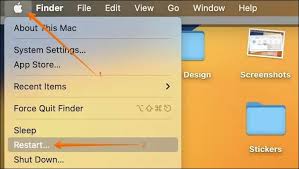
Solution 2: Check the Set time and date automatically option
Sometimes, the issue that the Mac shows an incorrect time and date can be addressed by restarting its time and date setting function. You can do the following:
- Click Apple Menu on the top left menu bar(according to your setting.)
- Select System Settings from the dropdown menu.
- Go to General and enter the Date & Time section. Type in your account password when you're asked.
- Uncheck the Set date and time automatically option and check it again.
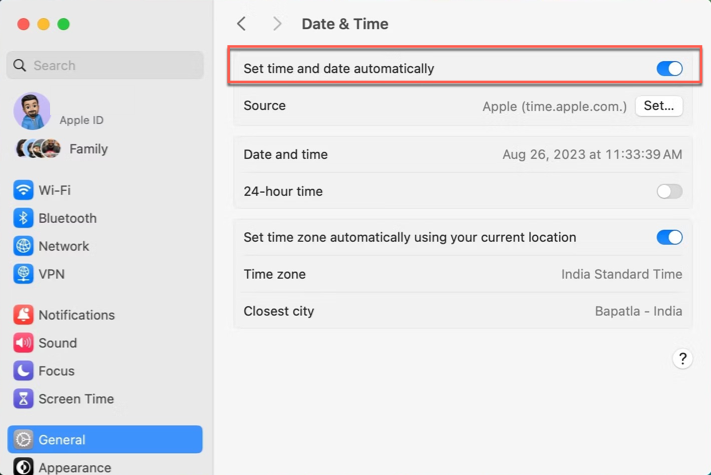
When you finish this solution, see if Mac shows you the right time and date. If not, proceed with the following ones.
Solution 3: Check the Apple Server status
Typically, the date and time on your Mac follow the ones provided by Apple Server. If they seem abnormal, you can check if the Apple System Status Server runs well. Click here to see if there is anything goes wrong. All green points mean that everything is going well, while if you find a red one, contact Apple immediately!
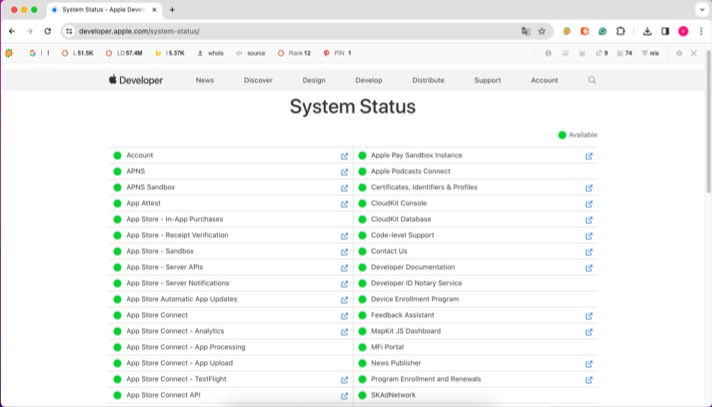
Solution 4: Change an alternative server to provide a time and date
You can also change a server to provide the right time and date to your Mac computer. It is quite easy to perform:
Step 1: Click Apple Menu and select System Settings from the dropdown menu.
Step 2: Make sure you have checked the Set time and date automatically option for the following action.
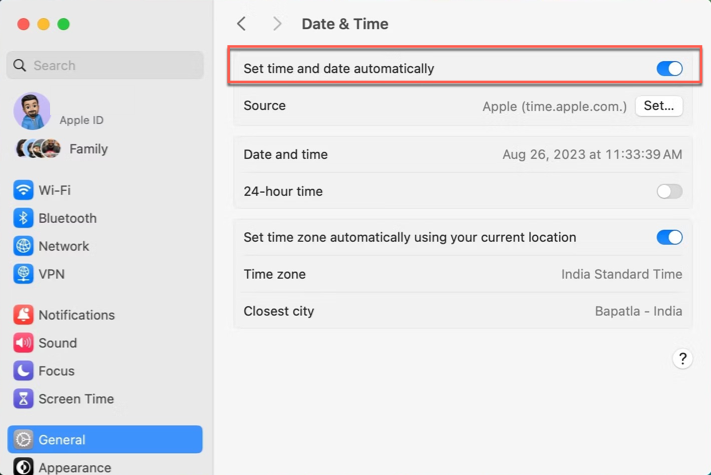
Step 3: Enter your admin password or Touch ID to unlock these settings.
Step 4: Delete the current server and type in a new one.
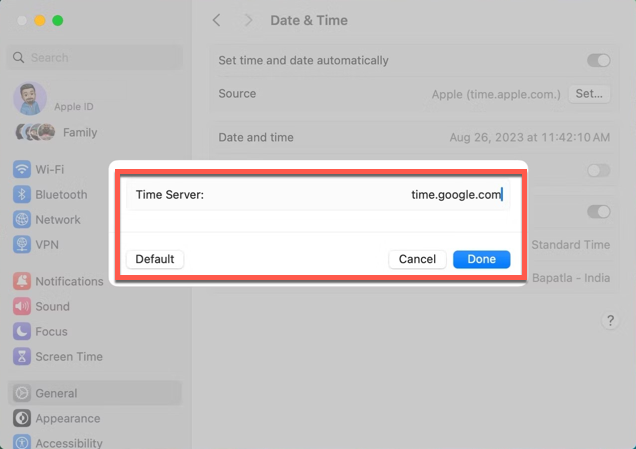
Step 5: You can choose one from the list as you like:
- time.google.com
- time.facebook.com
- time.windows.com
- time.cloudflare.com
- pool.ntp.org
If you find any unsatisfactory with the server, go to the Set option in Date & Time settings and click the Default option to reset it.
Solution 5: Enable the Set time and zone automatically using your current location
If you haven't enabled this option, then the time and date will not update according to your area or location change, making your Mac keeps the wrong time and date. Here I'll show you how to enable it to fit your location:
- Go to System Settings > Privacy & Security > Location Services.
- Enable the Location Services option.
- Scroll down to the bottom and click Details next to System Services.
- Turn on the toggle next to Setting time zone.
- Back to Date & Time settings, and macOS may pop up a message to ask you to turn on Locations Services. If so, go to uncheck and check the Set time zone automatically using your current location option.
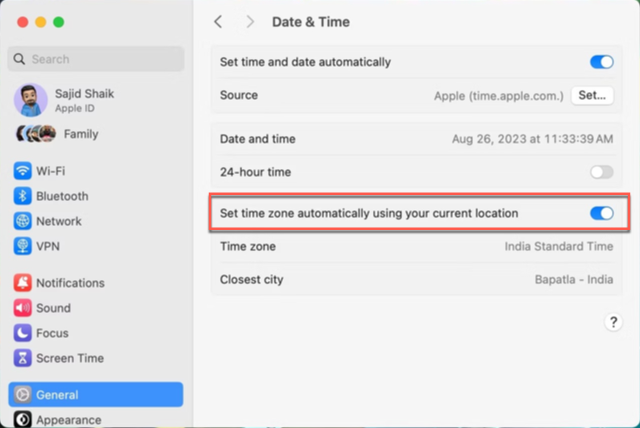
- You need to open the Closet city dropdown menu to select the correct location if it makes no sense.
Solution 6: Change the current region manually
Manually changing the current location helps in fixing the wrong time and date. Just read on to know how to perform that task to correct the time and date here:
Step 1: Go to System Settings > General > Language & Region.
Step 2: Select your country using the dropdown menu next to Region.
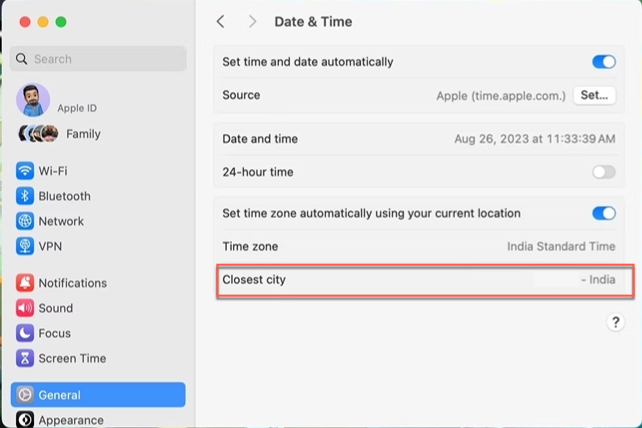
Solution 7: Set time and date manually
Mac allows you to set a time and date by yourself. If you find all the above measures fail to fix the issue that Mac keeps reverting to the wrong date and time issue, you're suggested to set them manually. Here's how:
- Go to System Settings > General > Date & Time.
- Disable the Set date and time automatically option.
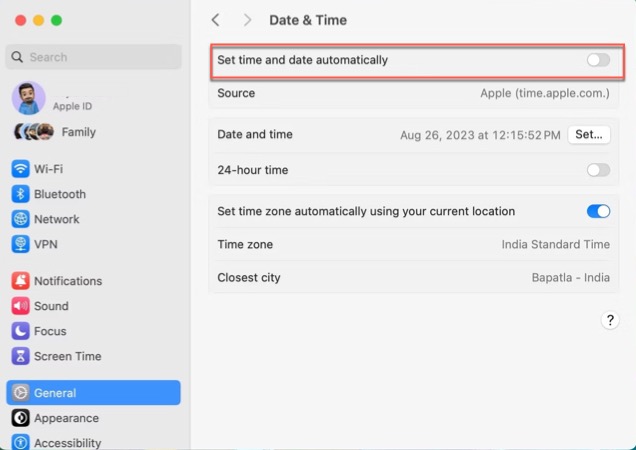
- Enter your admin password or use Touch ID if prompted.
- Click Set next to Date and time.
- Adjust the date and time according to your preferences and click Set.
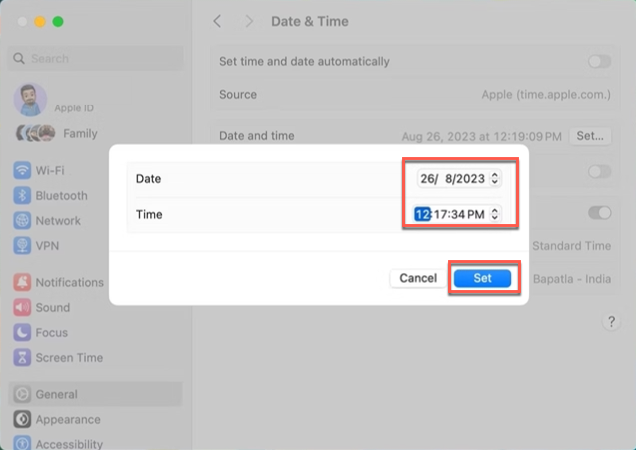
Solution 8: Check the software update
If you have any software, operating system, or patches non-updated, it may cause your Mac to respond with the wrong date and time. Therefore, you are recommended to check the software update here to terminate this trouble:
Click Apple Menu > System Settings > General > Software Update.
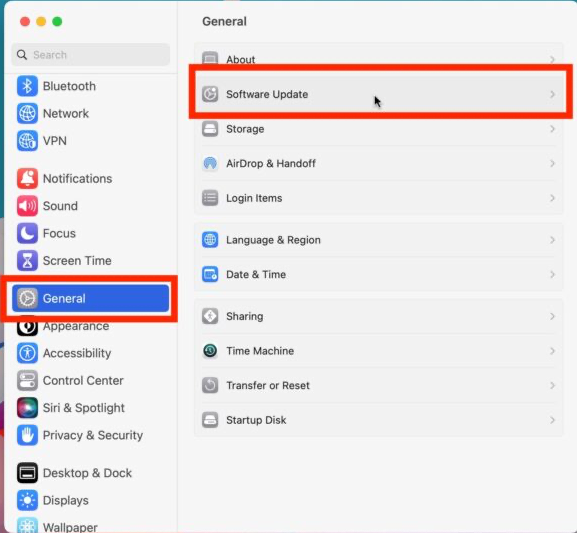
Solution 9: Boot into macOS Safe Mode
macOS Safe Mode is a diagnostic feature that cures abnormal issues and errors on your device. If you've been trapped in the matter that Mac gives you no correct time and zone, you can boot into macOS Safe mode to see if it remains the same. If it does, exit this mode to try the final solution.
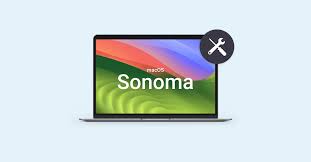
Solution 10: Reinstall macOS
If all of these mentioned solutions fail to make your Mac show the right date and time, macOS reinstall is the final way you can count on in addressing this trouble by yourself. You'd better make a full backup of the hard drive to avoid any accidents, although macOS reinstall will not wipe your data.
Boot into macOS Recovery mode and select Reinstall macOS in the Utilities window, then follow the on-screen wizard to complete the macOS reinstall task.
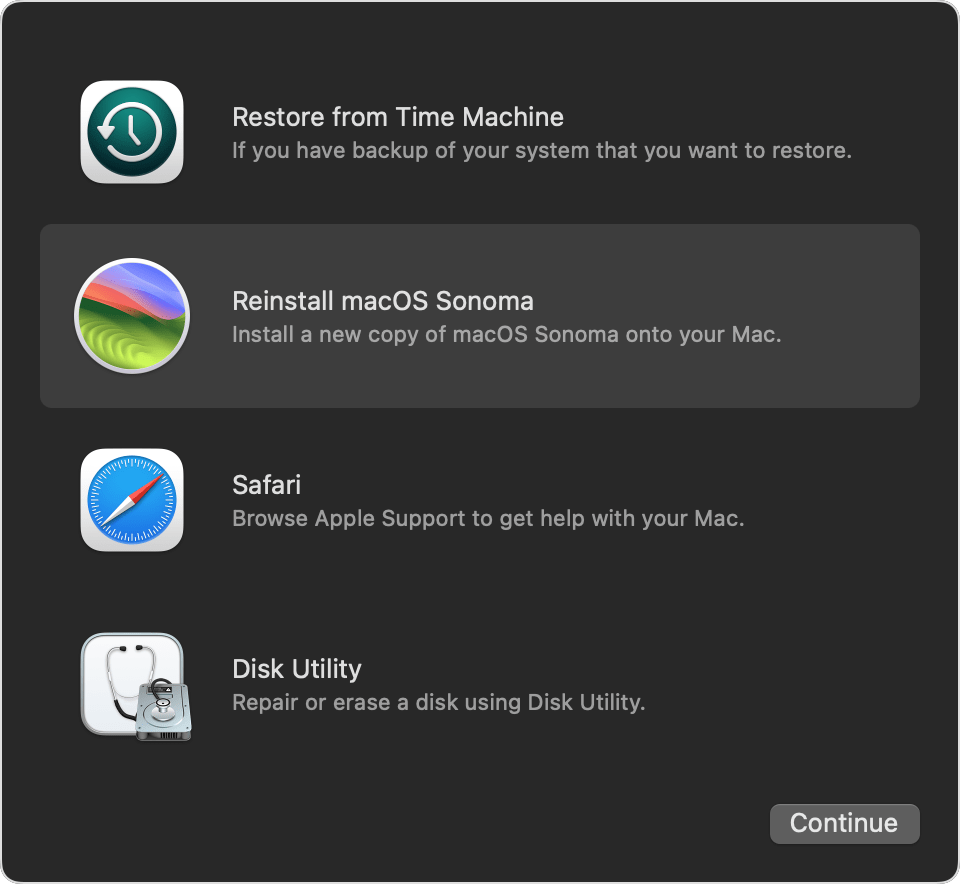
Solution 11: Contact Apple Support
Either email Apple or make a call for professional advice if all DIY solutions can't address your trouble, and writing a report to them also works here.
Conclusion
The issue that Mac keeps reverting wrong time and date is not as serve as a system crash or hardware failure, but it does bring inconvenience and trouble. This post gives 11 solutions to deal with this trouble, try them to make Mac return to normal date and time now!

