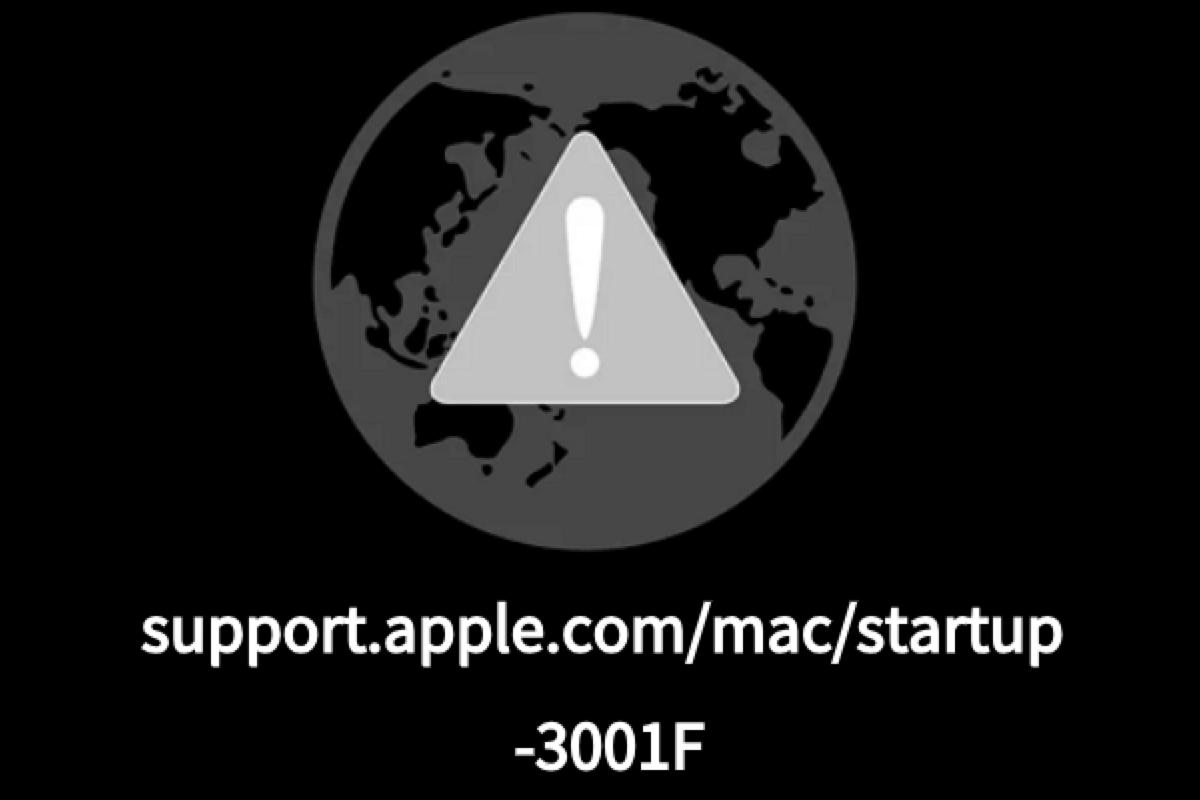So many users have reported experiencing a spinning globe window along with a support.apple.com/mac/startup 3001F error when booting the Mac in the macOS Recovery mode. That irksome screen and error interrupts users from the ongoing tasks as you attempt to wipe the Mac or factory reset the Mac. What's worse, this stuck window makes your files and folders inaccessible on Mac.
You may have restarted your device to terminate this quirk error message, only to find it useless. Don't worry, this post guides you to grab your files even if you're stuck in the issue and get the weird support.apple.com/mac/startup -3001F error message fixed!
A basic check before fixing apple.com/support -3001F
Through our further investigation, we found that the poor network may be the most possible culprit causing the support.apple.com/mac/startup 3001F error. So checking the internet/network performance is a nice option.
You can check whether the internet goes well on other devices by downloading/uploading an item. For the Mac connecting Ethernet, you should check if the Ethernet wire is inserted into your Mac firmly.
After the check, see if you can successfully boot into macOS Recovery mode or if the spinning globe window goes into normal startup options. If not, read on to address it with professional solutions.
You'll be much appreciated if you'd like to share this article to help more people!
Access your files on Mac before fixing apple.com/support -3001F
You do not expect to be stuck on the spinning globe screen and notified by a support.apple.com/mac/startup -3001F error in macOS Recovery mode, so it's quite normal that you don't fully back up your device for preparation.
For data safety's sake, We recommend you fetch the files and folders stored on your Mac first, as the succeeding solutions may affect them. However, the apple.com/support -3001F issue prevents you from accessing data in the way you normally do. So we need a professional data recovery tool to help us get the files here.
iBoysoft Data Recovery Software is such a brilliant data recovery software that receives so many recommendations and praises for its advanced capability. With outstanding disk scanning skills and data recovery algorithms, iBoysoft Data Recovery Software can recover files from an unreadable, inaccessible, corrupted, and even failing hard drive with a high success rate!
More importantly, it can access the files on your Mac even if it is stuck on the support.apple.com/mac/startup -3001F window.
Note that there are two methods for you to access files by using iBoysoft Data Recovery Software in macOS Recovery Mode. You can click on this link for detailed information and solutions based on your condition.
How to fix support.apple.com/mac/startup 3001F on your Mac?
After having grabbed all important files from the unbootable Mac, now we can be assured to use some professional methods to troubleshoot the support.apple.com/mac/startup 3001F error.
Method 1: Boot your Mac via a bootable installer to fix the unbootable Mac
When the Mac computer fails to start up from the macOS Recovery mode, you can create a bootable installer and start up the problematic device from an external hard drive.
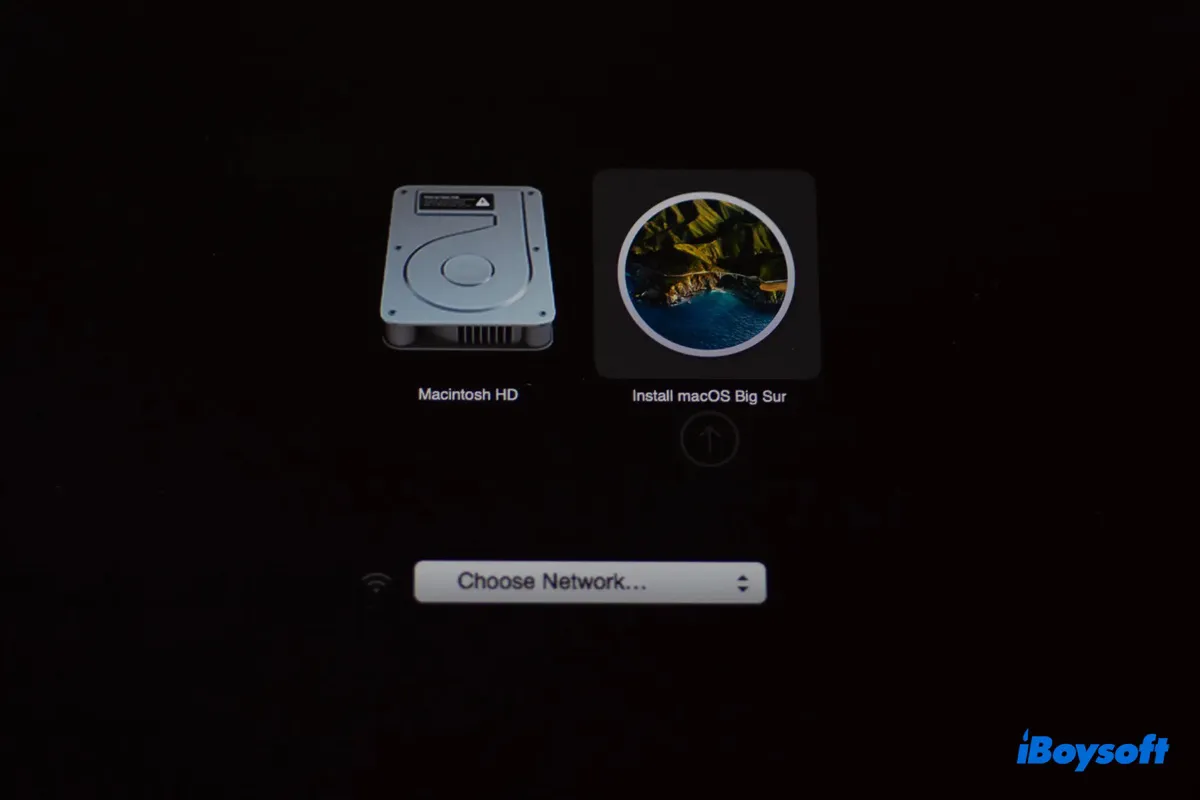
This post explains how to boot an Intel, T2, M1, M2, or M3 Mac from external drives and the solutions to fix Mac not booting from external drives.
When you successfully boot the failing Mac from the external disk, you can run First Aid in Disk Utility to repair the corrupted Mac hard drive.
Step 1: Just launch Disk Utility on Mac, then select your Mac hard drive and tap the First Aid on the top menu bar.
Step 2: Hit Run when you're asked for permission to repair the drive.
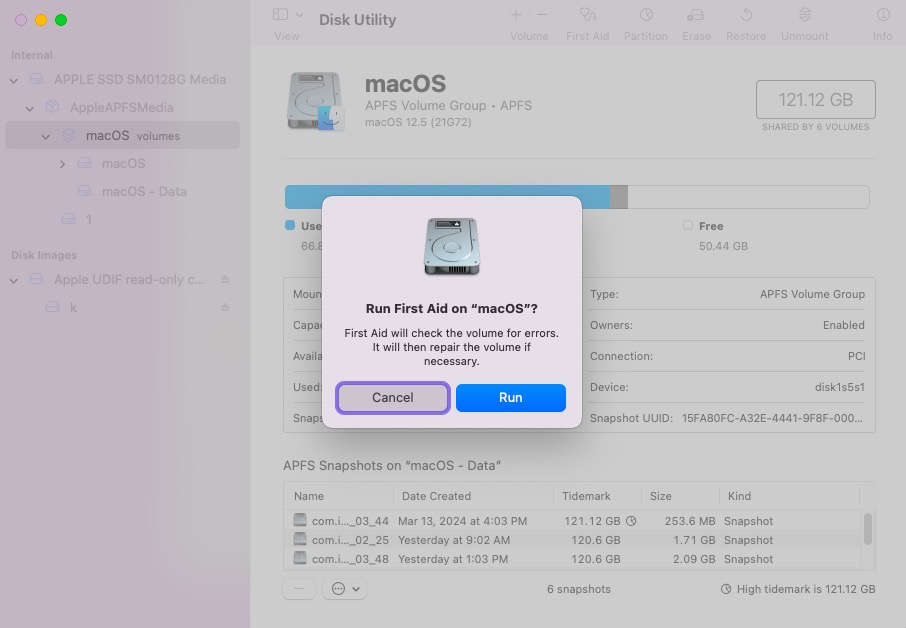
Method 2: Reset NVRAM/PRAM
NVRAM/PRAM refers to the non-volatile random-access memory that stores the OS-related settings enabling the Mac to start up quickly and perform normally. You can give this feature a reset to return your Mac to normal startup.
- Shut down your Mac completely.
- Press the power button and simultaneously hold down the Option + Command + P + R keys for about 20 seconds.
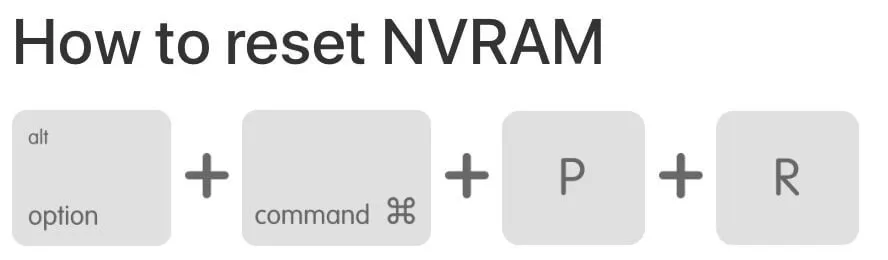
- Release the key combination when you hear the second startup sound from your Mac. If it's a T2-based Mac, you'll see the Apple logo appear and disappear twice instead.
Method 3: Reinstall macOS
The final method you can give a try is to install a new macOS for the troublesome Mac, where you can complete it in macOS Recovery mode directly. macOS reinstall will not erase the files and folders on your Mac, in addition, you have all files at hand firmly under the guideline of section 2.
Step 1: Boot into macOS Recovery mode.
Step 2: Hit Reinstall macOS in the Utilities window.
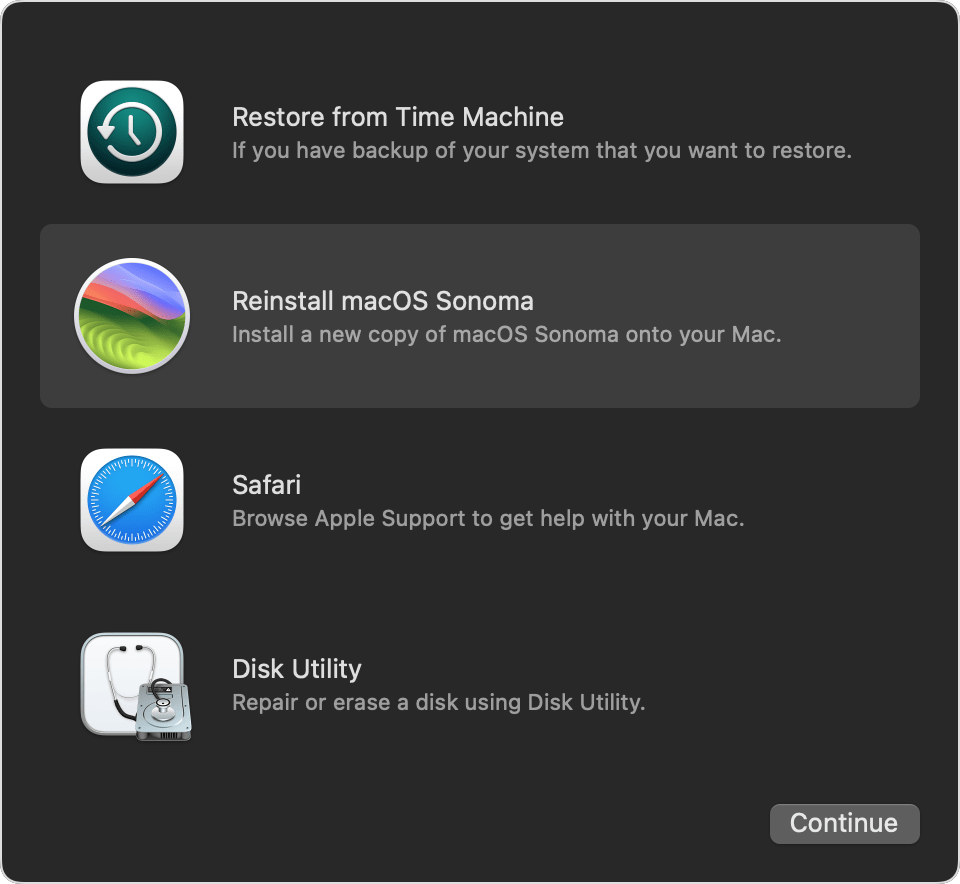
Step 3: Follow the on-screen wizard to complete a new macOS install task.
Conclusion
That's not a happy experience being unable to start up from macOS Recovery Mode and stuck at the support.apple.com/mac/startup -3001F error. Luckily, this post tells you how to terminate this error to get your Mac back to its normal state.
Once you get trapped in the spinning globe window followed by an error, the priority is to make sure the data is backed up fully. Or any succeeding solutions may put them at risk!