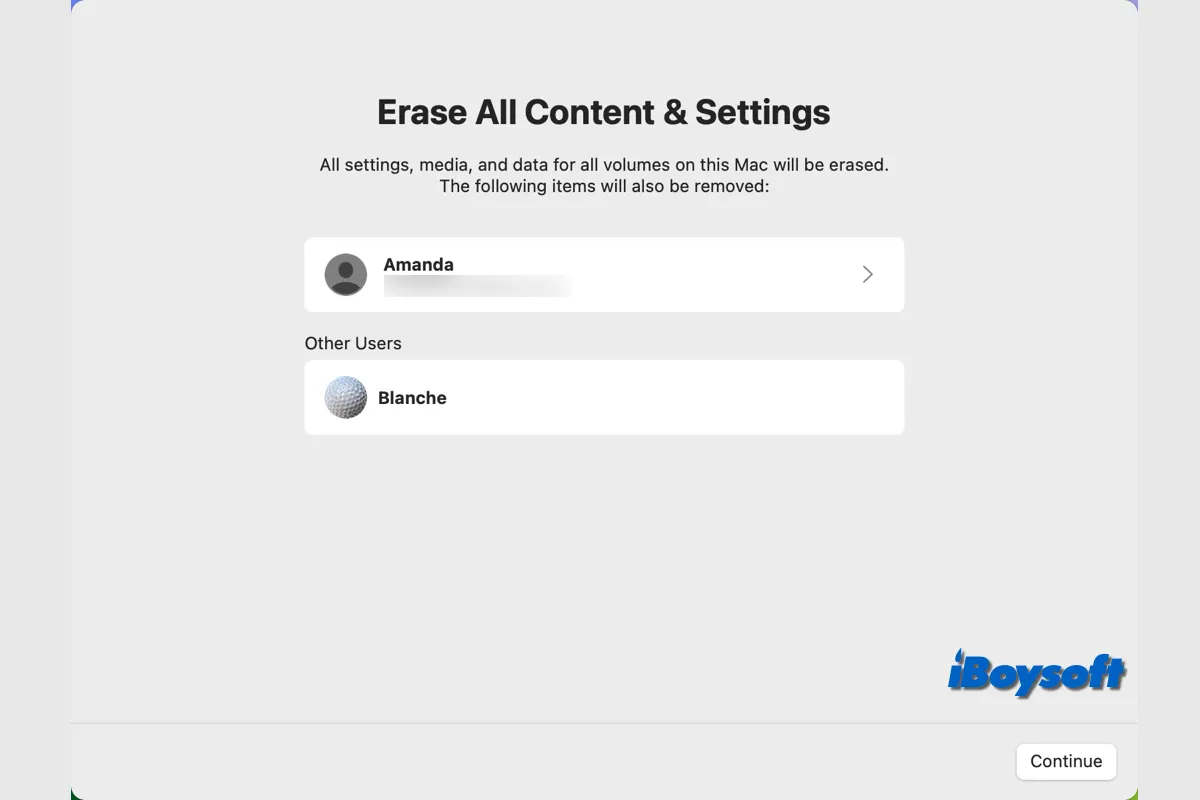Before macOS Monterey, to factory reset Mac, you will need to erase the Macintosh HD and reinstall macOS, on macOS Monterey, Ventura, and Sonoma, you can reset Mac without reinstalling macOS with the feature Erase All Contents and Settings. Whatever the case, all your Mac data disappears after a factory reset.
What if you want to recover some important files on your Mac after factory reset? This post will answer whether it is possible to recover data from Mac after factory reset and provide detailed steps to recover files from your MacBook Air/Pro/iMac.
| Workable solutions to recover Mac files after factory reset | Applicable scenarios |
| Run iBoysoft Data Recovery for Mac | Hadn't created a backup and data hasn't been overwritten |
| Restore Mac files with Time Machine | Had created a backup with Time Machine before the factory reset |
| Resync iCloud files to your Mac | Had Turned on iCloud to sync Mac files before the factory reset |
Others around you want to recover data after factory reset Mac? Share this post with them!
Can data be recovered after factory reset Mac
You should know that you can't undo the factory reset on your Mac. If you have backed up the Mac before the reset, with Time Machine, iCloud, or other methods, you can easily recover files with the backup.
Some Mac users are not in the habit of backing up or haven't backed up timely before the reset. In this case, what you can rely on is third-party data recovery software. Although the factory reset on Mac erases all the contents, as long as the deleted data haven't been overwritten, it is still highly possible to recover data after factory reset Mac.
Recover data after factory reset Mac in 3 ways
Whether there is a backup or not, you can find the corresponding method in this section to restore files on Mac after a factory reset. Now, let's dive into the detailed steps to recover data from a factory-reset Mac.
The best way: use iBoysoft Data Recovery for Mac
Theoretically, it is possible to recover deleted data on your Mac before it is overwritten, factory reset is a kind of deletion. Most modern Macs are shipped with SSD, T2-secured chip, and the most recent M1/M2/M3 chip, all of these make it more difficult to recover deleted/lost data on Mac compared with the traditional HDD.
iBoysoft Data Recovery for Mac is the best professional data recovery software for Mac we picked up. It is fully compatible with the T2 chip & Apple Silicon, supports data recovery from FileVault encrypted Mac, APFS volumes, etc, and works on the latest macOS Sonoma and earlier versions.
If you haven't backed up important files on your Mac before the factory reset, download and try iBoysoft Data Recovery for Mac to restore the wanted files.
Steps to recover data after factory reset Mac with iBoysoft Data Recovery for Mac:
- Download and install iBoysoft Data Recovery for Mac.
- Open the data recovery software and it detects and lists all storage media.
- Select your Mac internal drive from the Storage Device on the window.

- Click the Search for Lost Data button at the right bottom.
- Filter and preview the scanned results when the scanning process finishes.

- Select the desired files and click Recover to save them to a different location.

Share iBoysoft Data Recovery for Mac to help others recover data after factory reset Mac!
Restore Mac files after factory reset with Time Machine backup
Apple's solution - Time Machine makes it easy to bring lost/deleted Mac files back after factory resetting. It couldn't be better if you had created a backup with Time Machine on an external hard drive before the factory reset. Then, you can follow the steps below to recover your files.
- Connect the Time Machine backup external hard drive to your Mac.
- Open the window where the deleted files previously located such as Documents, Downloads, etc.
- Use Launchpad to open Time Machine from the Other folder.
- Use the arrows and timeline to browse the local snapshots and backups.
- Select one or more items you want to restore and then click Restore to put them back.
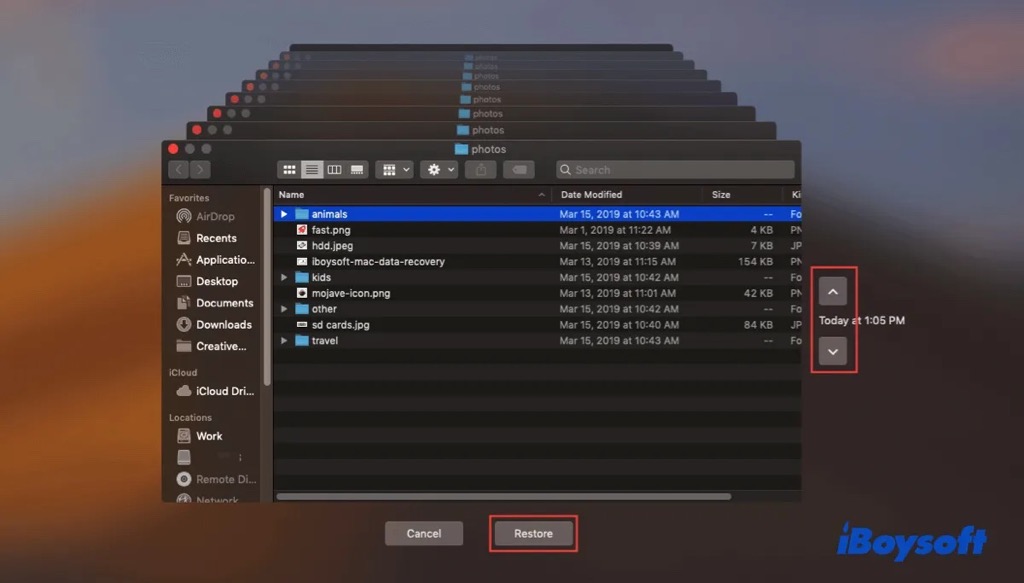
You can also restore the whole Mac including all contents and settings with Time Machine via macOS Recovery Mode. Just choose Restore from Time Machine and follow the onscreen guide to restore your factory-reset Mac.
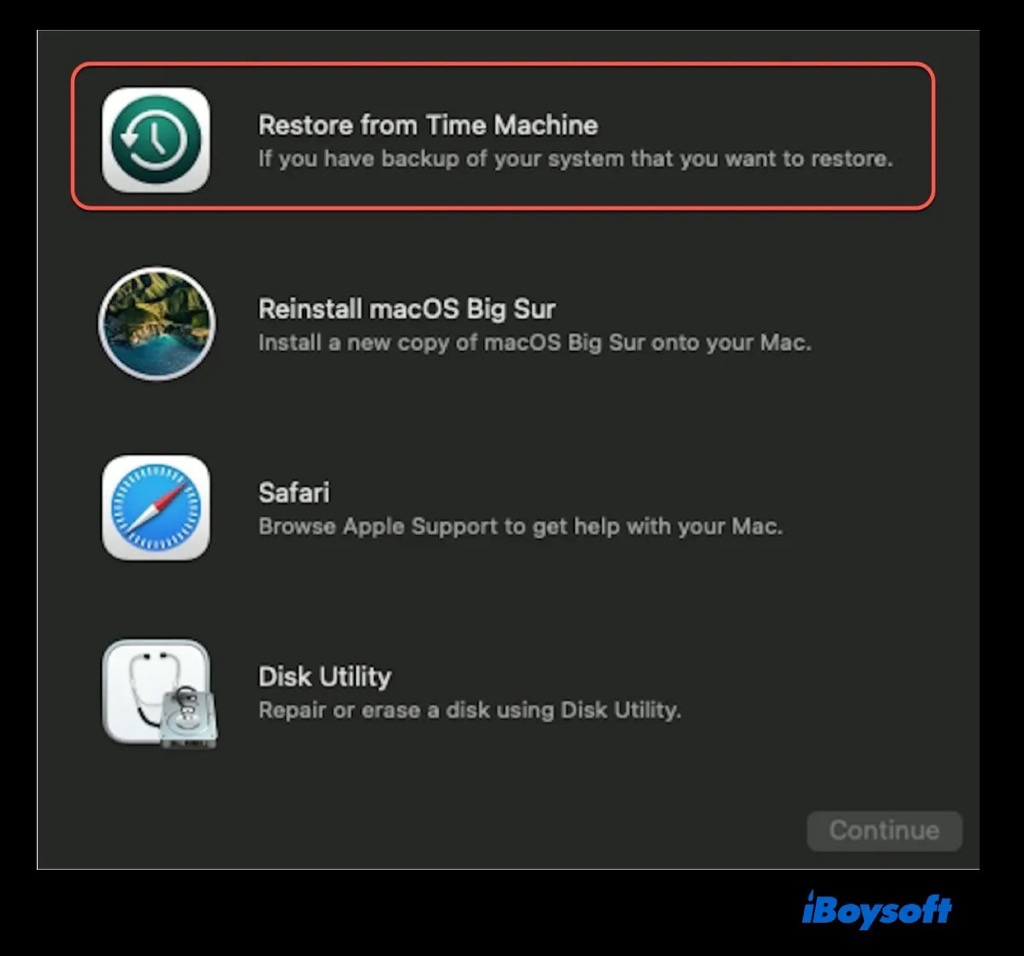
Recover factory reset deleted files on Mac via iCloud
Alternatively, iCloud, another Apple feature stores your Mac files to iCloud if you have turned it on before the factory reset. Then, you can apply this method to recover the files you have synced to iCloud Drive. Though it can't restore everything from your Mac as Time Machine can, iCloud can retrieve files from any supported app, the Documents and Desktop folders.
- Go to the Apple menu and choose System Settings.
- Sign into your Apple ID if you haven't already.
- Choose iCloud on the right and click iCloud Drive.
- Toggle on Sync This Mac and Desktop & Documents Folders for iCloud Drive.
- Click Done and wait for iCloud to sync the files to your Mac.
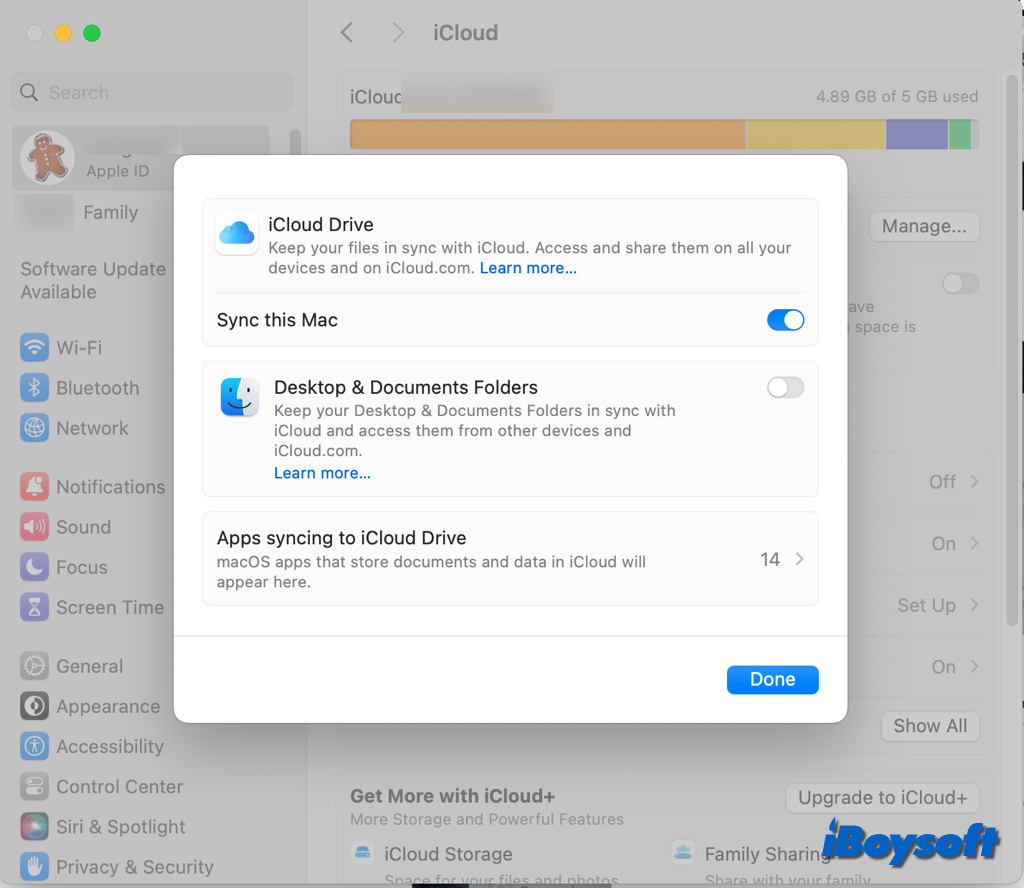
Besides, you can try to restore files from iCloud after factory reset by visiting iCloud.com, here's how:
- Visit iCloud.com on your Mac via browser, and sign in with your Apple ID.
- Go to Settings and scroll down to the bottom.
- Under Advanced, you can choose Restore Files, Restore Contacts, etc.
- Check for the files you want or select all, then press the Restore button.
Share helpful methods with others to recover data after factory reset!