macOS 15 Sequoia, brought some frustrating issues: macOS Sequoia update stuck or files missing after installing macOS Sequoia, and so on...Why do files go missing after macOS Sequoia update? How can I recover all lost files in Finder or Desktop? (Some real cases are below:)
Upgraded to Sequoia, and now my desktop is empty—where did all my files go? I can still see them in the iCloud Desktop folder, but I'm unable to move or copy them back to the desktop. -Reddit.com
All my Desktop files gone after updating to macOS Sequoia, are they hidden? -Discussion.Apple.com
Don't worry, fortunately, there are the best 9 solutions available in this article.
- Get back files from iCloud Drive sync
- Apply for sudo commands
- Adjust some apps' settings
- Recover files with Time Machine backup
- Utilize Mac Recovery Mode and Terminal Is commands
- Check for Mac Trash
- Check for the hidden files
- Rebuild Spotlight Index
- Recover all missing files with a professional tool iBoysoft Data Recovery for Mac
Let's see the detailed methods one by one.
How to recover missing files after macOS Sequoia update
There are other methods the users worked out before to fix Desktop files gone after Sequoia update you are suggested to try them one by one:
# Method 1: Utilize professional Data Recovery helper
The quickest and most effective way to recover missing files after a macOS Sequoia update is by using iBoysoft Data Recovery for Mac. This professional-grade recovery tool is widely trusted for its ability to recover lost/missing/gone files under various conditions, including those caused by updating.
Meanwhile, it supports recovery from different types, making it versatile in recovering files across a range of scenarios. In cases where the files are not simply misplaced or hidden, iBoysoft Data Recovery for Mac can still retrieve them even if they were missing/lost/deleted during the update to the macOS Sequoia process.
Let's find missing files after installing macOS Sequoia with iBoysoft Data Recovery for Mac:
- Free download, install, then open it.
- Under Data Recovery in the left pane, select Storage Device.
- Select the disk where you stored your missing files, then click Search for Lost Data.
(Usually, you store the file in the disk called Macintosh HD/Apple SSD.) - Wait for the scanning process and preview the resulting in the results.
- Choose your missing files and click Recover to save them to another place.

In many instances, iBoysoft Data Recovery for Mac can recover files faster than the methods we will talk about below, particularly for not having any backups. Download it to quickly restore all your lost data.
# Method 2: Recover files via iCloud Drive sync
Files might not be missing but temporarily unsynced due to iCloud Drive settings. Let's check the settings:
- Apple menu > System Settings > Apple ID > iCloud.
- Check if iCloud Drive is enabled and syncing correctly. Sometimes, files can appear to be missing when they're not fully synced.
- Ensure that the "Desktop and Documents" option is selected under iCloud Drive. If it's not, enabling it should restore files from iCloud.
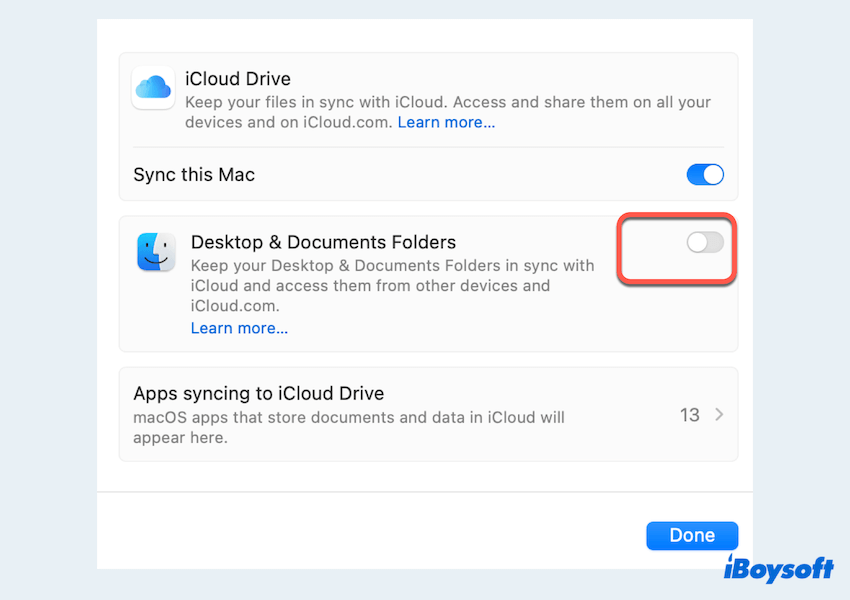
Or you can find your missing files in your iCloud backup: How to Recover Deleted Files in iCloud Drive on Mac?
# Method 3: Apply for sudo commands
Some Mac users have asked for help from Apple Support and got the sudo commands to fix this issue:
- Finder > Applications > Utilities > Terminal.
- Type sudo chflags -R nohidden ~/Desktop and hit the Enter key.
- Enter your admin password and confirm this action.
If you recover all missing files after updating to macOS Sequoia, please share this post. If not, keep reading please.
# Method 4: Adjust the Settings of a certain app
The features of certain displaying apps like Parallels Toolbox will lead to file missing after updating macOS Sequoia. The Presentation Mode feature will be inadvertently activated, causing the files and folders on the desktop to miss. You can:
- Open Parallels Toolbox.
- Click Settings of Presentation Mode.
- Untick Hide desktop files or you can untick all the choices.
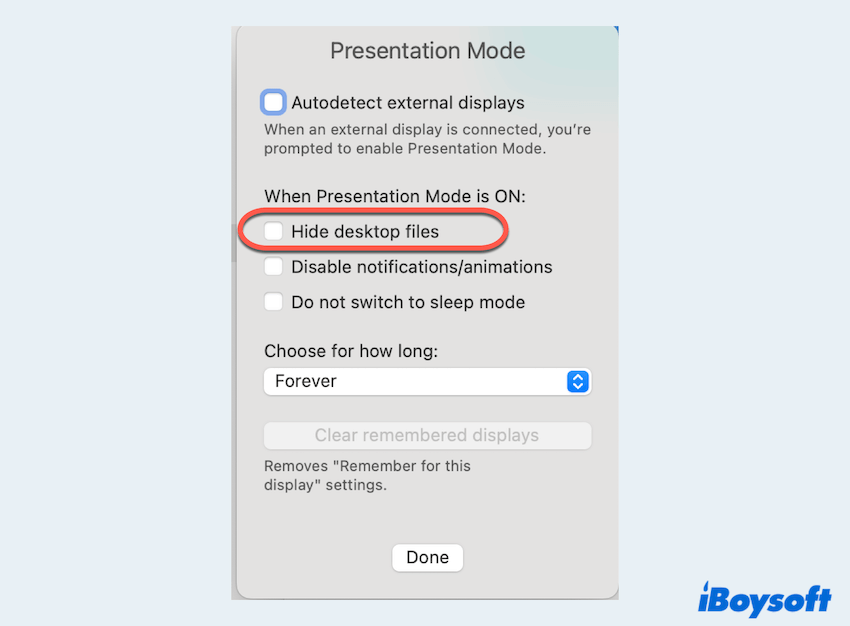
Hope this fix can help you who also face this same issue.
# Method 5: Recover files via Time Machine backup
If you regularly back up your system using Time Machine, you can retrieve files from the latest backup if you encounter files disappearing on macOS Sequoia.
- Connect your Time Machine drive.
- Finder > Applications > Utilities > Time Machine.
- Navigate through your backups to find the missing files with the timeline.
- Click Restore to recover your missing files.
# Method 6: Use Terminal commands in Mac Recovery Mode
In some cases, for macOS Sequoia stuck updates, some commands in Mac Recovery Mode can help you fix Mac desktop files missing after installing Sequoia.
- Enter Mac Recovery Mode.
(Different MacBook has different entering ways, for Intel-based Macs, just shut down the Mac completely and press the power button then immediately hold the Command + R keys.) - Click Next when you see macOS Recovery.
- Select Disk Utility > Continue.
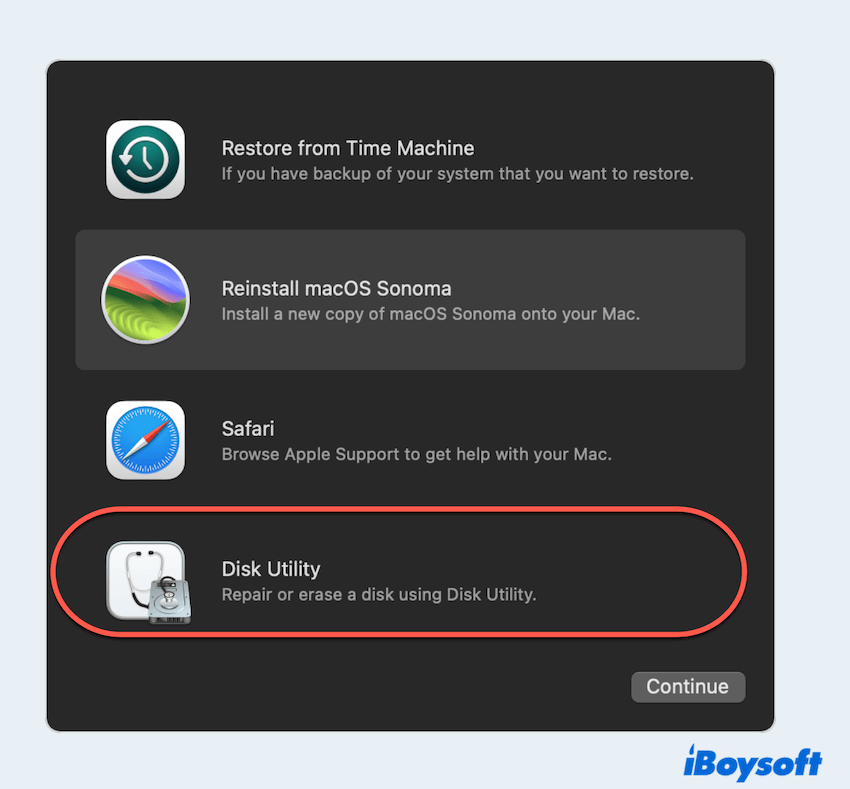
- Choose your disk which stores the missing files (usually labeled as Data)and click Mount on the top menu.
- Click the Disk Utility > Quit Disk Utility on the top.
- Choose Utilities > Terminal.
- Enter cd /volumes/data/users then enter Is.
- Enter mv "./username/Library/Preferences/com.apple.dock.plist" "./username/Downloads.
- Choose Apple menu > Restart.
# Method 7:Check for Mac Trash
Sometimes, files might have been unintentionally moved to the Mac Trash during the update process. To recover them:
- Open the Trash from the Dock.
- Look for your missing files and right-click to select Put Back, which will return the files to their original location.

# Method 8: Check for hidden files
After the Sequoia update, some files might be marked as hidden. You can make them visible using Mac Terminal.
- Finder > Applications > Utilities > Terminal.
- Type the following command and press the Enter key.
defaults write com.apple.finder AppleShowAllFiles TRUE
killall Finder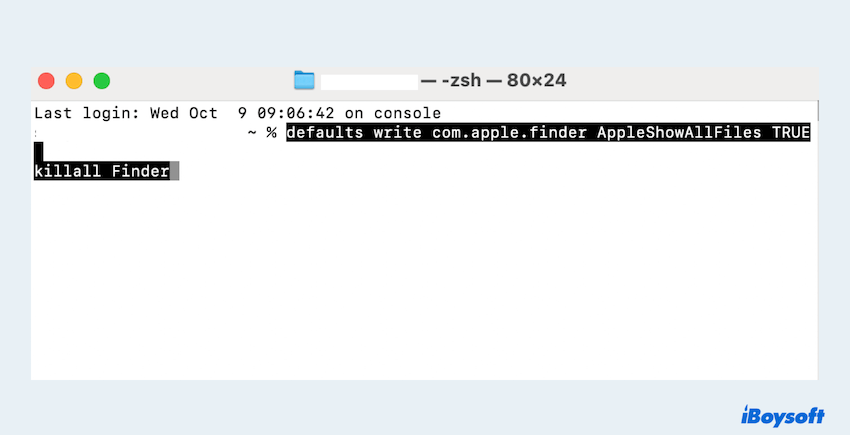
This will reveal hidden files. If you find your missing files after macOS Sequoia update, you can then change TRUE to FALSE in the same command to hide system files again.
# Method 9: Rebuild Spotlight Index
Sometimes, macOS fails to correctly index files, making some files appear missing when updating to Sequoia. Rebuilding the Spotlight index can help:
- Apple menu > System Settings > Siri & Spotlight > Spotlight Privacy.
- Add your entire drive to the list and remove it after a few seconds. This will force Spotlight to re-index your drive.
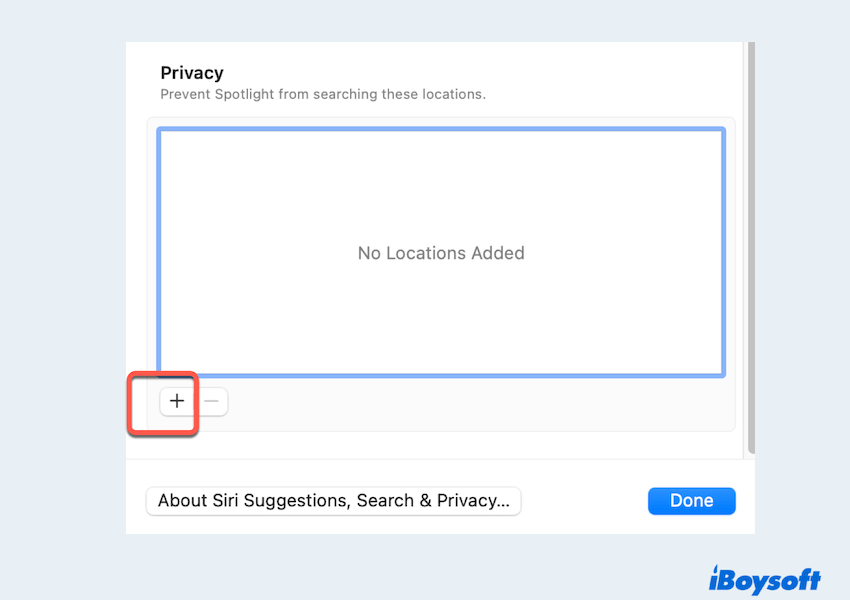
If you find all the files missing after update macOS Sequoia, why not share this post?
Bonus: Why do files go missing after updating to macOS Sequoia
There are several reasons why files disappear after a macOS update, and they often boil down to system-related issues:
- File system changes: macOS updates sometimes tweak how files are managed, which can make certain files temporarily inaccessible.
- Syncing issues with iCloud: When iCloud sync settings change during an update, some files may appear to be missing as they haven't been re-synced yet.
- Disk permission errors: Changes in system file permissions during the update can cause certain files or folders to go invisible or become inaccessible.
- Corrupted data during installation: In rare cases, the update process itself might lead to data corruption, causing files to be lost or damaged.
Conclusion
Files missing after updating macOS Sequoia can be alarming, but with the right approach, most of these issues are reversible.
It's highly recommended to use iBoysoft Data Recovery for Mac, which can help you get back all missing files after installing macOS Sequoia updates.
If you're proactive about backing up your data, such as using Time Machine, you can protect yourself from data loss in future macOS updates.
