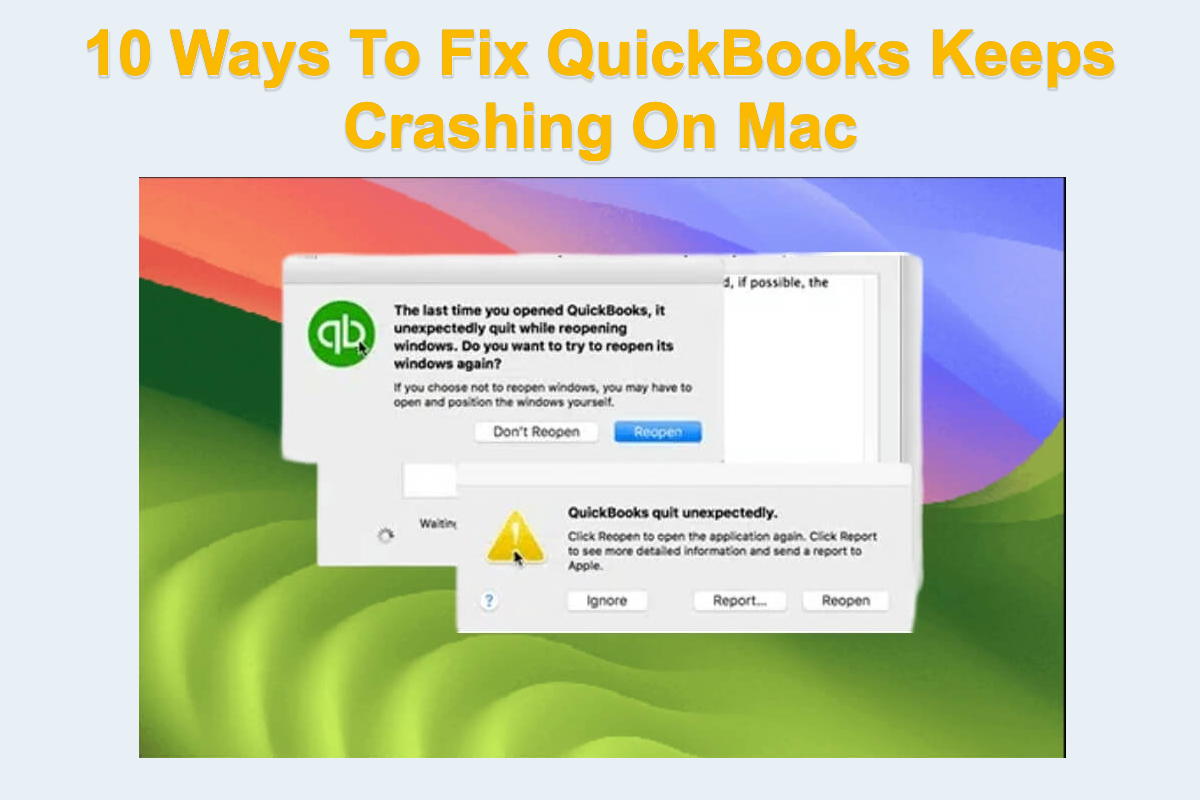QuickBooks is the top accounting software that helps you manage your cash flow and get your tax ready with expense tracking, custom invoices, financial reports, and more. Based on your preferences, you can choose to use QuickBooks Desktop or QuickBooks Online software. The first one allows you to type your numbers and info under no internet conditions, while the latter one accepts your writing and saves your data in the form of cloud storage.
Whether QuickBooks Desktop or QuickBooks Online, however, a certain group of users complained about going through the issue that QuickBooks keeps crashing on Mac, especially on the device running a recent operating system -- macOS Sonoma, which sets barriers for work or other business.
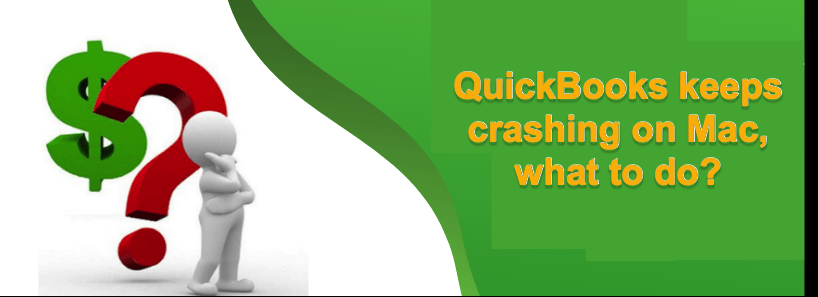
Yet do not worry about the issue, as we will explain why this issue happens on Mac and give pertinent and professional solutions to solve this trouble. Just read on!
Why does QuickBooks keep crashing on Mac?
Multiple causes might render Quickbooks not working well on Mac, you can not tell which one is the final culprit after all. We will list all of them for your information since one cause refers to direct solutions:
- Incompatibility of QuickBooks and Mac operating systems
- Poor internet connection or Ethernet
- Mac operating system crash
- QuickBooks errors and bugs
- Malware or virus attack
- ···
Each one can be a troublemaker maker leading to the installed QuickBooks not functioning properly, and this post will walk you through all solutions to get QuickBooks back to its normal working state.
If you find this article informative, kindly share it on your preferred social platform!
How to fix QuickBooks keep crashing on Mac?
QuickBooks stalls during startup, shut down in the middle of service, fails to preserve your tax or other numerical information, and causes other issues that hinder you from completing your daily business. To make your business go well, it's urgent to fix the troublesome accounting software.
Some basic checks to make QuickBooks work normally
We present both basic checks and professional solutions for you to try. If you find the one you're working on fails to get the issue fixed, take it easy and move to the next one straightforwardly!
Solution 1: Force quit QuickBooks
On the condition that QuickBooks fails to launch or refuses your writing action, you can force quit it from running. Force quitting ends the unsmooth progress and gets QuickBooks ready for the following work routine. There are several ways to force quit an app, choose one you like and proceed:
Option 1: Use the force quit shortcut: Option + Command + Escape
Option 2: Click the Force Quit option in Activity Monitor
Option 3: Force quit an app from Mac Dock
Option 4: Force quit an app using the Terminal command
Option 5: Force quit an app from the Apple menu
Solution 2: Check the internet connection
If you have installed QuickBooks Online and run it for tax-returning business, you have to ensure the internet goes well. You can try a small item download or use other internet-based apps to test the internet. Or, simply run macOS NetworkQuality to see if the internet is good.
Solution 3: Restart your Mac
A device reboot helps a lot when something strange happens on your computer, including a program or an app. It terminates the weird program and abnormal app actions in one go, then it automatically activates the hardware alone with software to work.
Click Apple Menu > choose Restart > wait for your Mac to restart from shutdown.
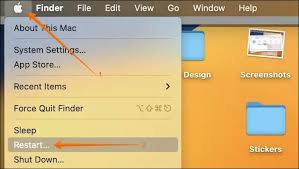
Solution 4: Check available updates
It has been verified that QuickBooks doesn't work well on macOS Sonoma 14 yet it runs perfectly on macOS 14.1.1 and later versions. This proves the importance of always keeping your Mac up-to-date. You can go to check if you have updated QuickBooks or the operating system to the newest version by Apple Menu > System Settings > General > Software Update.
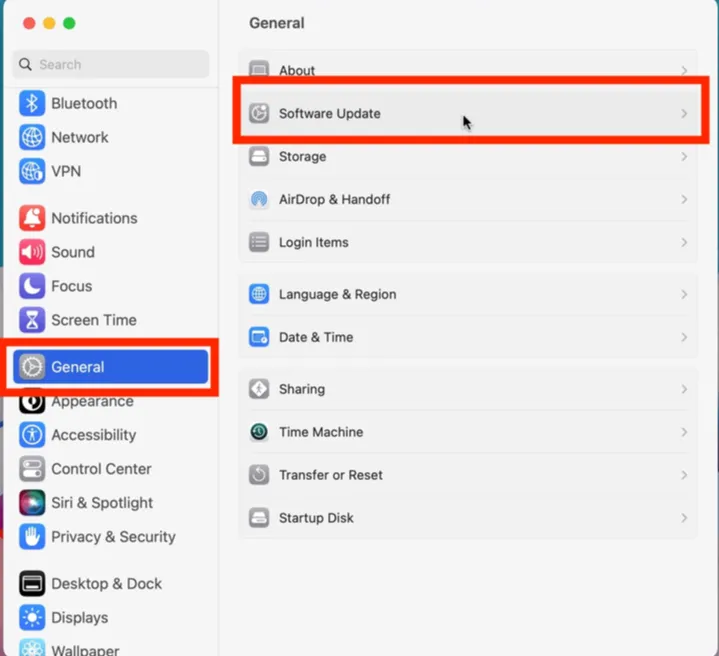
Or you can check QuickBooks updates this way:
Step 1: Click Command + Space and search QuickBooks for launch on your Mac computer.
Step 2: Click QuickBooks on the top left menu bar to select the Check for QuickBooks Updates… option on Mac.
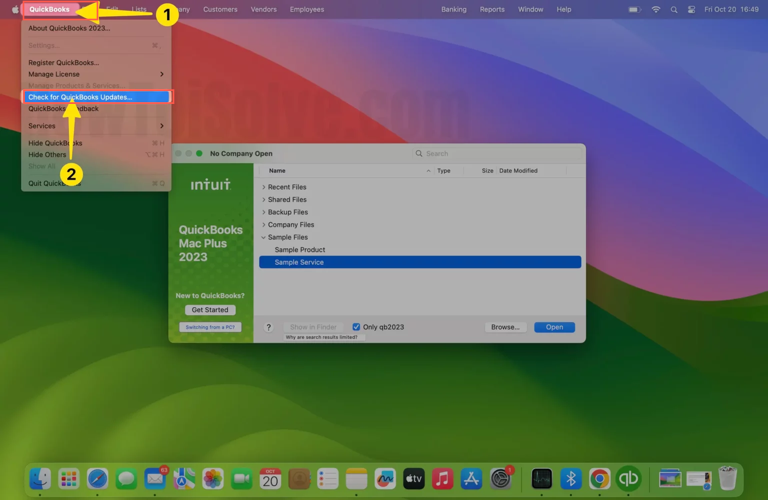
Professional solutions to fix that QuickBooks keeps crashing on Mac
If the 4 simple ways mentioned above fail to get QuickBooks to work well on Mac, you can proceed with the succeeding professional methods instead.
Solution 1: Delete plist files of QuickBooks in Finder and system
Sometimes, the accumulated plist files of QuickBooks or the operating system are the ultimate troublemaker leading to the strange phenomenon on your Mac. You need to delete them from your machine, and then QuickBooks can run smoothly.
Note that clearing the plist files will configure all preferences to default and create a new one for the following work:
Delete the QuickBooks plist file in Finder:
- Launch Finder on your Mac computer.
- Click Go from the top menu bar and select Library from the dropdown menu.
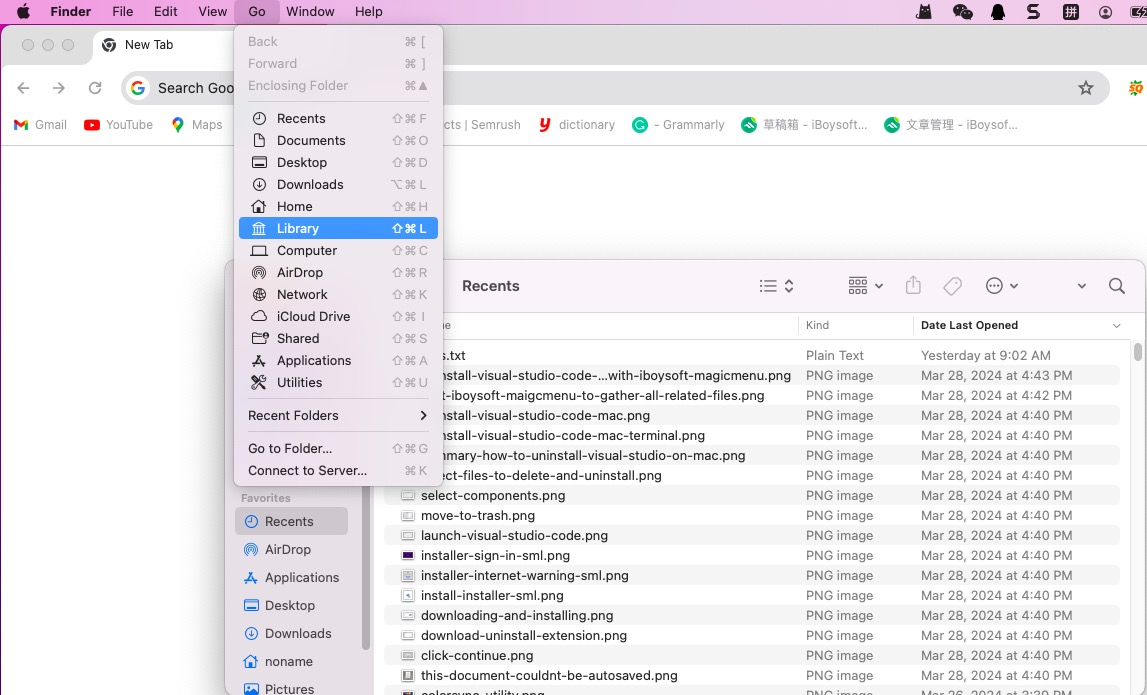
- Choose Preferences.
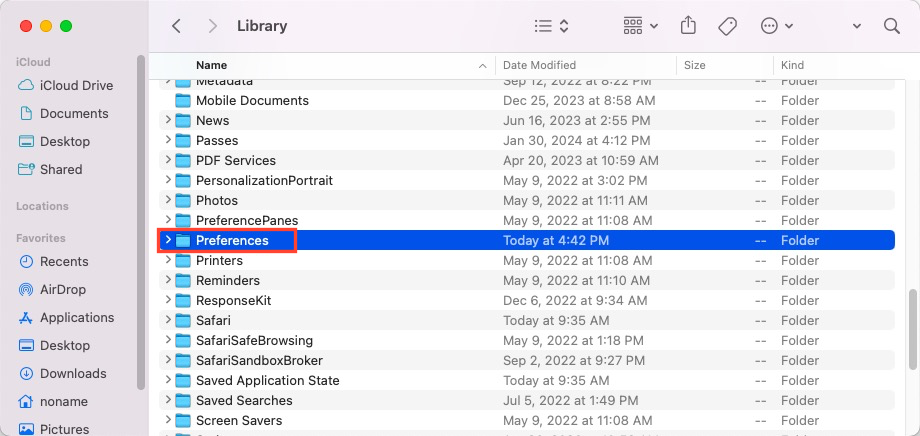
- Once you get in, find the plist files that belong to QuickBooks.
- Drag and drop the file in Mac Trash or right-click it to select Move to Trash.
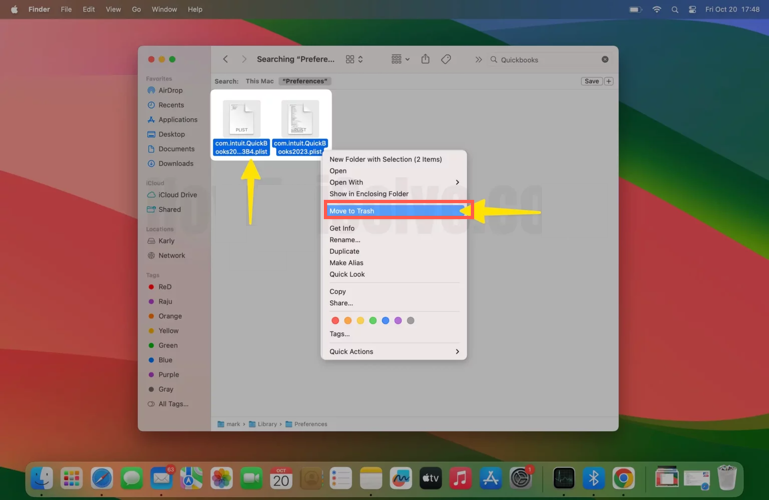
- Restart your Mac and launch QuickBooks to see if it works well then.
Delete the plist files of the operating system:
- Open Finder, and select Macintosh HD from the left sidebar.
- Choose Go from the top menu.
- Hold the Options key and select Library from the dropdown menu.
- Choose Preferences from the main window.
- Search for QuickBooks PLIST files and delete them.
Solution 2: Reinstall QuickBooks on Mac
You can remove QuickBooks from your Mac completely, including the errors and bugs catching it closely. Then, download a fully new QuickBooks for later tax accounting. Since Mac built-in app remover compares unfavorably with the professional app uninstaller, we recommend iBoysoft MagicMenu here.
Unlike the built-in program uninstaller, iBoysoft MagicMenu explores the entire hard disk for QuickBooks-related items, including hidden packages and root files, and it lists them all for you to decide whether to delete. With it, you save great efforts in searching and deleting QuickBooks caches, preferences, user files, and so on one by one.
- Make a full backup of the data in QuickBooks if you are running the Desktop version. Users who run QuickBooks Online can skip this step since your data are stored on cloud storage.
- Just download this software and launch it on your Mac computer.
- Then go to Finder > Applications > QuickBooks.
- Right-click QuickBooks to select Uninstall.
- Wait for iBoysoft MagicMenu to gather all associated files and choose what to delete.
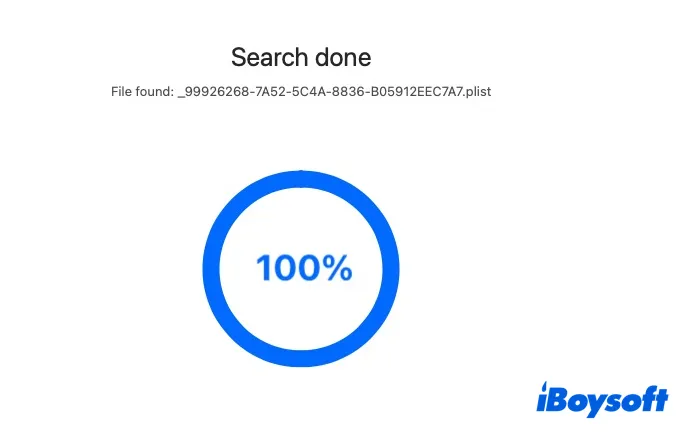
- Click Uninstall to take the old QuickBooks and its errors as well as bugs away all at once!
When QuickBooks is removed from your Mac, go to the App Store or QuickBooks official site and download it for further tax business!
Solution 3: Verify and Rebuild Utility
QuickBooks is configured with a feature that identifies the cause of errors in data, once there is an error verified, the Rebuild Utility function can eliminate it at once.
Here is how to Verify Utility:
- Launch QuickBooks on your computer.
- Open File on the top menu bar.
- Select Utilities from the dropdown menu.
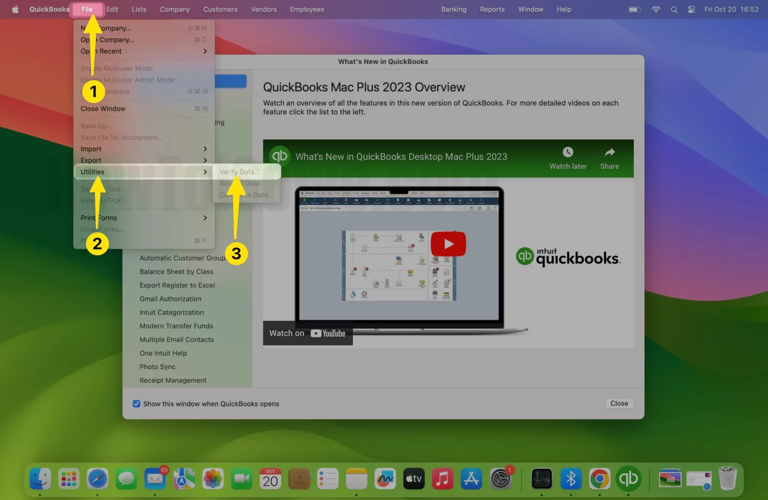
- Choose Verify Data.
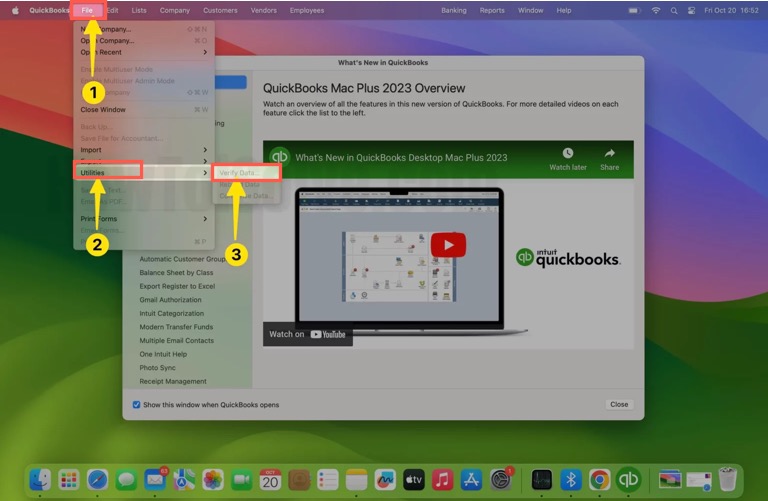
- Click OK to confirm your actions.
- Wait for QuickBooks to finish its verification.
If there is no issue, click OK and exit the QuickBooks window. If there is any trouble, you need to Rebuild Utility then.
Here is how to rebuild utility in QuickBooks:
- Launch QuickBooks on your Mac computer.
- Open File on the top menu bar and click Utilities.
- Select Rebuilt Data.
- Click OK and Save if you wanna create and save a backup of the data.
- Then, QuickBooks will repair the error in the data.
- Once the procedure is finished, select View Result to verify all the changes that were made.
Solution 4: Create a new user account
Less often, an app only keeps crashing to a certain user account. Under this circumstance, creating a new user account on Mac would be a nice choice. As long as you create a new user account, switch to the user account you created previously, then wait and see if QuickBooks still works strangely.
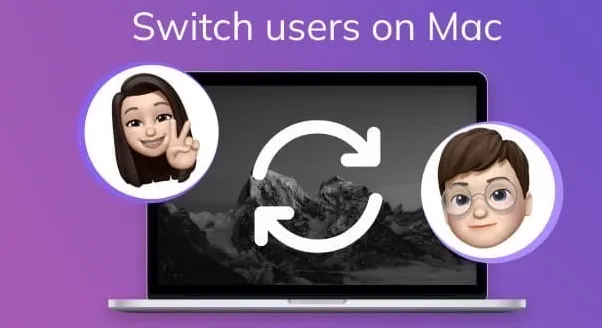
Solution 5: Boot your Mac into macOS Safe Mode
You can also try to boot your device into macOS Safe mode, then run QuickBooks to test if the trouble comes back. Steps to boot the device into macOS Safe mode changes according to your Mac model, please follow the one that fits your Mac model.

Boot an Intel-based Mac in Safe Mode:
- Shut down your Mac computer and wait for 10 seconds.
- Press the power button to restart your Mac and simultaneously hold down the Shift key.
- Release the Shift key when seeing the login window.
Start a Mac with an Apple Silicon chip in Safe Mode:
- Shut down your Mac computer and wait for 10 seconds.
- Press down the power button until the startup options and the Options gear icon appear on the screen.
- Choose your startup disk.
- Hold down the Shift key and click Continue in Safe Mode. Then, release the Shift key.
Solution 6: Reinstall macOS
If all ways don't manage to make QuickBooks back to a normal state, we reasonably doubt that the operating system goes wrong. Facing this case, macOS reinstall is worth a shot. Although a macOS reinstallation won't wipe your files and data, for data safety and security, you're recommended to fully back up your Mac.
Step 1: Boot your Mac into macOS Recovery mode.
Step 2: Click Reinstall macOS in the Utilities window.
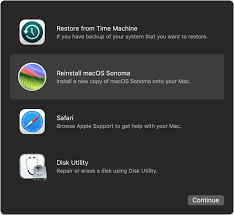
Step 3: Follow the on-screen wizard to complete the whole macOS reinstall process.
Solution 7: Contact QuickBooks support
Are you tired of all these manual solutions? Go to email the QuickBooks team or make a call for advanced solutions directly.
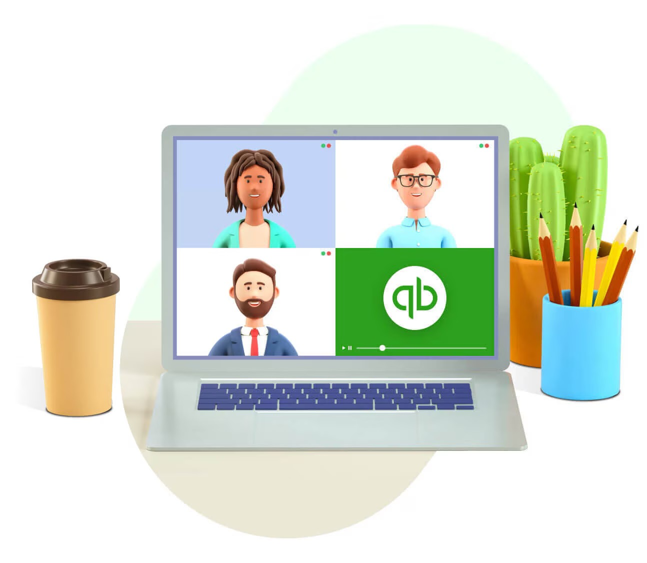
Bonus tips for running QuickBooks on Mac
1. QuickBooks Desktop has no autosave function, so please make sure you click Save before you shut down the QuickBooks window.
Moreover, please complete your business in QuickBooks at a setting and do not set out for other things in the middle. Or you'll be signed out and lose hours' worth of work. What's worse, there is no way to recover them back.
You can adjust the time required to be signed out for inactivity, which can be changed up to 3 hours. Here's how:
- Open QuickBooks on your computer.
- Click the Gear icon and choose Accounts and Settings.
- Select Advanced on the left side of the page.
- Click the Pencil icon that's located in the Other preferences section.
- Select the drop-down next to Sign me out if inactive and choose the preferred amount of time.
- Click Save then Done.
If you're not satisfied with this manner, use QuickBooks Online instead.
2. QuickBooks Desktop accesses and stores information on a local server, which is only accessible in person and does not require the Internet. QuickBooks Online is cloud-based, which means that information is saved online and accessible at any time and from any location. It also requires internet access to function.
Final words
This post gives why QuickBooks keeps crashing on Mac and provides 11 ways to get this issue fixed! If you also have such annoying trouble, try the solutions elucidated in this post immediately!
Besides, some tips for utilizing QuickBooks products are also covered. With them, we bet you will have a more pleasant experience!