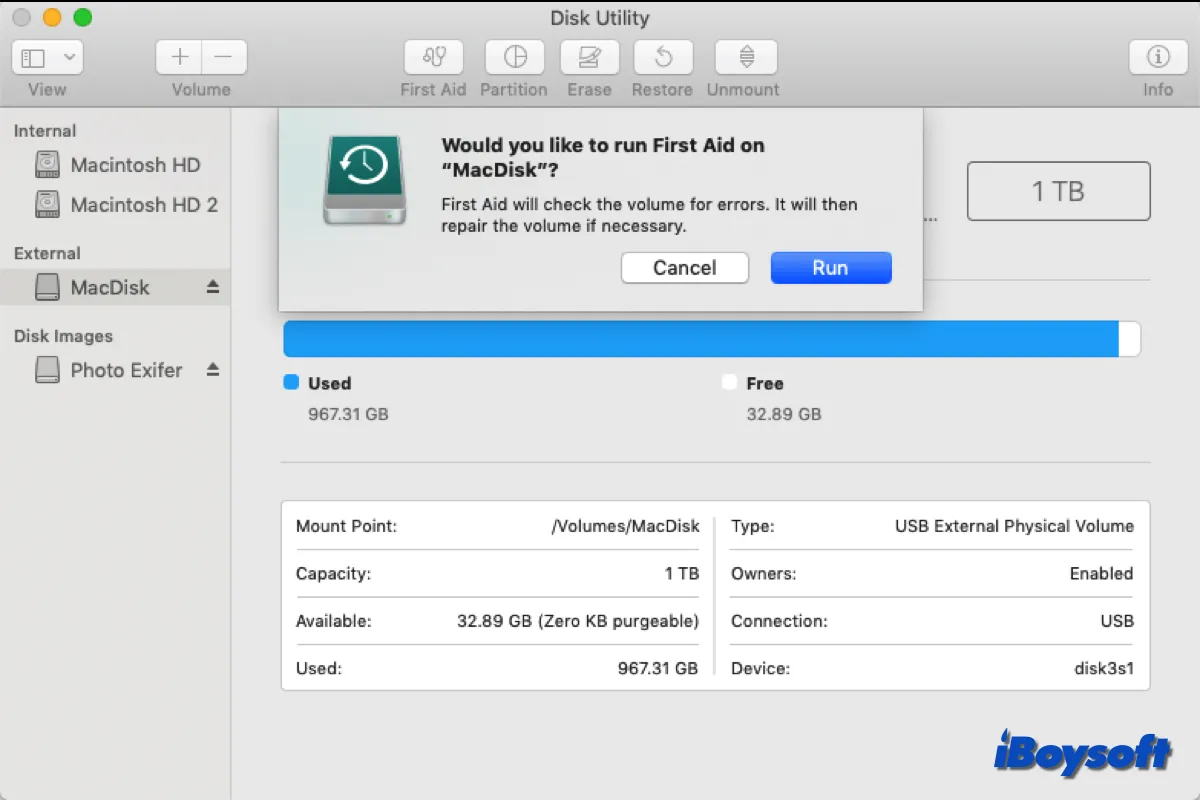Time Machine is Apple's solution to backup the files and your Mac so that you can restore the data when unexpected situations befall such as MacBook won't turn on, emptied Mac Trash, etc. However, the external hard drive used for the Time Machine is also vulnerable to getting damaged.
It could be terrible when you attempt to restore deleted/lost files from the Time Machine backup but only to find the drive is corrupted. If the Time Machine drive is the last place you can get your lost files back but it is corrupted, then you may need to recover files from the corrupted Time Machine drive. This post is right for you.
Share this post with people who encounter a corrupted Time Machine drive!
Common symptoms of a corrupted Time Machine drive
Time Machine disk corruption can occur for a number of causes, including drive sharing between platforms, defective connections, unsafe ejection, interruptions during file transfers, hardware problems, virus infections, etc. And there are some backup drive corruption symptoms:
- The external hard drive is unrecognized.
- Time Machine couldn't complete the backup.
- Time Machine can't find the backup disk.
- Time Machine is stuck on preparing the backup.
- The Time Machine Restore button greyed out.
Recover data from a corrupted Time Machine drive
When the Time Machine drive is corrupted, you may find that the full Time Machine drive shows empty, can't restore data from it, or keep backing up your Mac. If you have backed up your files in other ways such as iCloud and other external storage media, you can also recover from them. Worst of all, the corrupted Time Machine drive is the only one that contains the copy of your Mac files, then you should try to recover files from it.
Professional data recovery software is needed to recover data from a corrupted Time Machine drive. Featured with a high success rate, risk-free environment, and a Finder-like UI, iBoysoft Data Recovery for Mac is a good choice to save your files from the corrupted Time Machine drive. Click to button below to download it free!
Here's how to recover files from your corrupted Time Machine backup drive with iBoysoft Data Recovery for Mac:
- Download, install, and run iBoysoft Data Recovery for Mac.
- Connect the corrupted Time Machine drive to your Mac.
- Head to Data Recovery > Storage Device, and choose the connected backup drive.

- Click the Search for Lost Data button to scan the drive.
- Filter the scanned results based on type and path and preview them.
- Check the box of wanted items and click the Recover button.rec

- Select a different location to save the recovered files.
Help more people recover files from corrupted Time Machine drives!
How to repair a corrupted Time Machine drive
After recovering data from the corrupted Time Machine drive, you can proceed to fix the corrupted external hard drive on Mac so that you can create a backup to it again. There are several methods you can try.
Run First Aid
First Aid is a feature in Disk Utility, it can check the health of external and internal hard drives and repair detected minor errors related to disk formatting and directory structure. When your Time Machine drive gets corrupted, you can run First Aid on it, it may work to repair the drive.
- Launch Disk Utility from Finder > Applications > Utilities.
- Click the View button and click Show All Devices.
- Select the connected Time Machine drive that is corrupted.
- Click the First Aid button on the right toolbar.
- Choose Run to start checking and repairing.
- Access the Time Machine backup drive again.
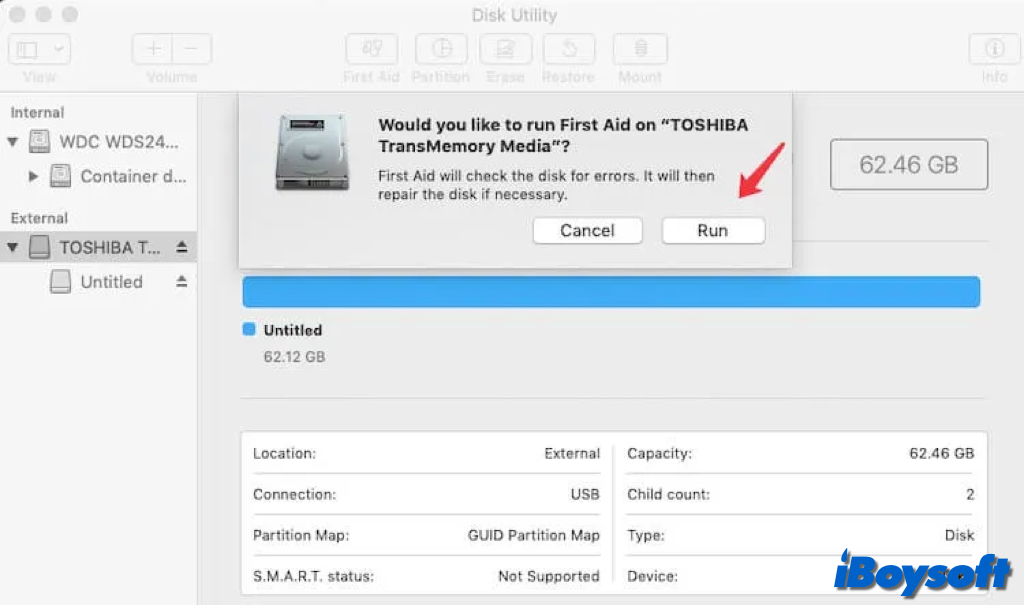
Run FSCK command
FSCK is an additional command-line tool for repairing drive corruption and other drive-related issues. If First Aid doesn't work to repair the corrupted Time Machine drive, you can try this command.
- Insert the problematic Time Machine drive into your Mac.
- Open Terminal from Finder > Applications > Utilities.
- Type the command below on the Terminal window and press Enter. diskutil list
- Find the Time Machine backup drive from the list, and write down its device identifier and file system.
- Enter Single User Mode to continue running FSCK.
- Use the following syntax to run the FSCK command and press Enter. /sbin/fsck_
-fy - Reboot the Mac and re-connect the Time Machine drive to restore files from it.
Reformat corrupted drive
Unluckily, the corrupted Time Machine drive couldn't be repaired with Disk Utility's First Aid and FSCK command, it may be severely damaged. Then, the last resort you can try is to reformat the drive. Formatting an external hard drive on Mac can eliminate all logical errors on the corrupted Time Machine drive and you may use the drive normally again. Make sure you have already recovered files from the corrupted Time Machine drive, reformatting will also erase all content on the disk.
- Head to the Disk Utility from the Launchpad.
- Tap View > Show All Devices.
- Select the malfunctioned Time Machine drive on the left list.
- Click the Erase button on the toolbar.
- Follow the onscreen guide to enter a name, and choose a file format and scheme.
- Click Erase to start the process and then click OK.
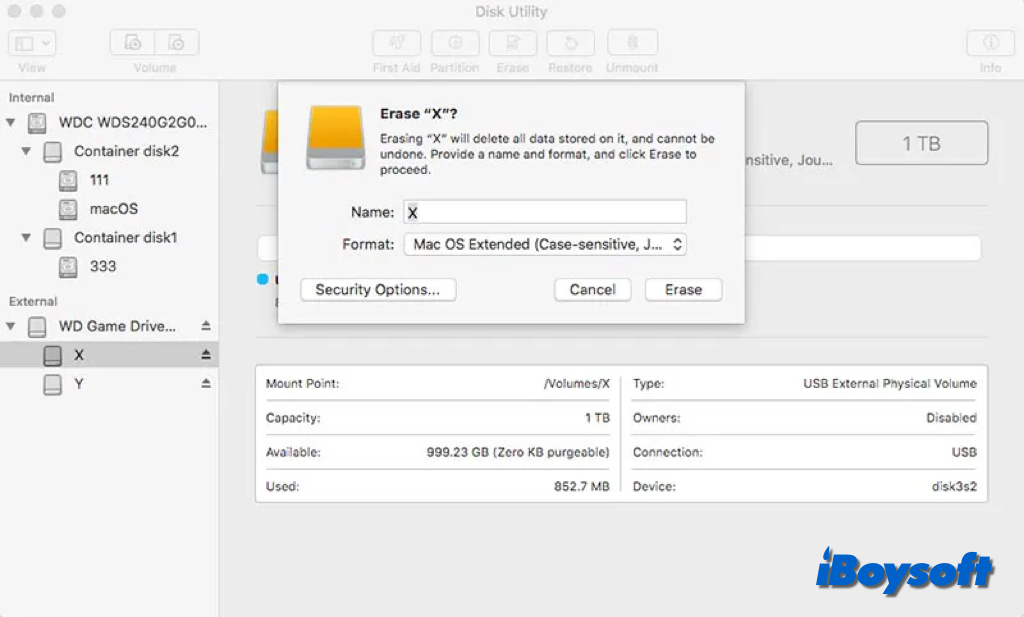
Share these methods for repairing a corrupted Time Machine drive!