Sleep mode enables you to continue from where you left off when you return. But the frustrating thing is, when you open the lid to wake up your MacBook or press the mouse or keyboard to arouse your iMac as usual, your Mac keeps unresponsive and shows a black screen.
If you have run into such a tricky problem even on macOS Monterey or Big Sur, follow this article to wake up your Mac. This troubleshooting guide is dedicated to resolving the Mac that won't wake up from sleep in almost all cases. Let's get started.
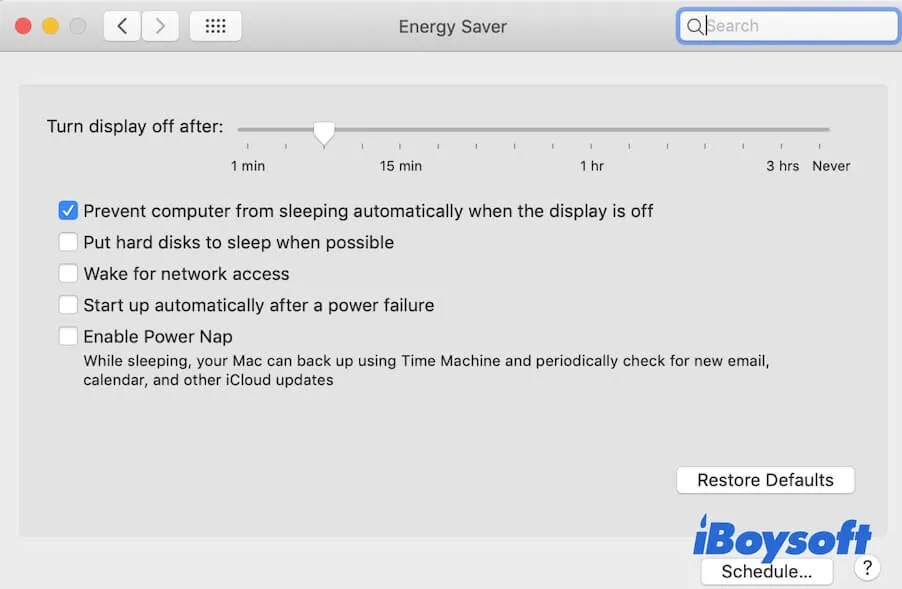
Quick ways to wake up a sleeping Mac
The simple solutions below may help you out of the wake failure on your Mac before trying those complicated methods in the next part.
Way 1: Tap the Trackpad on a MacBook, press a few keys on the keyboard, or click the mouse.
If your iMac doesn't wake from sleep when trying to use the magic mouse or keyboard, try the next.
Way 2: Quick press the power button to stop your Mac from hibernation mode.
Way 3: Try a hard Mac reboot. Press the power button for seconds to fully shut down your Mac. After waiting a moment, press the power button again to turn on your machine.
Warning: A hard restart on your Mac may make your unsaved documents lost. Ensure that you have saved your files before putting your Mac computer to sleep. Otherwise, you need to recover your unsaved Word document on Mac later.
If these ways work to resolve the Mac that goes to sleep and won't wake up, share them to help more users.
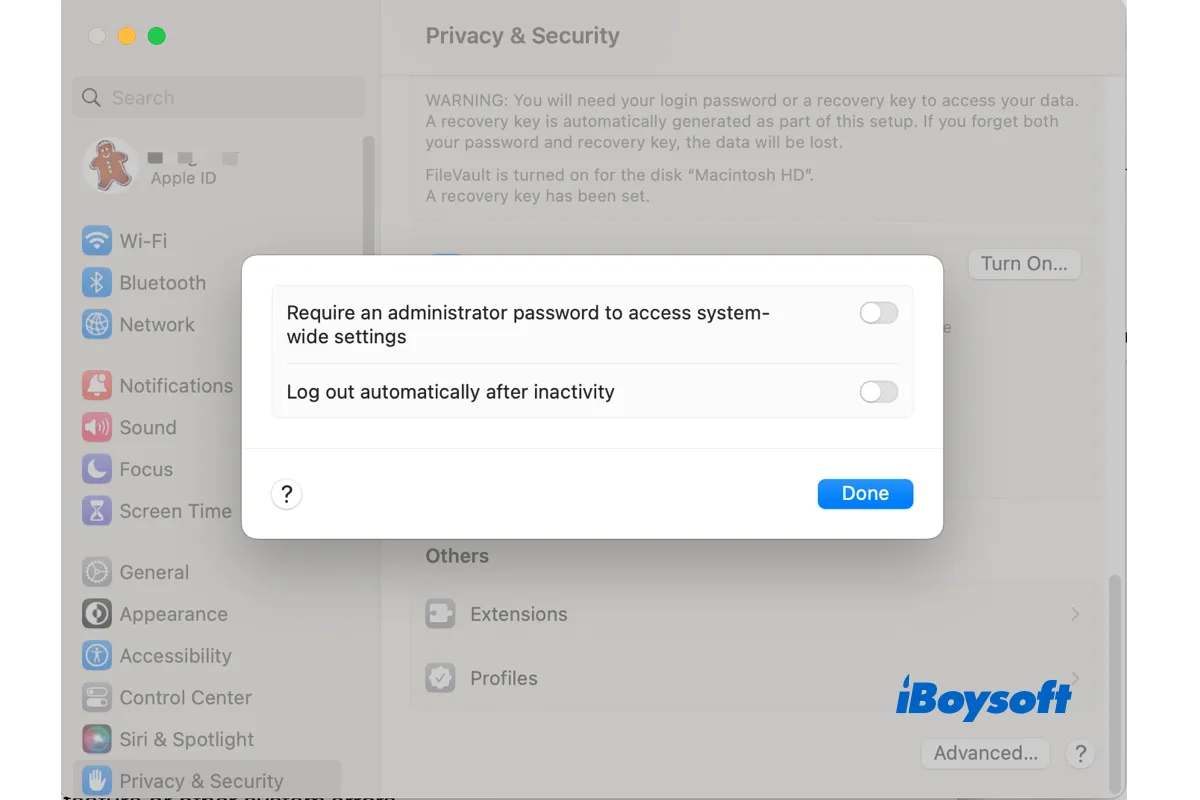
[Solved!]Mac Logs Me Out Automatically When Goes to Sleep
Some Mac apps are quit or ask to save your working documents when the Mac wakes up from sleep. This relates to the Log out automatically after inactivity feature or other system errors on Mac. Read more >>
How to fix Mac that won't wake up from sleep?
If the above simple tricks help nothing and your MacBook still won't turn on from sleep mode, it indicates that this problem is complex. Both the software and hardware issues can cause a Mac to refuse to wake up as it should. Luckily, this part contains comprehensive tricks to troubleshoot your MacBook that won't wake up when opened or your iMac that won't wake up with the keyboard.
Mac won't wake up from sleep on macOS Monterey/Big Sur/Catalina, Here are the fixes:
- Check the power
- Reset SMC
- Reset NVRAM/PRAM
- Boot your Mac in Safe Mode
- Start up your Mac in Recovery Mode
- Contact Apple for help
Check the power
Maybe, you leave your MacBook in sleep mode for hours, causing the battery to drain. With the power outage, your MacBook shuts down automatically and you think the Mac shuts down in sleep mode. So, it makes you think that your Mac won't wake up from sleep. To boot up your Mac machine, you can charge it for half an hour. Then, press the power button to check if you can start up it.
Reset SMC
SMC (System Management Controller) is a subsystem on Mac that manages the low-level settings of sleep and wake, hibernation, battery supply, etc. So, the errors in SMC can result in your Mac refusing to wake up from sleep or having other abnormal performance.
A simple SMC resetting can refresh the disordered wake settings and get your MacBook or iMac out of sleep.
Reset SMC on your Mac to arouse it from sleep:
- Hold down the power button on your Mac computer for seconds to completely shut it down.
- Press Control - Option - the left-side Shift key on your keyboard for ten seconds. If you use a T2-based Mac, you need to replace the left-side Shift key with the right-side Shift key.
- Release the keys and wait a moment.
- Press the power button to turn on your Mac.
Now, you can verify if your MacBook Pro, MacBook Air or iMac can wake up after being put to sleep. If it can, share this method with others.
Reset NVRAM/PRAM
NVRAM stands for non-volatile random-access memory (On old Macs, it is PRAM). It is used to store certain system-related settings on your Mac to stabilize and accelerate your Mac performance. When your Mac can't wake up from sleep, resetting NVRAM is a worthwhile trial fix.
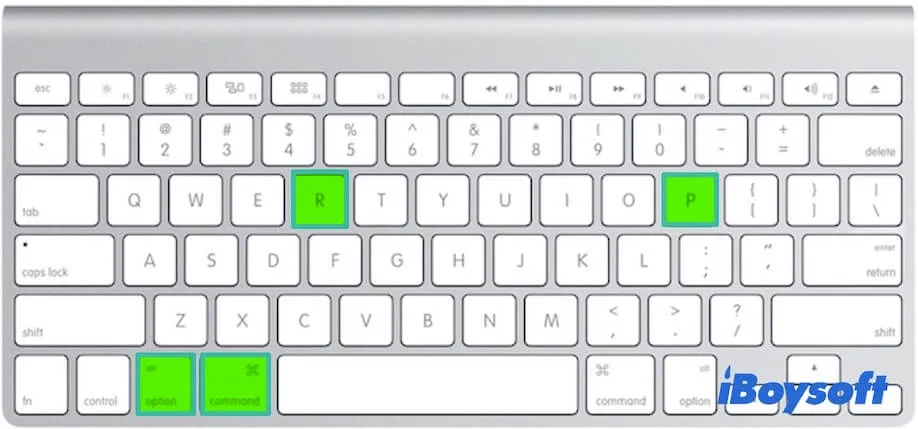
To reset NVRAM, you need to press the power button for seconds to make your Mac completely shut down. Next, press the power button along with hitting the Option + Command + P + R keys for 20 seconds. Finally, release all the keys when hearing the startup chime go off twice. If it's a T2-powered Mac, there's no startup sound from your Mac but the Apple logo shows up and off twice.
If you use an Apple M1 Mac, you don't need to follow the above steps to reset NVRAM as M1 Mac can do this by itself when needed at Mac startup.
Then, you can check if the Mac not waking up from sleep error appears again or not.
Boot your Mac in Safe Mode
Possibly, some of the apps you open before your MacBook enters into sleep are incompatible or keep running specific scripts in the background, leading your Mac to stay in sleep mode forever and not wake up. If you want to give your Mac an end to sleep and wake up to work, boot it into Safe Mode and remove the suspicious software.
Mac Safe Mode is a diagnostic mode that performs some checks during startup. Besides, it starts up your Mac only with minimal drivers it needs to run while preventing unnecessary startup items and third-party software from loading.
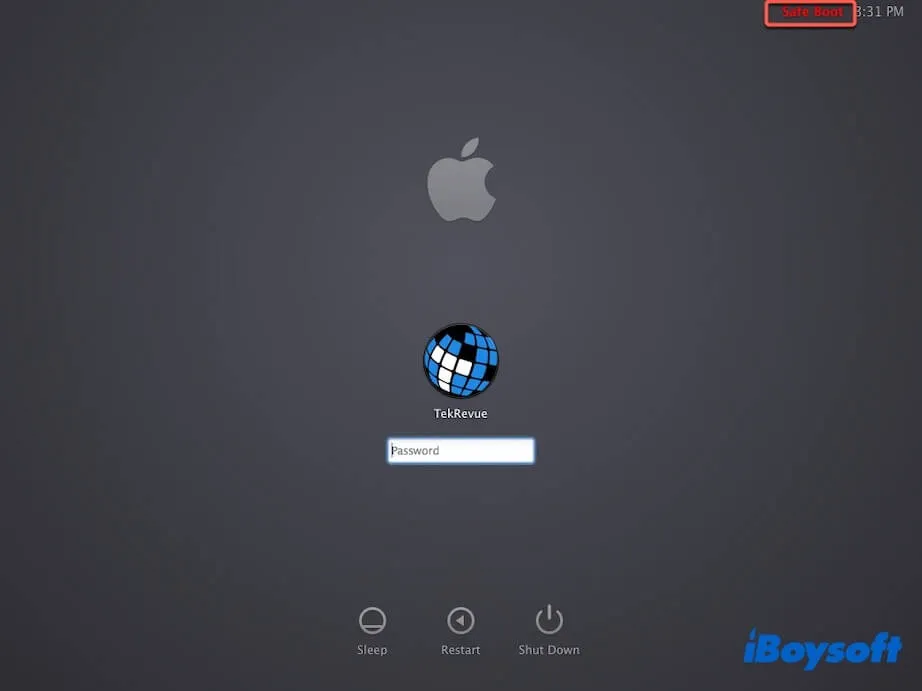
Here's how to boot your Mac into Safe Mode:
For an Intel-based Mac:
- Press the power button to turn off your Mac and wait a moment.
- Hit the power button to restart the Mac and meanwhile hold the Shift key.
- Release the Shift key when the login window shows up.
For an M1 Mac:
- Shut down your Mac.
- Press and hold the power button until the startup options appear.
- Select your startup disk and then press down the Shift key.
- Click Continue to Safe Mode and then release the Shift key.
If you can boot into Safe Mode successfully, go to uninstall those apps that you've launched before your Mac goes to sleep. Then, restart your computer.
Start up your Mac into Recovery Mode
Sadly, if your Mac even fails to boot into Safe Mode, your startup disk may have some severe issues and is corrupted. That is also why your Mac refuses to wake up from sleep mode. At that time, you can check on your Mac hard drive by running First Aid in macOS Recovery Mode.
Here's how:
- Start up your Mac in Recovery Mode.
- Select Disk Utility.
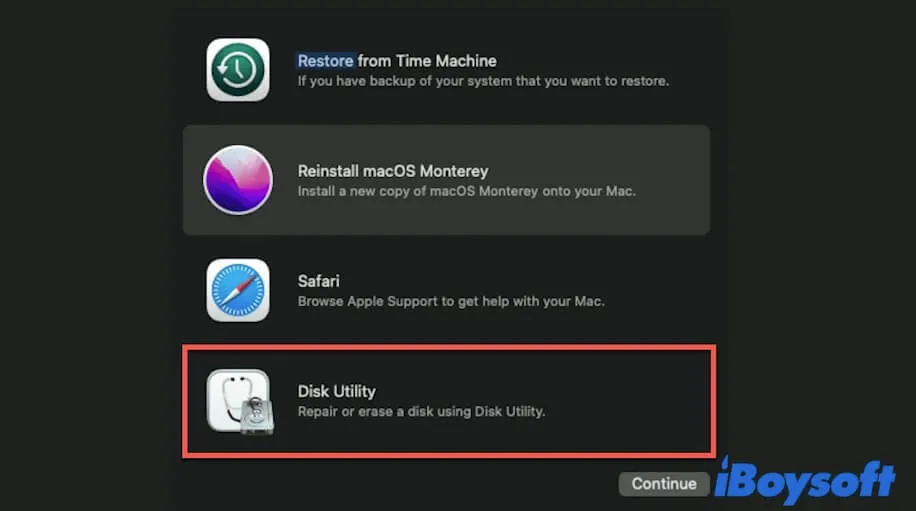
- Select the startup disk (usually named macOS or Macintosh - HD) from the left sidebar.
- Click First Aid and then click Run on the confirmation popup to check and fix the minor errors on the startup disk.
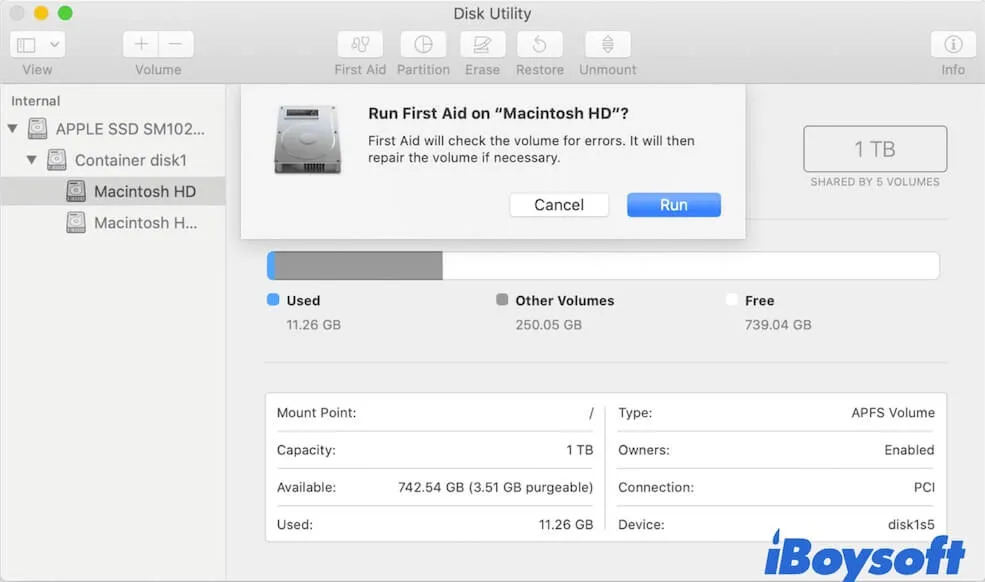
After running First Aid, restart your Mac to check if it can turn on. If your Mac still won't boot up, you have no other way but to recover data from your Mac and then reinstall macOS.
To retrieve files from an unbootable Mac, only the professional and Apple-trusted data recovery software like iBoyosft Data Recovery for Mac can help you. Simply run iBoysoft Data Recovery for Mac in macOS Recovery Mode to get the lost data back from a Mac that won't boot up.
Contact Apple for Mac
If the above solutions can't troubleshoot your Mac that won't wake from sleep, your Mac may have other unknown or hardware issues. You can contact with Apple support team and describe your situation to get some suggestions or send your Mac for a repair.
Come on to share these troubleshooting fixes with your friends to help them out the trouble - MacBook Pro/Air won't wake up when opened or the iMac won't wake from sleep with the keyboard.
Verdict
As we can see, the Mac that won't wake from sleep is more caused by software problems. It is discovered commonly on macOS Monterey and macOS Big Sur. If you also encounter this issue, try the workarounds in this article to wake up your Mac.
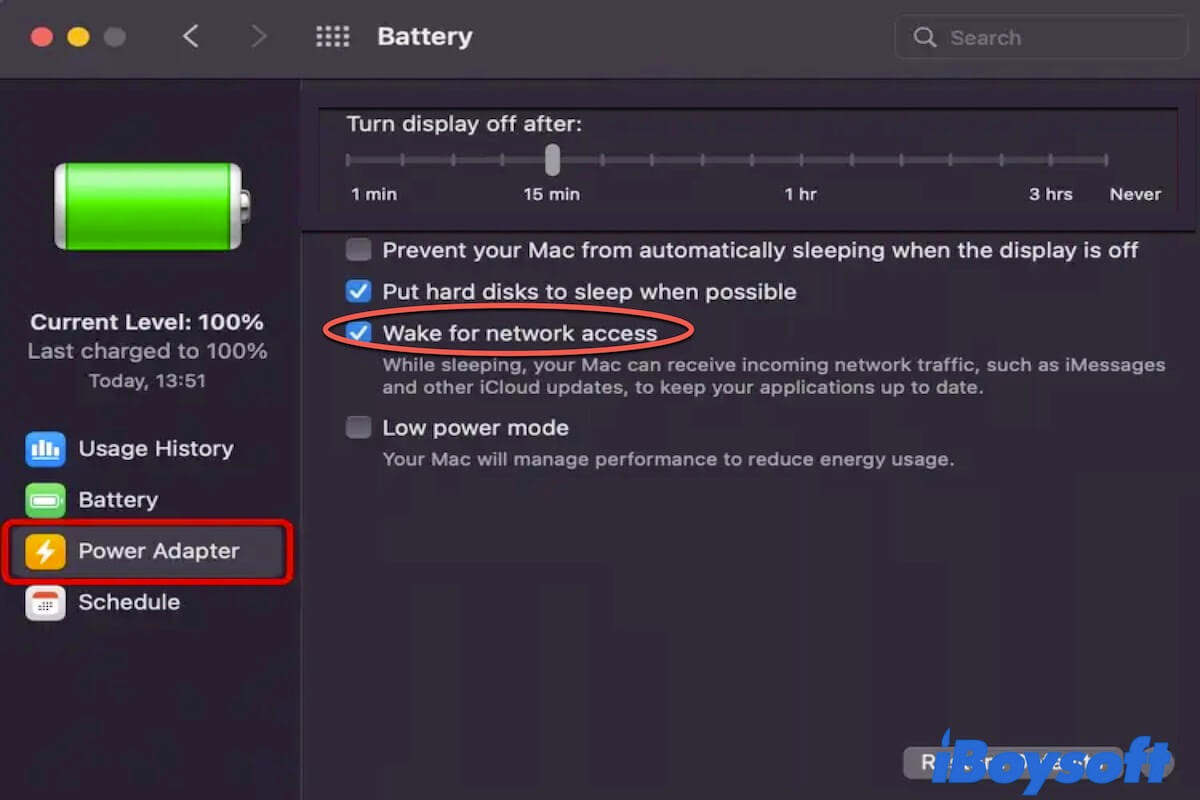
How to stop Mac from constantly waking up?
If you find that your Mac keeps waking up from sleep by itself, your Mac may have some issues. Hurry up to fix the issue with this post to avoid reducing the battery life. Read more >>
FAQ about Mac won't wake up from sleep
- Q1. Why does my Mac not wake up from sleep?
-
A
The issues on SMC (System Management Controller) can lead to a Mac wake failure as SMC controls the sleep and wake settings of a Mac. Also, if the startup disk is corrupted or the power outage happens when your Mac is in sleep mode, your Mac also won't wake up.
- Q2. How do I wake up a sleeping Mac?
-
A
To wake up your Mac from sleep, you can click your Magic Mouse, press a key on the keyboard, or tab on your MacBook Trackpad.
- Q3. How do I fix sleep/wake failure on Mac?
-
A
You can try these solutions to fix a sleep or wake failure on Mac: hard shut down and restart your Mac, reset SMC, reset NVRAM, boot your Mac in Safe Mode, or run First Aid in macOS Recovery to check your Mac startup disk.
