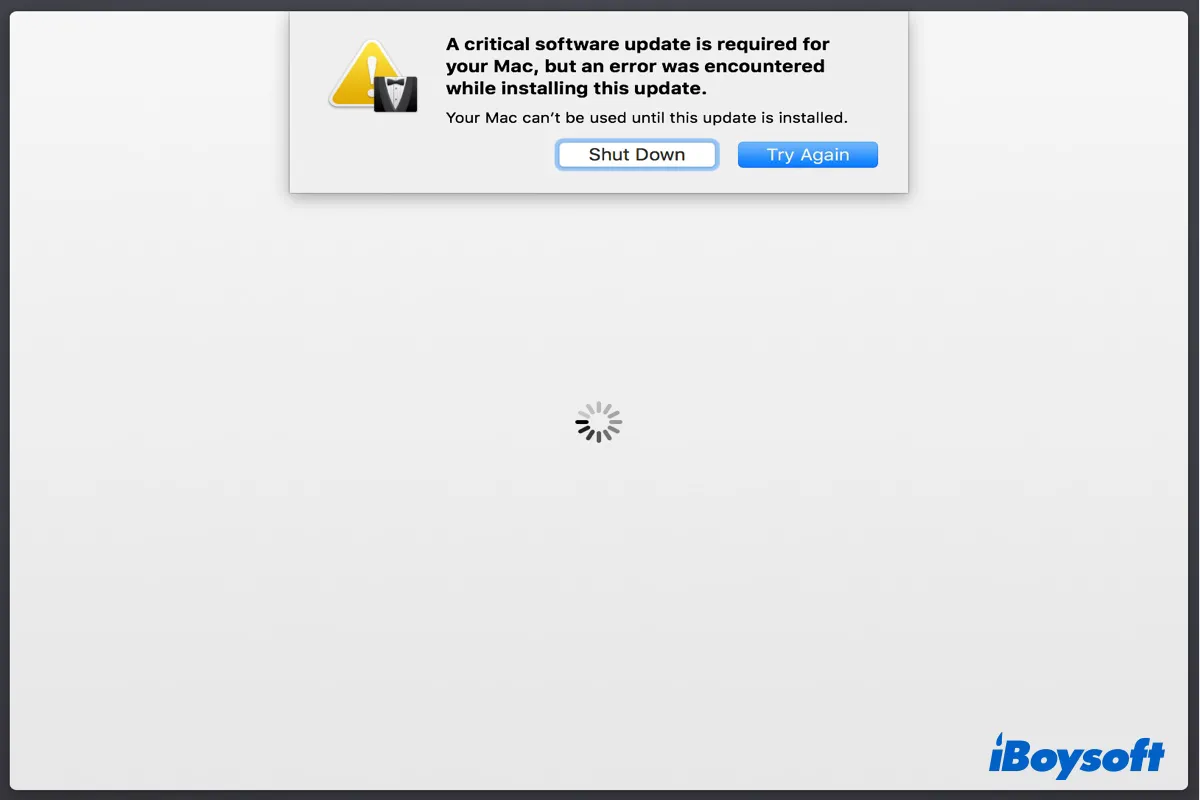The message reading, "A critical software update is required for your Mac. To install this update you need to connect to a network. Select a Wi-Fi network below, or click Other Network Options to connect to the Internet using other network devices" usually occurs on MacBook Pros with a Touch Bar when starting up or rebooting your Mac.
You may receive a similar one saying, "A critical software update is required for your Mac. Connect to a network to install this update."
However, you fail to update to macOS Tahoe but encounter the error "A critical software update is required for your Mac, but an error was encountered while installing this update." It is often accompanied by a further note saying that "Your Mac can't be used until this update is installed." and the options to Shut Down and Try Again.
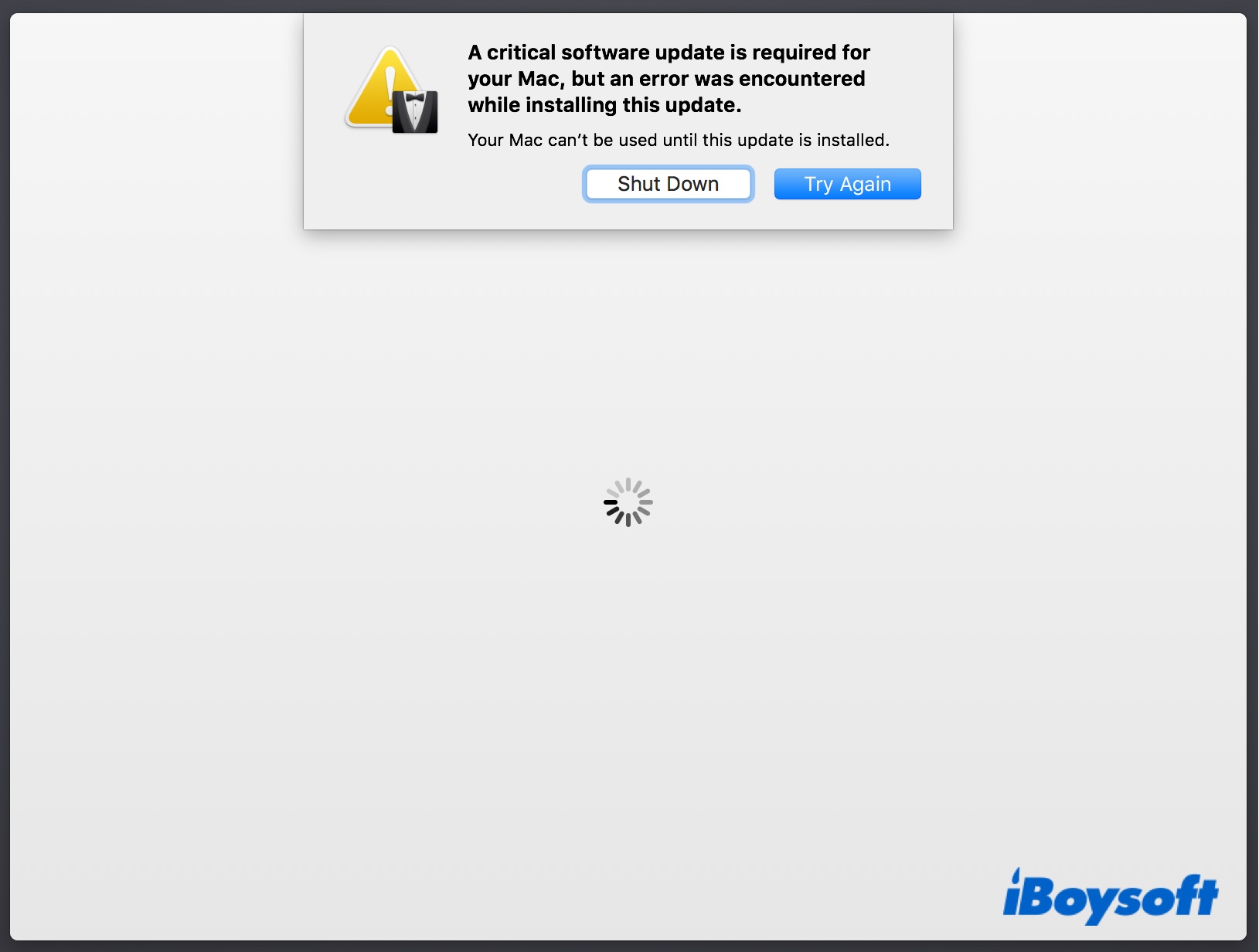
Nevertheless, clicking either of the options will likely bring you back to the error, which leaves your Mac unusable. Some may eventually pass the window and log in after many attempts to Try Again, but the issue tends to persist and will recur after a restart.
Here, we will discuss the possible solutions to get you out of the endless "A critical software update is required for your Mac, but an error was encountered while installing this update." loop.
Why does the 'A critical software update is required for your Mac' error pop up?
When powering on your Mac, the Touch Bar, which runs independently from the macOS, will attempt to boot with its own OS. If it can't find the embedded OS called bridgeOS in the EFI volume, it triggers a repair, which will then take some files from two folders, including the /Library/Updates/PreflightContainers.
If a valid preflight doesn't exist, your Mac will require an internet connection, prompts the Setup Assistant, and asks you to install the critical software update, which is essentially the update for Touch Bar's embedded OS.
However, the repair may fail due to network issues, incompatibility between the hardware and OS, or hardware problems related to the Touch Bar, Logic Board, LCD, internal hard drive, or webcam cable.
Based on the posts of affected users, the 'A critical software update is required for your Mac' error usually occurs after the Touch Bar stops working, wiping the whole startup disk, an unexpected shutdown, or a recent macOS reinstallation or upgrading (possibly failed), especially after updating to macOS Monterey.
If you find the information useful, please click the button below to share it with your friends.
Fix 1: Use an Ethernet connection or switch to another WiFi or mobile hotspot
If you can't pass the critical software update loop, but the Touch Bar still works fine, try pressing the power button to forcibly shut down your Mac and connect it with an Ethernet cable. After that, you can restart your Mac and select Ethernet in "Other Network Options" to continue the installation.
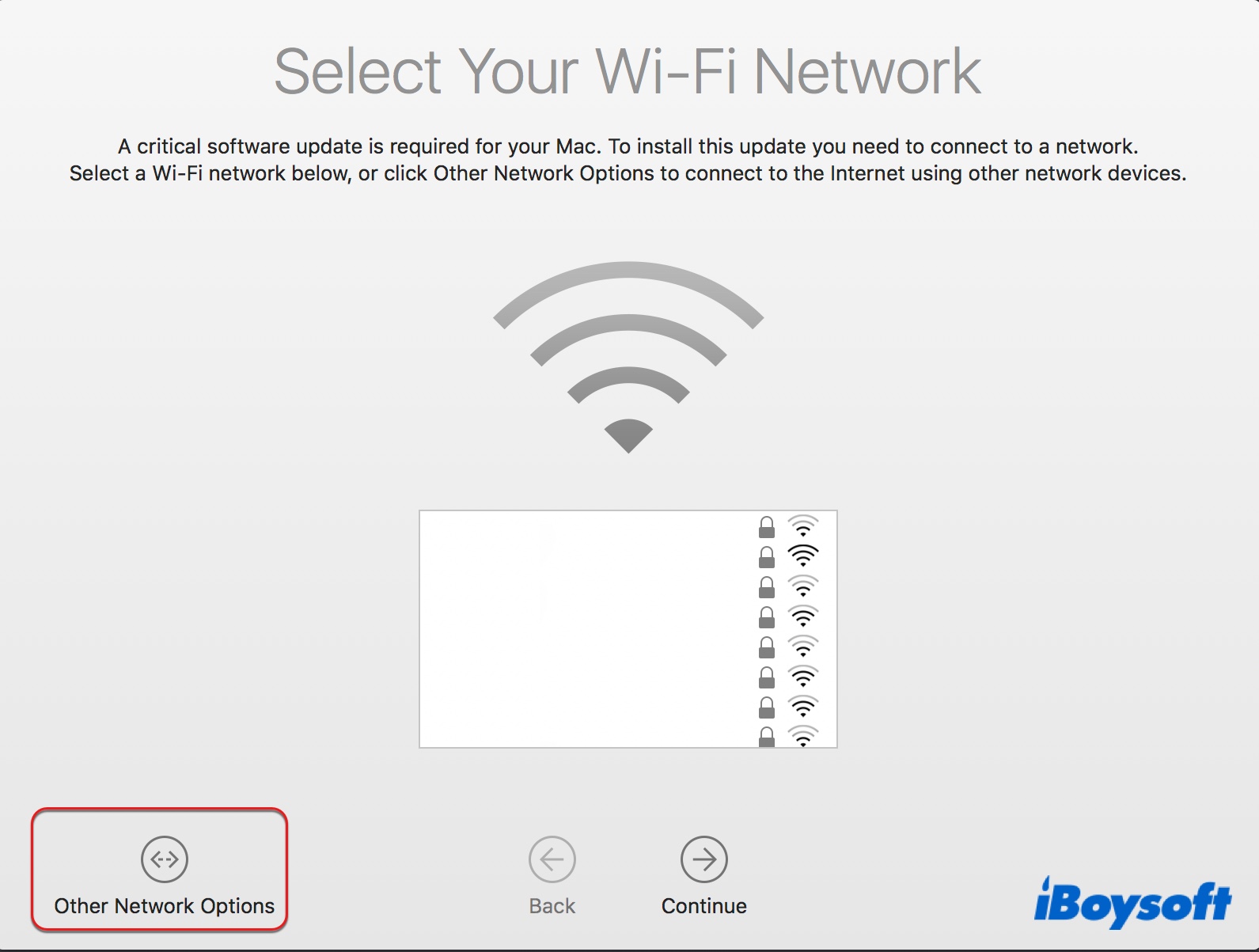
Suppose the Ethernet connection isn't helping or available; try connecting to another WiFi network or using your mobile hotspot to install the update. Chances are, the unstable internet connection is the only thing you need to deal with.
Fix 2: Unplug external peripherals
External peripherals, including USB hubs, monitors, hard drives, etc., also may prevent macOS from loading the separate OS (bridgeOS) for Touch Bar to start. So, suppose you are using multiple external devices when experiencing "A critical software update is required for your Mac." on Monterey. In that case, it's worth unplugging them (particularly the webcam cable), force shutting down your Mac, and trying again.
Fix 3: Boot into Safe Mode and renew DHCP or update macOS
Another fix to "A critical software update is required for your Mac" is to boot into Safe Mode first, which prevents third-party software from starting up, clears the caches, and checks & repairs your startup disk.
Boot into Safe Mode on Intel Mac:
- Power on or restart your Mac, then immediately press and hold the Shift key until the login window appears.
- Log in to your Mac. You might be asked to log in twice. You should see "Safe Boot" in the top-right menu bar on either the first or second login window.
Boot into Safe Mode on Apple Silicon Mac:
- Shut down your Mac.
- Press and hold the power button on your Mac until seeing "Loading startup options."
- Select your startup volume.
- Press and hold the Shift key, then click "Continue in Safe Mode."
- Your Mac will automatically restart. When the login window appears, you should see "Safe Boot" in the menu bar.
Then renewing the DHCP lease to solve the connection issue if that's the cause. To do this, you need to open the Apple menu > System Preferences > Network. When seeing your WiFi network from the list at the left, select it and click Advanced > TCP/IP, then tap Renew DHCP Lease.
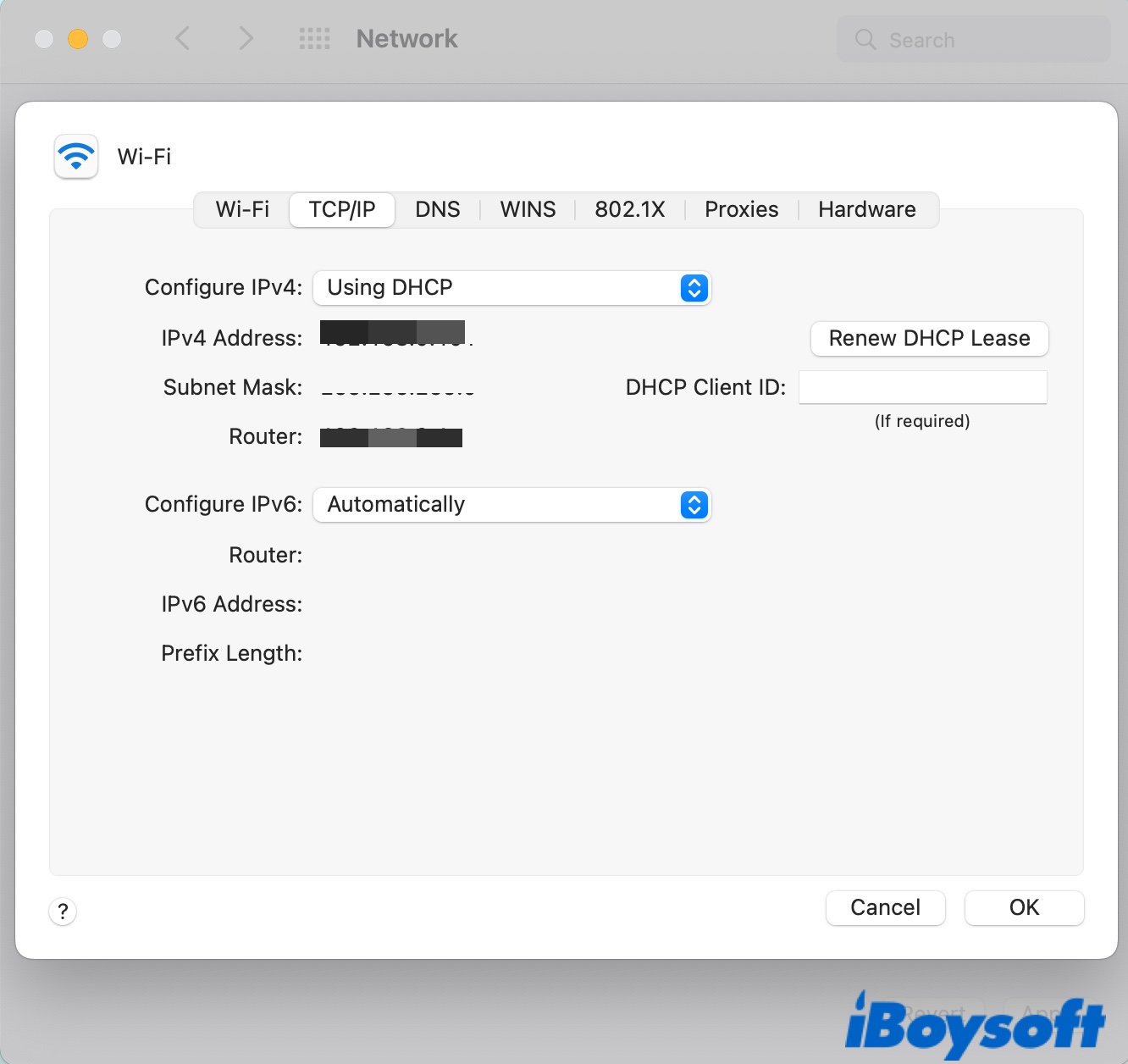
After that, you can restart your Mac and continue the update if asked. If that does nothing, go back to Safe Mode and update to the latest macOS from System Preferences > Software Update if any update is available, then restart and retry.
Fix 4: Uninstall software that may cause intervention
In some cases, users reported fixing the error by uninstalling the software associated with the MacBook Pro critical software update. If that also happens to you, it's advisable to uninstall it using its uninstaller, as you can't delete the hidden files by simply deleting the app.
You can install the latest version afterward if needed. The software includes VPN, antivirus, app monitors like Hands Off, and software solving sticky keyboard and Touch Bar. Since you can't boot up, you must also do that in Safe Mode.
Did this fix resolve the MacBook critical software update error? You can share this post to benefit more Mac users.
Fix 5: Reset the SMC
Some users have managed to fix "A critical software update is required for your Mac" by resetting the SMC (System Management Controller), which restores the default settings related to low-level functions, such as the battery, keyboard backlighting, etc.
Resetting the SMC seems rather helpful if you don't have enough battery when installing the critical software update. Besides, don't forget to keep the power cord plugged in while the update is ongoing.
Fix 6: Reinstall macOS
Completing a clean reinstall of the current macOS has also worked for some users. If you haven't tried it already, please back up your data in Safe Mode using Time Machine, boot into Recovery Mode to erase the startup disk, reinstall macOS, and restore your data from the Time Machine backup disk. Besides, you can also try reinstalling the latest available macOS in Internet Recovery.
If you still experience "A critical software update is required for your Mac," on Monterey or other macOS versions, try installing the macOS using a bootable USB installer with the steps below. This would be especially helpful if the error started after you wiped the whole disk, which likely has deleted the EFI partition.
- Back up your data in Safe Mode.
- Create a bootable installer of your current macOS.
- Allow booting from USB in Startup Security Utility. (For T2 Mac only).
- Connect your bootable USB to your Mac.
- Boot from the USB.
- Format the startup disk in Disk Utility.
- Choose "Install macOS" and follow the instructions to install it on your Macintosh HD.
Fix 7: Replace or reseat the Touch Bar flex cable
It's possible that the Touch Bar flex cable is broken or loosely connected somehow, resulting in the "A critical software update is required for your Mac" on your 2017 MacBook Pro. In this case, you need to replace or reseat the flex cable. If you are not confident opening your Mac, you can find a professional to do the job.
Fix 8: Revive or restore bridgeOS in DFU mode
Since the MacBook Pro critical software update error is a failure to repair the bridgeOS, you can restore it using another Mac in DFU mode. Note that this only applies to MacBook Pros released in 2018 and later. You can first try reviving your Mac, which updates the firmware without erasing the data.
If it fails to resolve the issue, switch to restore, which updates the firmware and wipes your Mac. To mitigate the risk of data loss, you are recommended to back up your Mac in Safe Mode before getting started.
First, prepare the following stuff. Then follow the steps below to revive or restore the firmware.
- Install the latest Apple Configurator on a functional Mac running macOS 10.15.6 or later.
- Internet access. (If your network uses a web proxy or firewall, you must configure it to allow all traffic from Apple devices to Apple's network 17.0.0.0/8.)
- A supported USB-C or USB-A to USB-C charge cable supports power and data.
How to revive the MacBook Pro with critical software update error:
- Plug the working Mac into power.
- Press the power button for 5 seconds to shut down the Mac with the critical update error.
- Plug one side of the USB-C cable into the front thunderbolt port on the left side of the problem Mac.
- Plug the other side into the working Mac.
- Launch Apple Configurator on the working Mac.
- Hold down the power button and simultaneously press and hold the right Shift-left Option-left Control keys until the DFU icon shows up on the working Mac.
- Control-click the DFU icon and choose Advanced > Revive Device.
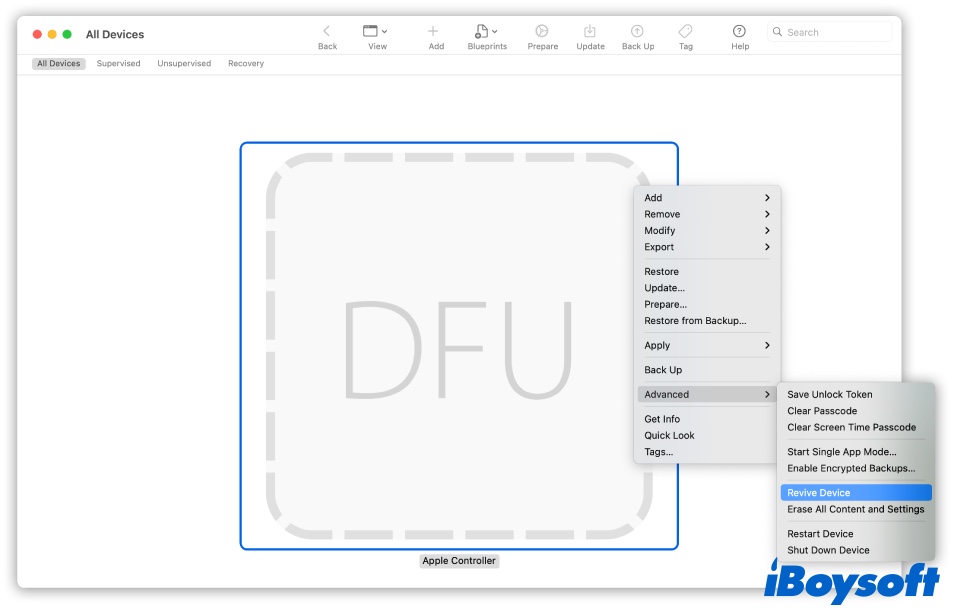
- After the process completes, your Mac will reboot.
- Test if the issue persists
How to restore the MacBook Pro with the critical software update error:
- Repeat steps 1-6, as we mentioned before, for reviving the firmware.
- Select the DFU icon, and click Actions > Restore > Restore from the top menu bar.
Fix 9: Consult Apple Support
If none of the solutions above works, you need to ask for help from Apple. The Genius bar will run hardware tests like MRI (Mac Resource Inspector) on your Mac and try other means. If they decide it is a hardware issue, they will likely replace either the top case with the Touch Bar assembly, the logic board, or both if the Touch Bar connector is damaged by liquid.
This may cost you around $700-$1,000 if you are out of warranty or Apple Care. If you are lucky, your Mac may fall into one of Apple's free replacement programs, such as the keyboard recall program. In this case, they will fix it for free.
Hopefully, you've found the fix to eliminate "A critical software update is required for your Mac" on your Mac. If so, please share this post with your friends.
FAQ about 'A critical software update is required for your Mac':
- QWhat is critical software error?
-
A
The critical software update error happens when the Touch Bar fails to find its birdgeOS in the EFI volume and carries out a repair for it.
- QHow do I bypass critical software update on Mac?
-
A
You can't bypass the critical software update on Mac. If your Mac keeps asking you to install the software update and you can use your Mac after several attempts, you can reinstall macOS without erasing your startup disk to see if it still shows up.
If it won't allow you to use your Mac but pops up the "A critical software update is required for your Mac, but an error was encountered while installing this update." error, follow the solutions in this post to get it fixed.