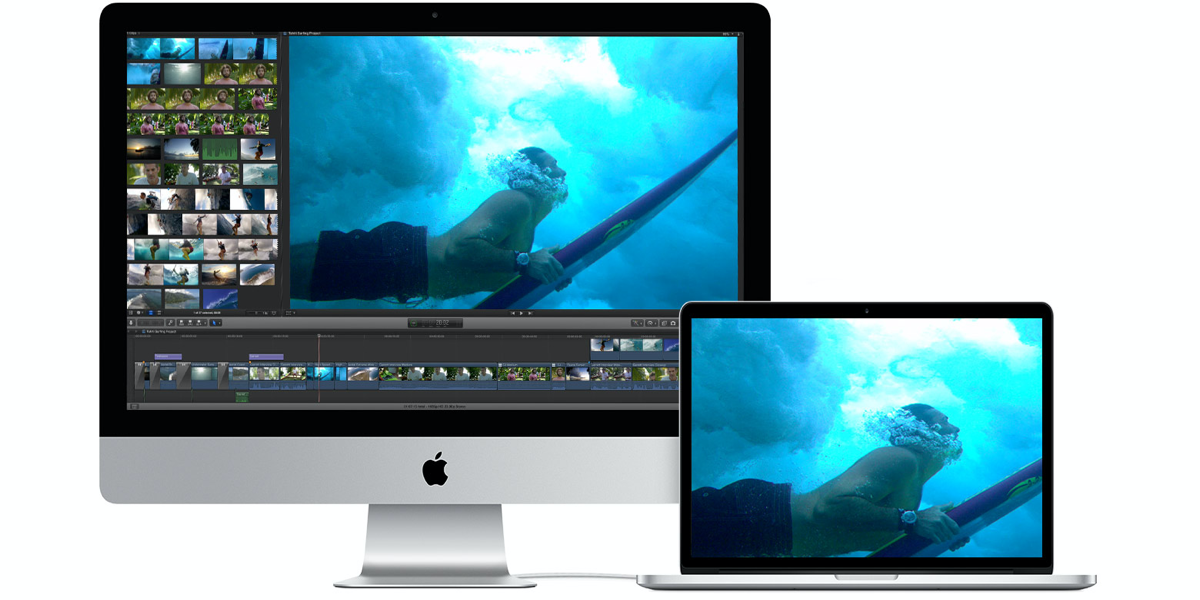What is iMac Target Display Mode?
Apple's iMac is known for its outstanding Retina 4K Display, which is capable of supporting one billion colors and making your workstation more pleasant.
In 2009, Apple introduced its first iMac model featuring the new Target Display Mode (TDM). Target Display Mode is a unique feature that allows supported iMac models with a Mini DisplayPort or Thunderbolt interface to function as an external monitor for another Mac. It connects two Macs for d dual display.
If you have an iMac featuring TDM, you're in a high-definition and high-resolution technicolor world as you can apply your iMac with Target Display Mode as your Mac computer's external monitor. Also, you can use your iPad as second screen for Mac, which provides a ton of extensibility and a touchscreen environment.
If you pursue high graphics process performance, you can apply a hardware eGPU on Mac to boost your device's ability in processing graphics.
iMac models that can apply Target Display Mode
However, not all iMac models are designed with TDM. Actually, Apple removed the TDM feature on iMac in late 2014.
Thus, only some special models of iMac released from late 2009 to mid-2014 that can support the wonderful trait.
You can check your iMac model from the Apple menu > About This Mac and then see if it is listed below:
- 24-inch and 27-inch iMac models introduced in 2009
- 24-inch and 27-inch iMac models introduced in Mid 2010
- iMac models introduced in 2011
- iMac models introduced in 2012
- iMac models introduced in 2013
- iMac models introduced in Mid 2014
If your iMac model is listed above, you are such a lucky dog that you can enable the iMac Target Display Mode, and enjoy a more comfortable and wonderful iMac's 4K Display by taking iMac as other Mac computer's external display.
How to enable and disable Target Display Mode
Before enabling iMac Target Display Mode, here are some prerequisites that you need to prepare:
For 24-inch and 27-inch iMacs introduced in 2009 or 2010 that were used as displays:
- The iMac used as a display must have installed an older version of macOS: macOS High Sierra 10.13.6 or earlier. You can click here to have a check.
- If the other Mac that you're connecting is running macOS Monterey or macOS Big Sur, then you have to downgrade your macOS to macOS Catalina 10.15 or earlier. Or, your Mac must have been released in 2019 or earlier.
- The cable connecting your iMac and another Mac must be a Mini DisplayPort cable.
For iMac released from 2011 to mid-2014 used as display:
- The iMac used as a display must have installed macOS High Sierra 10.13.6 or earlier.
- The other Mac that you're connecting to must have been released in 2019 or earlier or have installed macOS Catalina 10.15 or earlier.
- The cable connecting two Macs must be Thunderbolt or Thunderbolt 2 cable.

After you have finished the preparations, its time to enjoy the better visual experience brought by iMac by setting Target Display Mode:
- Turn on your iMac and Mac.
- Connect the two Macs with either a Mini DisplayPort cable or a Thunderbolt cable.
- The connection always happens automatically, but if it doesn't, press Command + F2 on your iMac keyboard to run Target Display Mode. You could then see the desktop of your Mac on iMac high-resolution Retina 4K screen.
- To disable the Target Display Mode, press Command + F2, disconnect the cable, or restart either Mac.
If you have experienced the charm of this mode, why not share it with others?
How to fix Target Display Mode not working?
If your iMac doesn't show the desktop Mac, don't worry and try these methods:
- Restart either iMac or Mac.
- Check the Mini DisplayPort cable or Thunderbolt cable, unplug the cable from one Mac, and then plug it in.
- Press Command + F2 on iMac.
If the methods above don't work, then try the solutions below:
- If you're logged in to the iMac currently that you want to use as an external monitor, you need to click Apple menu > Log Out to return to the login window. Then press Command + F2 again.
- Sometimes, third-party keyboards and older keyboards don't support iMac Target Display Mode. So, you need to fix function keys not working on Mac first. Choose Apple menu > System Preferences and click the keyboard. If “Use F1, F2, etc. keys as standard function keys” is selected, then running your iMac Target Display Mode is Command + Fn + F2 but not Command + F2.
Verdict
Thanks to the high-definition and clear visual display, iMacs allow users to enjoy a joyful visual experience. In addition to experiencing the high-resolution world, you can use the iMac screen as an excellent external monitor by applying iMac Target Display Mode. With this mode, you can play music with your MacBook lid closed.
Don't hesitate to try the new Target Display Mode right now!
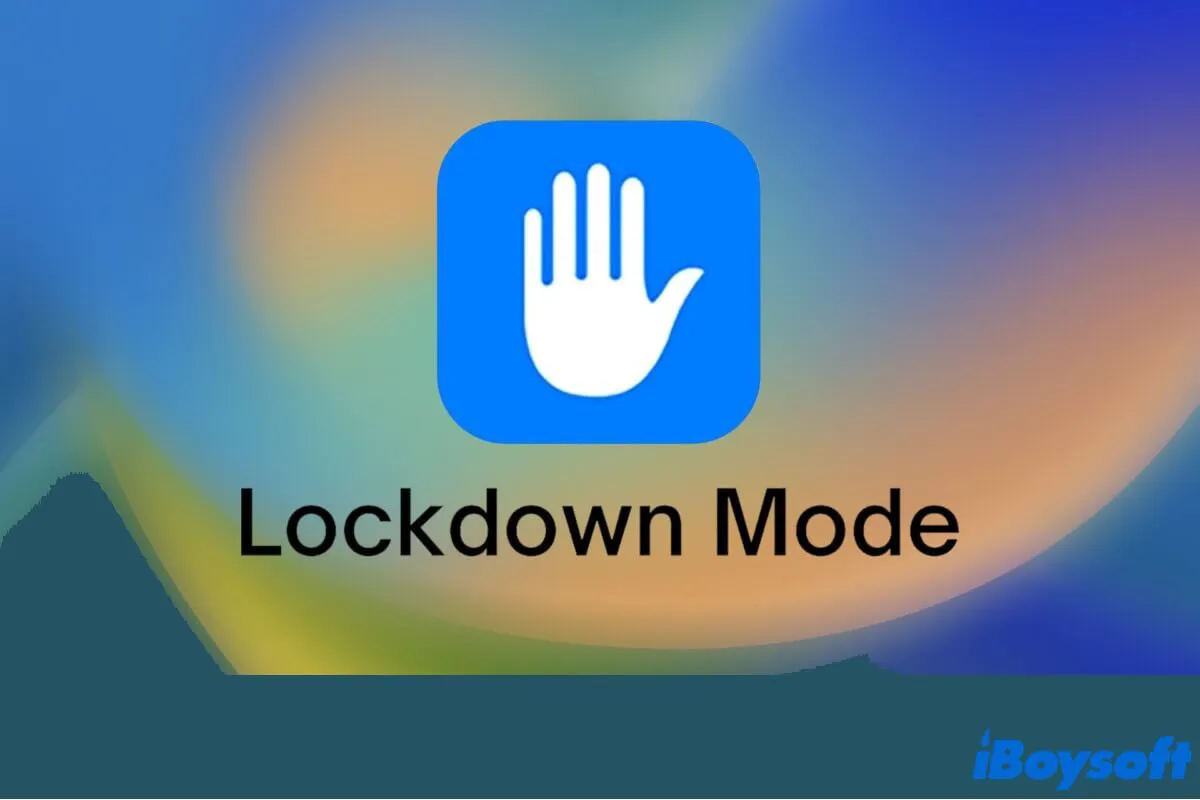
Lockdown Mode Mac: Everything You Need to Know in 2022
This article covers everything you need to know about Lockdown Mode Mac, including what is it, how it works, and how to enable it on Mac. Read more >>
FAQ
- Q1. Can I use an iMac as a monitor for PC?
-
A
Yes, you can use 24-inch and 27-inch iMacs released from 2009 and 2010, and iMacs shipped from 2011, 2012, and 2013 as monitors for PCs by running iMac Target Display Mode. Only either Mini DisplayPort or Thunderbolt port is required. If your PC doesn’t feature these ports, you can use a HDMI port with a suitable adapter.
Other iMac models, like iMacs 21.5-inch mid 2010, don’t support Target Display Mode. But you can still taste the high-definition screen by running Windows on your iMac via Boot Ca
- Q2. Why was Target Display Mode removed?
-
A
Because Apple thought running Target Display Mode required too many Thunderbolt ports on newer Mac models.
- Q3. How do I use my MacBook as a second monitor?
-
A
Open your MacBook and another computer, and connect them with either Thunderbolt or USB 4 port.