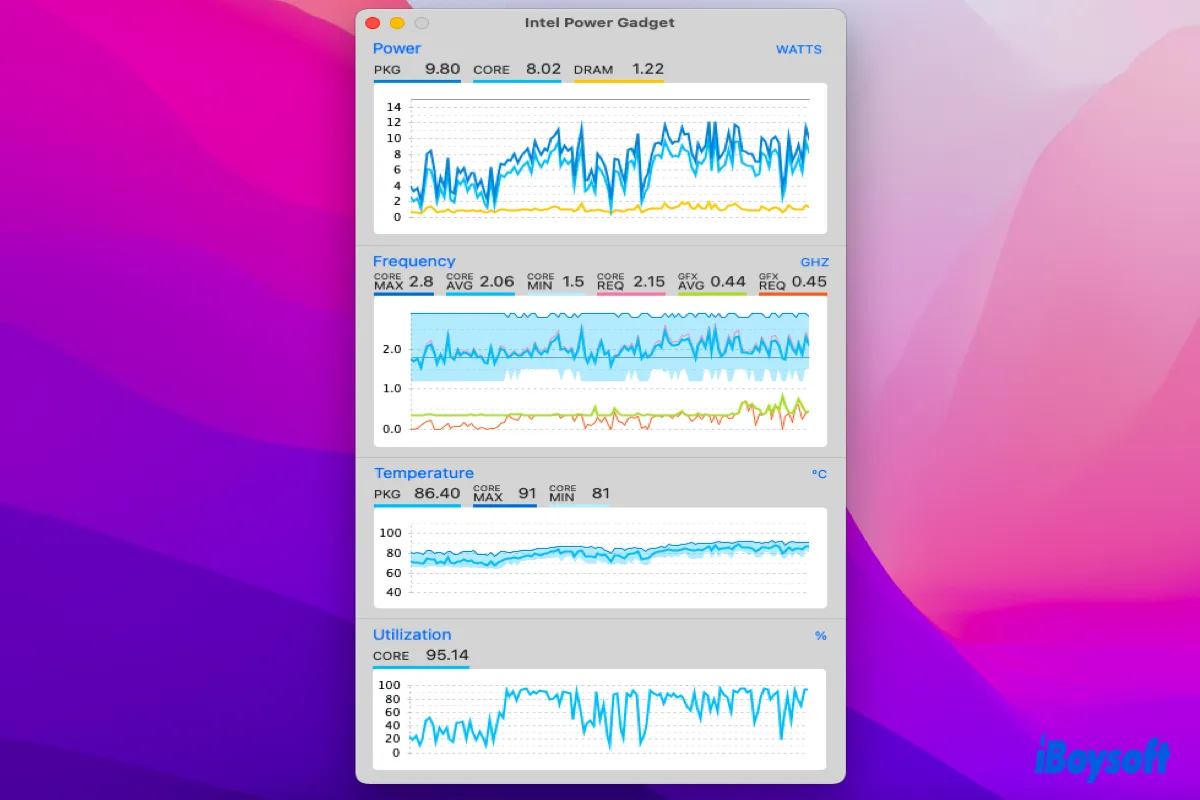What is Intel Power Gadget?
Usually, conventional ways to estimate the power or energy usage of the processor are tanglesome and complicated, which include the special purpose tools and instruments on the devices or the third-party software. However, this article will introduce you to an excellent replacement -- Intel Power Gadget, which is powerful and easy to use.
Intel Power Gadget is a software-based power usage monitoring tool developed by Intel Inc. It includes an application, driver, and libraries to monitor and estimate the real-time processor package power information in watts using the energy counters in the processor.
Designed for end-users, independent software vendors, and original equipment manufacturers, the Intel Power Gadget is able to provide a precise estimation of how much power a software consumes without any errors.
With the release of Intel Power Gadget for MacBook, MacBook Pro, and MacBook Air, obtaining clear statistics and performance of CPU is not wishful thinking anymore. You can apply this versatile helper to evaluate power information on different platforms, such as laptops, desktops, and servers, moreover, it can be used on both Windows and macOS, like macOS Monterey, Big Sur, and Catalina.
Why not share this article to help more people?
How to apply Intel Power Gadget on Mac?
Intel Power Gadget for MacBook, MacBook Pro, and MacBook Air features a nice UI, which lists detailed information and statistics including CPU power, frequency, temperature, and utilization. Compared to Activity Monitor, it is easier for users to figure out the CPU conditions.
According to Intel Corporation Apps, only Macs running Intel Processor from the 2nd Generation Intel Core to the 10th Generation Intel Core are supported, and you can check your processor by clicking the Apple menu > About This Mac.
In addition, to run this wonderful tool, you have to run macOS 10.11 or later versions. If you're running old-schooled macOS versions, knowing how to update Mac operating system is a must.
How to apply Intel Power Gadget on an Intel-based Mac?
After you checked your device's processor and version, then you can apply this handy tool on your Mac:
- Double-click the download DMG file (Intel Power Gadget.dmg).
- Double-click the application package (Install Power Gadget.pkg)
- Follow the wizard complete the installation process.
If you're running recent macOS versions, allowing the Intel Power Gadget driver to load is a priority, and you can follow the prompt by Intel Power Gadget to complete the work:
- Go ahead to Security & Privacy by clicking the button. Or click the Apple menu, and then select System Preferences and open the Security & Privacy tab.
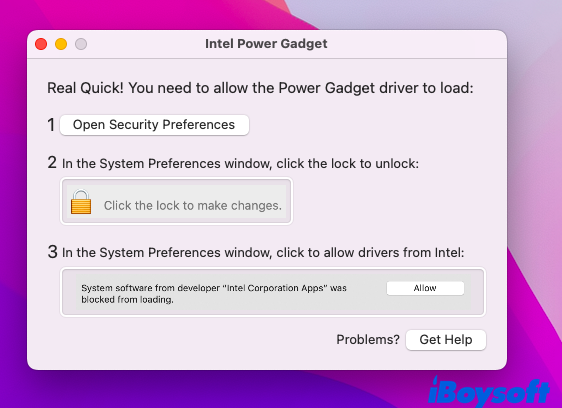
- Click the padlock icon and then enter your admin account password to unlock it.
- In the General tab, click the Details…button, and tick Intel Corporation Apps to allow the Intel Power Gadget driver to load.
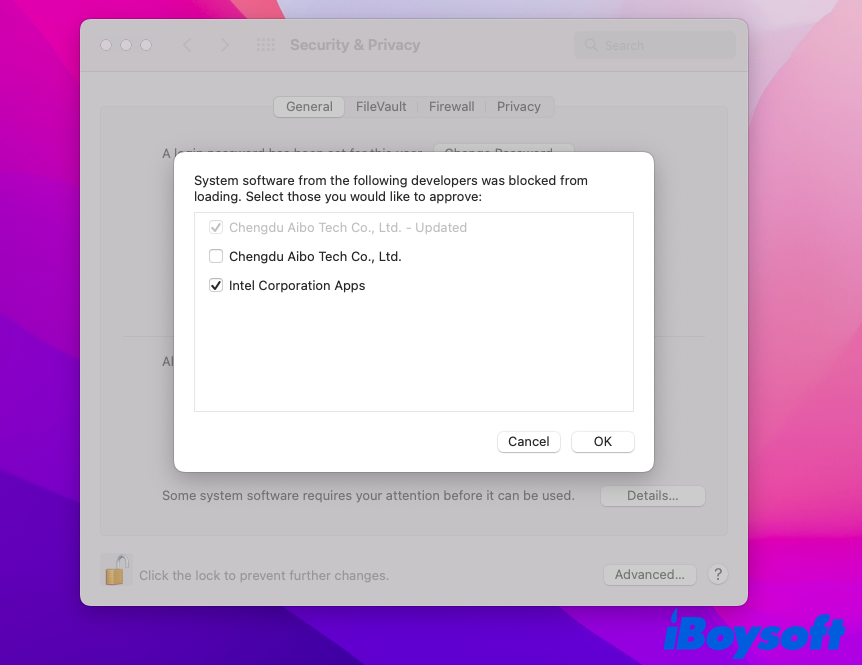
- Restart your device to apply the changes.
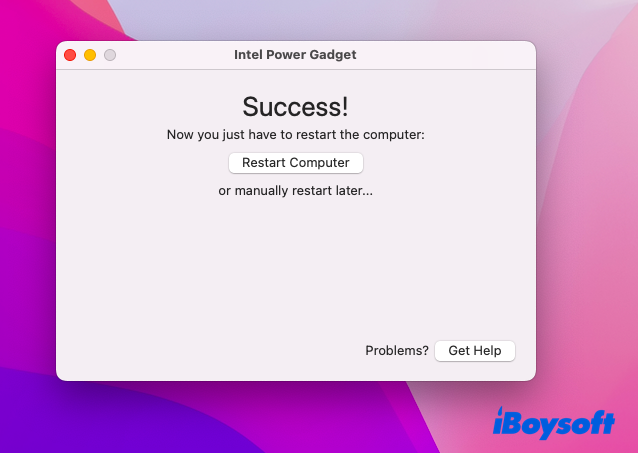
- Open Intel Power Gadget to know the detailed information and statistics.
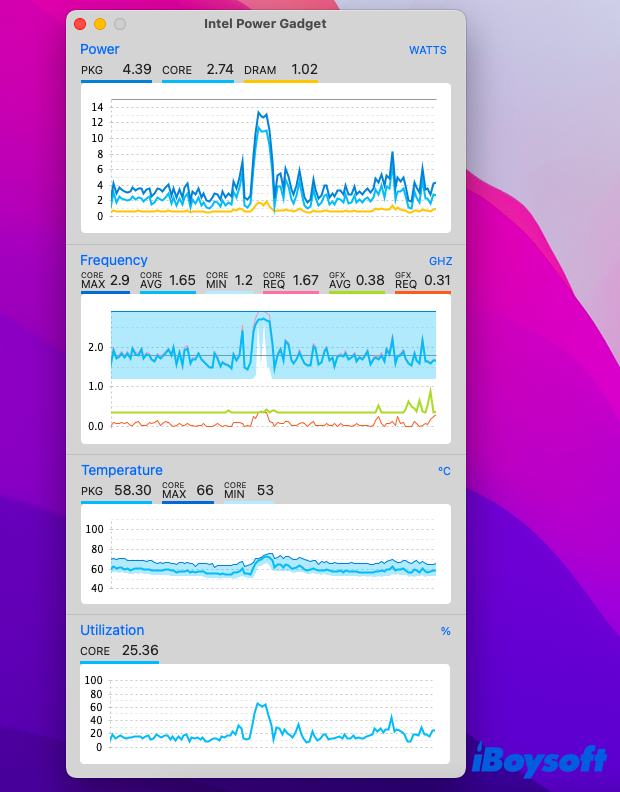
For users running macOS Catalina, you need to run Terminal to allow the Intel Power Gadget driver to automatically load, and this is because of a macOS bug:
- Launch Terminal via Spotlight Search or locate it in Home Folder on Mac.
- Copy the command line and paste it into the Terminal window:sudo touch /Library/Extensions
- Hit Enter key to run the command line.
- Restart the device to apply the changes.
- Open Intel Power Gadget to know detailed information and statistics.
Think this tutorial useful? Then share it on your social platform!
How to apply Intel Power Gadget on Apple Silicon Mac?
Some Apple Silicon Mac users may get pitiful because they missed this wonderful tool. However, Developer Seense has developed MX Power Gadget, which is suitable for Apple Silicon device users.
MX Power Gadget is almost a 1:1 copy of the Intel Power Gadget and a GUI for power metrics, presenting the information and statistics in a nice format for better visibility. You can install it and monitor your devices' performance according to the statistics and information provided by this fabulous tool.
Verdict
This article shows you Intel Power Gadget comprehensively and how to install it on your device. If you're unsatisfied with the built-in CPU monitor application on your Mac, then you can try Intel Power Gadget and MX Power Gadget to know your Mac's working condition and performance.
FAQ about Intel Power Gadget
- QCan I use Intel Power Gadget on my Mac with M1 chip?
-
A
No, you can't use Intel Power Gadget on Mac with an M1 chip, because it is designed for Macs with Intel processors. But you can install MX Power Gadget on your device to monitor your CPU.
- QWhat's the difference between Activity Monitor and Intel Power Gadget?
-
A
Activity Monitor is complex and puzzling with boring numbers in clunky UI, while Intel Power Gadget provides you with clear statistics and line charts in nice UI, making you know your CPU information straightforwardly.