I've been using my new MacBook Pro 16-inch M2 Max for two days. During that time, I encountered a problem with the Facebook Messenger App. When I'm scrolling through my conversations, the messenger app becomes very laggy and slow. Generally, its performance is very weak. I'm using macOS Sonoma. Have you also faced this?
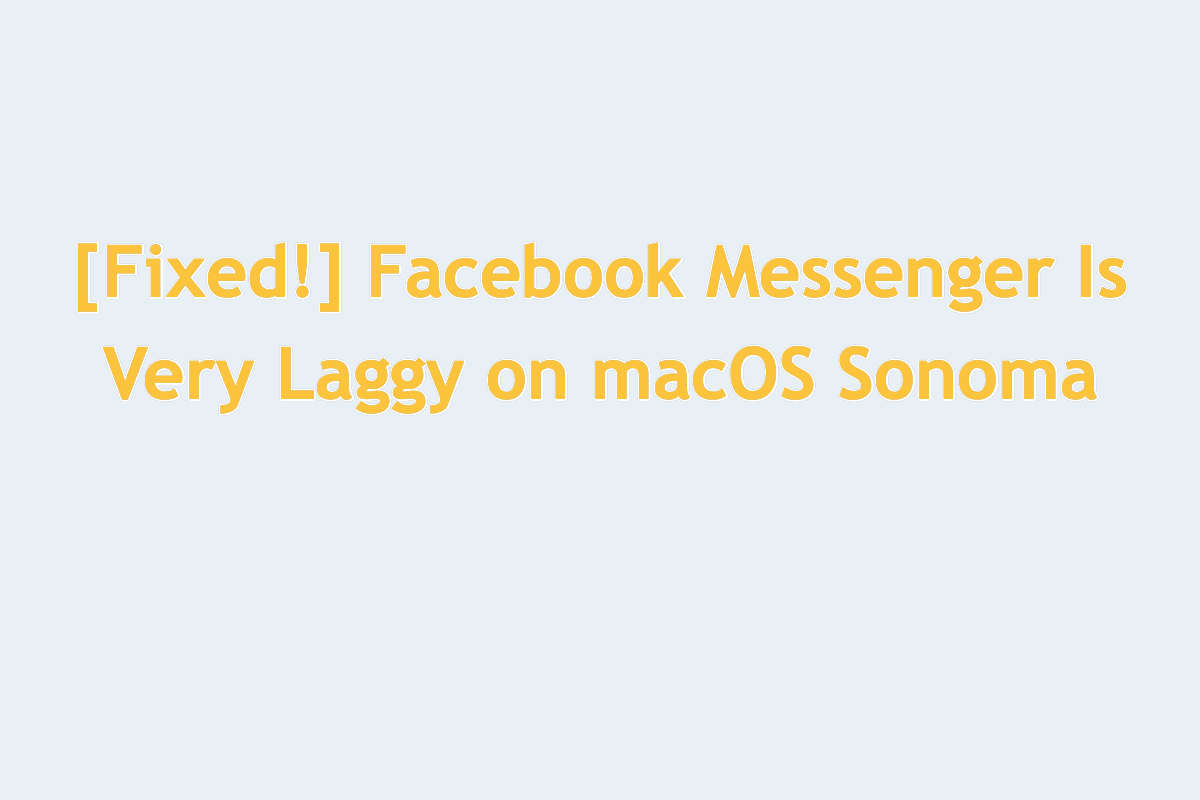
Through our study, we found that the issue of macOS Sonoma Messenger being very laggy is not unique to certain users. As a matter of fact, loads of macOS Sonoma users have complained online about experiencing this annoying Facebook Messenger issue on their workstations.
This FactTime Messenger works improperly mostly likely because of the special conflict between this app and the operating system, anyway, it has never been heard of other Mac operating systems.
Take it easy, however. This post from iBoysoft walks you through exploring a final solution to restore the Messenger app to its normal track!
Why does Facebook Messenger lag on macOS Sonoma?
When Facebook Messenger lags or freezes on your Mac with macOS Sonoma installed, the final culprits are various. Here you can follow us to conclude the common ones:
1⃣️ Limited available hard drive space. Once the available space is insufficient, any actions running on the Mac will be influenced, for instance, Facebook Messenger lags or freezes until the machine allocates enough CPU and space for it to run as normal.
2⃣️ Poor connection. When the device's internet goes wrong, Facebook Messenger gets stuck for sure. On top of that, you cannot send or receive any info consequently.
3⃣️ Incompatibility between the Facebook Messenger and macOS Sonoma. The incompatibility existing between Facebook Messenger and macOS Sonoma blocks them from cooperating well.
4⃣️ Facebook Messenger installed on your machine is defective. When the install package you've downloaded is buggy or shady, it won't work properly as you wish.
In a nutshell, no matter what reason triggers Facebook Messenger to get stuck on macOS Sonoma, we can always explore a final solution to resolve this trouble.
Many thanks if you'd like to share this post with more people!
Facebook Messenger is very laggy on macOS Sonoma: Fixed!
This post gathers both basic checks and professional solutions to get Facebook Messenger functional as before, and you can try the one you like. Move to the next one if you find the way you're working with makes no sense in the fixing.
Restart your Mac
A device reboot helps a lot in terminating any weird actions running on your device, including Facebook Messenger being sluggish on a Mac. You can try to restart your Mac and then launch Facebook Messenger to check if it works normally:
Click Apple Menu on the upper left corner of your Mac desktop > Restart.
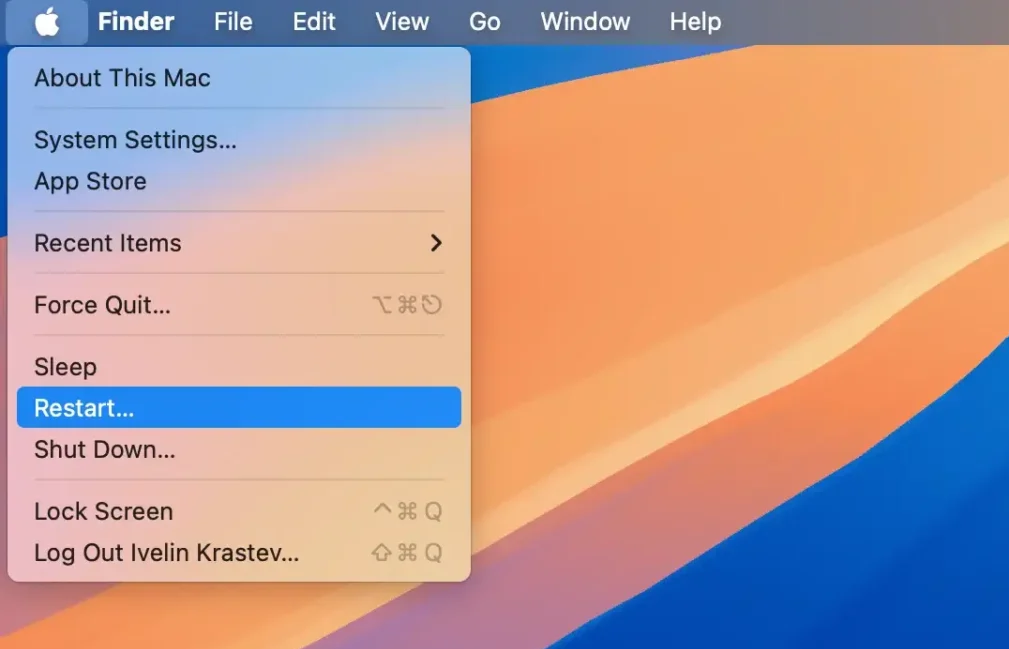
Kill Facebook Messenger in Activity Monitor and relaunch it
When Facebook Messenger keeps frozen during work, trying to force quit it via Activity Monitor is a nice choice. Here we will show you how to perform this process:
- Launch Activity Monitor via Spotlight Search shortcuts by pressing the Command + Space keys together.
- Locate Facebook Messenger in the app or process list given by Activity Monitor, which would have a red or eye-catching sign as Facebook Messenger is highlighted due to its being abnormal.
- Select Facebook Messenger in the list and click the "X" button to kill it.
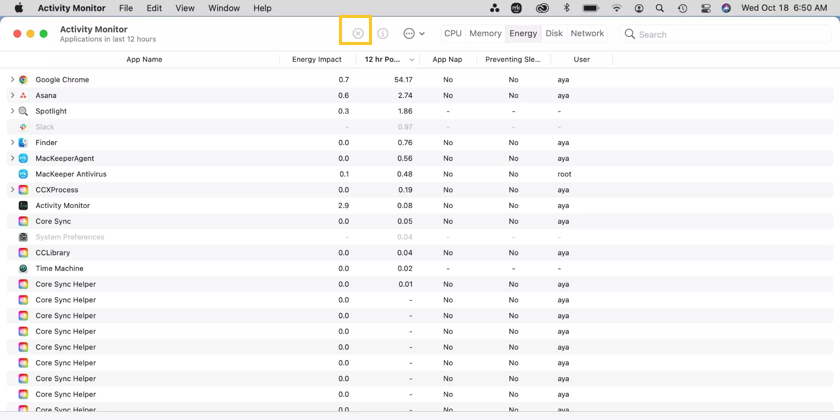
When it is quit running, try to re-launch it and test if it works smoothly.
Check the internet connection
A smooth internet connection is necessary, especially for the app that works online. When the internet service gets stuck, Facebook Messenger cannot work as well. So go to check the internet connection of your device via macOS NetworkQuality, or you can try a random download to see if it runs well.
Free up hard drive space
When a few hard drive spaces are left, your Mac machine runs slowly certainly, not only macOS Sonoma but also macOS Ventura slow issue happens. Therefore, you ought to monitor the hard drive space on your machine all the time. Once prompted with the issue of Mac startup disk full, go to clean junk on your machine directly.
You can delete unnecessary downloads, uninstall unused third-party apps, empty your Trash, and back up large files to iCloud or an external drive to make more room for your machine to work.
Re-install Facebook Messenger
Sometimes, the Facebook Messenger package you've downloaded may contain support files or profile data that results in such a conflict. Facing this, you can uninstall it and change a download source.
To completely remove Facebook Messenger and its associated files that may trigger conflict further, you're recommended to use iBoysoft MagicMenu - the professional app uninstaller.
iBoysoft MagicMenu takes the app and its files away entirely, leaving no culprits to affect Facebook's further work. You can rely on it to remove Facebook Messenger and carry on the following re-installation.
Step 1: Click the Free Download button below to install iBoysoft MagicMenu on your Mac.
Step 2: Launch this handy app uninstaller and search the Uninstall extension in its main window to download it. Note that iBoysoft MagicMenu only takes a little space and so does the Uninstall function, which nearly does not influence your Mac.

Step 3: Go to Finder > Applications, locate Facebook Messenger, then right-click it to select Uninstall from the dropdown menu. (This post takes ZeroTier as an example and the steps to remove Facebook Messenge are the same.)

Step 4: Wait for this professional app remover to gather all associated files of the will-be-uninstalled app. Once it finishes, check the useless files to let them be removed along with the app.

Step 5: Click Uninstall to confirm your actions and initiate the uninstall progress. This progress may take up to several seconds.
Then, go to download Facebook Messenger for the reinstallation:
- Go to Facebook Messenger's official website to download its package and download it.
- Go through the setting (cmd +,) and enable the beta testing.
- Go to Messanger > Check for updates.
- Install and restart the app, then it can work without lagging on your machine.