A memory card is a small storage device inserted into the digital camera, GoPro, smartphones, etc., used to store digital media such as photos and videos. SD(Secure Digital) cards and microSD variants are most commonly used. So the memory card is typically referred to as an SD card.
You recorded meaningful videos and took momentous photos with your camera, but unexpectedly, you accidentally delete photos from the memory card, format the memory card, or due to other reasons, you lose important photos from the camera memory card. And now you want to recover photos from camera memory card, therefore you come to this post. Stay tuned to know more.
5 ways to recover photos from camera memory card:
| Options for camera memory card photos recovery | Specific operations | Difficult level |
| Recover camera photos with iBoysoft Data Recovery for Windows | Install iBoysoft Data Recovery > Select Data Recovery module > Choose camera memory card to scan > Preview the result > Restore wanted photos. | Easy |
| Recover camera photos with backups | Enter Time Machine on Mac or Back up and Restore in Windows > Find the desired photos > Restore them to the device. | Medium |
| Ensure a good connection | Check all parts involved in the connection such as USB ports, cable, SD card reader, etc. | Easy |
| Unhide photos on camera memory card | Access File Explorer > Tools > Foolder Options > View, then tick Show hidden files, folders, and drives. | Easy |
| Repair corrupted memory card | Use macOS Disk Utility to first aid the memory card or run CHKDSK command in Windows Command Prompt. | Medium |
Share this post with people who suffer from photos lost on the memory card!
Possible causes for lost memory card photos
When you open the camera to view the photos, but only find pictures on SD card not showing on camera. Or, you connect the camera to your computer but won't access photos on the memory card. Perhaps, you take the memory card out of the camera and insert it into the SD card slot of your computer, or via an SD card reader, however, the SD card is not showing on Windows or Mac. Regardless of the situation, it seems that your photos are missing.
There are many possible causes for lost photos on memory cards:
- The photos on the memory card are hidden.
- The file system of the memory card is corrupted.
- There are bad sectors on the memory card.
- You mistakenly delete photos or format the memory card.
- There are errors with the connection, including the cable, SD card reader, and slot.
- The memory card is encrypted or write-protected.
- The memory card is physically damaged.
- Outdated or corrupted computer OS and disk driver.
Click the share button below to spread this helpful post!
Can you recover deleted/lost photos from memory card
After knowing the potential reasons for missing photos on the memory card, you should understand that sometimes, the photos are still on the SD card, but due to some errors like the connection issue and write protection, they become invisible to you. You can easily get rid of such a problem to make the photos show up.
For other scenarios such as virus or malware infection and corrupted file system of the memory card, manual deletion, and reformatting, there is a chance to retrieve lost files from the memory card as long as the data haven't been overwritten, which means the new data replaces the previous deleted/lost data on your memory card, making it unrecoverable.
Therefore, the timing is important. Given that you don't know the exact cause of your case, continuing to use the camera memory card could write over the deleted/lost photos. So stop taking photos with the camera when you find your photos are missing from the memory card, and perform memory card recovery ASAP.
How to recover photos from camera memory card
It is terrible when your important photos are missing from your memory card, and it is worse if there is no available backup to restore. Then you should try the best data recovery software for SD card to rescue your deleted/lost photos from the memory card as many as possible.
Recover photos from camera memory card with iBoysoft Data Recovery
iBoysoft Data Recovery is highly recommended for its high recovery rate, risk-free environment, easy-to-use UI, etc., it can scan the memory card and search for your deleted and lost files including the photos, allows you to preview the scanned result and then recover the desired photos.
iBoysoft Data Recovery provides both macOS and Windows versions for different computer users. It supports the latest macOS Ventura, M2 chip, Windows 11, APFS, NTFS, exFAT, etc., and is able to recover more than 1000 types of file formats. This powerful software applies to various situations, including deleted files recovery on internal and external hard drives, formatted drive recovery, RAW drive recovery, lost partition recovery, and so on. Here's how to recover photos from camera memory card with iBoysoft Data Recovery.
Recover memory card photos on macOS:
- Download and install iBoysoft Data Recovery for Mac on your MacBook Air/Pro/iMac. You must enable Full Disk Access and allow system extensions during the initial installation. Then launch it in Finder by selecting Applications.
- Connect the memory card to your Mac via the SD card slot or a card reader.
- On the left sidebar, select your Storage Device under Data Recovery, and select the memory card.
- Click the Search for Lost Data button at the bottom right corner to start scanning.

- When the scanning completes, filter files by different categories, then preview recoverable files with the Preview button.
- Tick the box of the photos you want to recover and click Recover to save them to a different location.

Recover memory card photos on Windows:
- Download and install iBoysoft Data Recovery for Windows and launch it.
- Insert the memory card into the PC with the slot or card reader.
- Select the Data Recovery module on the interface.

- Select the connected memory card and click Next to start scanning.
- Filter the scanning results and preview photos after the scanning process completes.

- Select desired photos you want to recover, and click the Recover button to save them.
If you successfully recover photos from camera memory card, share this software with more people!
Recover photos from camera memory card with backups
Backup makes everything easy. If you have created a backup for the photos on the memory card with Time Machine on Mac, you can restore with Time Machine. In Windows, you can restore deleted SD card files with the Backup and Restore or File History. Both methods require your backup drive.
In addition to the external backup drives, you can also get your deleted/lost camera photos with cloud storage if you have uploaded those photos there, such as iCloud, One Drive, Dropbox, and Google Drive. Just visit the web page, log into your account, and download your photos to the computer.
Check the connection issues
Whenever the SD card is not showing up, reading, or recognizing on Mac/Windows, you should take the connection between the memory card and your computer into consideration. Ensure the USB port is compatible and working, change another USB cable, SD card reader, etc. Then check whether the camera photos are visible on your computer.
Unhide files on memory card
Perhaps, you have manually hidden the photos on the memory card for security or accidentally made the files invisible. Then, try to unhide files on SD card with Windows File Explorer or Command Prompt, you can easily get your missing camera photos back.
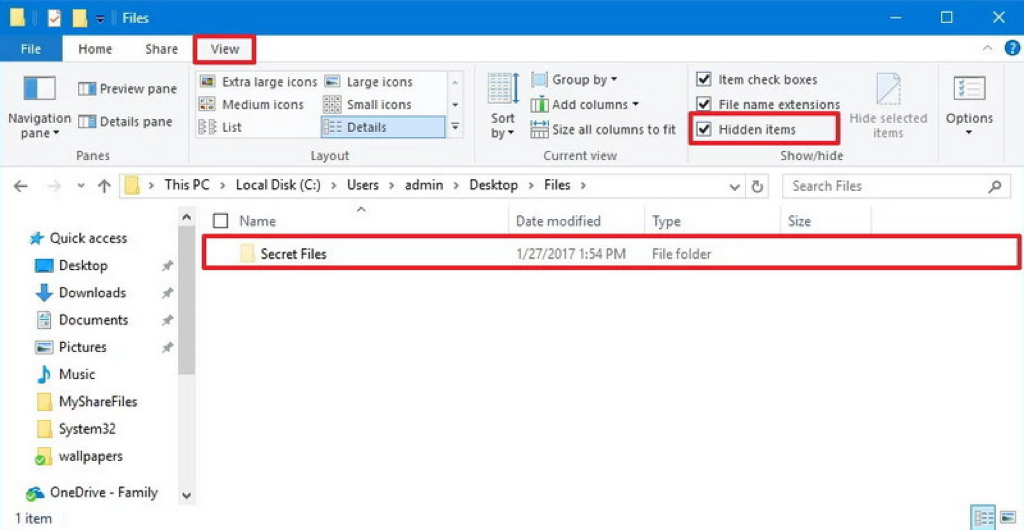
Repair corrupted memory card
As we have mentioned above, a corrupted file system and other logical errors could make the photos on the memory card unreadable. If so, you need to repair the corrupted SD card so that you can continue storing photos with it. macOS Disk Utility's First Aid is such a feature to check and repair minor errors on storage media. In Windows, you can run the CHKDSK command to fix a corrupted memory card.
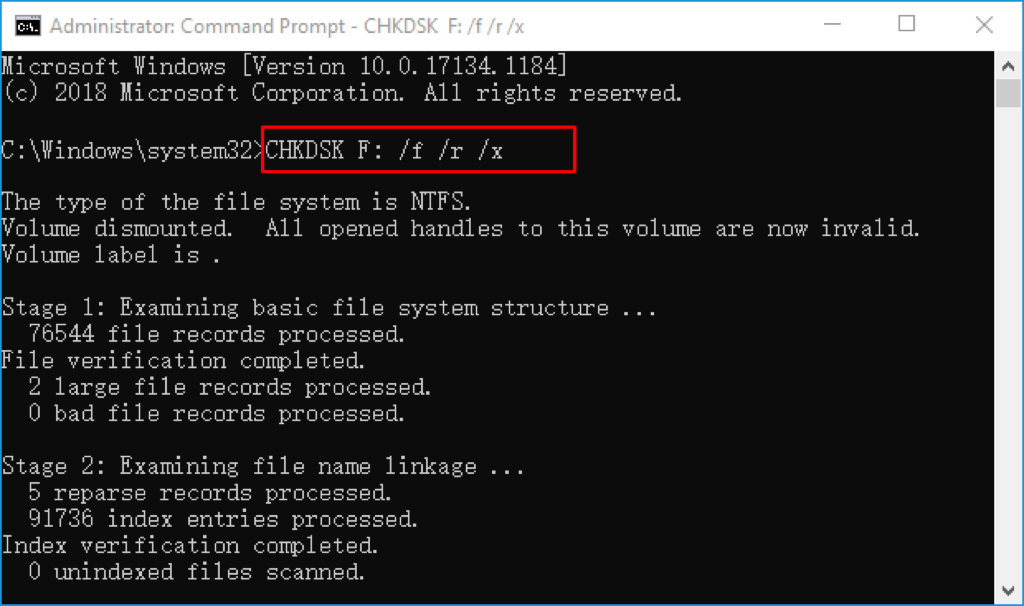
Reformat the memory card
If the memory card is heavily damaged and could not be repaired with the computer's utilities, you can try to format it to get rid of all logical errors on the memory card so that you can continue using it without losing photos again. But bear in mind, reformatting SD card would delete all files on it, make sure you have already recovered data from nit with data recovery software.
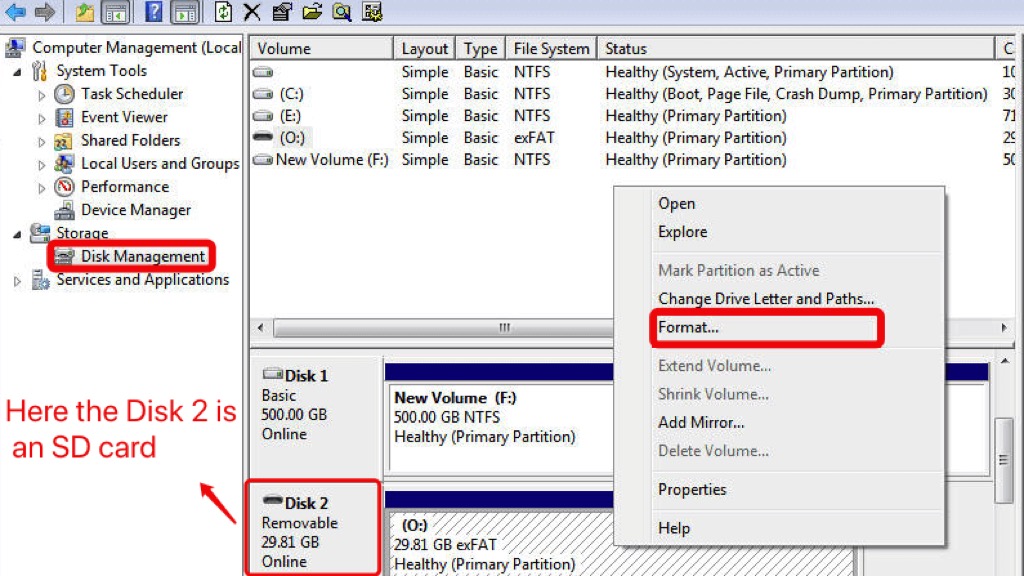
The end
After reading this post, you learn multiple ways to recover photos from camera memory card. You'd better regularly back up your important files to avoid data loss. Even if there is no backup, you can try iBoysoft Data Recovery to rescue your lost/deleted camera photos.
