In terms of storage devices, Secure Digital cards, also known as SD cards, are becoming increasingly popular nowadays. But like other external storage devices, they can get corrupted over time. A corrupted Android SD card or SD card used for other purposes usually means that your saved data is on the verge of losing.
After I failed to copy my SD card files on Mac, my MacBook showed "The disk you attached was not readable by this computer", what does it mean? Is it corrupted or damaged? Any recovery app recommended? -reddit.com
If you face the issues below, you may have a corrupted SD card.
- The SD card is not showing up on Mac, or your Mac won't read SD card.
- The SD card is not showing files on Mac.
- Some of the SD card files are missing or you notice strange file names on the card.
- Strange error messages pop up after connecting the card to your Mac.
- A black screen on your digital camera, and you can't take any photos with it.
- You encounter read or write failures when using the memory card. For example, you can't make any changes to the card or it turns into an unreadable SD card on Mac.
It's highly recommended that you should stop using it immediately, especially do not add any new information to the corrupted SD card. Then you'd recover files from corrupted SD card on Mac, and make sure your precious data remains safe and sound. Last, you can fix/repair the corrupted SD card on Mac with the solutions given in this post.
First step: Recover files from a corrupted SD card on Mac
The most effective and easiest way to perform corrupted SD card recovery on Mac is to use third-party SD card recovery software. Though sometimes data stored on a corrupted SD card remains inaccessible, with the sophisticated scanning algorithms employed by this kind of program, you can still get your data.
Here, we recommend using iBoysoft Data Recovery for Mac to recover files from your corrupted SD card on Mac. It is a reliable and effective SD card recovery tool that can help users restore 1000+ types of files from corrupted SD cards and micro SD cards, including images, videos, documents, audio, archives, and other files.
In addition to SD card data recovery, it supports recovering deleted or lost files from APFS, HFS, HFS+, exFAT, and FAT 32 formatted SD cards.
Here's how to recover lost files from SD card on Mac using iBoysoft Data Recovery for Mac:
- Free download and follow the on-screen instructions to install iBoysoft Data Recovery for Mac on your Mac computer. Then launch this program.
- Properly connect the corrupted SD card to your Mac by using the built-in or external SD card reader, or an SD card adapter for Mac if necessary.
- Select your corrupted SD card in the main interface of iBoysoft Data Recovery for Mac, and click Search for Lost Data, then this software will start to scan for lost SD card files.

- Wait patiently until the whole scan process is completed. All found files will be listed, select files that you want to restore, and click Preview to check if they are corrupted.
- Tick the wanted files, then click the Recover button to get lost or deleted SD card files back.
After recovering data from the SD card on Mac, you can now follow the solutions below to fix corrupted SD card on Mac. But for those physically damaged SD cards, you'd better seek help from a professional data recovery center or a data recovery service.
Successfully recover SD card data? Share this content with more people!
How to fix or repair a corrupted SD card on Mac?
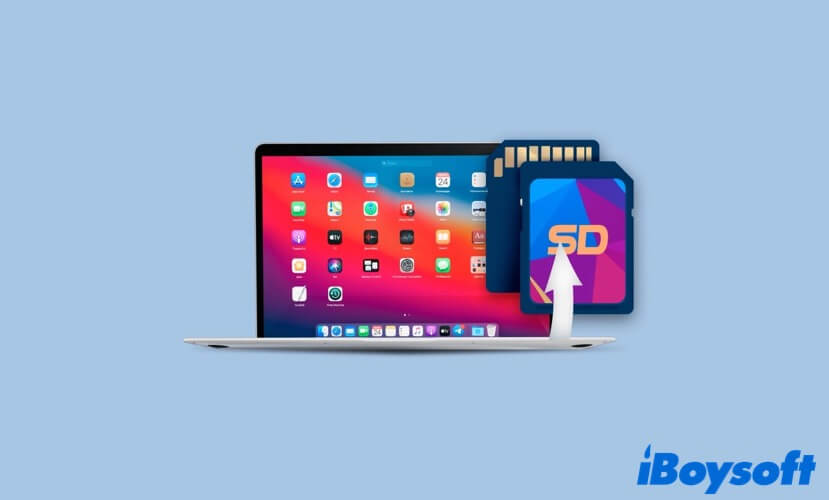
Sometimes, an SD card wouldn't even show up on your Mac computer and appear to be corrupted due to improper connection. So, here's what you can do to make sure your Mac can recognize the card:
- Restart your Mac and reinsert your SD card into it.
- Try a different SD card reader or SD card adapter.
- Make sure the SD card ports on your Mac are clean.
If your SD card is truly corrupted and you are sure about is nothing to do with the connection, you can try the following solutions one by one to fix the corrupted SD card on Mac.
Solution 1: Fix a corrupted SD card on Mac via Disk Utility
File system errors may lead to a corrupted SD card. In this case, you can try to use the Mac Disk Utility app to repair your corrupted SD card on Mac. Disk Utility is a built-in tool that comes with macOS, which is able to fix some minor errors on the card.
Here's how to fix a corrupted SD card with Mac Disk Utility:
- Connect the corrupted SD card to your Mac computer.
- Launchpad > Other > Disk Utility.
- Click the View button at the top in the Disk Utility window, and make sure the Show All Devices option is checked.
- Select your corrupted SD card from the left sidebar, then click First Aid at the top of the window. Then click Run. Now Disk Utility starts to repair your memory card.
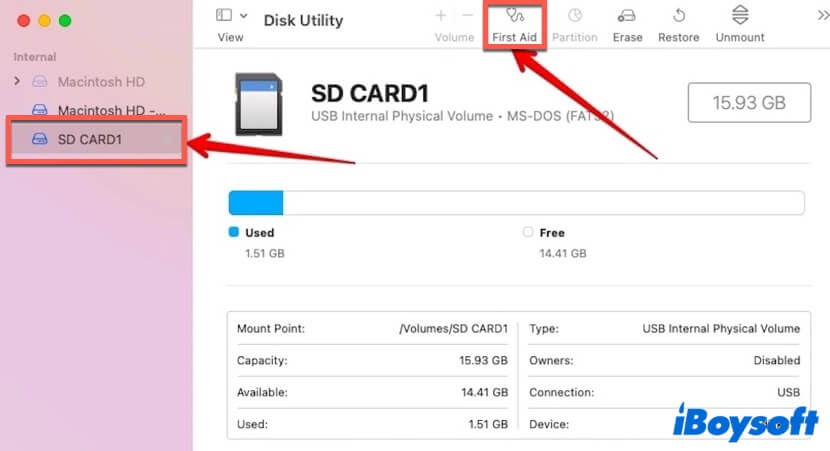
- When the process is completed, click Done, then try to access the files stored on your SD card, and check if it is fixed.
If Disk Utility can repair your corrupted SD card, then you will be able to access the card on your Mac computer. If unfortunately, Disk Utility fails, move on to the next solution.
Solution 2: Repair a corrupted SD card on Mac using Terminal
If after running First Aid but your SD card still shows signs of corruption, you can use Mac Terminal (a command line tool)to check for possible errors. But this method is a little bit complicated because it would resort to command lines, so be careful when following the steps below.
Here's how to check and repair corrupted SD card on Mac using Terminal:
- Make sure your corrupted SD card is connected to the Mac device.
- Launch Terminal on your Mac (simply press the Command + Space bar keys, type terminal then hit Return key.
- Type the following command in Terminal, then hit Return. Write down and remember your corrupted SD card's identifier.diskutil list
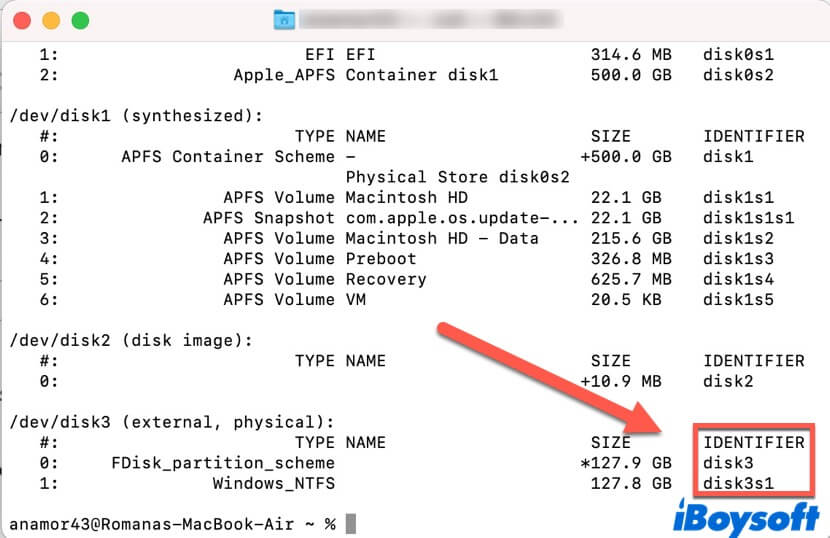
- Copy and paste this command line in Terminal, then hit Return. Replace [identifier] with the identifier you just wrote down. This command will run for a while, when it is finished, check the results and see if your SD card is corrupted.diskutil verifyVolume [identifier]
- If it is corrupted, you can try to repair it by running this command in the Terminal. Again, remember to replace [identifier] with your corrupted SD card's identifier.diskutil repairvolume [identifier]
After repairing the SD card with Terminal, check if it is still corrupted.
Solution 3: Fix a corrupted SD card on Mac by formatting
If you tried all the above solutions but still, the corrupted SD card won't be fixed, then your best shot is to format SD card on Mac. As you may know that all files would be erased from a formatted SD card, so make sure you've restored lost files from it using data recovery software, like iBoysoft Data Recovery for Mac.
Here's how to format a corrupted SD card on Mac:
- Connect the corrupted SD card to your Mac, then launch Disk Utility.
- Select the SD card from the left panel, then click the Erase button.
- Name the SD card, choose the desired format, then click Erase to confirm formatting.
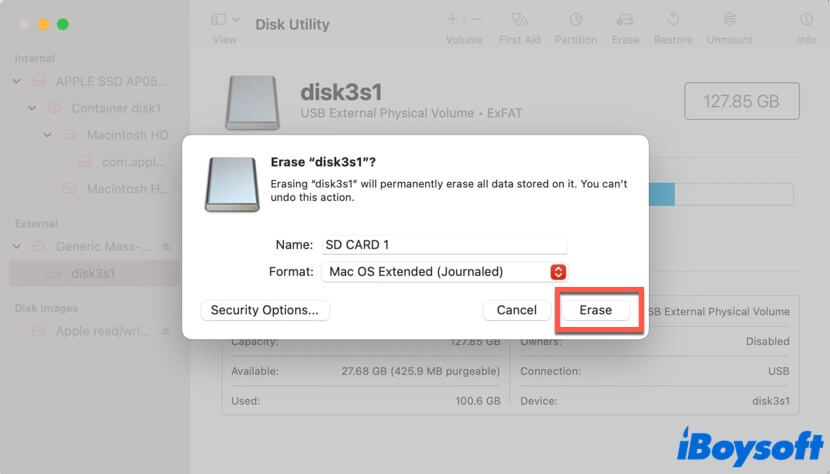
Problem solved? Share this post with more people!
Bouns: Possible reasons for SD card corruption
SD won't become corrupted inexplicably. Here, we list some common causes that might lead to SD corruption, let's check them out:
- The file system of the SD card is corrupted.
- Interruption during read/write/format process.
- Improper removal of the SD card.
- Bad sectors on your SD card.
- Natural aging.
- Malware and viruses.
When the SD card turns corrupted, all your valuable data stored on it might remain inaccessible. In this situation, you can use iBoysoft Data Recovery for Mac to get your data back.
Bottom line
In this article, we tell you how to fix and recover corrupted SD card on Mac. Also, explain the possible signs and reasons for SD card corruption. Again, using iBoysoft Data Recovery for Mac to recover data from your corrupted SD card is highly recommended. Hope you can fix your corrupted SD card by reading this post!
- QCan a corrupted SD card be recovered?
-
A
If an SD card is not severely and physically damaged, you'll have a good chance to recover data from SD card using a data recovery tool like iBoysoft Data Recovery for Mac. But if it does, you should seek help from a professional data recovery center.
- QHow to protect an SD card from being corrupted?
-
A
The easiest way to prevent an SD card from being corrupted is to safely eject it every time when you are done working with it on your computer. Also, make sure no interruption occurs when transferring files between the SD card and your Mac.
