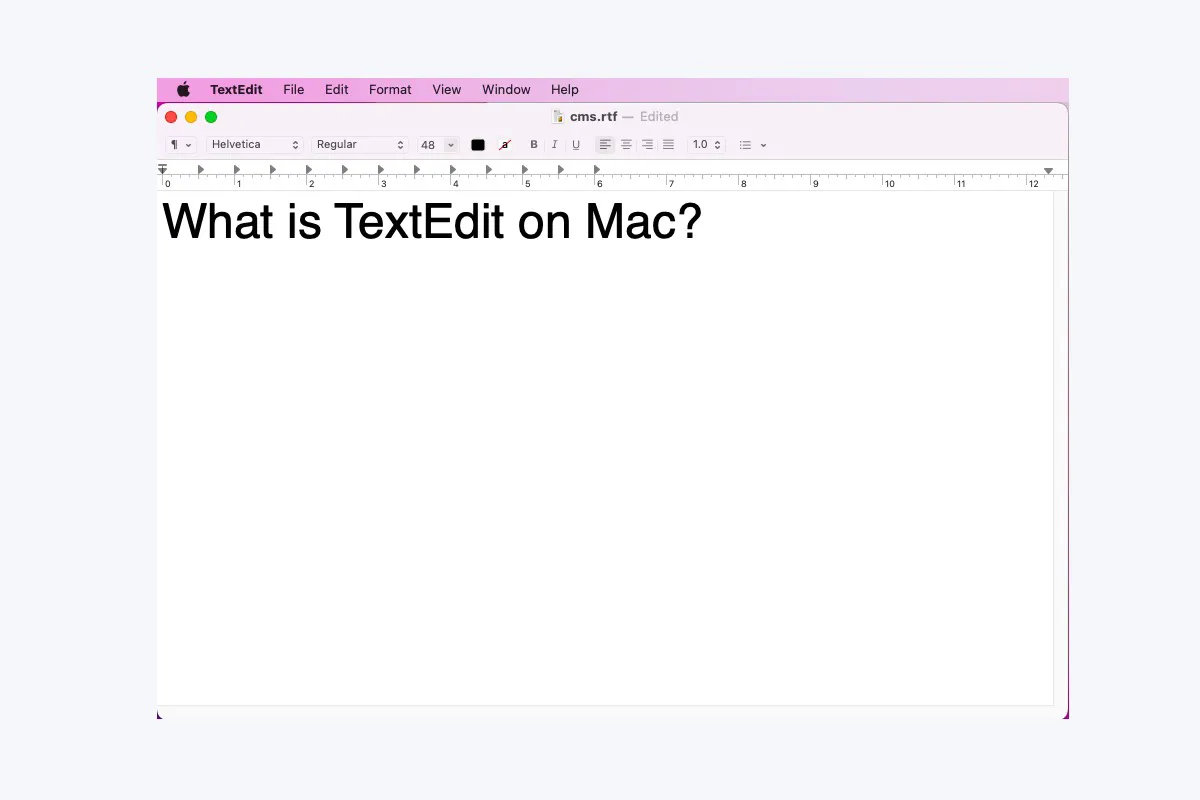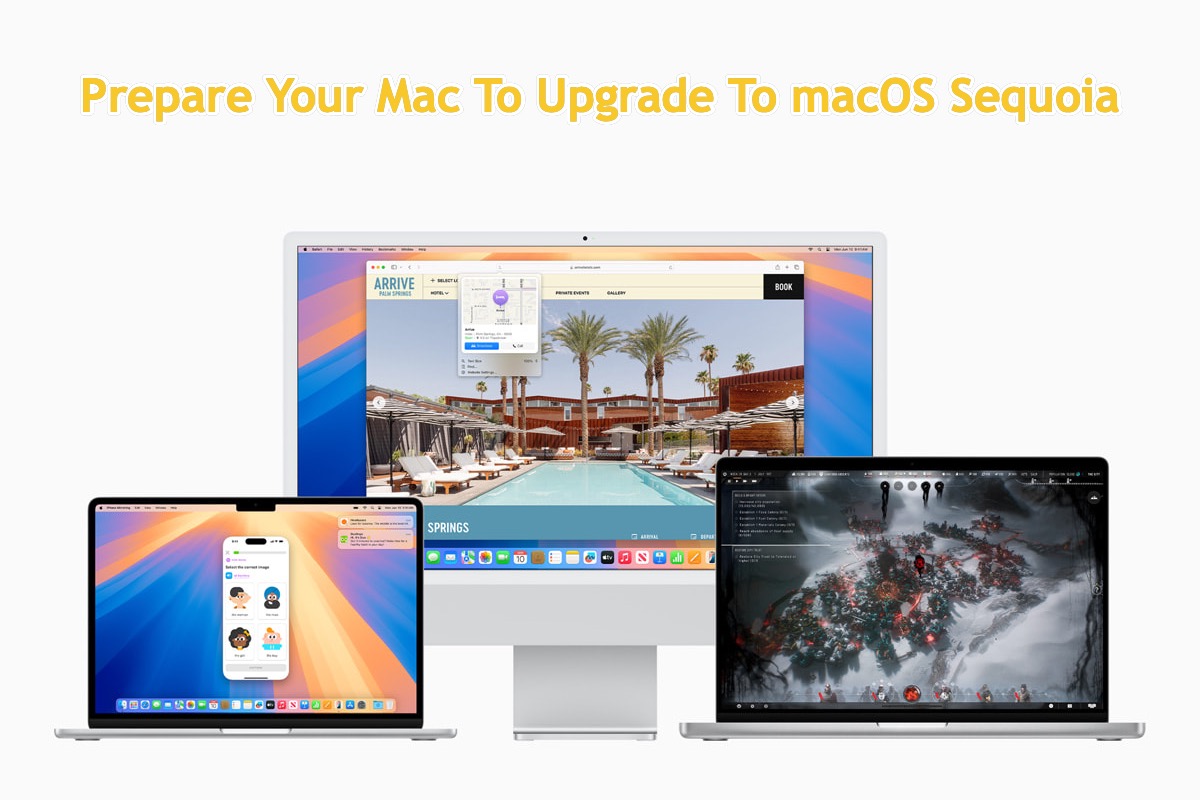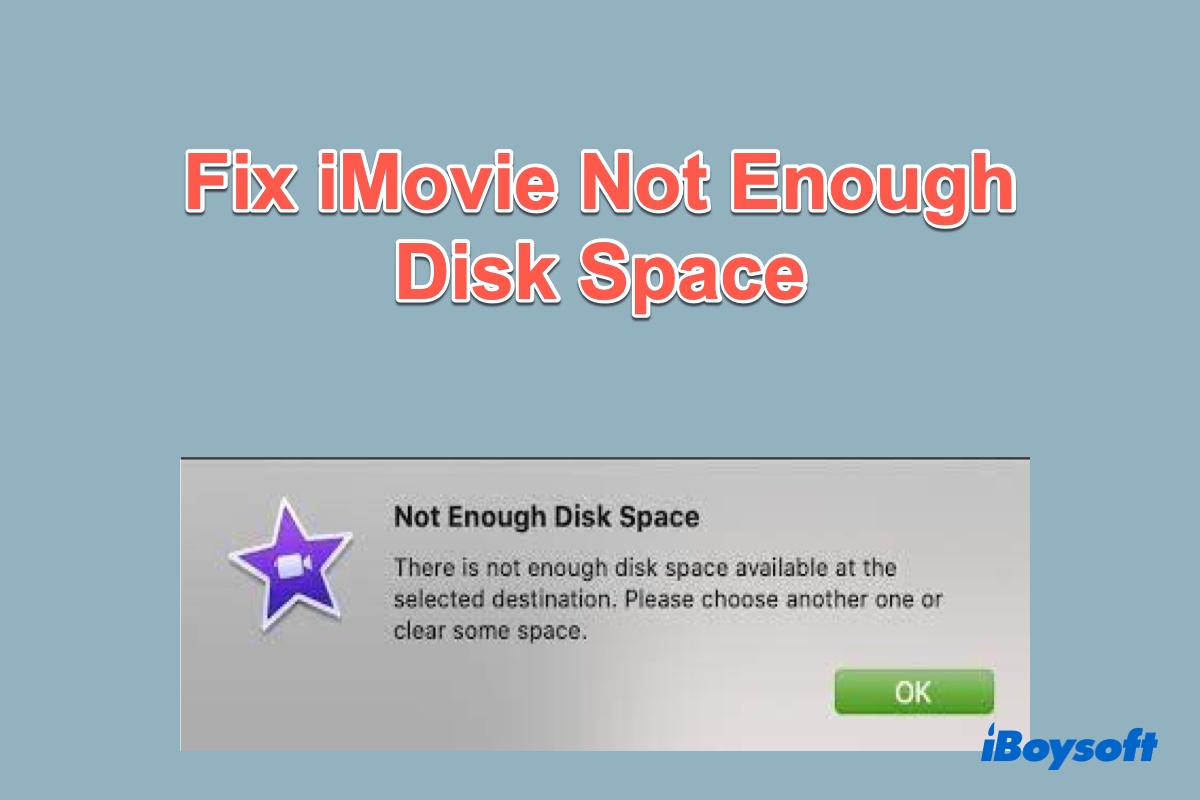As you say that the WD HDD is set up for Windows PC, I guess that there are some file system compatibility bugs. You can connect the HDD to your Windows device to check if the same problem appears again.
Moreover, whether you have set that folder to read and write protected or not? It seems that you've set the folder to not be read, so when you click it, the drive automatically disconnects from your Mac and shows up again after a Mac restart.
My third guess is that the number of files in this problematic folder is over the limit. Finder seems to have a bug with somewhere on the order of approximately 1,000 files.
You can break the folder into smaller-sized ones, delete the Finder PLIST file, relaunch Finder, or update your Mac to get rid of this problem.
To delete the Finder PLIST file:
- Open Finder.
- Click Go on the menu bar on the top of the screen and then choose Go to Folder.
- Enter ~/Library/Preferences/com.apple.finder.plist into the search box and press Return.
- Move the Finder PLIST file to Trash.