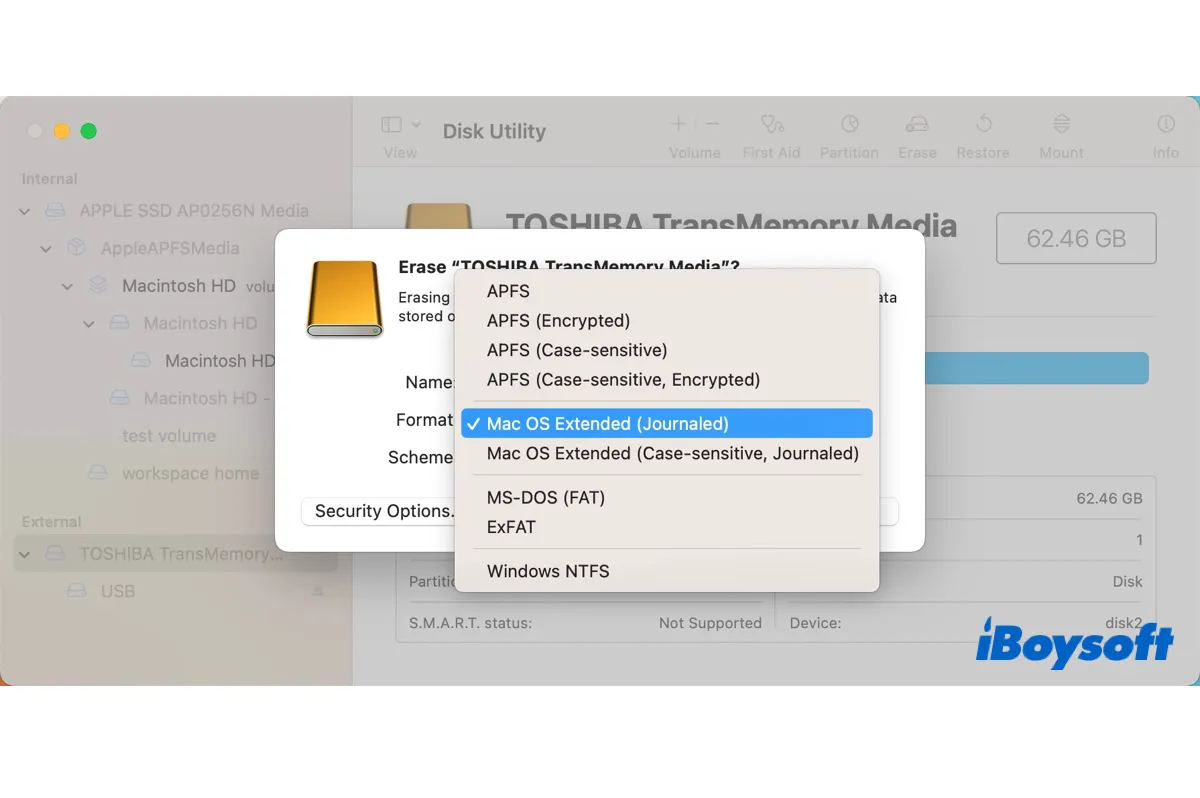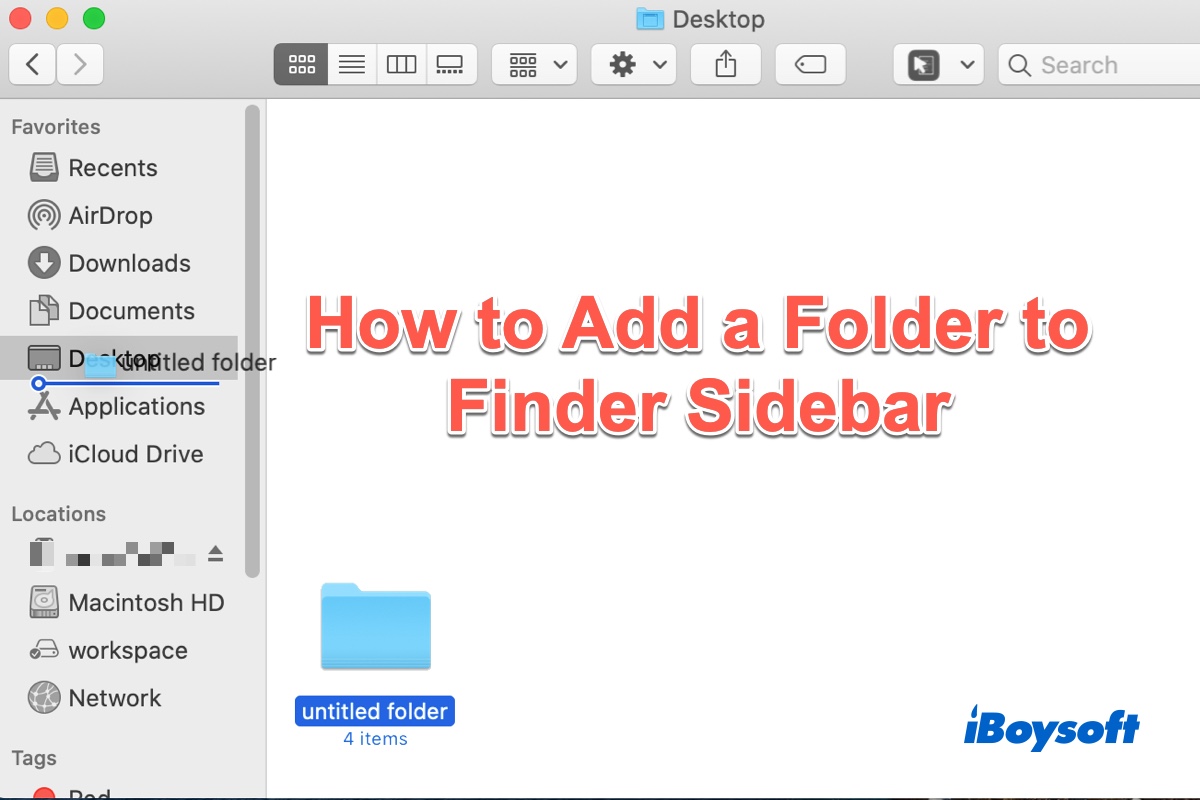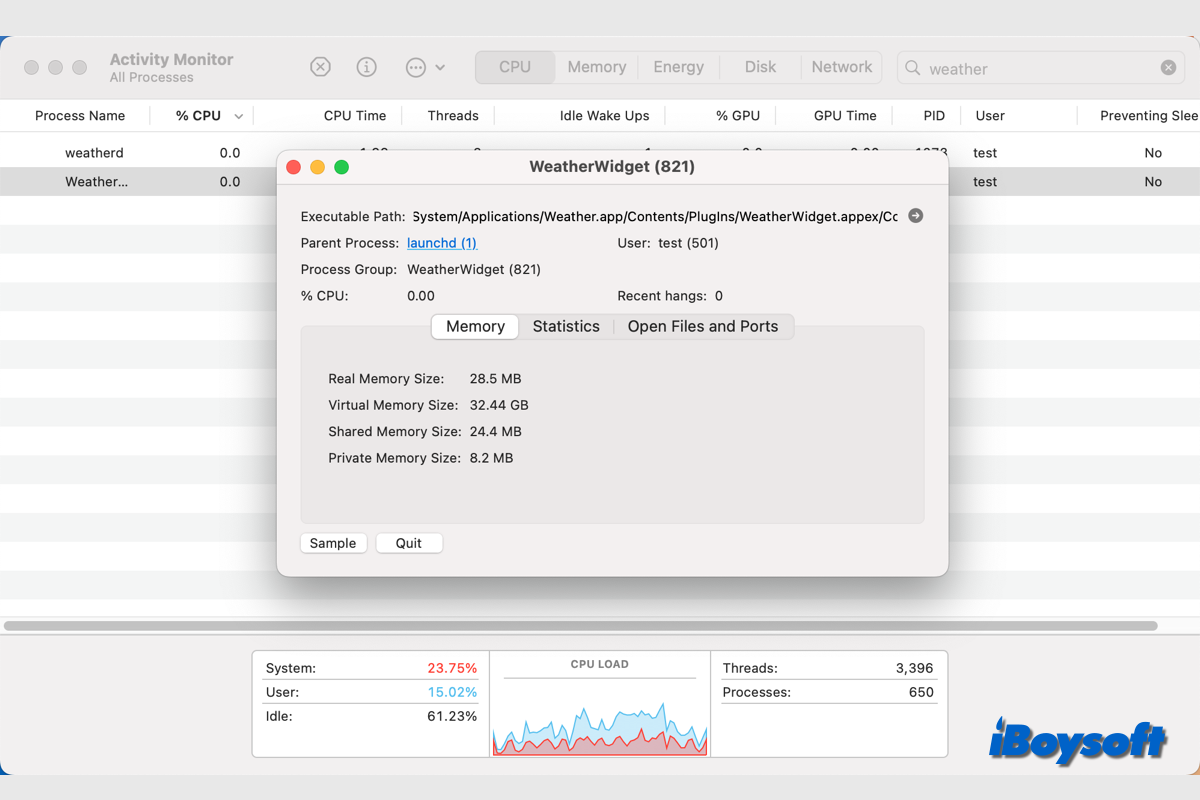The most efficient solution to fix your unmountable WD My Passport hard drive is to recover the lost data with a reliable data recovery tool like iBoysoft Data Recovery for Mac and then reformat it.
But before performing the hardcore formatting, you can try these:
1. Quit fsck in Activity Monitor.
You said in your post that the drive was improperly ejected because ejecting it the right way ended with an error message indicating the drive was in use by another program. So, my first guess of why your My Passport for Mac hard drive is not mounting is that it's been verified by fsck.
That's because when a drive is attached, your Mac will check if it was properly ejected. If it wasn't, the operating system will run fsck to verify that the drive is OK. But that may take quite some time depending on the number of files you have.
To check if fsck is running, you can open Activity Monitor and search for the process. If it's running, terminate it.
2. Manually mount the unmountable WD My Passport hard drive.
Looking at the taskbar of Disk Utility, you should see a Mount button. Select the unmountable partition and click it to mount your drive manually.
3. Recover lost data and reformat the drive
Still can't mount the drive? It's time to reformat it. I know you need about 50% of your files back. So you must recover your data first with a data recovery tool. I recommend you try iBoysoft Data Recovery for Mac. It's a professional hard drive recovery tool with an excellent recovery rate for restoring files from unmountable, inaccessible, or corrupted drives.
Here's how to use it:
Step 1: Download and install the unmountable hard drive recovery app for free.
Step 2: Open the app, select your WD My Passport hard drive and click "Search for Lost Data."
Step 3: Preview the files you want to get back.
Step 4: Tick the box before the files you wish to recover and click Recover to save them to another location. (Not to the unmountable hard drive!)