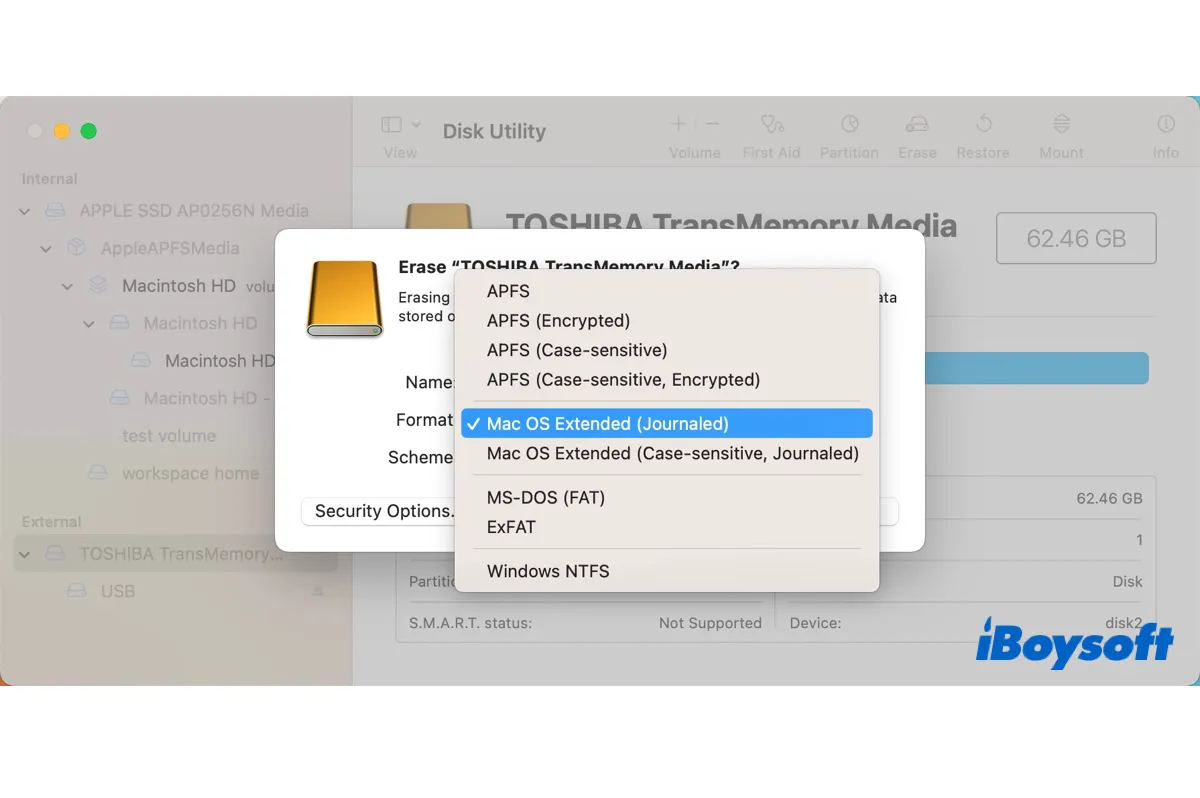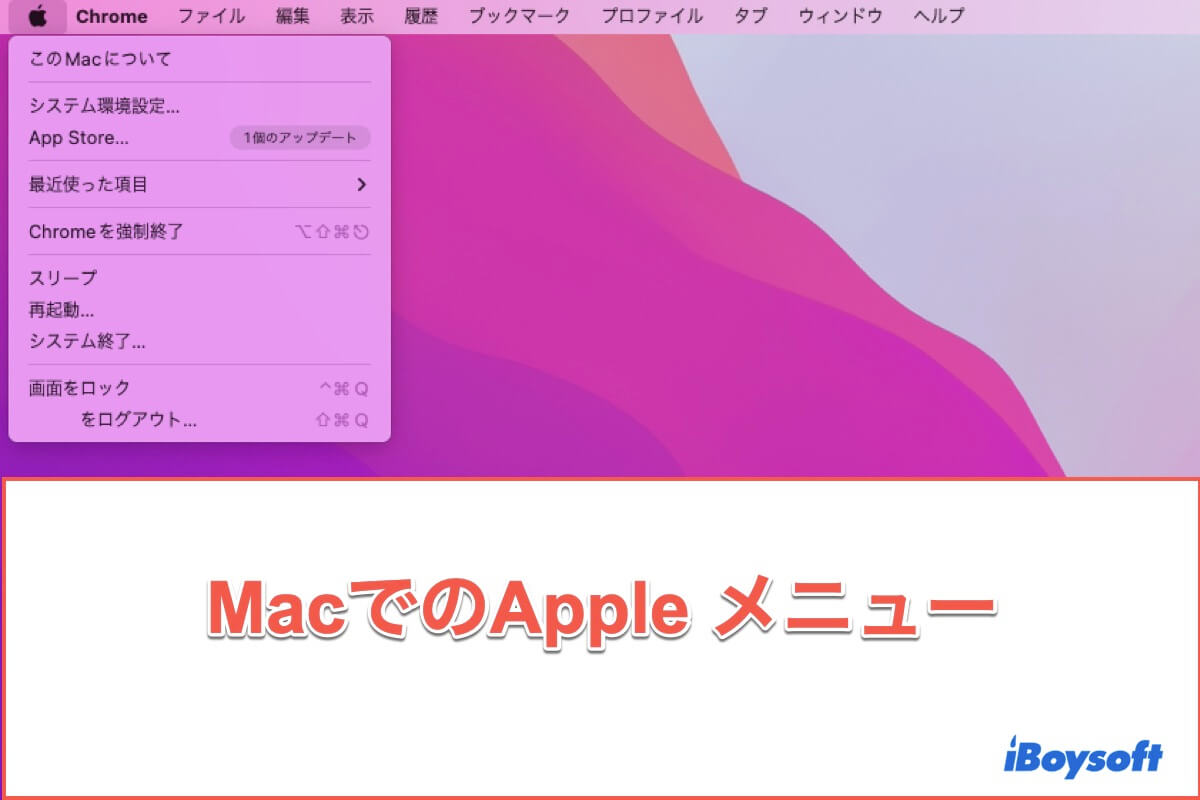Since you can see the subfolders on another Mac and Windows, it can be ruled out that these subfolders were deleted by mistake. It also can be excluded that the subfolders are hidden as Command + Shift +. cannot unhide them.
The missing folders on the external hard drive may be caused by an unstable connection, system bugs, disk errors, or others.
You can try these ways to recover files that disappeared from the external hard drive on your Mac:
- Restart your Mac.
- Eject the external hard drive and then plug it into another port on the USB hub, or if you use a USB converter, change it.
- Go to Disk Utility and run First Aid to check the external hard drive.
If the above ways still can't help you find the missing folders on the external disk, you can use data recovery software like iBoysoft Data Recovery for Mac to help you scan the files and folders on the external hard drive for free.
- Download, install, and open iBoysoft Data Recovery for Mac.
- Select the external hard drive on the app's main interface, and then click Search for Lost Data.
- After scanning, check the results and preview them.
- Select your missing subfolders and click Recover to save them to a different destination.