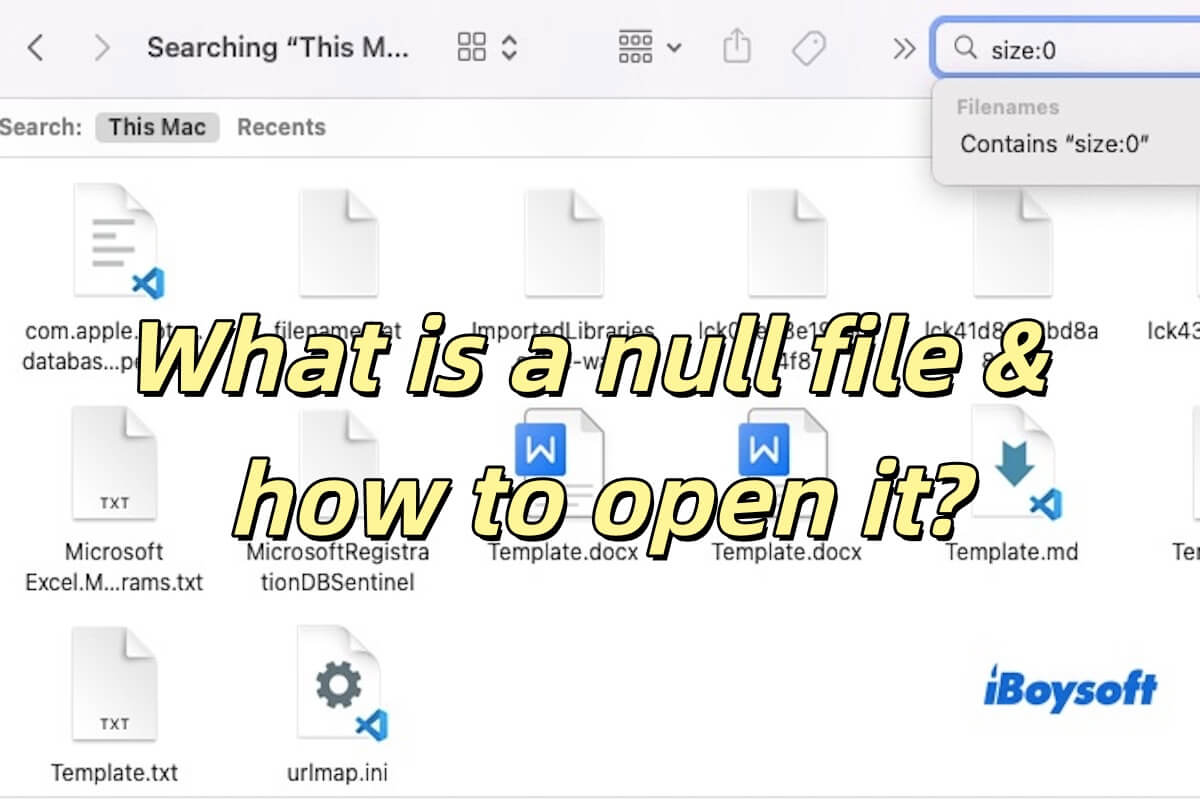There are a few reasons why the folders on your Time Machine backup disk are locked, such as permission issues, not logging into the desktop Mac with the same Apple ID or account as the original Mac, etc.
To unlock the folders on your Toshiba external hard drive, try the following solutions.
1. Ensure you have read and write access to the Toshiba external hard drive and the drive is not locked.
- Right-click the icon of your external hard drive and click "Get Info."
- Tap the yellow lock and enter your admin password to unlock the setting.
- Untick the box next to "Locked."
- Set your account with the "Read & Write" Privilege.
2. Enable the "Ignore ownership on this volume" option on the external drive.
- In the "Get Info" window, check if there's the "Ignore ownership on this volume" option at the bottom.
- Tick the box beside it.
3. Log in to your desktop Mac with the same Apple ID and account as the Mac where the backup was performed.
4. Use Terminal to unlock the folders.
- Launch the Terminal app.
- Type the following command with your folder information and press Enter.chflags nouchg folderpath
First, type chflags nouchg followed by a space, then drag and drop the folder you want to unlock into Terminal to acquire its path. Last, press the Enter key to run the command.
Read Also:
How to Change Permissions & Fix Permissions Denied on Mac
How to Use Time Machine on Mac: Backup and Restore Tutorials