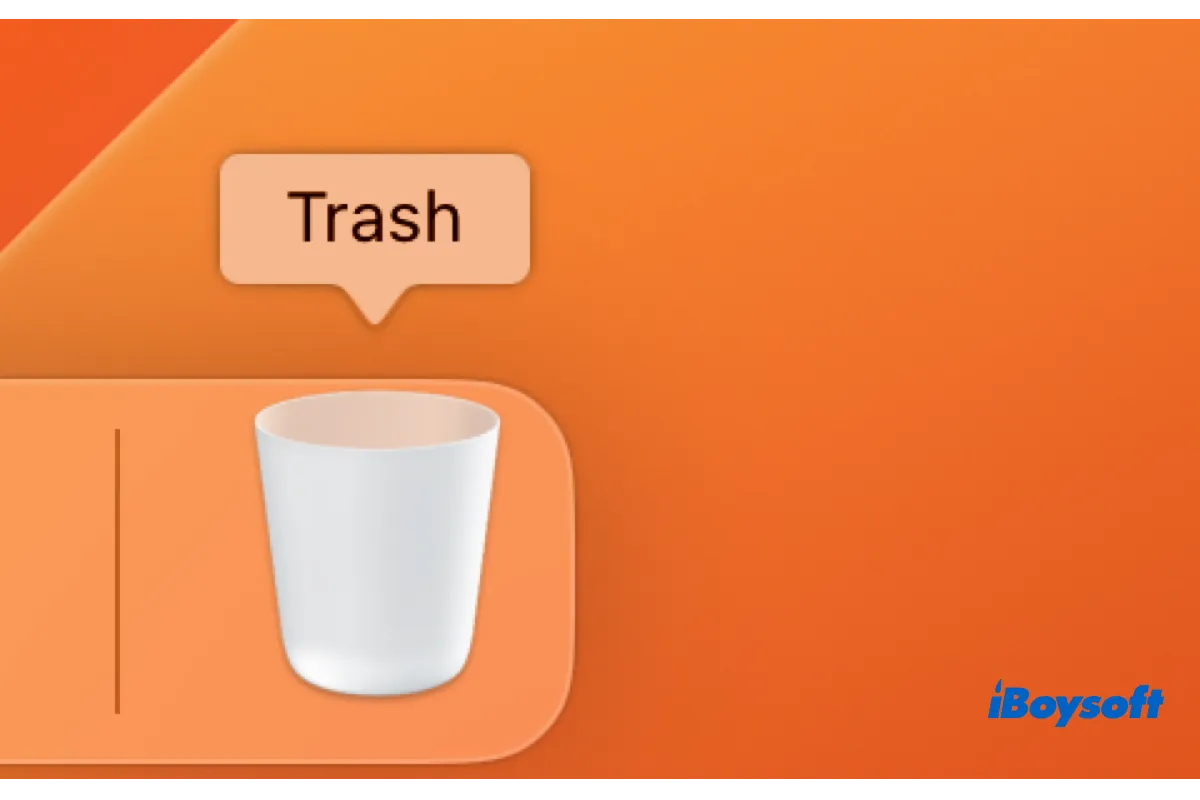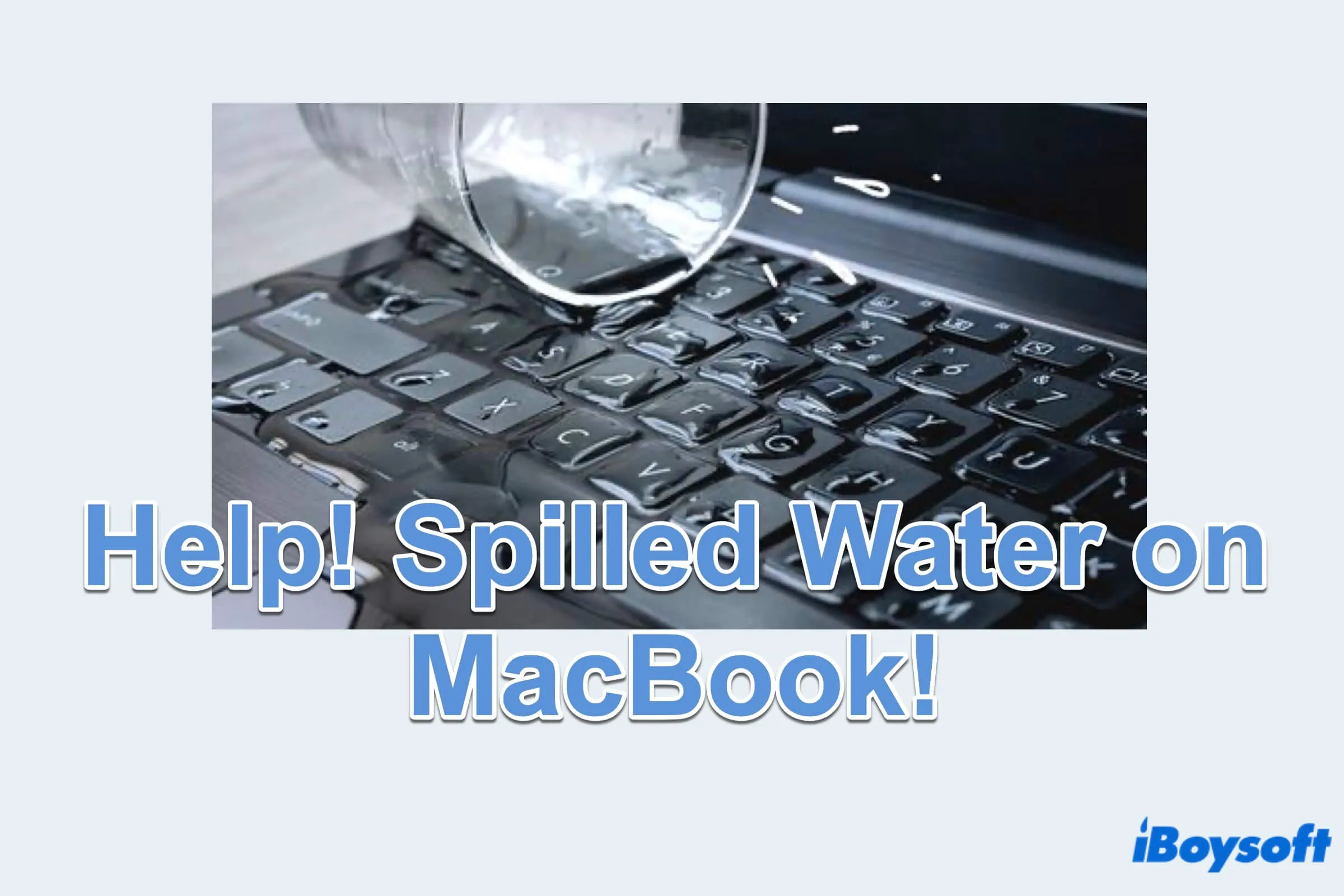There is the possibility to recover an unmountable APFS drive on your Mac. You can try the data recovery software iBoysoft Data Recovery for Mac which supports both APFS and HFS+, macOS-exclusive file formats. After recovering data, you can continue to fix the APFS drive not mounting issue to make it usable again.
If you thought it is the dock that damages the APFS partition and makes it unmountable in Disk Utility, you can disconnect your APFS drive from the dock and plug the drive into your Mac via the USB port directly, then check whether the drive is mounted now.
If unluckily, the corrupted APFS drive is still unmountable in Disk Utility, then, stop using the drive immediately to avoid overwriting data on the drive which could make your valuable files unrecoverable. Therefore, download iBoysoft Data Recovery for Mac to recover data when the APFS container won't mount.
To fix the APFS drive not mounting issue on Mac, you can try these solutions:
Method 1. Manually mount the APFS drive in Disk Utility.
Method 2. Run First Aid to repair APFS drive in Disk Utility.
Method 3. Reformat the unmountable APFS drive on your Mac.