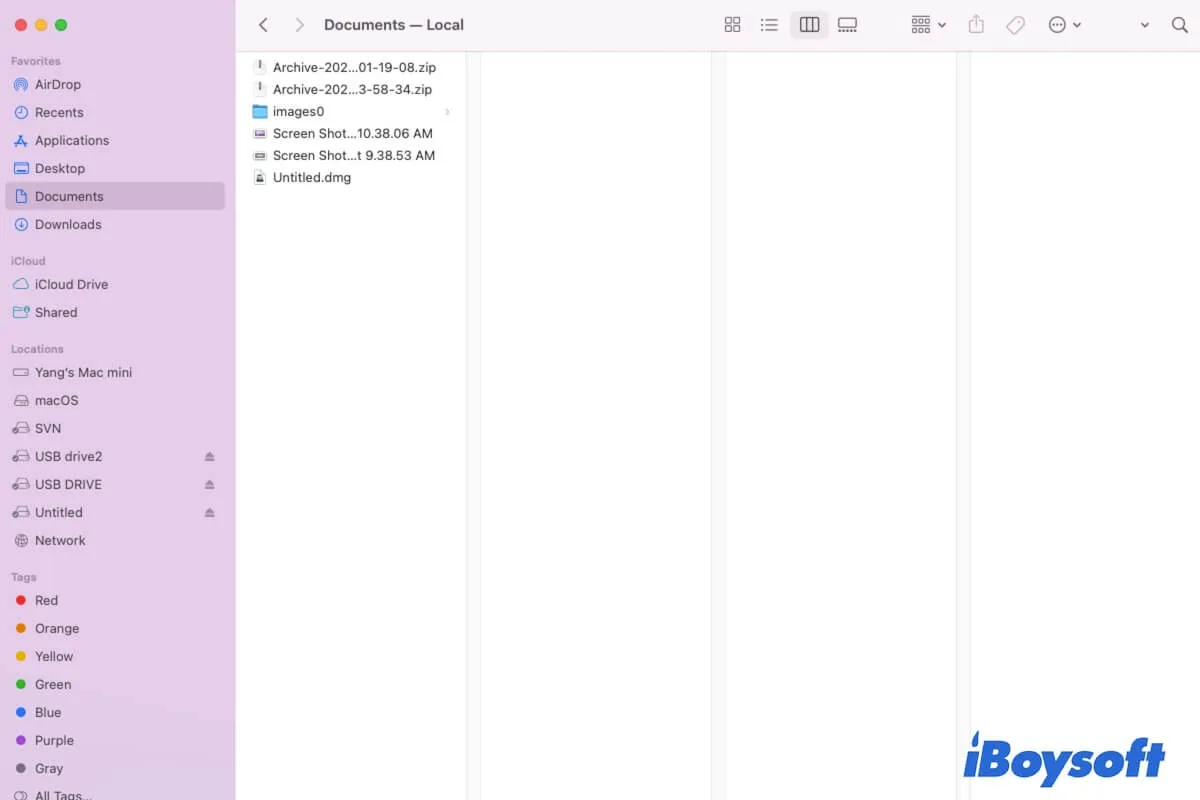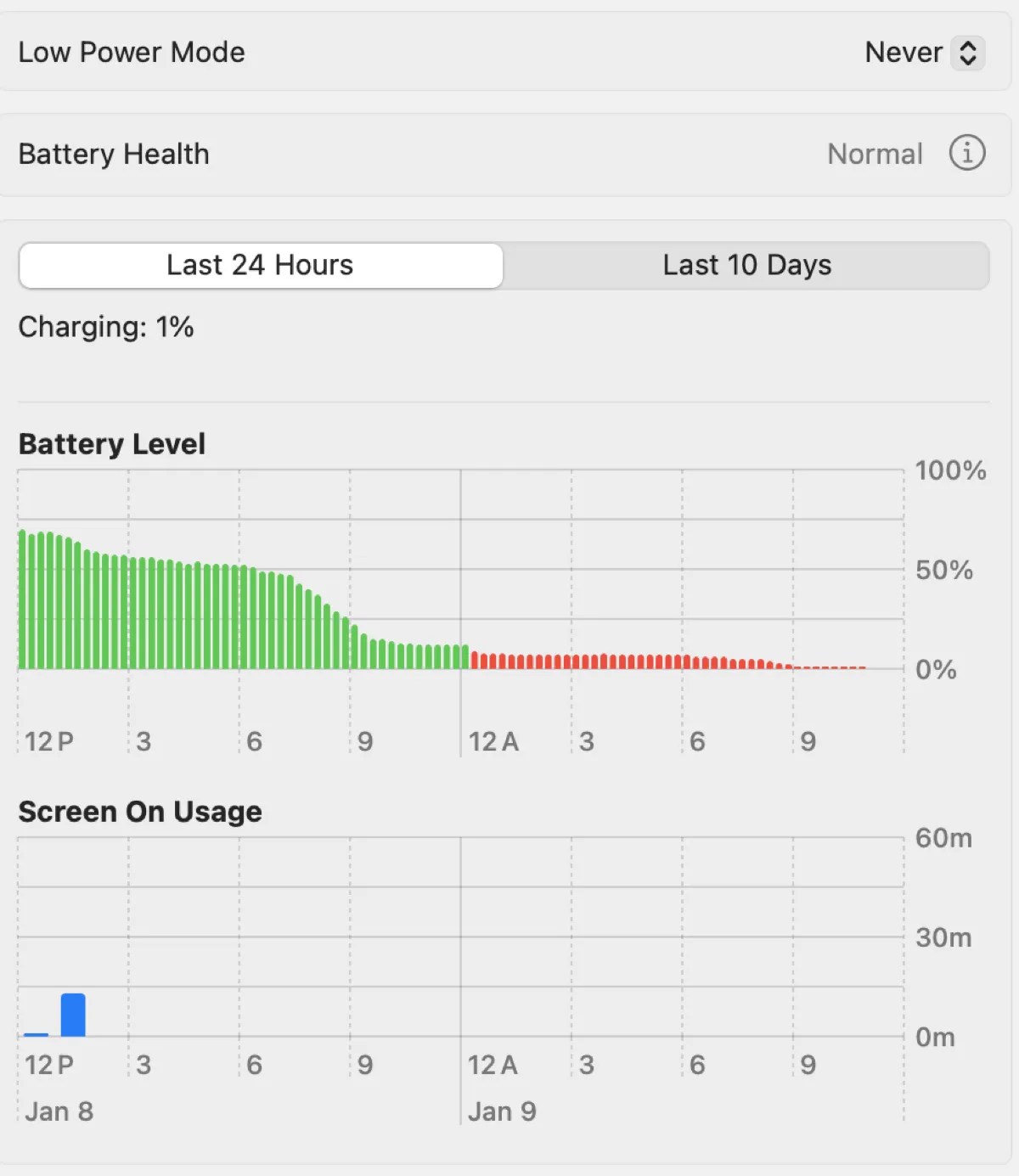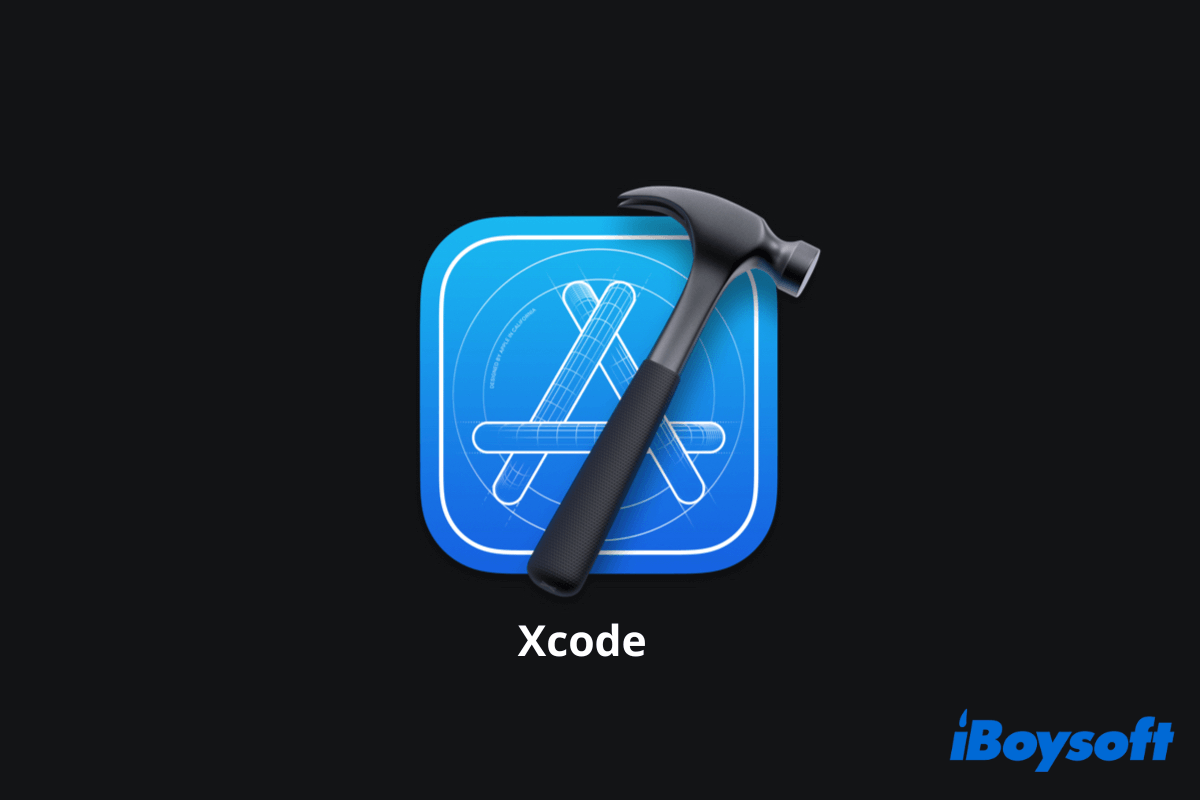Hey, the error message shows that you've deleted some important kernel extensions on your MacBook Pro.
Don't know kernel extensions? Follow: What are kernel extensions on Mac?
Now, you need to enter macOS Recovery Mode and run First Aid in Disk Utility to check your startup disk.
If First Aid can't help fix the startup disk and your MacBook Pro won't turn on as before, re-enter Recovery Mode and reinstall macOS to fresh your Mac and make it bootable again.
Also, you can follow this post that focuses on Mac getting stuck on the Apple logo: What to do if Mac won't boot past the Apple logo?