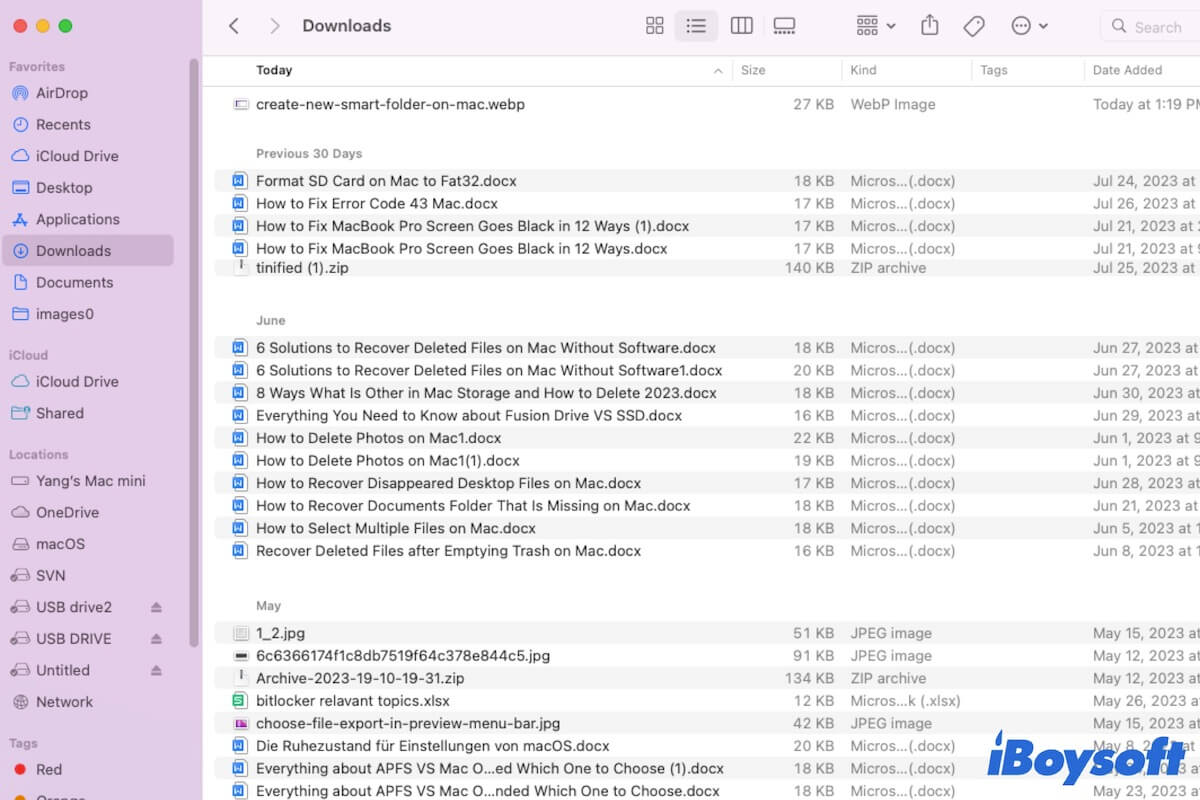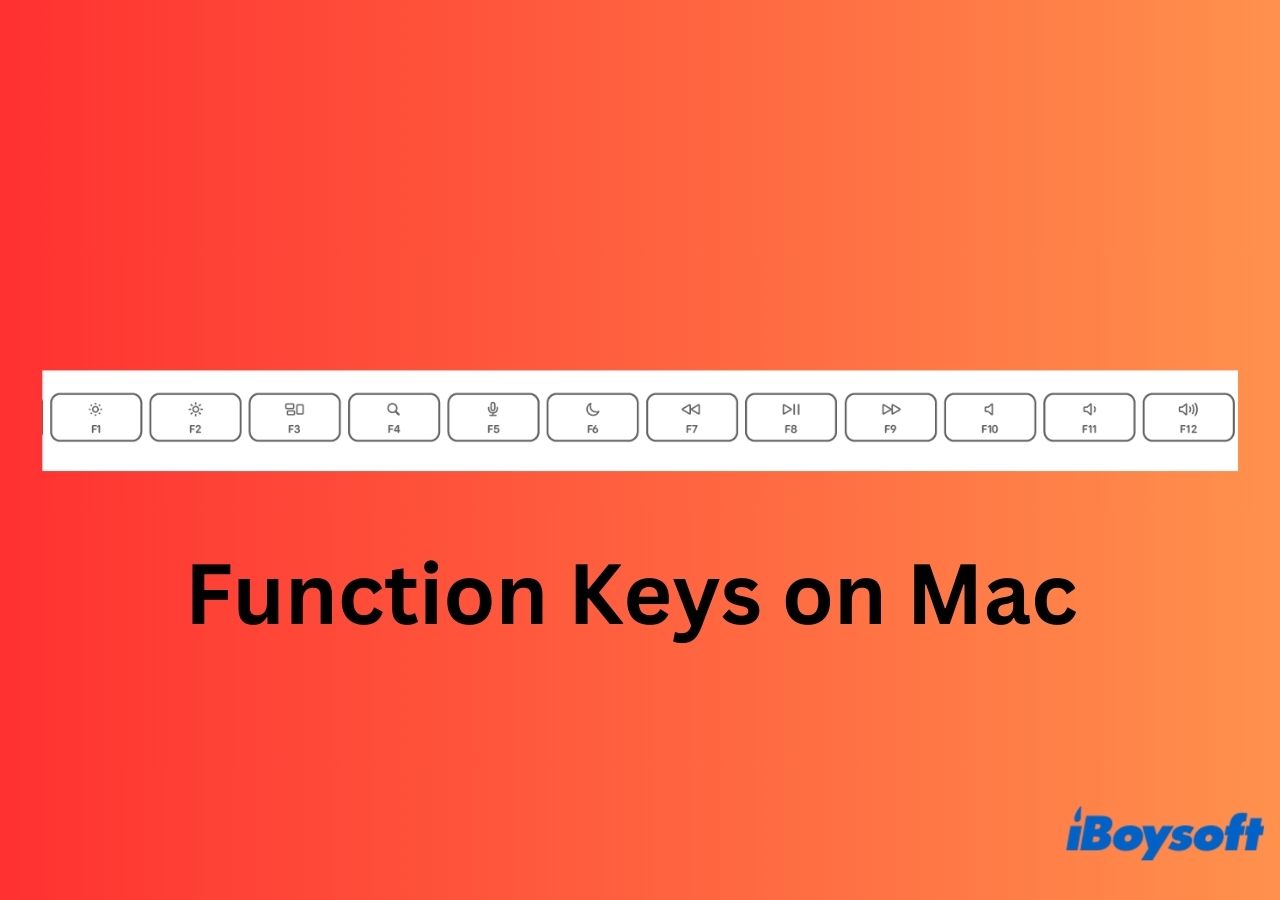I have the same experience. My external disk does not show on the Finder sidebar in macOS 13.3.1 either. I've done a survey and found many users have encountered the same issue after updating to macOS Monterey.
I think it is just as you suspect - a Ventura bug. You can check if any minor updates are available and update your Mac. Or, you can check these tricks first to fix the external hard drive not showing up on a Mac issue.
1. Eject your external hard drive from Disk Utility and then connect it to your Mac again
Right-click the external hard drive on the sidebar of Disk Utility and then choose Eject.
2. Manually re-mount the external hard drive in Disk Utility
Go to Disk Utility, select the disk, and click Unmount on the toolbar. After a moment, click Mount to mount the drive again.