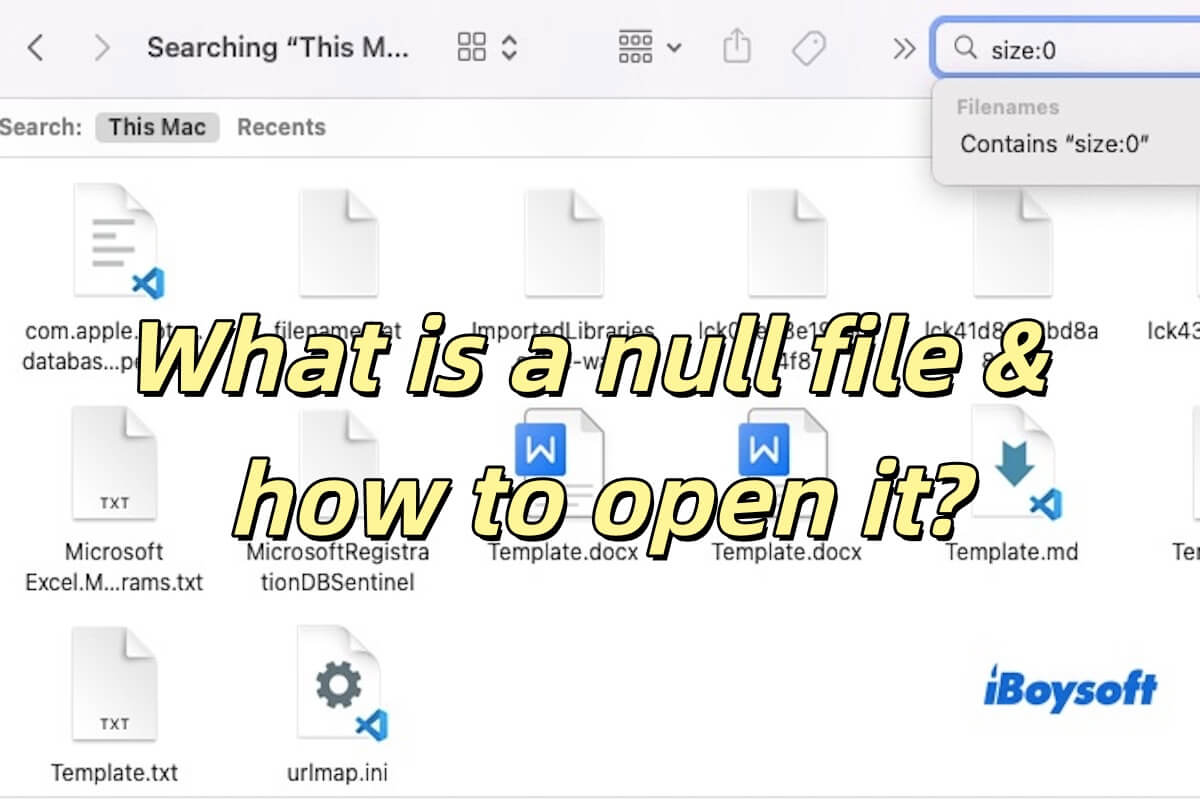You mentioned that all your USB external drives are not being recognized after updating to macOS Catalina. And you can try to run First Aid in Disk Utility.
- Connect your drive to your MacBook.
- Go to Launchpad > Other > Disk Utility and double-click to open it.
- Select your drive in the left sidebar and then click First Aid from the toolbar.
This method might be a little complicated to check all the drives. Wait for the process to finish. If there's nothing wrong, keep on trying the following method.
You can try to reinstall macOS in macOS Recovery Mode. Here are the steps.
- Turn off your MacBook.
- Press the power button, then immediately press and hold Command + R.
- Release the keys when seeing the Apple logo.
- Choose an account and enter the administrator password if asked. Then your Mac will boot into macOS Recovery Mode.
- Click the Reinstall macOS option and click Continue.
- Select a destination to install the new copy of macOS and select the startup disk you formatted earlier.
- Click Continue to begin the reinstallation. You will see a window with a progress bar and time remaining for installing macOS.
After that, reconnect your drive to your drive to check whether it can be recognized by your Mac.
If still not, you can send them to the local professional for repair.