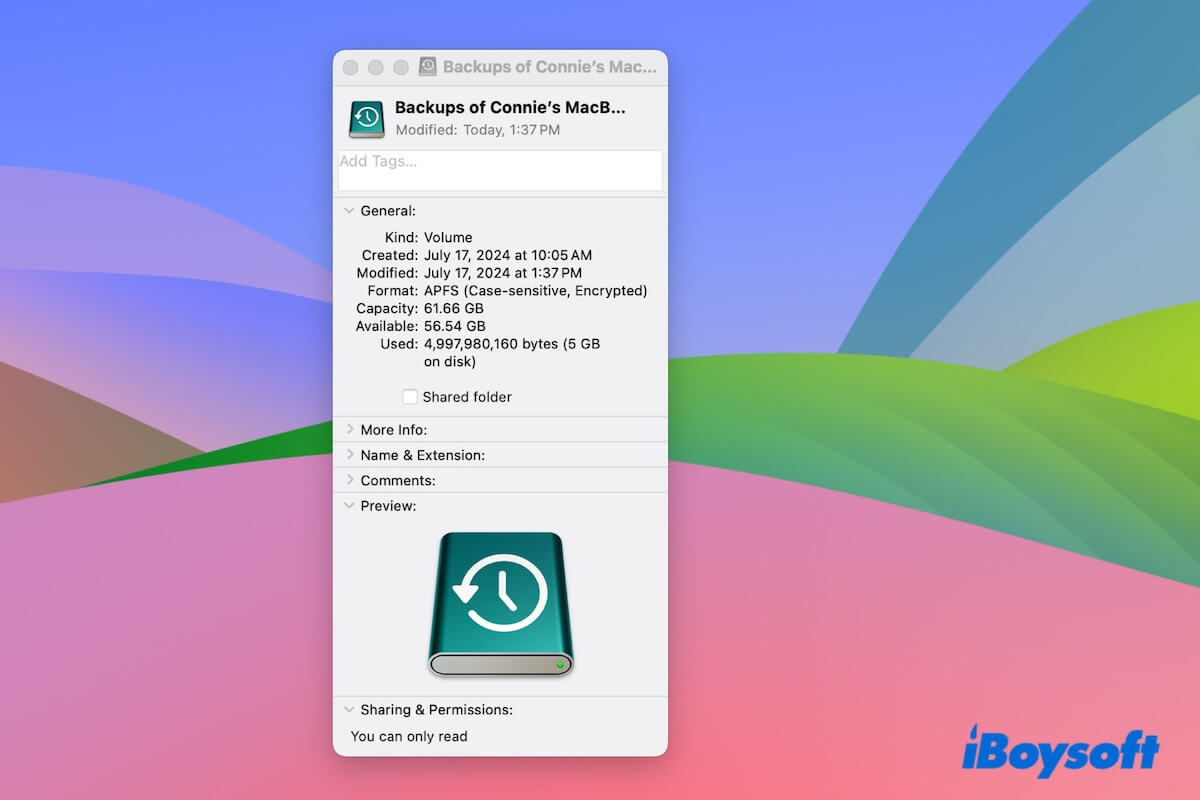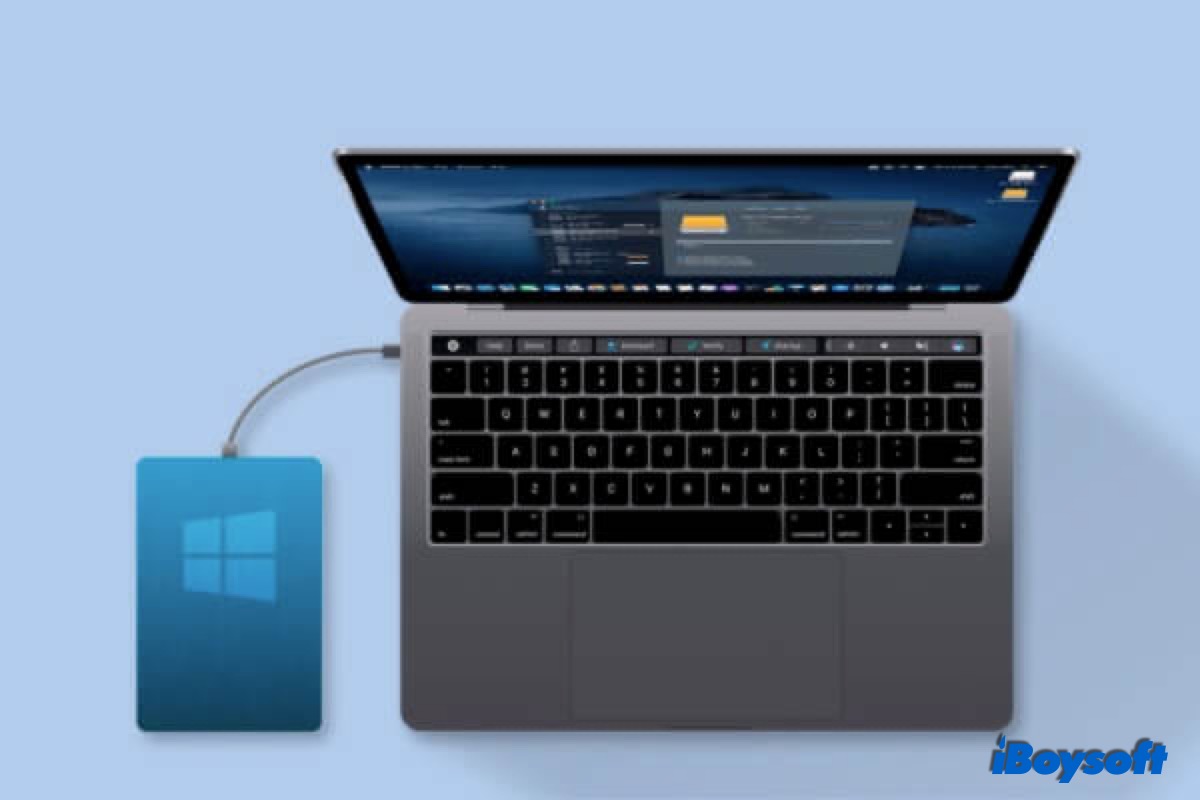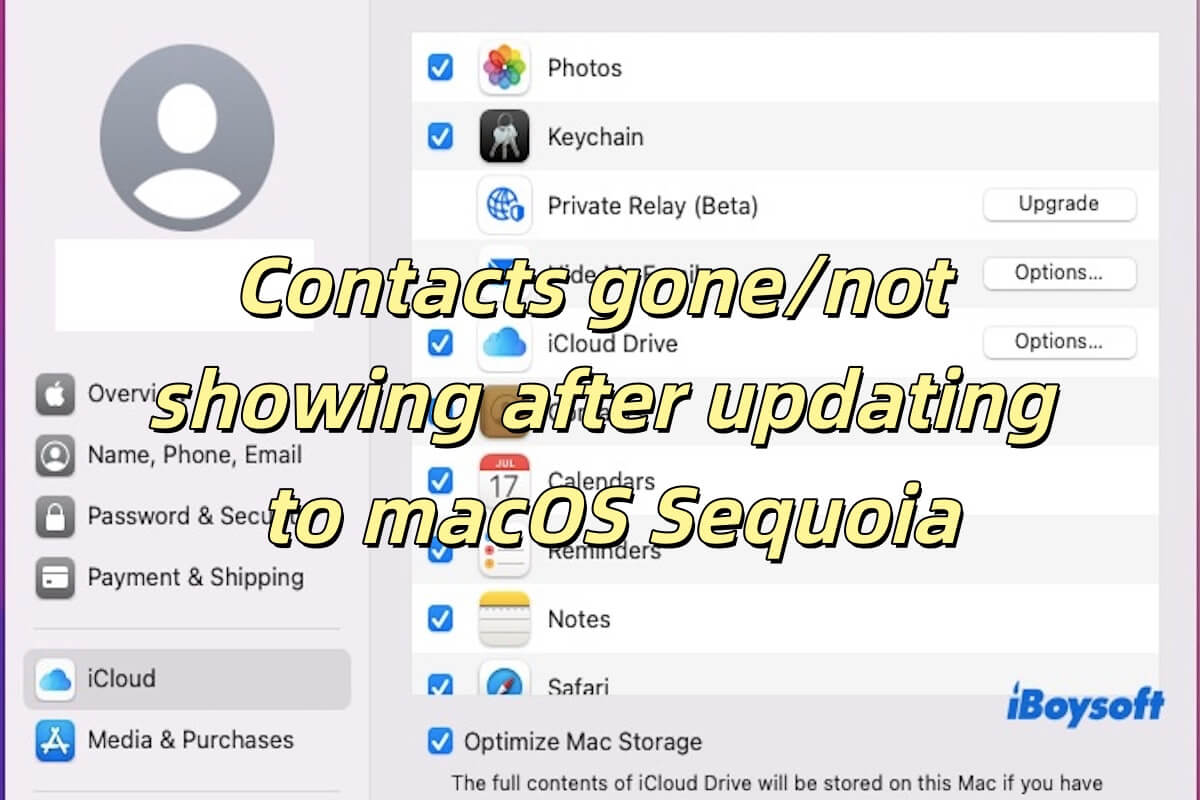The third-party Tuxera NTFS driver is likely interfering with your Mac's native NTFS driver, causing the Windows partition to disappear from the Startup Disk settings. You can uninstall the NTFS driver to see if the Windows partition shows up.
If you need an NTFS driver to write to the Boot Camp partition on Mac, try iBoysoft NTFS for Mac. It allows you to read and write to NTFS-formatted external drives and Boot Camp partitions on Mac. Moreover, it enables you to switch to the Windows partition efficiently. Try the following steps:
Step 1: Download iBoysoft NTF for Mac for free.
Step 2: Open iBoysoft NTFS for Mac, select your Boot Camp partition, and click the Startup button.
Step 3: It should redirect you to the Startup Disk setting and allow you to select the Windows partition now.
If that doesn't work, continue with the following tips.
Besides, you can also try a different way to set the default startup disk on Mac. For instance, you can press Alt/Option at startup to see the startup option, then press the Control key while clicking the arrow beneath the Boot Camp Windows partition.
Alternatively, you can repair the file system of your Windows partition by following the steps below:
- Boot into the Windows partition.
- Click the Start menu and type cmd into the search box.
- Right-click Command Prompt and select "Run as administrator."
- Execute the following command.sfc/scannow
- Reboot into macOS and retry setting Windows as the startup disk in Startup Disk preferences.
Read Also:
How to Run Windows Programs on Mac?(including freeware)
How to Install Windows 10 on Mac? [Completely Free]