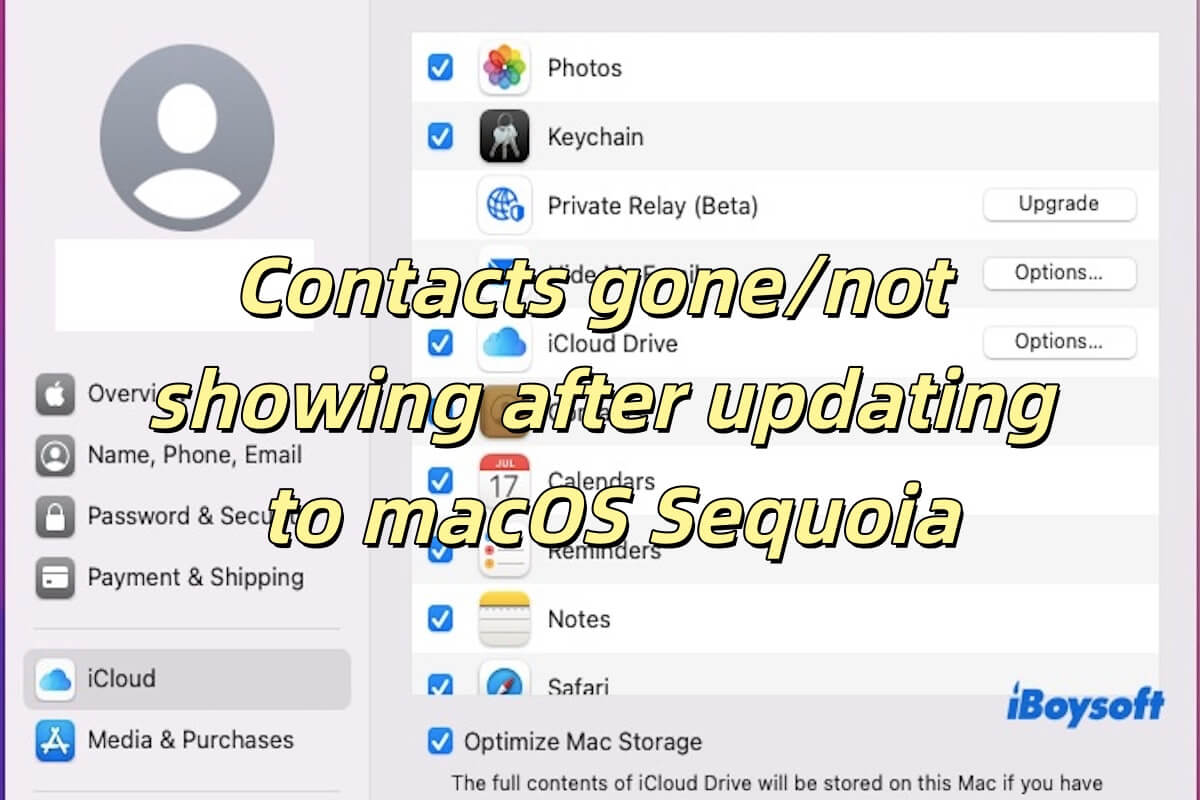Contacts is crucial for most people because it often contains important contact information for family, friends, colleagues, etc. If your Contacts are gone/not showing after updating to macOS Sequoia, that can feel very anxious indeed.
No matter what your situation is, we will provide detailed ways to guide you to fix this issue and recover your Contacts data. Read on to find the answer!
Reddit discussions on Contacts gone/not showing after updating to macOS Sequoia
Various people are experiencing the same problem as you, for example, the users are looking for solutions on Reddit to solve Contacts not showing after updating to macOS Sequoia.
after macos sequoia update contacts not showing
by u/badoglady in MacOS
This post listed 6 ways to help you solve the problem of Contacts gone after updating to macOS Sequoia. Before working it out, focusing on why Contacts is gone after updating to macOS Sequoia is necessary.
Why are my Contacts gone after updating to macOS Sequoia?
Contacts gone/not showing after updating to macOS Sequoia may caused by a lot of reasons, there are some common reasons for reference.
- iCloud Sync Issues: Contacts may not have synced properly with iCloud after the update.
- Corrupted Contacts Database: The local Contacts database may have become corrupted during the update.
- Multiple Contacts Folders: Multiple conflicting Contacts folders in the system (e.g., in ~/Library/Containers/) might cause issues with loading contacts.
- Application Cache Problems: Cached data in the Contacts app may be causing it to fail to display contacts properly.
- User Profile Issues: The update might have affected the user profile, preventing proper loading or syncing of contacts.
- Software Bugs: macOS Sequoia might have introduced bugs that interfere with Contacts functionality.
- Permissions Issues: Permissions related to Contacts or iCloud syncing might have been altered during the update.
Share the above reasons to let more people know about it.
Fix Contacts gone after updating to macOS Sequoia by checking iCloud sync settings
- Click the Apple icon in the top-left corner of the screen > System Settings.
- Select Apple ID (usually at the top of the settings list).
- Click iCloud on the left sidebar.
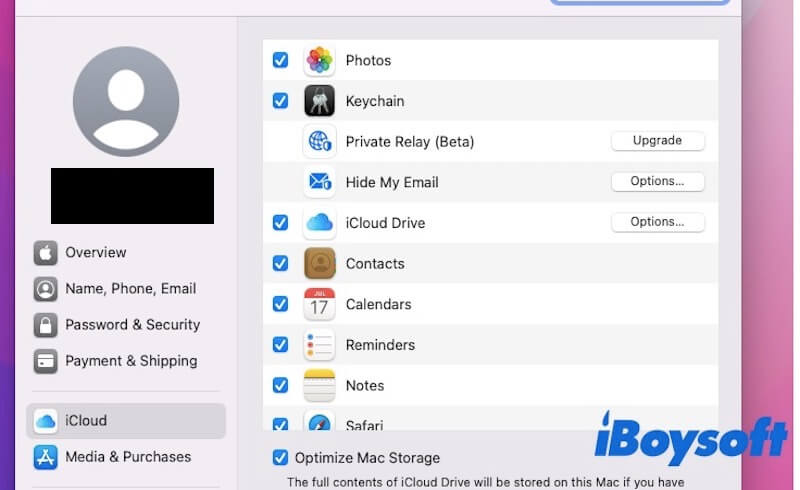
- Make sure the Contacts option is enabled. If it's already on, turn it off, restart your Mac, and then turn Contacts sync back on.
These steps will restart the sync between iCloud and your Mac, which can fix the issue if it's caused by sync.
Fix Contacts gone after updating to macOS Sequoia by clearing Contacts cache
- Force quit the Contacts app: Press Option + Command + Esc, find the Contacts and click Force Quit.
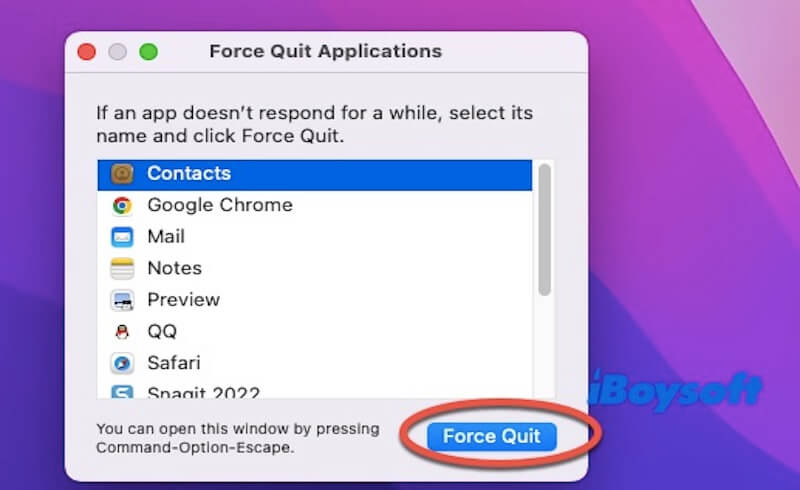
- In Activity Monitor (found in Applications > Utilities), check for any Contacts or AddressBook processes and end them.
- Restart your Mac, then reopen the Contacts app.
This method indicates if the issue occurred by cached data. If that's the case, the steps above should resolve the problem.
Share this method with your friends if you find it helpful.
Fix Contacts gone after updating to macOS Sequoia by deleting the redundant Contacts folder
- Go to iCloud settings and turn off Contacts sync.
- Quit the Contacts app.
- Find and move multiple Contacts folders: In Finder, select Go > Go to Folder, then enter ~/Library/Containers/.
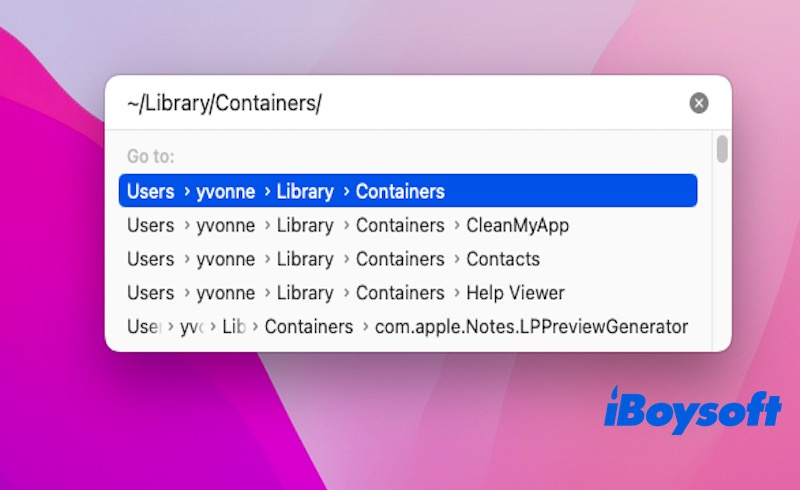
Look for multiple folders named "Contacts," usually displayed as com.apple.AddressBook, com.apple.PeopleViewService, and com.apple.PeopleViewService.PeopleWidget-macOS. - Re-enable Contacts sync in iCloud settings.
- Open the Contacts app and check if the contacts are restored.
If everything looks fine, you can safely delete the folders from the desktop. This method resolves the issue of missing contacts by moving potentially conflicting contact-related folders and re-enabling iCloud sync.
Fix Contacts gone after updating to macOS Sequoia by rebuilding the Contacts database
- Open Terminal (Applications > Utilities).
- Enter the following command and press Enter:rm -rf ~/Library/Application\ Support/AddressBook/*
- Restart your Mac.
- Open the Contacts app and check if the contacts are restored.
This method deletes and rebuilds the contacts database files, addressing potential database corruption to fix the issue of contacts being gone or not showing after updating to macOS Sequoia.
Fix Contacts gone after updating to macOS Sequoia by reinstalling macOS Sequoia
- Enter Recovery Mode (restart your Mac and hold Command + R).
- Select Reinstall macOS, then follow the on-screen instructions.
- Reinstall macOS Sequoia while keeping your files intact.
Reinstalling the system can resolve any issues caused by problems during the update process or file corruption that may have led to the contacts not displaying.
Fix Contacts gone after updating to macOS Sequoia using iBoysoft Data Recovery for Mac
If you can't fix Contacts not showing after updating to macOS Sequoia by the above steps, you should recover your Contacts data using data recovery software. We recommend using iBoysoft Data Recovery for Mac, a reliable, secure, and efficient data recovery software that can easily help you retrieve your lost Contacts data.
With its intuitive and user-friendly interface, you can recover missing or lost contacts in just a few simple steps without requiring technical expertise. Moreover, iBoysoft Data Recovery can ensure the safety of your existing data during the recovery process.
Here are the steps to Fix Contacts gone after updating to macOS Sequoia using iBoysoft Data Recovery for Mac.
- Free download, install, and run iBoysoft Data Recovery for Mac.
- Find the disk that covers your Contacts data, and click the Search for Lost Data button.
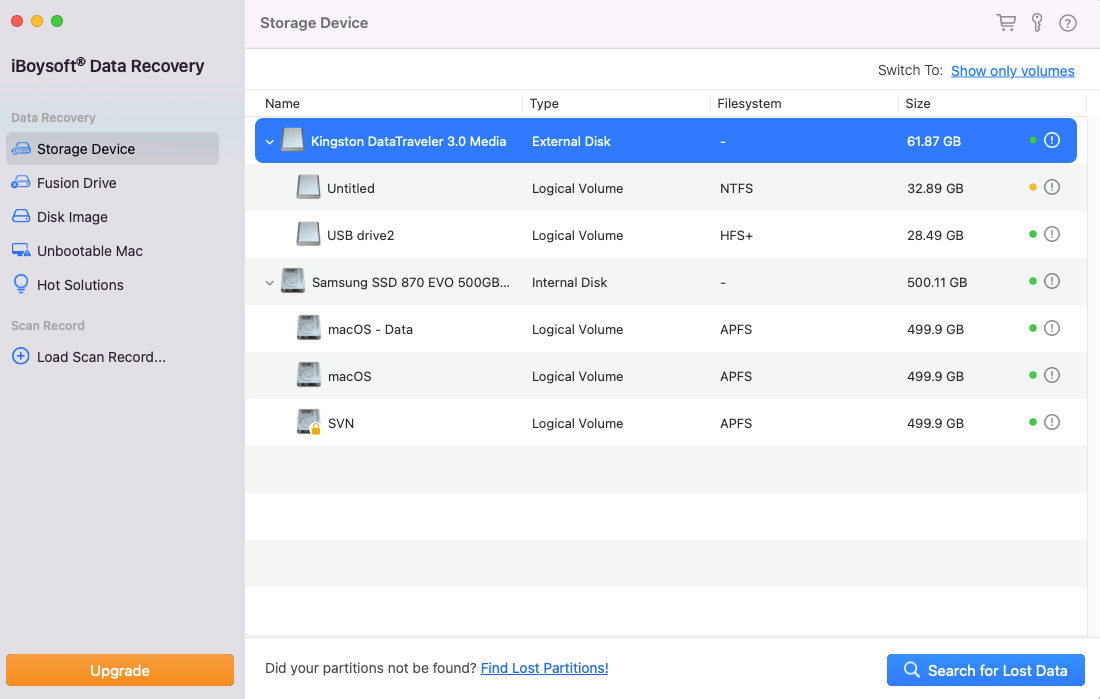
- Your disk will be scanned. Wait for the scanning process to finish.
- After scanning, preview the file you want to recover and click the Recover button.

Note: Please do not save the recovered data to the original location, as this may overwrite other lost data that has not yet been recovered, making it permanently unrecoverable.
Conclusion
Whether your Contacts are gone after updating to macOS Sequoia or not, there's no need to worry. This article provides six detailed solutions to help you resolve the issue of Contacts disappearing or not showing after the update. We hope this guide has helped resolve your issue.
Share this post if you find it insightful.