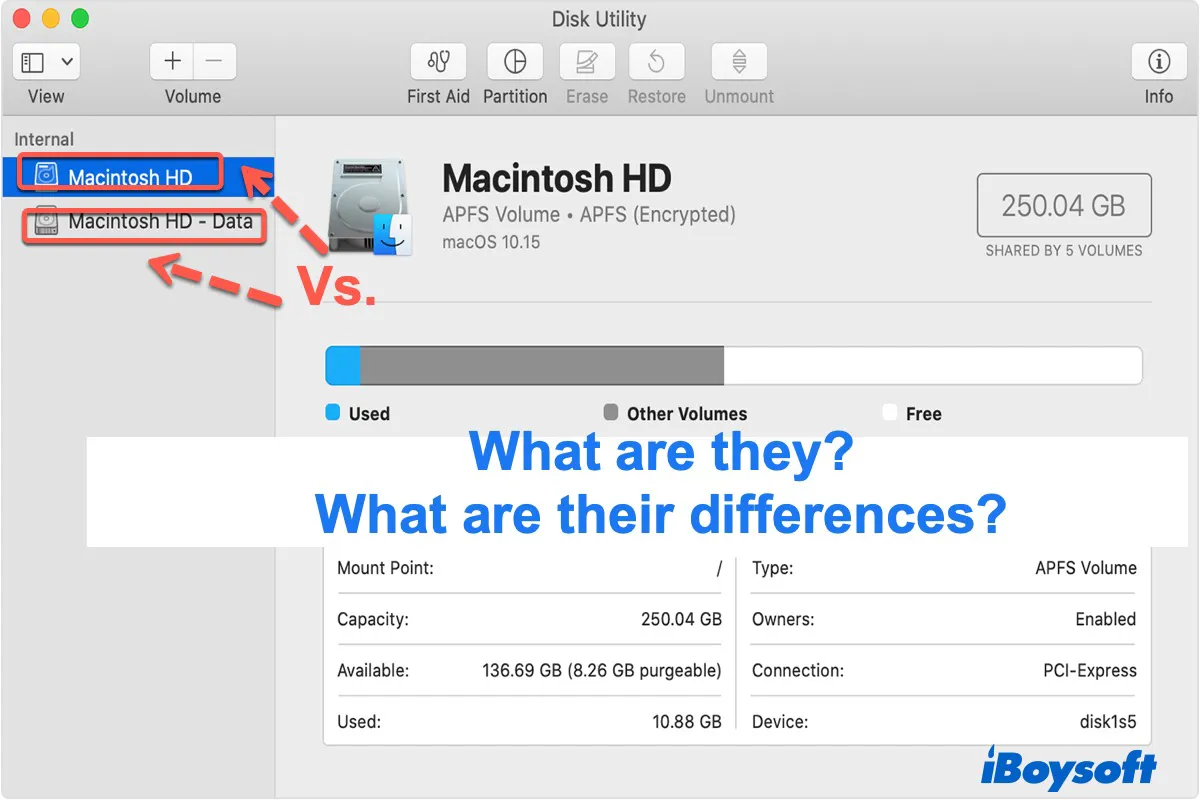The possible causes behind the read-only USB drive on Mac could be incorrect device connection, unknown disk errors, USB drive permission is changed to read-only, incompatible file system such as NTFS, viruses or malware, etc. You should first resolve the read-only issue and then reformat the disk.
When an USB drive is read-only on Mac, you can fix it with these methods:
1. Run Disk Utility First Aid to check and repair disk.
2. Reset permission limits to the read-only USB drive: Right-click the drive icon on desktop or in Finder, choose Get Info, click the arrow next to Sharing & Permissions, and tick the checkbox next to "Ignore ownership on this volume".
3. Write to an NTFS USB drive on Mac with an NTFS for Mac driver. NTFS file system is not supported by macOS, you can only read it, to write to the NTFS drive on Mac, you need third-party software such as iBoysoft NTFS for Mac. It mounts the drive in read-write mode on Mac.
If you still want to erase the USB drive on Mac, you can format it in Disk Utility. In case that Disk Utility won't let you erase hard drive, try these:
Erase the volumes under the drive.
Force unmount the drive with Terminal. (If you receive the error Couldn't unmount disk 69888, click this link to get solutions.)
Force erase the drive with Terminal.
Delete partitions.
Erase the drive in Safe Mode.