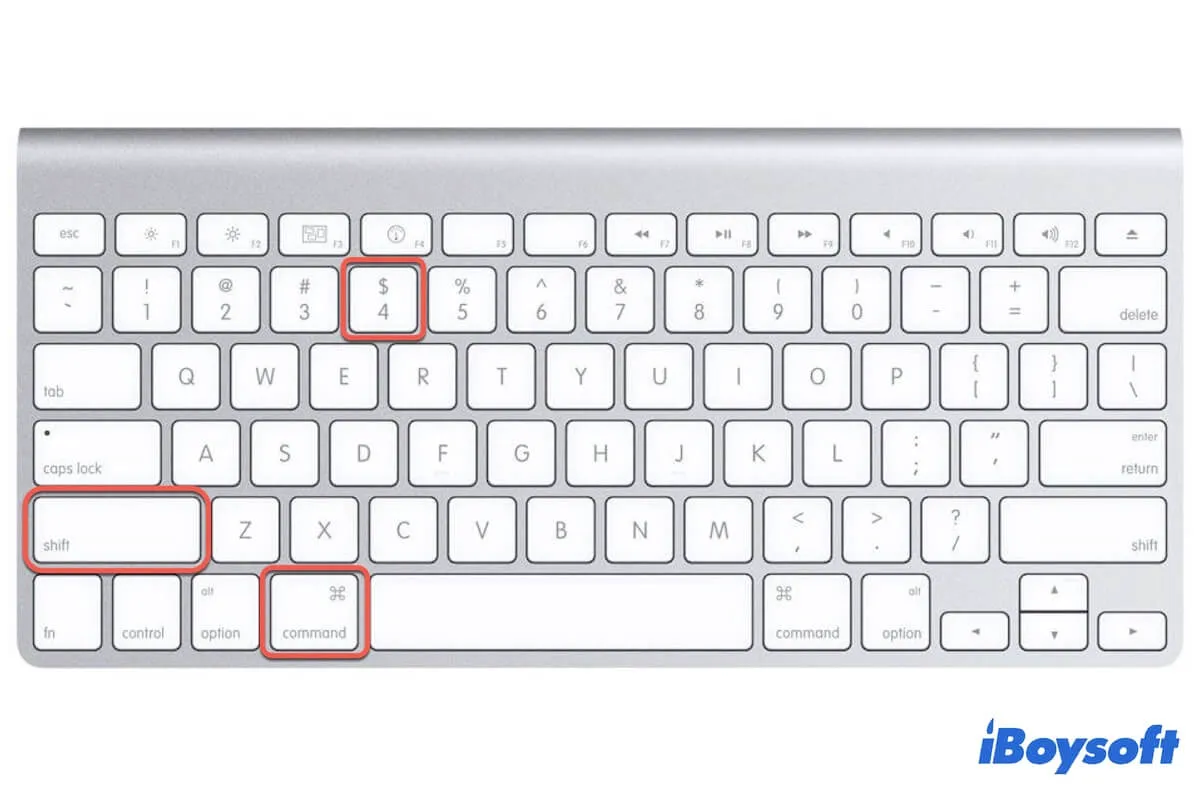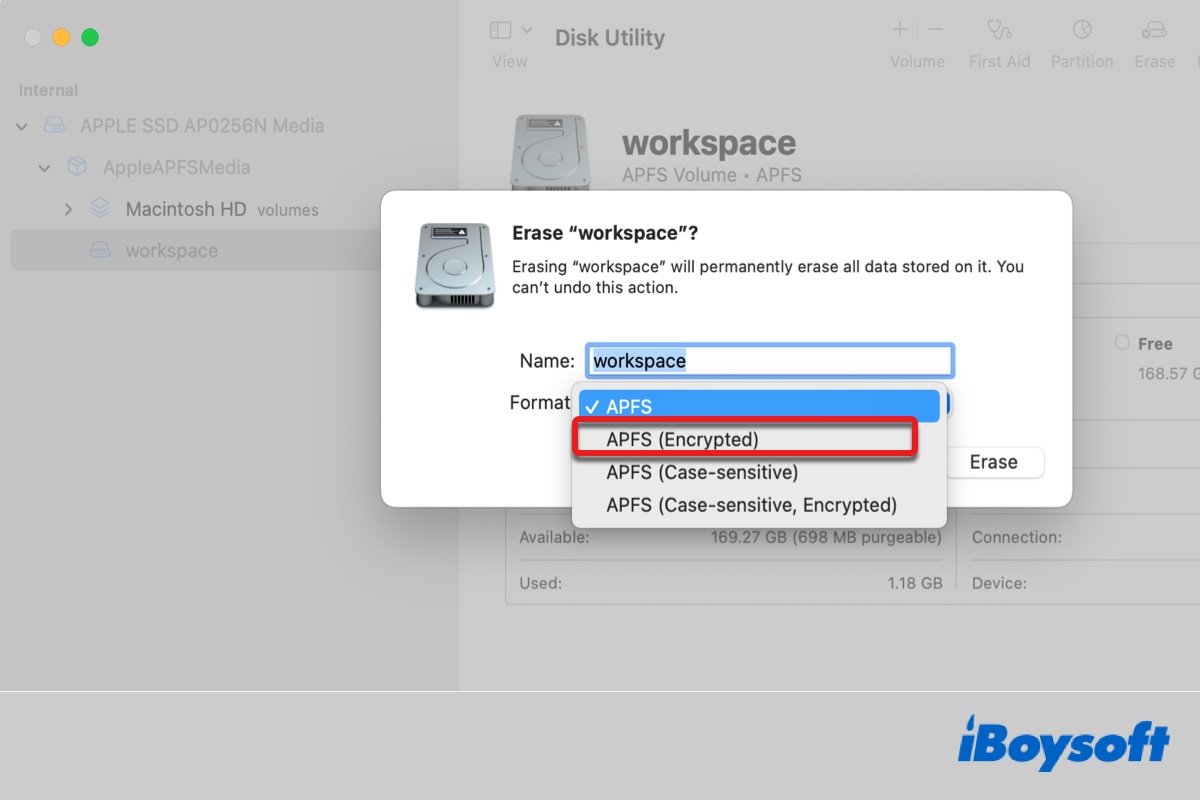You should check the SD card slot on the 14 or 16-inch MacBook Pro. If the slot is compatible with your SD card, you can directly insert it into your Mac, if not, there are many qualified SD card readers on the market you can choose from to use the SD card on your MacBook Pro.
MacBook Pros introduced in 2021 and later have SDXC card slots. In October 2021, the 14-inch and 16-inch MacBook Pros went on sale. Therefore, the 14-inch and 16-inch MacBook Pros provide the slots for connecting SD cards.
However, SD cards come in different sizes and are made according to the edition of the MacBook that they fit inside. There are different specifications for SD cards. And your half-height does not necessarily fit the SD card slot on your MacBook Pro. You can check it this way:
- Insert the SD card via the slot on your Mac.
- Change Finder's preferences to make sure the connected external disk can show up.
- Open Disk Utility to check whether the SD card is displayed there.
If the SD card is not showing up on your Mac in Finder, desktop, and Disk Utility, but other external hard drives are showing up as normal, then the SD card slot could be an incompatible one.
Then, you can try some SD card readers for MacBook Pro. You just need to put the SD card in the reader, connect the SD card reader to your Mac via the USB port, then you can read and write data to the SD card just as you do with other storage media.