What is an SD card reader? An SD card reader is a device used to access the files stored on an SD card. It is a portable external device designed with one or more SD card slots and a USB interface.
As some devices like modern MacBook Pro computers don't come with an SD card slot, an SD card reader is an assistant to help your device detect the files on the SD card.
But, there are types of SD card readers for MacBook Pro on the market, how can you choose and use the right one? Or you've already prepared a Mac SD card reader but find it not working on your Mac. What should you do to enable your MacBook Pro to read it? Let's move on to find the answers.
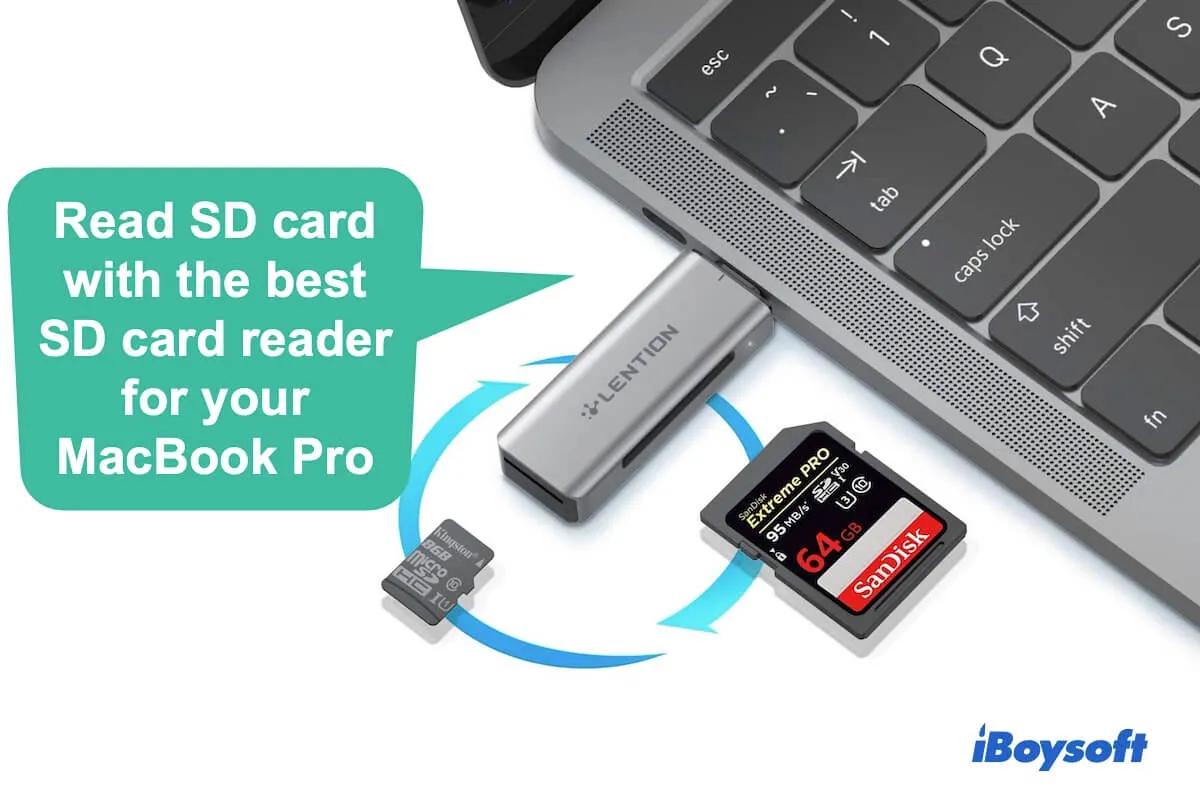
An overview of the top 8 SD card readers for MacBook Pro
| SD card readers for MacBook | Price | SD card compatibility | Connection type | Transfer speed | Highlights |
| Apple USB-C to SD card reader | $39 | All UHS-II, UHS-I, non-UHS SD and Micro SD cards | USB-C | Up to 312MB/s | Backward compatibility. |
| LENTION USB-C to SD/Micro SD card reader | $13.99-$16.99 | All UHS-I, non-UHS SD and Micro SD cards | USB-C | Up to 104MB/s | Read and write on two cards simultaneously. |
| SanDisk USB-C card reader | $20.99-$49.99 | All UHS-II, UHS-I, non-UHS SD and Micro SD cards | USB-C | Up to 312MB/s | Backward compatibility. |
| Unitek USB-C SD card reader | $16.99-$18.99 | All UHS-I, non-UHS SD and Micro SD cards | USB-C | Up to 104MB/s | Support reading & writing on 3 Cards Simultaneously. |
| Beikell Dual Connector | $9.99 | MicroSD, MMC, MicroSDXC, MicroSDHC, SDXC, SDHC, SD Cards | USB-C & USB-A | Up to 5 GB/s | Dual cards simultaneous access with fast transfer speed. |
| Kingston Nucleum USB-C Hub | $39.99-$45.81 | SDHC, SDXC SD, micro SD cards | USB-C | Up to 10GB/s | A 7-In-1 Type-C-Adapter hub. |
| Anker 2-in-1 USB C Memory Reader | $17.99 | All UHS-I SD and Micro SD cards USB-C | USB-C | Up to 104MB/s | Allow accessing a micro SD card and an SD card at the same time |
| MOKiN USB-C Hub | $35.98-$41.99 | SD/SDHC/SDXC cards, Micro SD cards | USB-C | Up to 104MB/s | Support 2 cards reading simultaneously. 10-in-1 portable USB-C hub. |
Share this table of the best SD card readers for MacBook Pro with more people.
What type of SD card reader do you need for MacBook Pro?
Before selecting a suitable SD card reader for your MacBook Pro, you need to identify the ports on your MacBook Pro and your SD card type.
The port of the SD card reader should be suitable for the interface on your MacBook Pro. Or else, you can't connect the SD card reader to your computer. On most modern MacBook Pros, they are designed with USB-C ports. Hence, you need to select a USB-C SD card reader.
Besides, the slot on the SD card reader should adapt to your SD card. Based on the size, there are three types of SD cards: regular SD cards, Mini SD cards, and Micro SD cards.

After ensuring your SD card type and your MacBook Pro ports, you can prepare to choose the best Mac SD card reader.
Best SD card readers for MacBook Pro
Here are the 8 best MacBook SD card readers. You can take them as considerations. Or, you can pick up other SD card readers to meet your needs.
To purchase the listed SD card readers for MacBook Pro, you can copy their names and search on Amazon.com or other shopping websites.
1. Apple USB-C to SD card reader
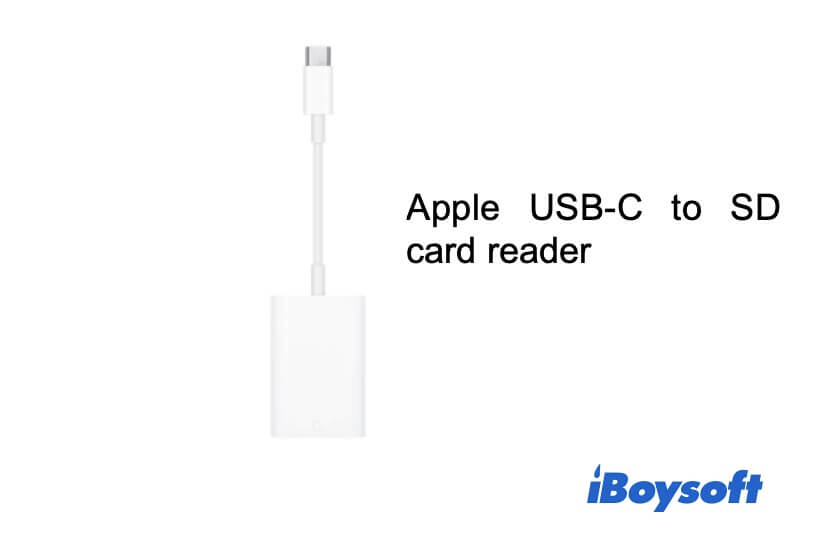
This Apple USB-C to SD card reader designed by Apple Inc. is light, portable, and compact. Supporting UHS-II speeds, it is developed to transfer high-resolution images and video recordings. But it can also be backward compatible with standard UHS-I and non-UHS SD cards. You can use it to transfer your huge amount of photos and videos from your SD card to your MacBook Pro at UHS-II speeds.
Specifications:
| Supported card types: | All UHS-II, UHS-I, non-UHS SD cards |
| USB speed: | Up to UHS-II speed (up to 312MB/s) |
| Connection type: | USB-C |
| Compatible devices: | MacBook Pro, MacBook Air, and other tablet |
- Pros:
- Compatible with all USB-C enabled MacBook Pro, MacBook Air, MacBook, and iPads
- Backward compatibility
- Specially designed for the Mac ecosystem
- High data transfer speed.
- Cons:
- Not support UHS-III and EX Express SD cards
2. LENTION USB-C to SD/Micro SD card reader

This SD card adapter for Mac supports both SD cards and Micro SD cards, allowing reading and writing to 3 SD cards simultaneously. Whether you have an SD card or an SDHC or SDXC card, the reader can enable your MacBook Pro to access the data on the card.
More importantly, it is compatible with the 2021-2016 MacBook Pro in 13/15/16 inch and Apple M1 MacBook Pro.
Specifications:
| Supported card types: | SD/SDHC/SDXC/MicroSD/MicroSDHC/MicroSDXC |
| USB speed: | Up to UHS-I speed (104MB/s) |
| Connection type: | USB-C |
| Compatible devices: | MacBook Pro, MacBook Air, and other tablet, Smartphones |
- Pros:
- Support 2023-2016 MacBook Pro, MacBook 12-inch, 2018-2021 MacBook Air & iPads
- Compatible with tablets supporting OTG function
- Allow reading and writing on two cards simultaneously
- Cons:
- UHS-I speed data transfer speed
3. SanDisk USB-C card reader

SanDisk's USB-C card reader supports both SD cards and Micro SD cards. In performance, this Mac SD card reader supports UHS-II (312MB/s) of data transfer, reducing wasting your time on heavy-duty work. But you can also use it to transfer UHS-I, Default Speed, and High-Speed cards as it has backward compatibility.
Specifications:
| Supported card types: | All UHS-II SD cards, Micro SD cards |
| USB speed: | UHS-II speeds (up to 312MB/s) |
| Connection type: | USB-C |
| Compatible devices: | MacBook Pro, MacBook Air, and other tablet, Printer |
- Pros:
- High data transfer speed
- Backward compatible with UHS I and non-UHS SD cards
- Cons:
- Only allow single card reading and writing a time
4. Unitek USB-C SD card reader

Unitek USB-C SD card reader supports MacBook Pro 2019/2018/2017/2016 and can read 3 SD cards at the same time. The 3 ports on the SD card reader are compatible with SDHC/SDXC and Micro SD cards. You can use it to transfer files from your multiple SD cards to your MacBook Pro at a high speed.
Specifications:
| Supported card types: | SDHC, SDXC, Micro SD, Micro SDHC (UHS-I), Micro SDXC (UHS-I), and CF Type I/MD/MMC |
| USB speed: | Up to UHS-I speed (104MB/s) |
| Connection type: | USB-C |
| Compatible devices: | MacBook Pro, MacBook Air, and other tablet, Printer |
- Pros:
- Support read 3 Cards Simultaneously
- LED hints active data transfer
- Wide compatibility
- Cons:
- Only up to 104MB/s data transfer rate
5. Beikell Dual Connector

This SD card reader for MacBook Pro is neat and compact and supports reading and writing to a Micro SD card and an SD card simultaneously. You can use it to move photos and videos from your digital camera by inserting the Micro SD card into the USB adapter and then connecting it to your MacBook.
Most importantly, designed with two connectors, USB-C, and USB-A, it offers you wide device compatibility.
Specifications:
| Supported card types: | SD/SDHC/SDXC cards, TF cards, Micro/Micro SDHC/Micro SDXC/MMC cards |
| USB speed: | Up to 5 GB/s |
| Connection type: | USB-C & USB-A |
| Compatible devices: | MacBook Pros, MacBook Airs, iPads, and other devices support USB-C & USB-A |
- Pros:
- Super fast data transfer rate
- Wide compatibility
- User-friendly design
- Support dual cards access at a time
- Backward compatibility for USB 2.0 and USB 1.1
- Cost-effective
- Cons:
- Actually isn't OTG compatable
6. Kingston Nucleum USB-C Hub

Kingston Nucleum USB-C Hub is a 7-in-1 USB adapter with USB 3.1 Type-C connector. The 7 available ports allow you to connect the SD cards, micro SD cards, and other external devices to your MacBook Pro or MacBook Air simultaneously. Moreover, the USB 3.1 connector saves you a lot of time for mass data transfer.
Specifications:
| Supported card types: | SDHC, SDXC SD, micro SD cards |
| USB speed: | Up to 10GB/s |
| Connection type: | USB-C |
| Compatible devices: | MacBook Pro, MacBook Air, and other tablets. |
- Pros:
- Support connecting multiple SD cards and other external devices to Mac simultaneously
- Very fast data transfer speed
- Cons:
- Accidental data loss may happen when switching from AC power to battery power
- Drain the MacBook battery
7. Anker 2-in-1 USB C Memory Reader

Anker 2-in-1 USB C SD card reader supports types of SD cards, including SDXC, SDHC, SD, Micro SDHC Card, and UHS-I Cards. This compact and portable USB card reader for Mac allows you to move images, audio, and videos from your SD cards to your MacBook Pro. You can insert a MicroSD and an SD card into the Anker external SD card reader at a time.
Specifications:
| Supported card types: | SD Cards, micro SD cards |
| USB speed: | Up to UHS-I speed (104MB/s) |
| Connection type: | USB-C |
| Compatible devices: | MacBook Pro, MacBook Air, and other tablets, Smartphones |
- Pros:
- Allow inserting a micro SD card and an SD card at the same time
- Compact and neat
- USB-C OTG makes you seamlessly connect your smartphone to your Mac
- Cons:
- Relatively slower data transfer speed when compared to UHS-II
8. MOKiN USB-C Hub

MOKiN USB-C Hub is a 6-in-1 USB adapter that has an SD card slot for an SD card and a port for a TF card. Besides, it also contains 3 USB 3.0 ports and a 100W Thunderbolt 3 PD Port. If you are working with different types of external devices, you can use this USB-c hub to help you transfer files between these peripherals and your MacBook fast and conveniently.
Specifications:
| Supported card types: | SD/SDHC/SDXC cards, Micro SD cards |
| USB speed: | Up to 104Mb/s |
| Connection type: | USB-C |
| Compatible devices: | MacBook Pro, MacBook Air, and other tablets |
- Pros:
- Not only support SD cards but also external devices
- Support up to 256G SD cards
- Allow reading and writing to SD card and Micro SD card at the same time
- Cons:
- Not very light
- Waste money if you only have SD cards
- Drain battery power if you connected multiple devices at once.
Go to share the best SD card reader for Mac with more users.
The SD card reader for MacBook Pro not working, what to do?
Sometimes, your SD card not working or recognized on your Mac. You may regard the troublemaker as the SD card reader. You can check if your SD card reader supports your SD card. If not, change the SD card to a compatible one.
Then, check whether your way to insert your SD card into your SD card reader is right or not. Also, reconnect your SD card reader to your MacBook Pro to ensure the connection is well.
If your SD card reader still not working on your MacBook Pro, in other words, your computer still fails to read your SD card, you need to think about if your SD card format is compatible with your Mac and if the card is damaged or not.

If you lost or deleted files on your SD cards, you can connect them to your Mac and follow the ways in this article to recover your data.
If you think this post is helpful, please let more people know.
Conclusion
To read and write on SD cards on your MacBook Pro, an SD card reader is necessary. This post recommends 8 best SD card readers for MacBook Pro for your consideration. And we list the price, specifications, compatibility, features of each SD card adapter. You can pick up the one you prefer to use according to has its advantages and disadvantages.
FAQs about SD card reader for MacBook Pro
- QCan you use SD card reader with MacBook Pro?
-
A
Yes, you can. Although the latest MacBook Pros are only designed with USB-C ports, you can use an SD card reader or adapter to connect it to your MacBook Pro. Just insert the SD into the USB-C SD card reader and then connect the SD card reader to your MacBook Pro.
- QHow do I transfer photos from SD card reader to MacBook Pro?
-
A
1. Insert the SD card into your SD card reader.
2. Plug the SD card reader into the USB-C port on your MacBook Pro.
3. Open Finder and click on the SD card under the Locations section on the left sidebar.
4. Select the photos you want to move to your MacBook Pro, drag and drop or right-click to copy and paste them to a specific folder on your MacBook Pro.
- QWhy won't my MacBook Pro read my SD card?
-
A
The SD card probably isn’t correctly and tightly connected to your MacBook Pro. You can reinsert your SD card into the SD card reader and reconnect the SD card reader to another USB port on your MacBook Pro. If your MacBook still won’t read your SD card, change an SD card reader to check if it is damaged.