Outlook is an e-mail program developed by Microsoft that enables users to send and receive emails on their computers, like Mail on Mac. Instead, it has several features and functions like scheduling appointments and meetings, managing contacts, and organizing tasks and to-do lists, which make it a valuable tool for anybody looking to collect their workflow and personal data.
Some users, especially those who used to use Windows but now switch to Mac, prefer Outlook rather than Mail. So here comes a question how to use Outlook on Mac? Is there any available version of Outlook on Mac? These are all this post talking about and let's get started.
Share this post with your friends to learn more about Outlook for Mac.
Development of Outlook for Mac
In the early years, Microsoft released several versions of Outlook for classic macOS, though it was only for use with Exchange servers. Unlike Outlook for Windows, it was not provided as a component of Microsoft Office for Mac but instead made available to users from administrators or by download.
For the very first time, Microsoft introduced Microsoft Entourage as an Outlook-like application for Mac OS in Office 2011, which was replaced by Outlook for Mac 2011 released on October 26, 2010, the first native version of Outlook for Mac.
In the beginning, Outlook for Mac 2011 only supported the sync services for contacts, but with the publishment of Service Pack 1, it can sync events, tasks, or notes. On October 31, 2014, Microsoft published Outlook for Mac with Office 365. In the fall of 2019, it released the new Outlook for Mac for Early Insider, then with a public Insider debut in October 2020.
However, up to now, Outlook for Mac does not enable to sync Contact Groups/Personal Distribution Lists from Exchange, Microsoft 365, or Outlook.com accounts, which is always supported by Windows and Web clients.
In March 2023, Microsoft announced that users can use Outlook for Mac for free, which indicates users will no longer need a Microsft 365 subscription or an Office license.
How to get Outlook for Mac?
After the above introduction, you must get a complete understanding of Microsoft Outlook for Mac. Now, you can Here are some different ways for you to download Microsoft Outlook for Mac on your computer.
- Open App Store from Dock.
- Type 'outlook' in the search box.
- Click Get next to Microsft Outlook in the search result.
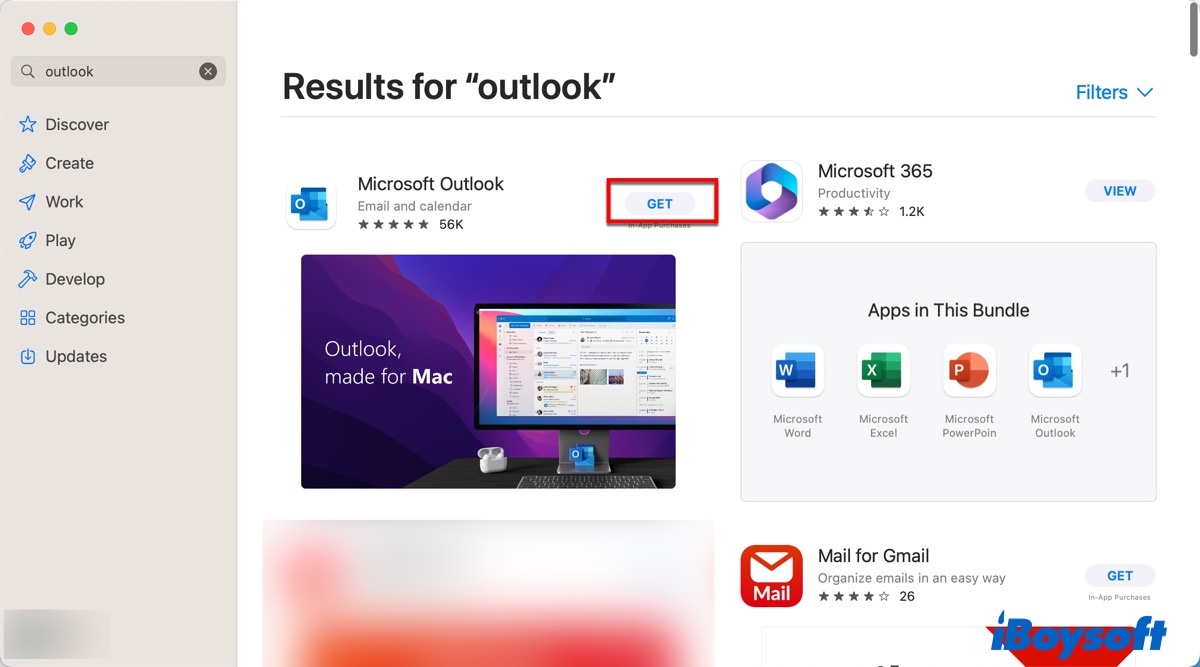
- Once the installation process finishes, open Microsoft Outlook and tap on Get Started.
- Click on Settings, then 'Add Account', and then 'Add Email Account'.
- Type in the email address for your organization or your account and enter your password to sign in.
Now, you can start to use Outlook on your Mac. If you don't want to use Outlook or need more space for other software, try to uninstall Outlook on Mac.
Set Outlook as the default email program on a Mac
If you want to set Microsoft Outlook for Mac as the default email client, you can take the following steps.
- Open Mail.
- Click Mail in the menu bar and choose Settings in the drop-down list. (Or you can press Command + Comma to open Settings.)
- Go to the General tab.
- Tab on the Default email reader box to choose Microsoft Outlook in the drop-down list.
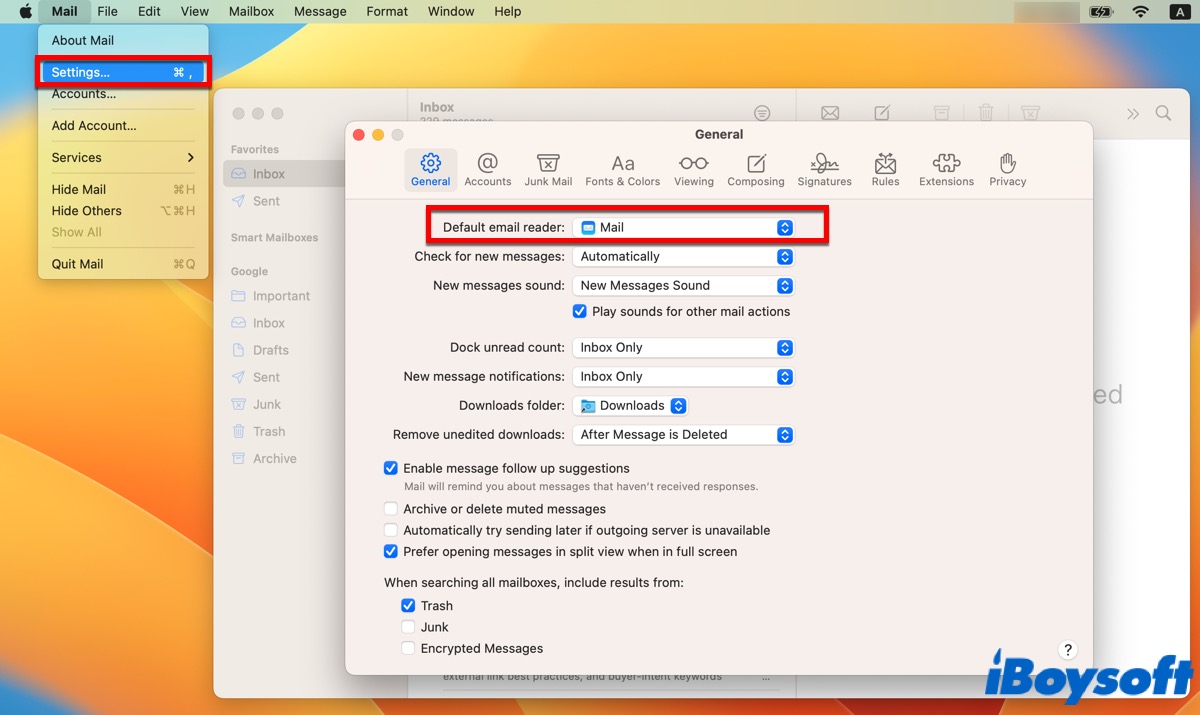
Read more:
FAQ about Outlook for Mac
- QIs Outlook for Mac free?
-
A
Since March 2023, Mac users can use Outlook for free.
- QCan I get Microsoft Outlook on my Mac?
-
A
You can directly download Microsoft Outlook for Mac in App Store.
