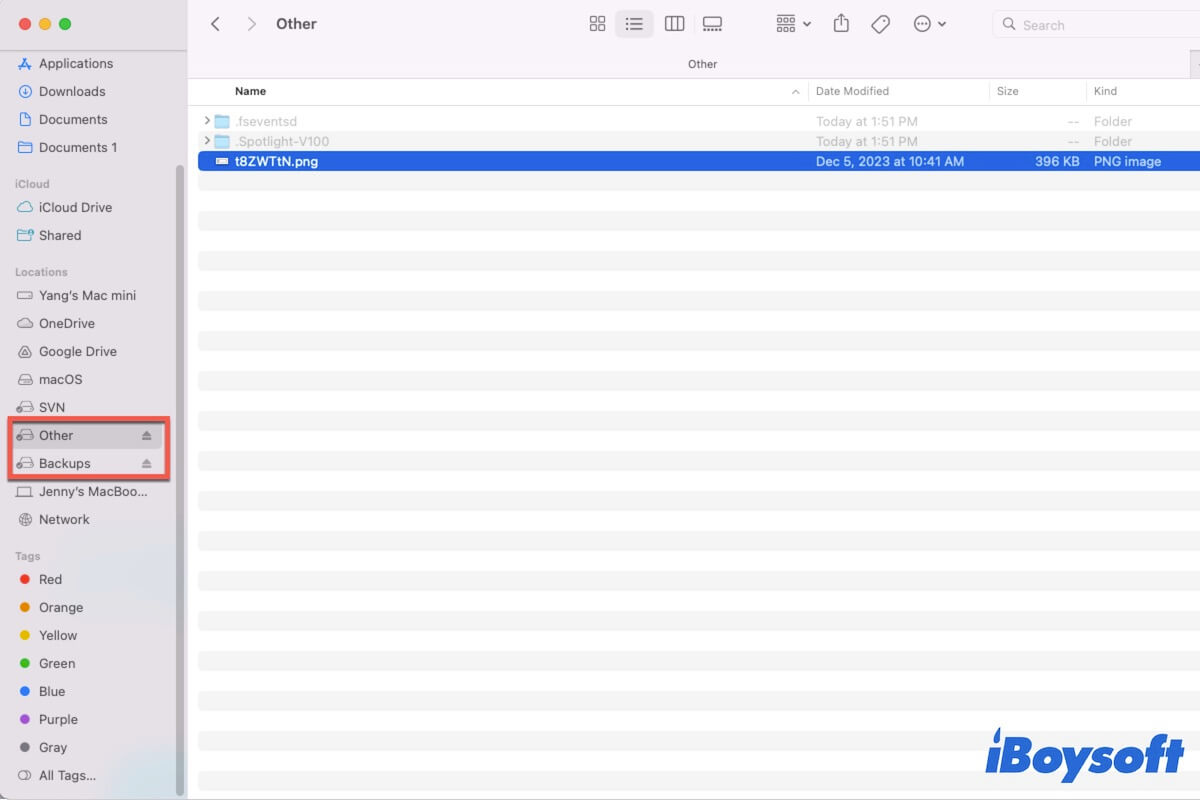If Disk Utility says your drive is full but System Information shows otherwise, it could be caused by one of the following reasons:
- There may be files that are using space but not being calculated by System Information, such as hidden files or folders.
- Your hard drive's file system is having issues.
Since you've tried to repair your disk in regular and Recovery Mode to no avail, I suggest you delete the unwanted files on your Mac to gain more free space first. You can follow the guide below to manually free up space.
[12 Methods] How to Free Up Space on Macintosh HD?
Or, if you want to clear disk space more efficiently and quickly, you can use iBoysoft DiskGeeker to analyze your Mac's disk space and clean the unwanted files. It can help you quickly find large files on Mac and easily delete them.
Download it for free from the button below!
I also noticed a warning about a snapshot on your Mac - "warning: snapshot fsroot / file key rolling / doc-id tree corruptions are not repaired; they'll go away once the snapshot is deleted." This may indicate the issue is related to a corrupted snapshot. Thus, it's a good idea to check the APFS snapshot on your Mac and delete those you don't need.
- Launch Terminal and execute the following command.tmutil listlocalsnapshots /
- Run the following command to delete unnecessary snapshots.tmutil deletelocalsnapshots /snapshot/nameE.g. tmutil deletelocalsnapshots 2023-05-25-123456
Then check the amount of free space in Disk Utility and System Information. If that doesn't work, back up your Mac, erase your drive, and reinstall macOS.