The Applications folder on Mac holds all of your default macOS applications and the third-party applications. It also contains another folder named Utilities folder which includes the frequently-used macOS software such as Terminal, Activity Monitor, Disk Utility, Screenshot, and more.
For new Mac users, maybe it's not easy to find the Applications folder on Mac. But don't worry, this post gives a clear guide on how to find the Applications folder on Mac. Just keep reading.
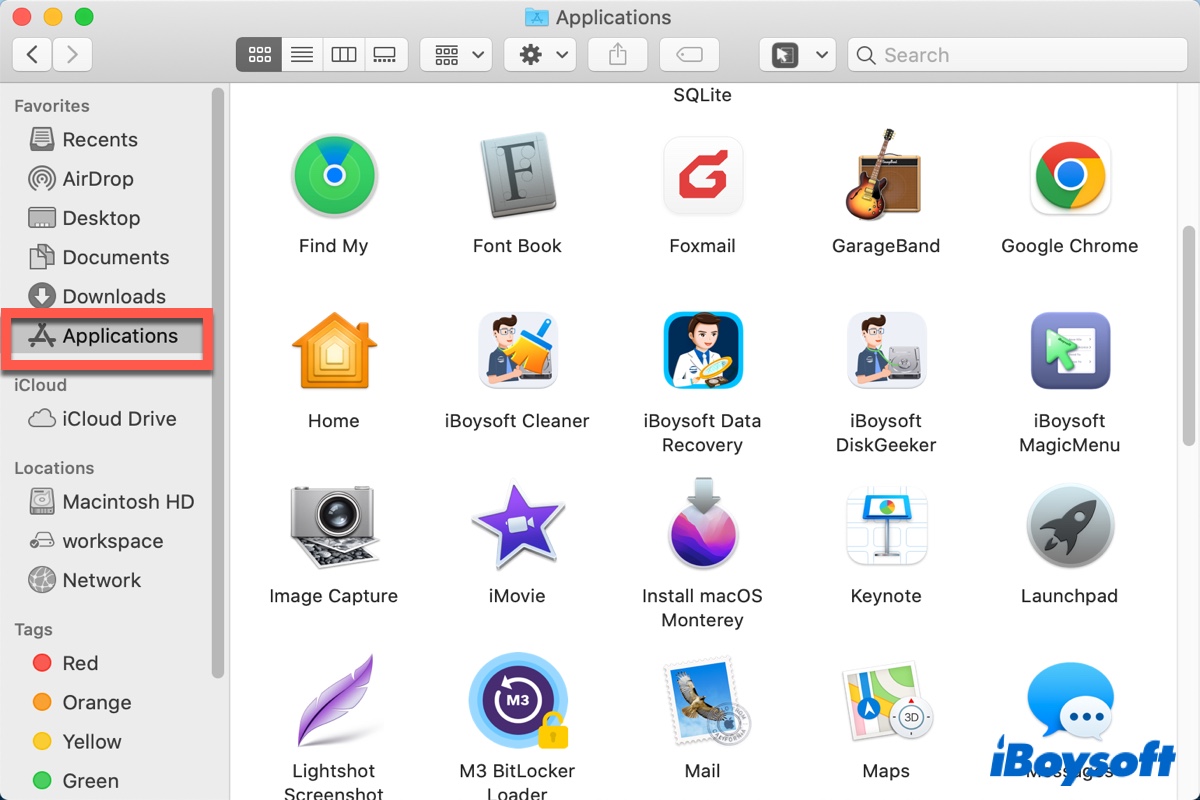
Where is the Applications folder on Mac
To find where is the Applications folder on a Mac is not so hard actually. Here we conclude 3 ways to open the Applications folder on Mac, you can try them one by one.
How to find the Applications folder on Mac using the Finder sidebar
The easiest way to access the Applications folder on a MacBook is by using Mac Finder. You just need to launch Finder on your Dock, and then in the Finder sidebar, you can see the Applications folder over there.
How to access the Applications folder on a Mac with the Go menu
Another way to open the Applications folder on Mac is also using the Mac Finder. But this time, use the Go menu instead. Here's how to do it:
- Open Finder from your Dock.
- Select Go on the top menu bar.
- Choose Applications from the context menu or you can press the Shift + Command + A keys to bring up the Applications folder on Mac.
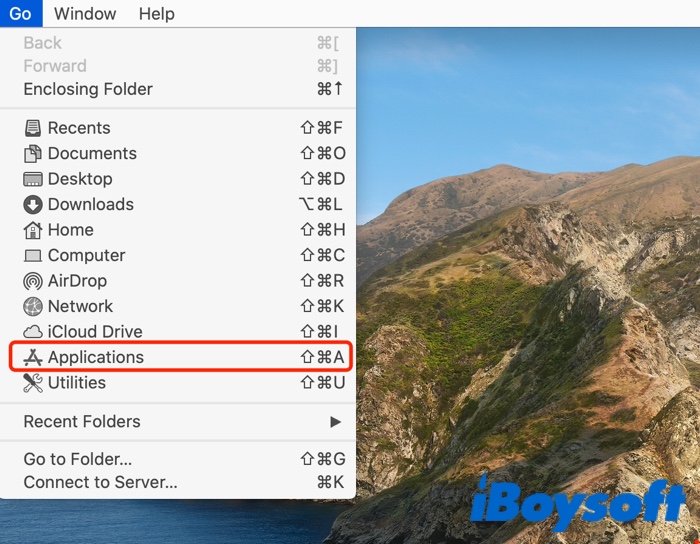
How to open the Applications folder on Mac from Spotlight Search
The third way to open the Applications folder on a Mac involves using Spotlight Search. Just do the following:
- Click the Spotlight icon (the magnifying glass icon) at the top right corner of your Mac screen to open the Spotlight Search bar. Alternatively, you can press the Command + Space keys.
- Type in “Applications” in the search box.
- When the Applications folder shows up, select and double-click it to access it.
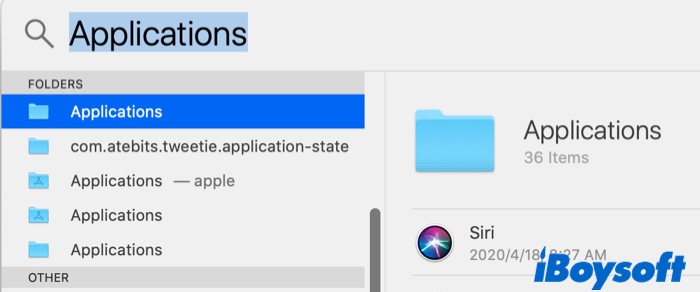
The fastest way to open the Applications folder on Mac
After talking about the common ways to find and open the Applications folder on Mac, you may find it a little troublesome to open it if you want to quickly or frequently open it.
How to open the Applications folder on Mac without searching or opening any other folders in Finder? With iBoysoft MagicMenu, you can quickly and easily open it, even if you needn't open the Finder. Just with a right-click, the Applications folder can be opened, much easier than the repeated ways below if you frequently use the different apps.
Meanwhile, iBoysoft MagicMenu owns other useful functions like New file creation, image conversion, uninstalling apps completely…Give it a chance, and it will surprise you with its convenient features~
- Free download, install, and open iBoysoft MagicMenu.
- Right-click anywhere on anywhere of the Desktop, and choose Quick Access > Applications.
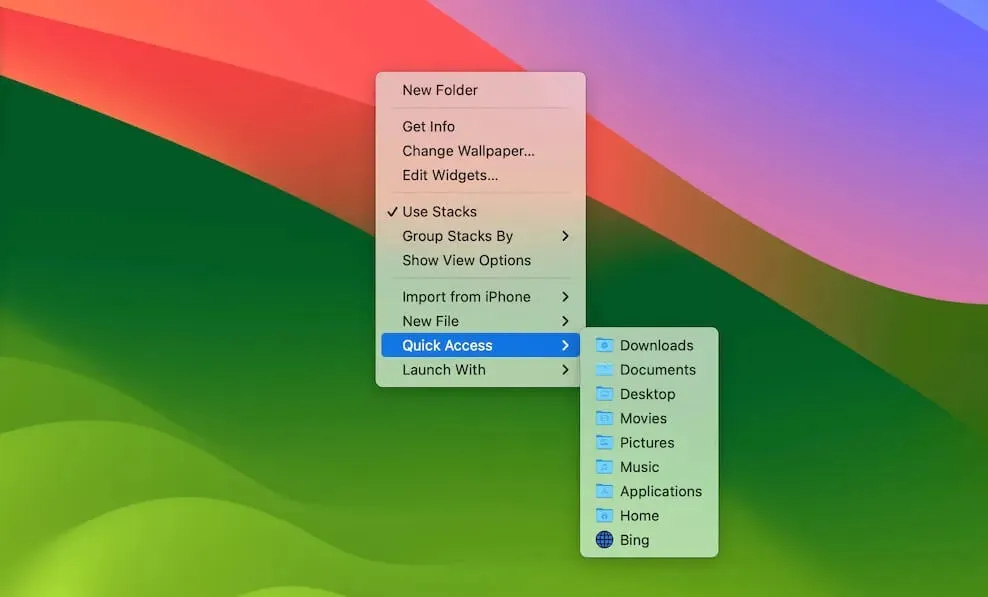
You can DIY your wanted file/folder path with it to quickly open it, download now! Why not share to help more people?
How to add the Applications folder to the Dock
As you can see, there are a few alternatives to find where is the Applications folder on Mac. But if you want to open the Applications folder from Mac Dock, here's the way:
- Click the Finder icon in the Dock to open a new Finder window.
- From the Finder sidebar, select the Applications folder.
- Right-click (control-click) it and select Add to Dock. And then the Applications icon will be put in the Dock and then you can access the Applications folder from Dock every time.
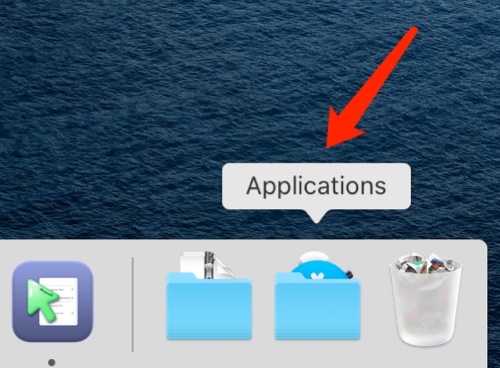
Fixes: Can't find the Applications folder on Mac
If you follow the above tutorial step by step but still can't find the Applications folder on Mac. Maybe the Applications folder is hidden by macOS. You can make it appear by doing the following:
Adjust Finder sidebar settings
- Open Finder and click Finder from the top menu bar.
- Select Preferences.
- Switch to the Sidebar tab.
- Check the Applications option under Show these items in the sidebar.
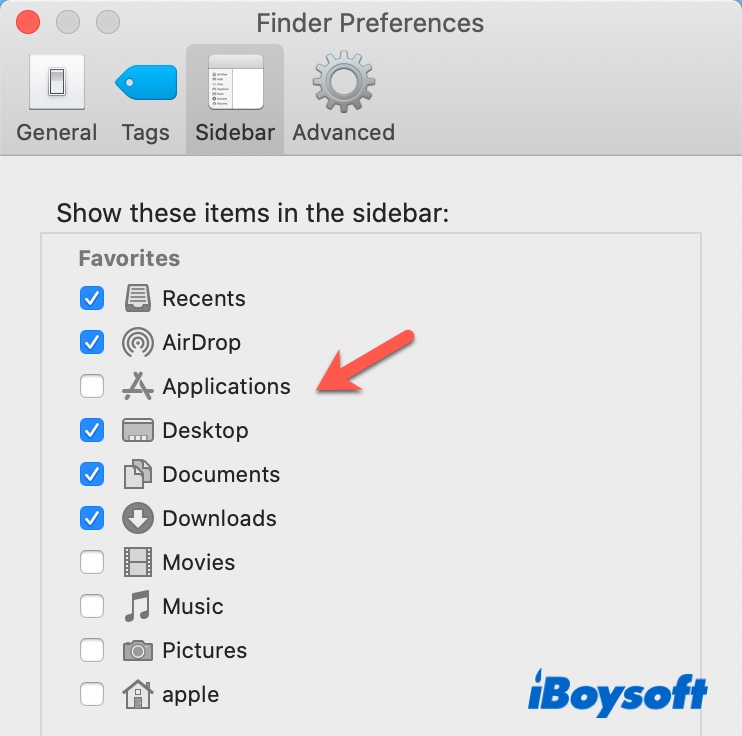
Show hidden items inside the Finder
- Open Finder.
- Press the Command, Shift, and Period(.) keys together.
- Check the Application folder is unhidden now.
Run First Aid to fix errors
- Launchpad > Others > Disk Utility. (Or you can search Disk Utility in the Search box.)
- Select the Macintosh HD in the left bar and click the First Aid on the top menu.
- Choose Run > Done.
Rebuild the LaunchService Database
- Launchpad > Others > Terminal. (Or you can search Terminal in the Search box.)
- Type:/System/Library/Frameworks/CoreServices.framework/Versions/A/Frameworks/LaunchServices.framework/Versions/A/Support/lsregister -kill -r -domain local -domain system -domain user.
- Enter your password if you are prompted.
- Wait for the process and quit Terminal.
Hope you can find the Applications on Mac again in the end, and share these ways to help others.
- QHow to see all Applications on my Mac?
-
A
Open your Launchpad, here you can see all of your apps and open them.
- QHow to find the path of an application on a Mac?
-
A
Firstly open Finder then choose View > Show Path Bar, or press the Option key to show the path bar at once.
- QHow to move apps from download to application folder on Mac?
-
A
Applications downloaded from the App Store are automatically displayed in Launchpad. To include an application obtained outside the App Store, simply drag it to the Applications directory in the Finder on your Mac.