Apple revealed all features of macOS 13 Ventura at WWDC 2022 in June and released the formal version of Ventura in October 2022. Some users have already upgraded to macOS Ventura while you are still in hesitation.
Although you are attracted to the powerful features of Ventura, the negative feedback from some of the beta users gives you pause. If you are stuck on the questions like "Should I upgrade to macOS Ventura?" or "Is it worth it to upgrade to macOS Ventura", follow this article to find the answers.
This post compares macOS Monterey and Ventura and lists the possible problems in Ventura. Then, you can decide whether to upgrade to macOS Ventura or not.

Should I upgrade to macOS Ventura: macOS Ventura vs. Monterey
Usually, a Mac upgrade will update both macOS and the built-in apps and bring existing bug fixes and feature adjustments. macOS Ventura is no exception. It has a redesigned interface, significant-changed intrinsic features, and newly-added apps, bringing a huge improvement in user experience and collaboration.
Here are the improvements in macOS Ventura when compared with macOS Monterey.
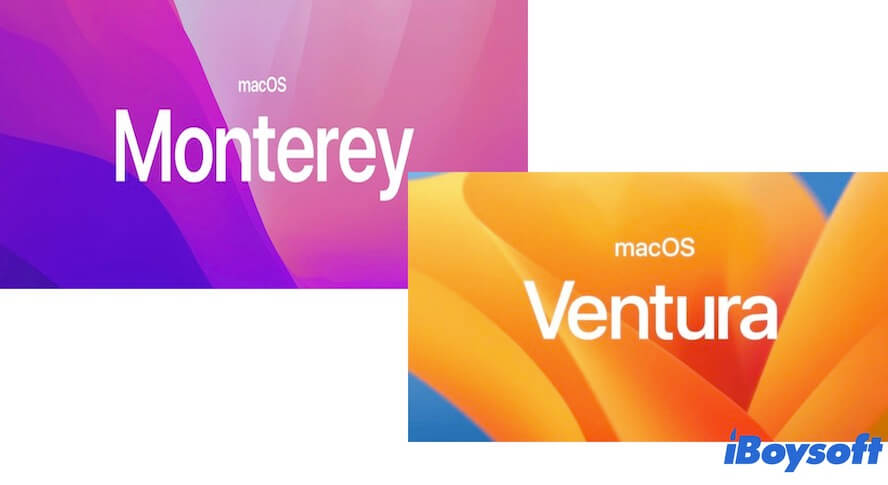
Redesigned search in Mail and Spotlight
Across the built-in Mail and Spotlight apps, the search function delivers richer results than in Monterey. And it even offers some suggestions before you enter the keywords of what you want to access. And Spotlight offers scrollable previews and additional information in search results and also allows you to use Live Text Mac to search for images with text inside them. These changes in the search feature simplify your search work and save time.
Improved sharing and richer collaboration in Safari, Messages, Photos
In macOS 13, you can share tabs and other information in Safari and initiate FaceTime from here. And you can share play a video or listen to audio with the friends you are in chatting with via Messages. Moreover, you can create the shared library in the Photos app, so that all members of it can watch and organize this shared photo library whenever and wherever possible.
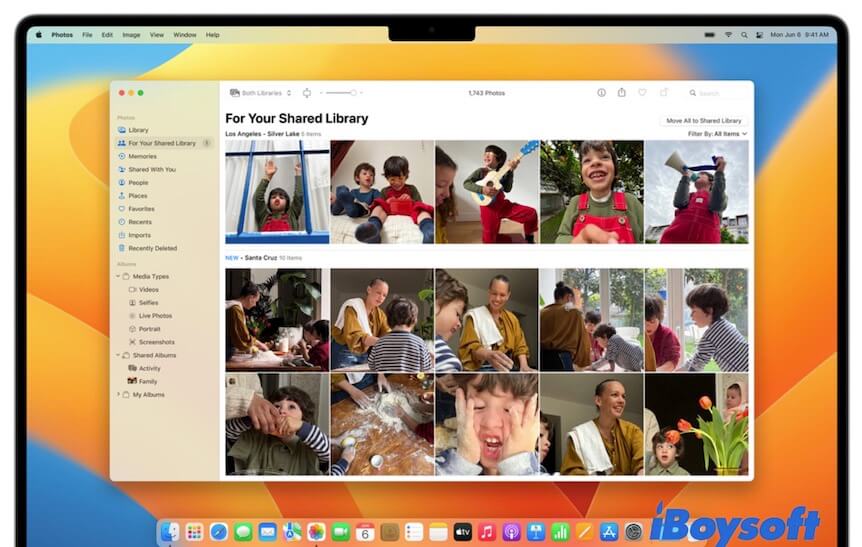
From Apple.com
Adding Stage Manager
macOS Ventura has introduced a new feature. That is Stage Manager. It can help you organize the apps and windows in a single view on the left side of your screen while keeping the current window in the center of the desktop. This task management utility also supports opening a set of windows that are based on a specific task or sorted by an individual app. With it, you can concentrate more on the current project and also easily switch between apps and windows.

From Apple.com
Other enhancements
The Continuity function designed in macOS Ventura enables your iPhone to be your Mac's webcam, bringing better cooperation between Apple devices. And the accelerated gaming features make the gaming with excellent visuals and performance. The quick lock on hidden and recently deleted photos prevent privacy exposure. Apart from those improvements, macOS 13 also attached other highlights that Monterey never uses. You can explore more macOS Ventura features from apple.com.
Thus, if you want to explore the new features of macOS Ventura, it is worth updating your Mac.
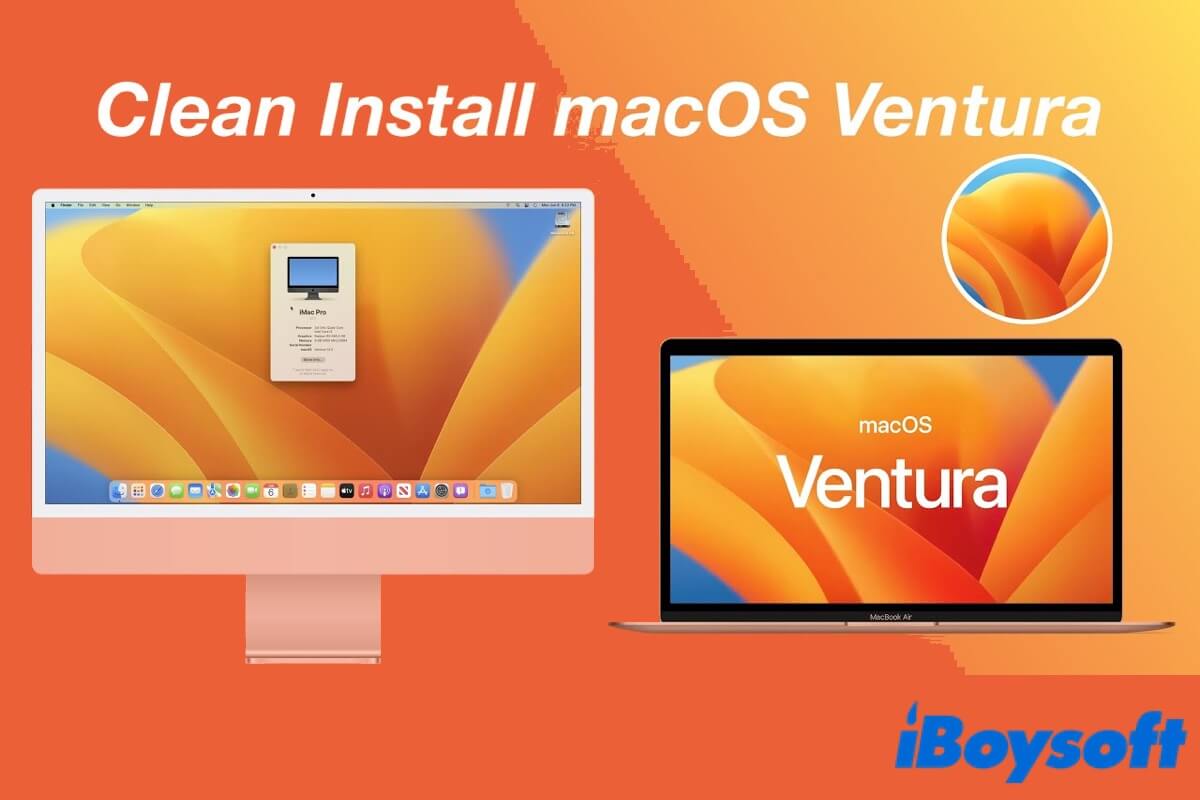
Clean Install macOS Ventura: A Comprehensive Tutorial
This article will tell you how to clean and install macOS Ventura from a bootable USB. Remember to back up your data before installing macOS Ventura on Mac. Read more >>
Should I upgrade to macOS Ventura: possible issues with macOS Ventura
Apart from enjoying the powerful features of macOS Ventura, you may also need to accept the possible problems it has. Based on our experience, the initial version of each new macOS always carries some undetected bugs and pending errors, just like the macOS Monterey issues that we've encountered before.
Commonly, a new macOS may have these problems.
The compatibility issues. Some third-party apps haven't been updated as soon as possible to support the new macOS Ventura. If you still run these programs after upgrading your Mac, they may freeze, crash, or stop working.
Misbehaving with certain built-in apps. Every macOS upgrade will cause a series of tiny errors in built-in apps like Finder springing back horizontal scrolling in macOS Monterey.
The stability problems. Although Apple will put patches to fix the found issues of the macOS 13, the pending issues also exist.
Security risks. Hackers always headstart to explore and study the security vulnerabilities of a new macOS since its beta version release. So, the macOS beta and the first release of the macOS Ventura update have higher risks of an attack.
All in all, the initial release of macOS Ventura may have stability, unfixed bugs, compatibility issues, and other problems. You are supposed to wait until macOS Ventura has several minor updates before updating your Mac to Ventura in a hurry.

How to Upgrade to macOS Monterey While Avoiding macOS Ventura
You may want to update macOS from an older version to Monterey instead of Ventura for certain reasons. iBoysoft guides you to update to macOS Monterey while avoiding Ventura in this post. Read more >>
macOS Ventura-supported devices
It is worth mentioning that not all Mac models support macOS Ventura. If you want to upgrade to macOS 13, the first thing you need to do is to check if your Mac machine is compatible with Ventura.
Only the following Mac computers can run macOS Ventura:
- MacBook Pro 2017 & later
- MacBook Air 2018 & later
- MacBook 2017 & later
- Mac mini 2018 & later
- iMac 2017 & later
- iMac Pro 2017
- Mac Pro 2019 & later
- Mac Studio 2022
How to update to macOS Ventura
You can upgrade your Mac to macOS Ventura in System Preferences. Simply go to the Apple menu > System Preferences > Software Update. It is suggested you connect your MacBook to the power source during the upgrading process. Also, backing up your important files is also essential as some users report that their Mac won't boot after upgrading to macOS Ventura.
Also read:
Final thoughts
After reading this post, believe that you have a clear answer to the question "Should I update my Mac?". If you are not a software developer, it is suggested you wait until several minor updates of macOS Ventura are available. At that time, you'll get a more stable, secure, and problem-fixed macOS 13.
Share with more people who are also puzzled about whether to upgrade to macOS Ventura.