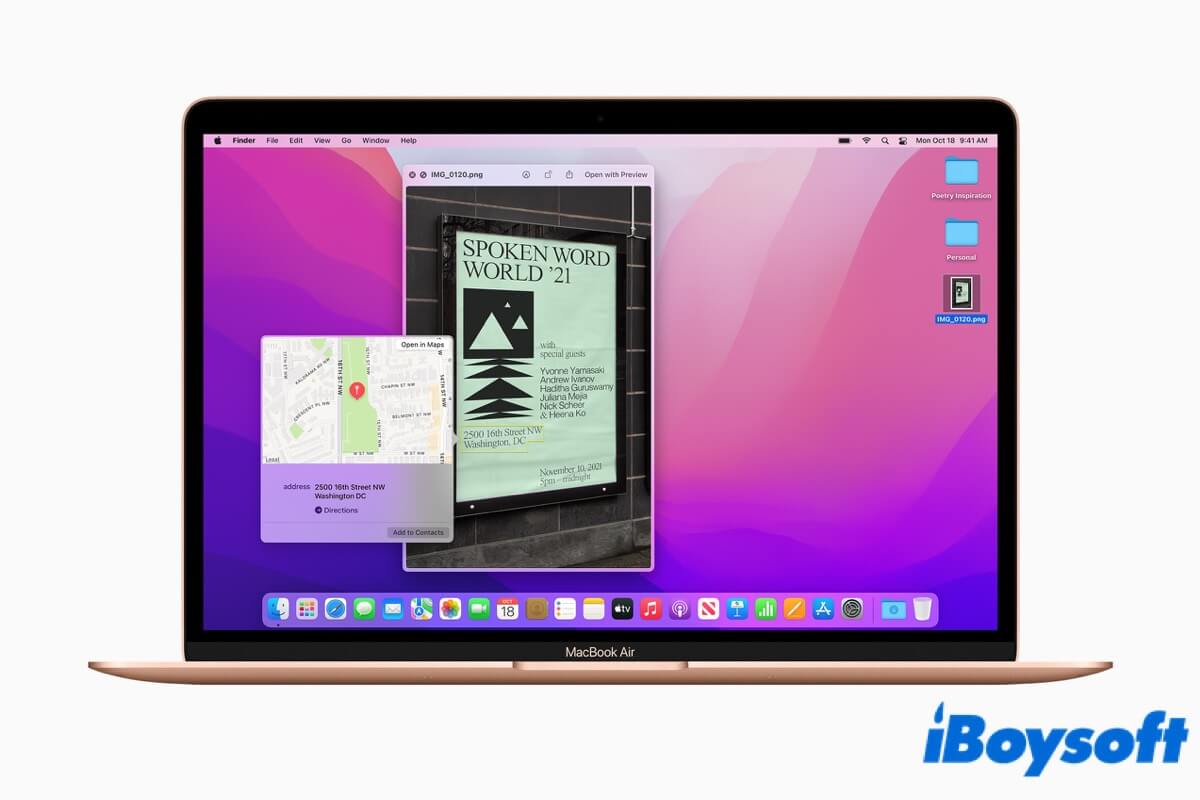Have you ever been into trouble like this: for whatever reason, you fail to catch up with your teacher, and take a photo of the blackboard full of notes for later learning. When you get back to the dorm room, you have to transfer those notes from the photo to a document by typing the text word for word.
Does it sound annoying and frustrating? Well, don't fret! With Live Text Mac, you can deal with that problem with a few clicks on your mouse. Read on for more details!
Live Text Mac: What is it?
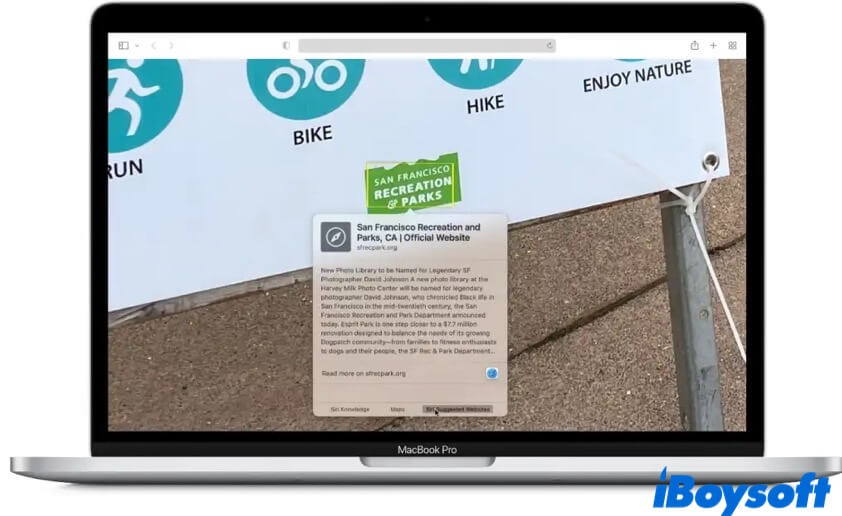
On the stage of Apple WWDC 2021, Apple released a new operating system - macOS Monterey. Among the many new features Monterey brings, Mac Live Text may be the most practical one.
As a time-saving production tool, Live Text is available on macOS 12, iPad OS 15, and iOS 15 or later versions. It allows users to better interact with text in a photo, such as copy and paste text from an image directly, and even translate the text into other languages. In a word, with Live Text Mac, you can edit the text on your photos on Mac more easily than ever!
Note: Mac Live Text is available on Macs running macOS Monterey or later versions. So, make sure your Mac's operating system is compatible with this feature. If you have any trouble with updating your Mac, read this post: How to Update Your MacBook Pro And MacBook Air?
Know what is Live Text Mac now? Share this new feature on macOS with more people!
Live Text Mac: What you can do with it?
With Live Text on macOS, you can do plenty of things that are beyond your imagination. For example, you can quickly recognize and copy the Wi-Fi password displayed at a local coffee shop. Here's a checklist of things you can do with Mac Live Text, let's check it out!
- Copy and paste text on images.
- Search the web for the text.
- Contact an email address.
- Go to a website.
- Share the text with your friends and family.
- Look up the meaning of the text on photos you take.
- Translate text into other languages, like Chinese, French, and Italian.
Live Text Mac: Where does it work in?
Though Mac Live Text is such a versatile tool that brings us convenience, and is able to free us from a lot of troubles, it doesn't we can use this feature in every single place on Mac.
For now, only certain Mac apps support Live Text, want to know what they are? Read on!
- Photos app on Mac.
- Preview application on Mac.
- Quick Look.
- Safari browser.
- Mac built-in tool for screenshots.
Think this content is helpful? Let more people know!
How to use Live Text on Mac?
Can't wait to use this new feature? Do note that not all Macs support this feature. It is available on Macs running macOS Monterey or macOS Ventura. As long as your system meets the requirements, you can feel free to use it.
Here's how to use Live Text on Mac:
- Find and open an image or photo with text on it that you want to use in Preview, Quick Look, the Photos app on your Mac.
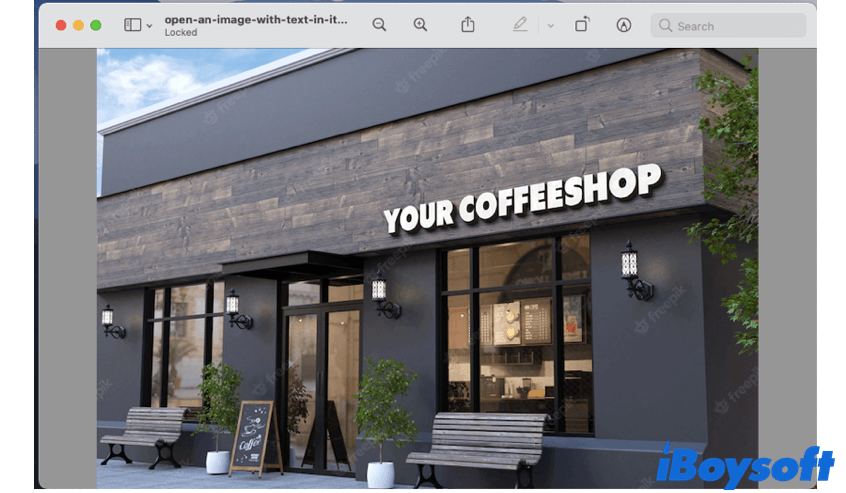
- Move your mouse, and place the cursor over the text in the image you open.
- Double-click on the word you want to edit or triple-click to select the whole sentence. Also, you can select the entire paragraph as well, it's all up to you!
- Right-click on the selected text, and you will see a context menu pop up.
- In the context menu, choose an option. You can look up, translate, search, copy, and even share the text.
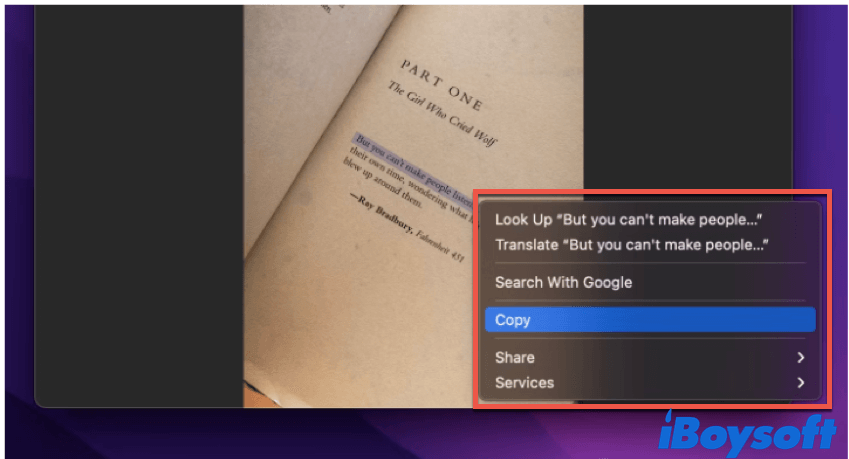
Share this tutorial with more people, and let them learn how to use Live Text on Mac!
Conclusion
In this article, we tell you about a valuable macOS Monterey feature - Live Text Mac. It covers everything you need to know about Mac Live Text, including how to use it, and what you can do with it. Hope you guys can take full advantage of Live Text!

Image to Text: 4 Free Ways to Extract Text From Image
This passage offers you 4 free ways to extract text from images on both computer and mobile. Read more >>
FAQ about Live Text Mac
- QHow do I use live text in Safari on Mac?
-
A
To use Live Text in Safari on Mac, follow these steps:
1. Open an image in the Safari browser.
2. Move your cursor over the text in the image, and wait for a while.
3. Click and drag to select the text.
4. Right-click on the text, and choose an option in the pop-up context menu.
- QHow do I turn off live text on Mac?
-
A
Here's how to disable Live Text on your Mac:
1. Navigate to System Preferences on your Mac.
2. Click Language & Region.
3. In the General tab, uncheck the Live Text box.