Need to convert images from your scanned PDF document into editable text? Want to convert a paper document into an electronic file? Typing is a method but is not what you want. In fact, the most convenient and time-saving way is to extract text from images. But how to do that? This passage offers you 4 free ways to extract text from an image either on a computer or a mobile.
Online text extractor
An online text extractor is a good choice to convert images to text. You don't need to install any application, programs or plug-ins. It is convenient and easy to use. Here we recommend Workbench to you.
This text extractor allows you to extract text from any format of image, including JPG, BMP, TIFF, GIF, etc. Its interface is very simple. You can get text off the image through several clicks.
Step 1: Upload an image or a document.
Step 2: The app starts extracting text automatically. Wait for a few seconds.
Step 3: After the text is extracted, you can copy the text to your clipboard, open document, or email.
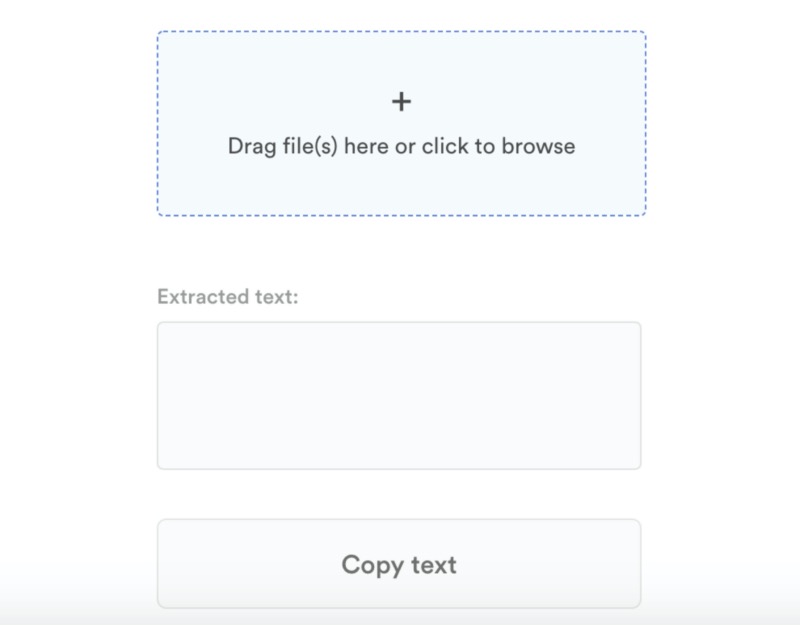
Free online OCR software
Except for online text extractor, free online OCR (Optical Character Recognition) software are also handy to achieve image to text transformation. Online OCR can recognize 46 languages including Chinese, Japanese and Korean. It extracts text from digital camera captured photos and images (JPG, BMP, TIFF, GIF) and converts it into editable Word, Excel and Text output formats.
How to extract text from image with Online OCR:
Step 1: Take a screenshot on Mac or upload an existing image or a document. After successfully upload the file, the file info will appear below.
Step 2: Choose language and output format. There are three output formats you can choose: Microsoft Word, Microsoft Excel and Text Plain.
Step 3: Start converting with one click.
The text will be extracted within a few seconds. The content will be shown in the box and you can copy it to the clipboard. In addition, you can also download the output file.
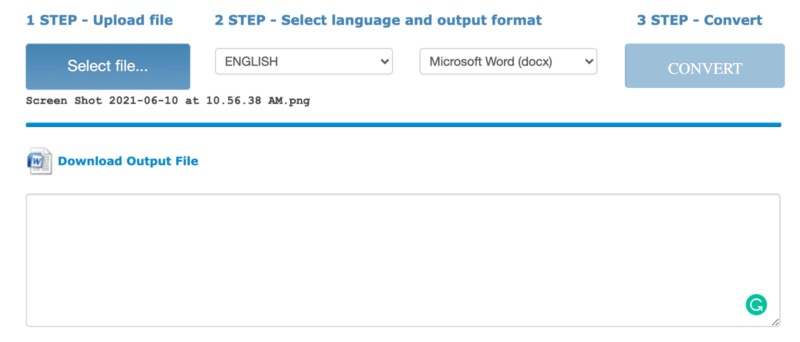
The disadvantage of this software is that in "Guest mode" you are allowed to convert only 15 files per hour.
Desktop app
Although online tools are convenient and easy to use, they are greatly affected by Internet performance and lack advanced features for better image-to-text conversion. To pursue higher stability and more powerful functions, we suggest that you use desktop app such as Snagit, a snipping tool for Mac and Windows. With Snagit, it takes only a few steps to grab text from an image or to capture text from your screen directly.
Step 1: Open your image with Snagit.
Step 2: Right- or control-click on the image, and select Grab Text. Or you can go to the Edit menu and choose Grab Text. The application starts extracting the text from the image.
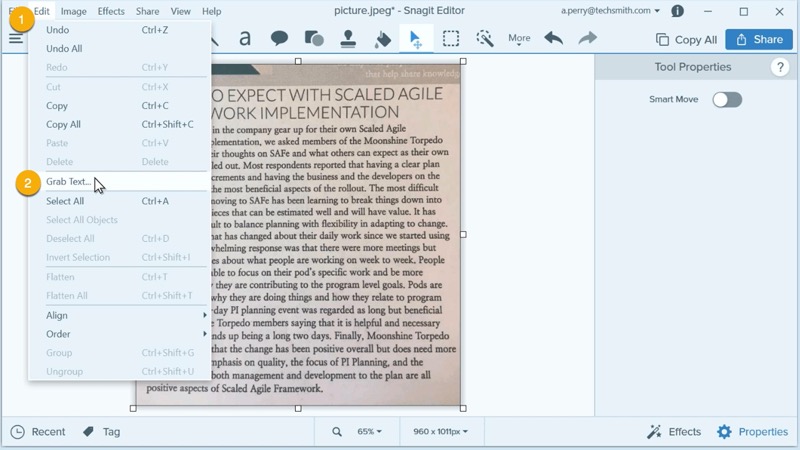
Source: TechSmith.com
Step 3: After it finishes the process, a Grab Text Result window will pop up. You can copy the text and paste it into a document, presentation, or any other destination.
Live Text
Apple users will be able to use the native Live Text function to extract text from images. Live Text uses on-device intelligence to recognize text in an image. Announced by Craig Federighi on the stage of Apple WWDC 2021, Live Text can work across iPhone and iPad. With Live Text Mac, you can use this feature on your Mac as well.
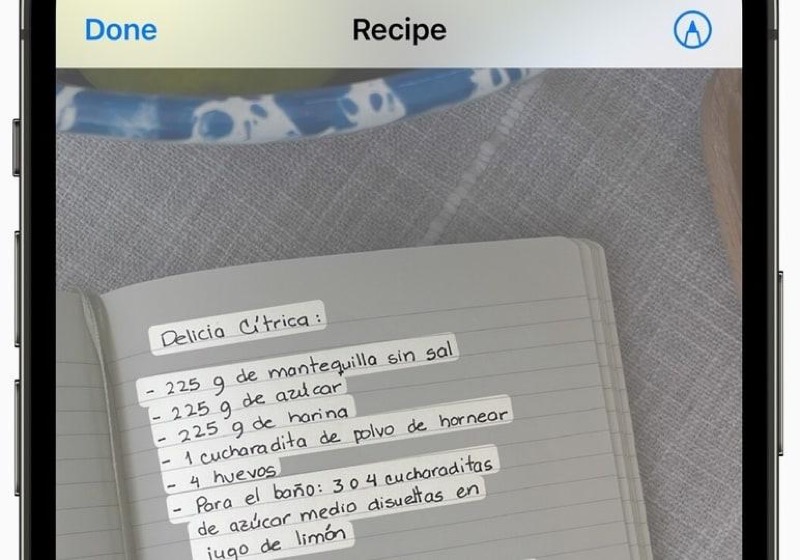
Source: tech.hindustantimes.com
Live Text works in Photos, Screenshot, Quick Look, Safari, and in live previews with Camera. Users can capture a phone number from a storefront with the option to have a call. The Camera app can quickly recognize and copy text in the moment, such as the Wi-Fi password displayed at a local coffee shop.
Note: Live Text feature is available on an iPhone, iPad, and Apple Silicon Mac.
Sounds interesting, right? But Apple hasn't released the new operating system to the public. We will keep up with the latest Live Text update and provide detailed instructions on how to convert image to text using Live Text for you soon.
What you may be interested in:
