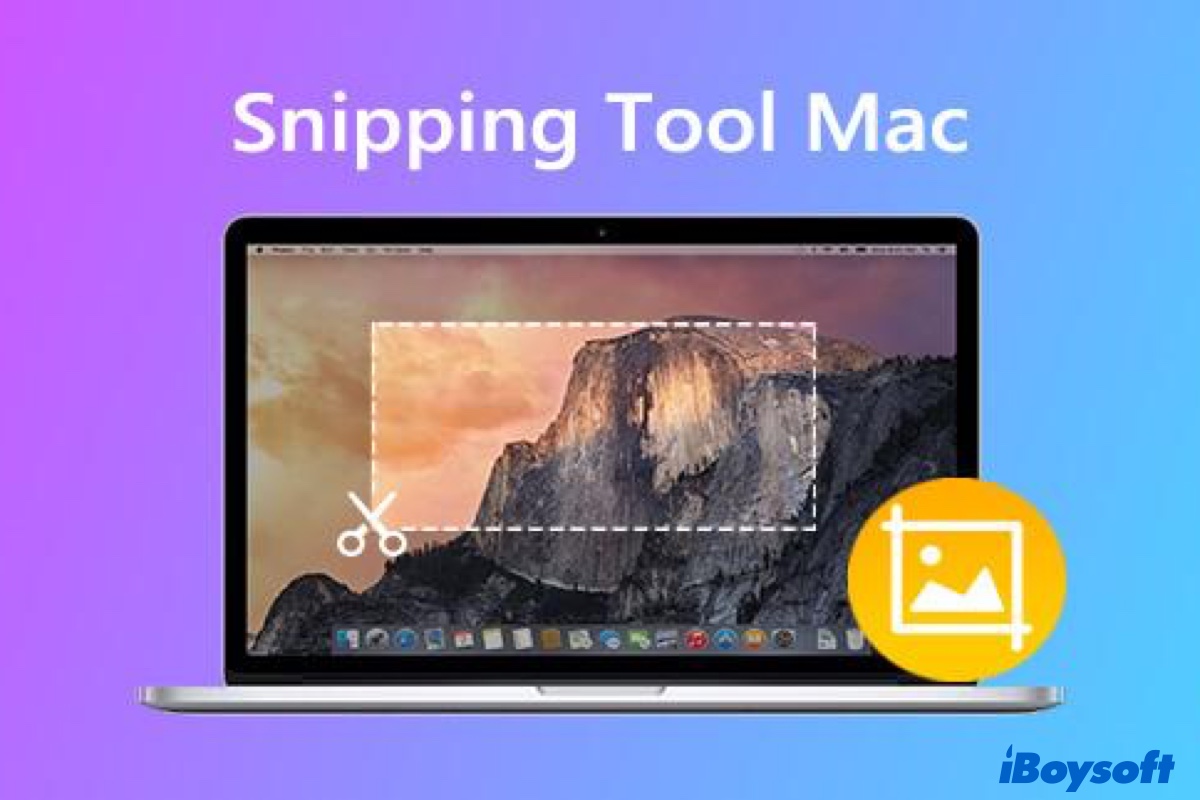Snipping Tool, a handy built-in utility in Windows, allows Windows users to take a snapshot of the screen. Nowadays, using Windows Snipping Tool has become one of the easiest ways to save and share information intuitively and quickly. But if you recently switch your PC to Mac, you may wonder what is the Mac snipping tool alternative?
If you're looking for a free snipping tool for Mac that can satisfy your needs of cropping, marking, and adding text or arrows to the screenshots, you can find your answer here. Maybe you have learned how to take a screenshot on Mac via macOS built-in tools. Today, we'll introduce the top 5 best free snipping tools for Mac of the third-party developers to you.
Snagit
Snagit is known as the best snipping tool and a screen recorder for Mac for its aesthetic interface and powerful features. Using Snagit for grabbing snapshots and altering hotkeys is quite easy. Moreover, it is fitted with a powerful editor that incorporates handy tools like blur, arrows, rectangles, etc.
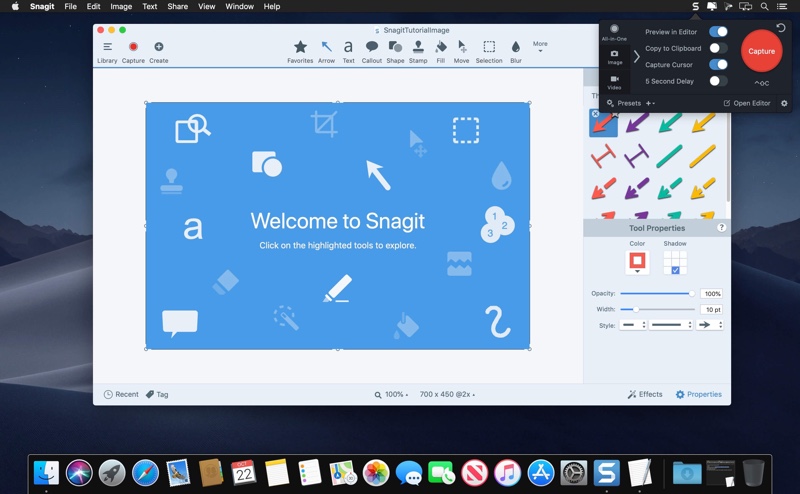
Source from: TechSmith.com
Compatibility: It requires macOS 10.14 Mojave or later and 64-bit processor Macs.
- Pros:
- Capture your entire desktop, a region, a window, or a scrolling screen.
- Take a full-page, scrolling screenshot. Snagit makes it simple to grab vertical and horizontal scrolls, infinitely scrolling webpages, long chat messages, and everything in between.
- Extract text from the image you snipped and quickly paste it into another document for edits.
- Edit snipping photos so seamlessly just like a native editor.
- Available for screen recording.
- Cons:
- Force quit sometimes.
- Save snipping photos by default randomly.
Price: 15 days for the free trial, $62.99 including one Snagit 2022 license and first year of maintenance for individual and commercial use.
Lightshot
Lightshot is a user-friendly and completely free snipping tool on Mac to take a customizable screenshot. This Mac snipping tool not only enables you to create screenshots, but also can edit your screen capture by adding text, shapes, and colors to them. With a simple interface, you can easily snip screenshots and share them instantly.
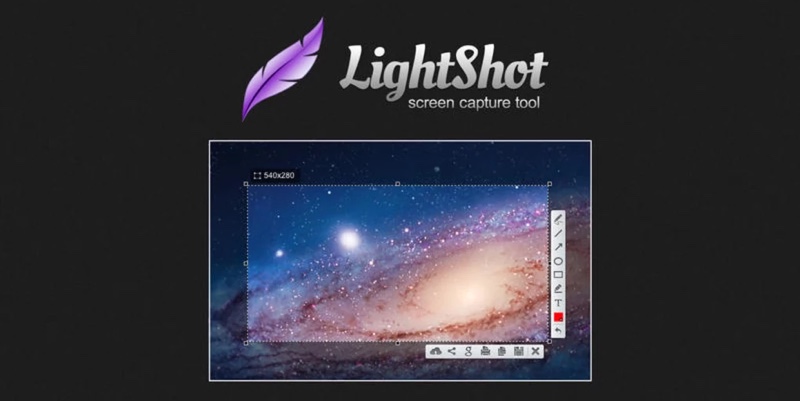
Source from: app.prntscr.com
Compatibility: It requires OS X 10.7 Lion or later and 64-bit processor Macs.
- Pros:
- Allow you to select any area on your desktop and take its screenshot with 2 button clicks.
- Edit your screenshots instantly when taking them with powerful online editors.
- Work with the app easier and faster with its simple and intuitive user interface.
- Upload your screenshot to the server and get its short link right away.
- Search for a similar image over the Internet.
- Available for various browsers, such as Chrome, Firefox, IE & Opera.
- Cons:
- No entire screen capturing option.
- No selected window capturing mode.
Price: Completely free
Droplr
Droplr is a rich-featured snip tool on Mac that also includes screen recording and GIF creation. All the captured screenshots are directly saved to your cloud storage with a link. Besides, the annotation tools in Droplr are obvious, quick and a breeze to use. This easy snipping tool for Mac also offers a variety of screen capture options.
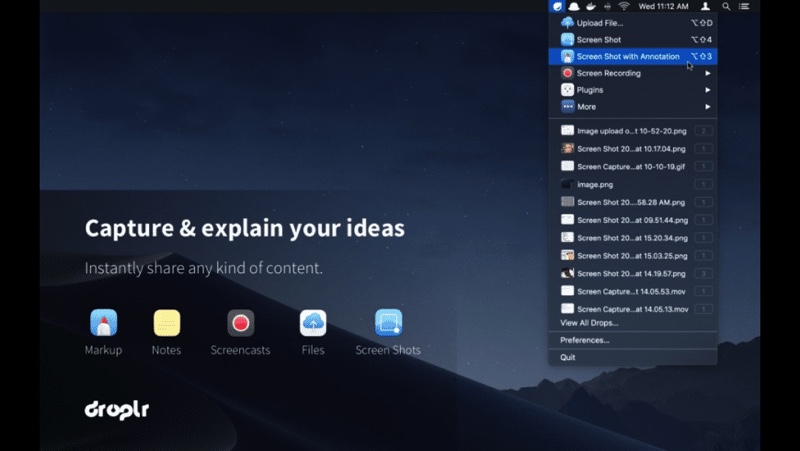
Source from: droplr.com
Compatibility: It requires macOS 10.12 Sierra or later and 64-bit processor Macs.
- Pros:
- Various screen capture modes include capturing part or the entire screen, snipping a full webpage.
- Powerful image editor to add shapes like lines, circles, arrows, and boxes or annotate by adding text or color highlight.
- Screenshots and recordings saving directly to the cloud and create a short link to share instantly with others.
Enterprise-level security with encryption and SSO. - Available for Chrome Extension, Chromebook
- Cons:
- You need to register to use it.
- Full-page screenshot functionality only works sometimes.
Price: Free trial for 3 days, $72 annually for individual use.
Monosnap
Monosnap is not only a high-efficient snipping tool for Mac but also a convenient cloud storage application. It is fitted with a highly functional editor that allows customizing your snapshots to your preferences and sharing them with others. A free Monosnap account gives you 2GB of storage space for saving and sharing photos.
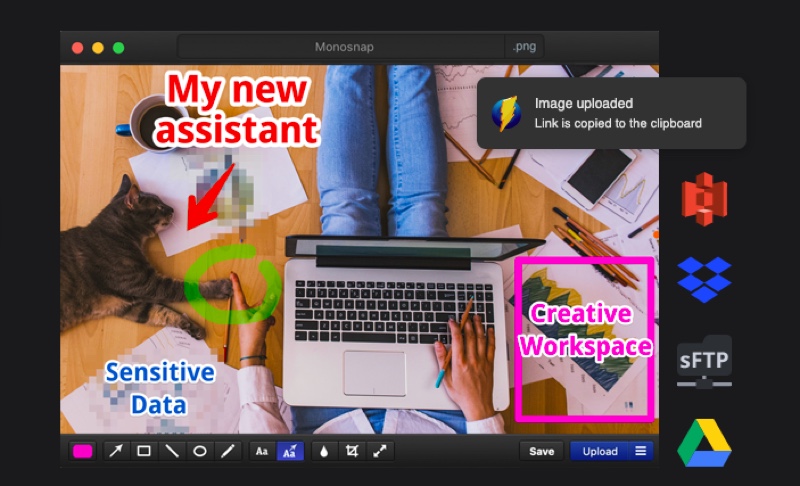
Source from: monosnap.com
Compatibility: It requires macOS 10.13 High Sierra or later and 64-bit processor Macs.
- Pros:
- Capture your screen using a keyboard shortcut (fullscreen and portion) just in one click.
- Annotate your screenshot by using shapes, arrow tools, and blur parts of the image.
- Save the image to the local drive or Monosnap Cloud Storage.
- Work on Chrome.
- Record videos and create GIFs.
- Cons:
- A possibly overwhelming user interface.
- Upgrade ads push.
Price: Completely free for a single user, $30 annually for non-commercial use with 10GB of storage space and more functions.
CloudApp
CloudApp, another best snipping tool for Mac free download, has robust annotation features. It lets you capture your fullscreen, regions, and app windows using the menu bar utility, and configurable keyboard shortcuts. You can use it on the web, or download it to Mac.
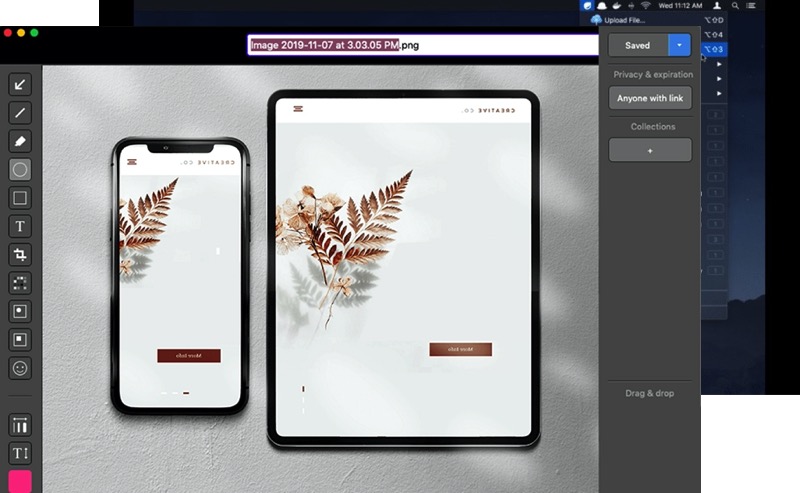
Source from: getcloudapp.com
Compatibility: It requires macOS 10.14 Mojave or later and 64-bit processor Macs.
- Pros:
- Capture your entire screen or a portion of it.
- Enhance screenshots with annotations. Add quick drawings, arrows, lines, emojis, and other shapes to communicate with clarity. Blur any sensitive information.
- Upload large files of any type and turn them into easy-to-share links with optional password protection and expiration dates.
- Record your screen and make your recording as a GIF.
- Cons:
- No full-screen capturing mode, have to select an area.
- Annotation tools are not so rich.
Price: Completely free for a single user with total captures up to 50, $119.4 annually for individuals with unlimited screen captures and more functions.
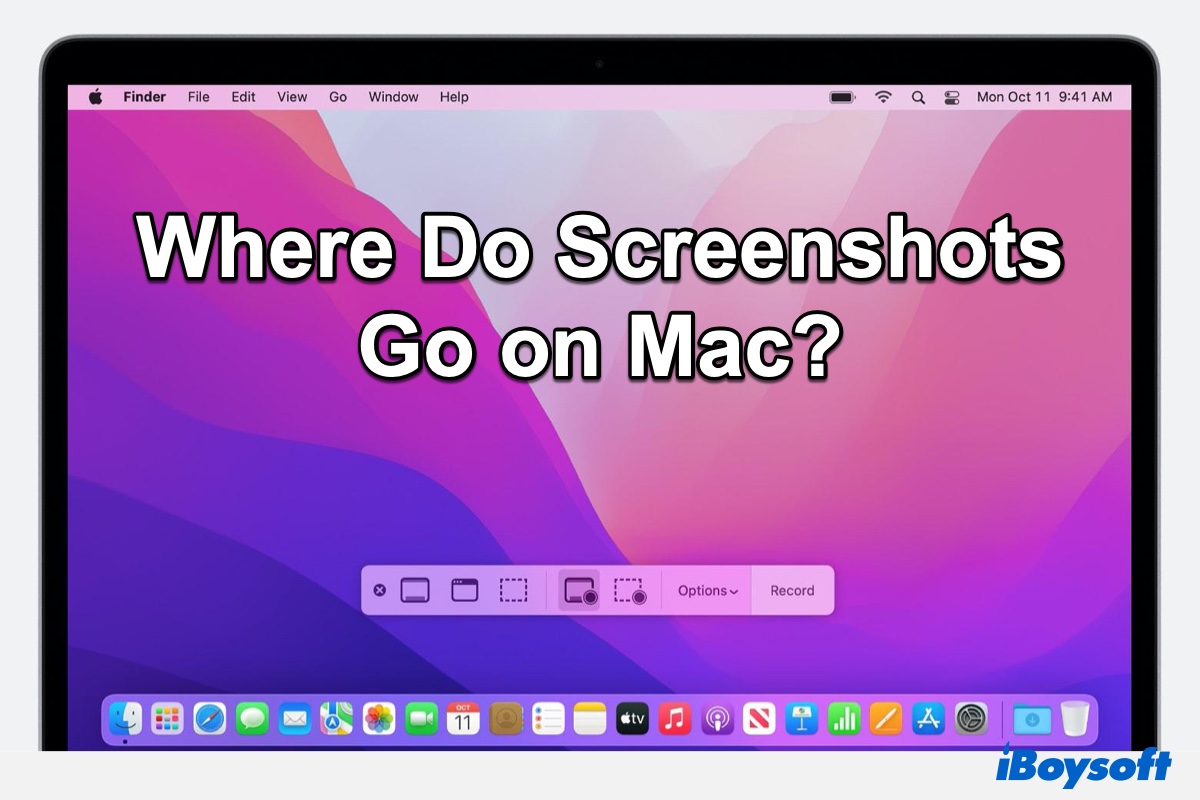
Where Do Screenshots Go on Mac Monterey, Big Sur, or Catalina?
Don't know where your screenshots are saved on Mac Monterey, Big Sur, or Catalina? This post will show you where do screenshots go on Mac and how to change where screenshots are saved on your Mac. Read more >>
Which one is the best snipping tool for Mac
All the above-mentioned 5 best free Mac snipping tool alternatives can help you capture screen and edit screenshots easily. If you want a completely free Mac snipping tool, both Lightshot and Monosnap are suitable. If you want an advanced snipping tool for Mac with a relatively lower price, you can choose Snagit. If you also need cloud storage, select Droplr or CloudApp.
Also, you can use the table below to compare the 5 best snipping tools on Mac and determine which is best for your needs.
| Price | Security | Mark-ups | Other features | |
| Snagit | $62.99/y | High security | Advanced tools | Screen recorder, text extraction from image |
| Lightshot | Completely free | Medium security | Basic tools | Similar image search |
| Droplr | $72/y | High security | Basic tools | Screen recorder, cloud storage |
| Monosnap | Completely free | Medium security | Basic tools | Screen recorder, cloud storage |
| CloudApp | $119.4/y | High security | Basic tools | Screen recorder, cloud storage |
FAQs about snipping tool for Mac free download
- QHow do you snip on a Mac?
-
A
1. Press the Command + Shift+ 4 keys simultaneously.
2. Click the top-left corner of the area you need to screenshot using your mouse or touchpad.
3. Hold and drag the cursor to mark the entire area you need to screenshot.
4. Release the mouse to capture the image.
- QIs there a snip tool on Mac?
-
A
The main control panel of the snipping tool on Mac can be accessed using the shortcut: Shift + Command + 5, but you can also use: Shift + Command + 3 to take a quick screenshot of the whole Mac screen or use the shortcut: Shift + Command + 4 to capture just a selection of your Mac screen.
There are also a few excellent Mac snipping tool alternatives of the third-party developers, such as Snagit, Lightshot, Droplr, Monosnap, CloudApp.