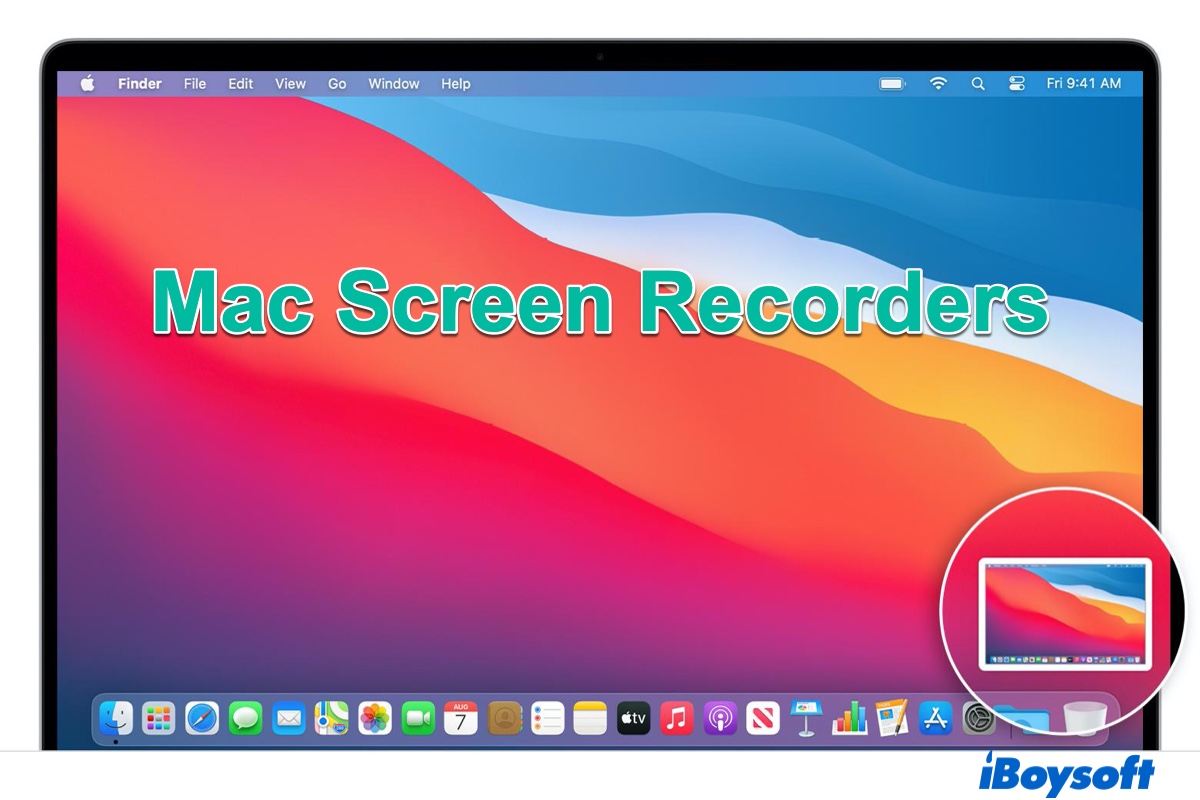Screen recording at present has become one of the best methods to save and share your desktop activity of your Mac with ease. Most of you have already known how to record a screen on Mac with its built-in tools.
When those build-in tools can't satisfy your needs of creating a high-quality screen recording, a third-party screen recording application can be of help. It also can help you record audio on Mac and even edit recordings.
In this article, we conclude the 5 best and free screen recorders for Mac for your information.
Snagit
Snagit is known as the most capable and free snipping tool for Mac as well as screen recording software for Mac for its powerful features and attractive interface. Using Snagit to record the screen is quite easy. Moreover, it lets you quickly grab individual frames out of the recorded videos or save your video file as an mp4 or animated GIF with ease.

Source from: TechSmith.com
Compatibility: It requires macOS 10.14 Mojave or later and 64-bit processor Macs.
- Pros:
- Record screen, webcam, audio, and other things on your screen.
- Remove any unwanted sections from your screen recordings. Cut any section at the beginning, middle, or end of your video.
- Turn any short recording into an animated GIF, and quickly add it to a website, document, or chat.
- Support various exported formats.
- Allow you to record the iOS screen by using Snagit on your Mac.
- Create the screenshots of your entire Mac screen, a region, a window, or a scrolling screen.
- Cons:
- Crash itself when taking longer screen recording.
- Lack of sharing functionality with popular social media.
Price: 15 days for free trial, $49.99 one-time fee for the current version for individual and commercial use.
Camtasia
Camtasia enables you to record and create professional-looking videos on Mac simply. This free screen recorder for Mac with a higher price is easy and quick to learn. Like Snagit, it is developed by Techsmith. Camtasia is a professional Mac screen recorder with a fully featured video editor while Snagit focuses on recording and exporting quickly.
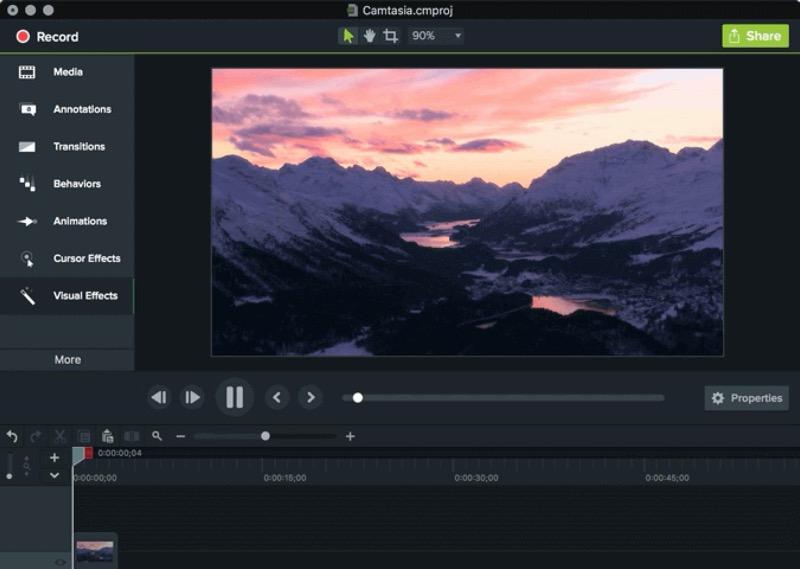
Source: TechSmith.com
Compatibility: It requires macOS 10.14 Mojave or later and 64-bit processor Macs.
- Pros:
- Record anything on your computer screen–websites, software, video calls, or PowerPoint presentations.
- Drag and drop text, transitions, effects, and more in the built-in video editor.
- Built with many templates to reduce your editing time.
- Export the majority of video formats.
- Support recording iOS device screen by using Camtasia on Mac and adding effects in it.
- Upload your video to YouTube, Vimeo, Screencast, or your online video course instantly.
- Cons:
- The expensive price.
- Occasional crashes and bugs.
Price: 30 days for free trial, $249.99 one-time fee of current version for individual and commercial use including guaranteed next version – Camtasia 2022.
ScreenFlow
ScreenFlow is also free screencasting and video editing application for Mac. It captures your actions on the desktop screen, and then you can edit the recordings by trimming and rearranging the content as well as by adding callouts, annotations, and motion. Although ScreenFlow is a bit expensive, there is a free trial version without a time limit, however, your exported movies will be watermarked.
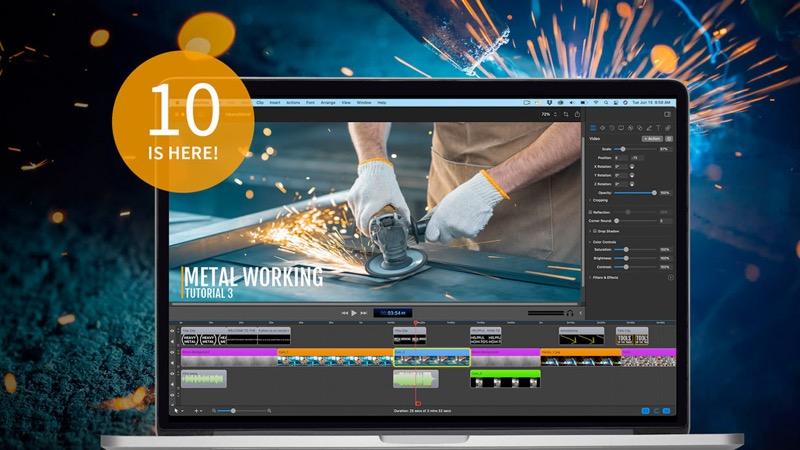
Source: telestream.net
Compatibility: It requires macOS 10.15 Catalina and later, and 64-bit processor Macs.
- Pros:
- Record multiple cameras, microphones, and screens simultaneously with high quality.
- Add professional touches to your videos with transitions, text animations, video animations, freehand annotations, multi-channel audio, and more.
- Enable to use ScreenFlow on your Mac to record the screen on an iOS device and demonstrate screen touches and gestures with its touch callout tool.
- Export almost all the major formats including ProRes and MP4.
- Publish videos to your popular content hosting sites like Imgur, Wistia, Youtube, Vimeo, and more.
- Cons:
- Frequent and nagging updates.
- Limited and inferior on-screen text options compared with competitors.
Price: Free trial available with a watermark on exported videos, $149 annually for individual and business use.
Monosnap
Monosnap is not only an easy-to-use screencasting software for Mac but also a convenient cloud storage application. It enables you to create a pixel-perfect screen recording. And a free Monosnap account gives you 2GB of storage space for saving and sharing your screen recordings. In addition, this good screen recorder for Mac also helps take quick screenshots.
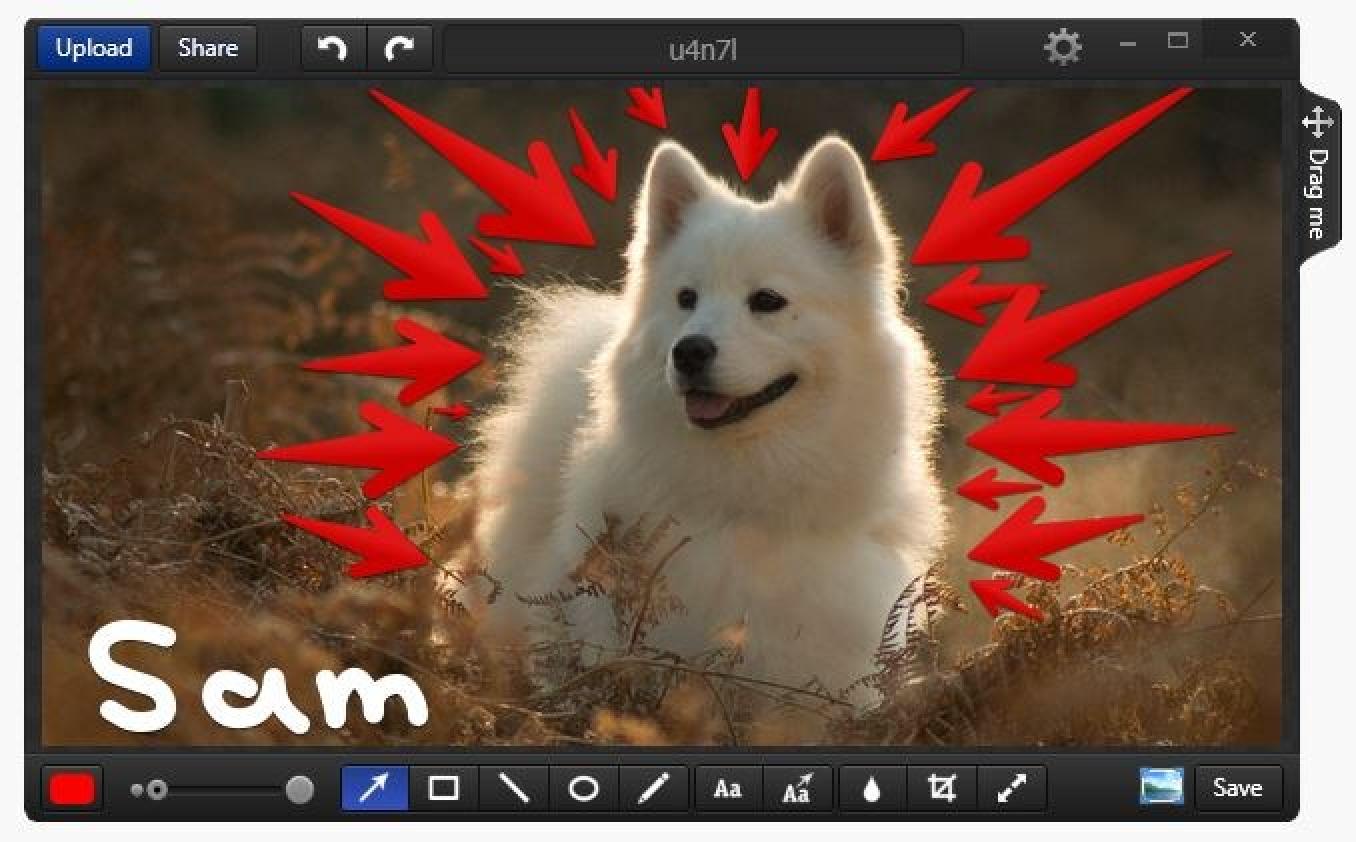
Source: monosnap.com
Compatibility: It requires macOS 10.13 High Sierra or later and 64-bit processor Macs.
- Pros:
- Capture your screen using a keyboard shortcut (full screen and portion) and record your screen quickly and easily.
- Record your webcam, microphone, and system audio at the same time.
- Edit your recordings by renaming, selecting format (like MP4 or GIF), or trimming the final video.
- Save the recordings to the local drive or Monosnap Cloud Storage.
- Allow you to upload directly and share the link with your friends.
- Cons:
- Annotation tools are not so rich.
- Upgrade ads push always.
Price: Completely free for a single user, $60 annually for commercial use with 10GB of storage space.
Apowersoft Screen Recorder
Apowersoft Free Online Screen Recorder is another best screen recording program for Mac. To record your Mac screen online, you need to install a launcher if it's the first time using it. Also, you can download and install it to create a brilliant screen activity recording without any watermark for free. Moreover, this program can capture your desktop activity together with the audio coming from your system and microphone.
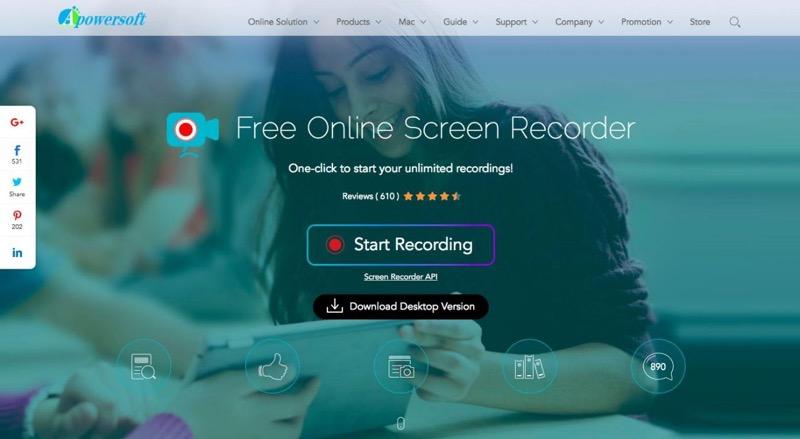
Source: apowersoft.com
Compatibility: It requires OS X 10.11 El Capitan or later and 64-bit processor Macs.
- Pros:
- Record all types of activities on your screen including a video stream, self-demonstration, live chat, and more just with a few clicks.
- Record for you automatically after scheduling up tasks.
- Edit your screencast in real-time with lines, text, callouts, highlights, and more.
- Export videos to various formats including MP4, WMV, AVI, FLV, MPEG, VOB, ASF, and GIF.
- Save and share your videos easily and quickly.
- Cons:
- Crash on Mac sometimes.
- Require a browser plugin while recording the screen online.
Price: Completely free.
Conclusion
As you can see, the aforementioned programs are the currently 5 best and free Mac screen recorders you can find on the market. Choosing any piece of software is driven by both your requirements and budget. If you want a completely free screen recorder for Mac, select Apowersoft or Monosnap. If your budget is enough, Snagit, Camtasia, and ScreenFlow are good choices.
Related Articles:
• How to fix screen recording no sound on Mac?