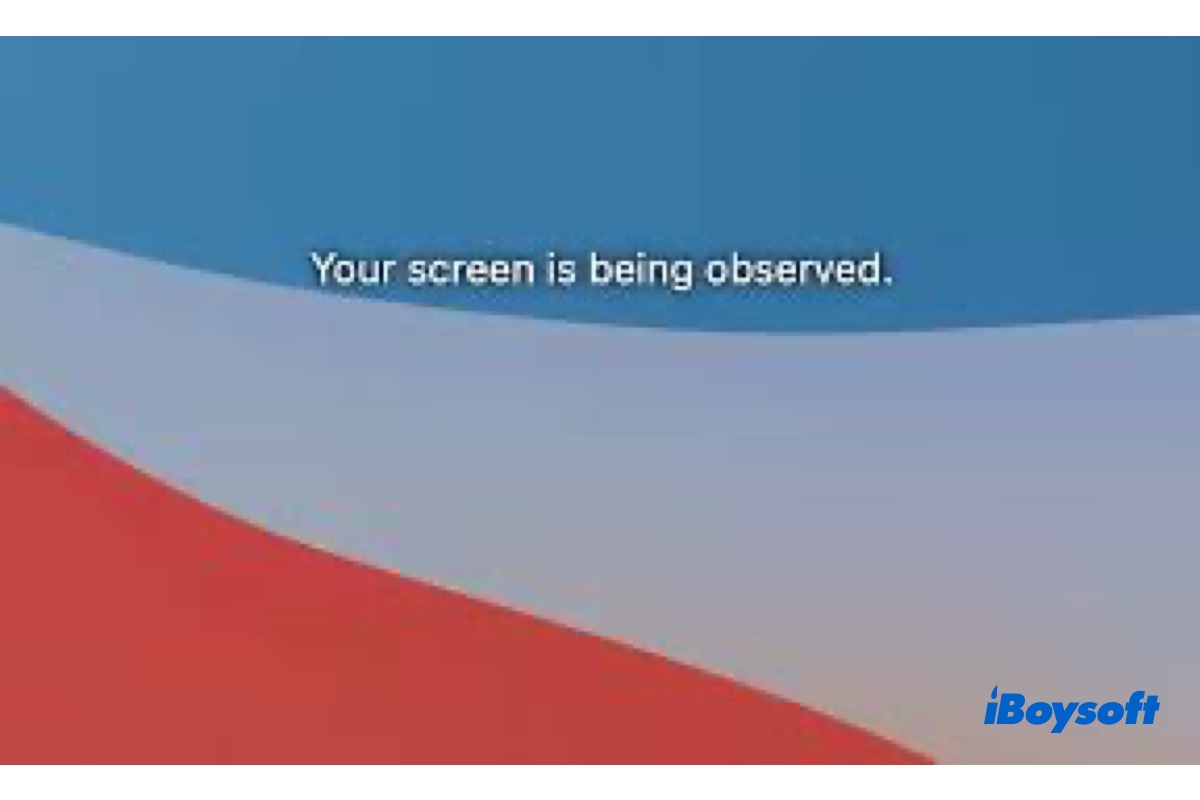I keep getting this message, "your screen is being observed" before I log into my iMac. How do I stop my screen from being observed?
Some Mac users see the same message on their Mac computers. And some are freaked out by the error Your Screen is Being Observed given that they think that their Mac is being tracked or hacked. However, this is not the case. Stay tuned to know the meaning, reasons, and fixes of Your Screen is Being Observed on Mac.

How to Tell If a Mac Has Been Hacked: Ways & Suggestions
This article introduces how to tell if a Mac has been hacked, and how to protect your Mac from hackers. Some common questions are covered too. Read more >>
What does your screen is being observed mean?
The notification Your Screen is Being Observed displays on the macOS lock screen where you log in to your Mac with a password or Touch ID. Accompanied by the notification, there is an overlapping squares icon on the Apple status menu bar. You can unlock Mac to use it as usual, unaffected by the message. When you click on the overlapping squares icon, the same message Your Screen is Being Observed appears on the screen.

Nothing needs to worry about when you see the notification Your Screen is Being Observed on your Mac. Because it doesn't indicate that someone is observing your Mac with malicious intent or without authorization, Apple uses this alert text to remind you that your screen is being engaged.
Why does Mac say your screen is being observed?
When you receive the notification that your screen is being observed on your Mac, it means the Mac screen is shared or controlled by some software. Then you need to figure out what is the culprit of the alert text, so you can stop the Your Screen is Being Observed message from showing up on the Mac lock screen.
We conclude the following 4 scenarios that trigger the message to appear on the lock screen:
- You are recording the Mac screen with screen recorders for Mac. You lock the Mac or put Mac to sleep while the screen recording is still going on, then macOS displays the message on the lock screen to tell you that the screen is being recorded. Thus, when you stop screen recording, the messages will disappear.
- You are sharing the Mac screen. Screen Sharing is a feature that comes with macOS. When you enabled Screen Sharing, the people you allowed can remotely view and control your Mac to open, move, and close files and windows, etc. And if you lock your Mac screen during the process, Mac says your screen is being observed.
- You are using Airplay to mirror your screen. Airplay duplicates the entire screen of your iOS/macOS screen to Apple TV and other compatible projectors. If you have mirrored your Mac screen via Airplay and locked the screen, then you receive the message.
- Your Mac is connected to an external display via a third-party application. Some third-party software requires screen sharing permission to function properly, such as DisplayLink.
It was my DisplayLink as well. Freaked me out ... what an ominous message!
The thing is I use a DisplayLink adapter to enable a 3rd external monitor for my 13" MacBook Pro - it's always connected at my desk. The problem with this persistent error for something I do want, is that if something I don't want to record my screen tries to, I might not notice the difference.
These are potential causes that lead to the error Your Screen is Being Observed on your Mac. Now, you can move to the next part to learn how to stop this error from appearing.
Think this post is useful? Share it on social media!
How to solve your screen is being observed?
Do you know the root of the alert text Your Screen is Being Observed on your Mac now? Here, we are going to guide you to solve this error message according to the 4 scenarios we concluded above. Follow the steps below to get rid of the notification.
End the screen recording
When you record screen on Mac using the Screenshot toolbar, QuickTime Player, or third-party applications. Usually, an icon of the recording shows up in the top menu bar after you start the recording, you can click on the Stop icon to end the screen recording. Or, use keyboard combinations Command-Control-Esc to terminate it.
Turn off screen sharing
Even if you have turned on screen sharing on your Mac, the message that Your Screen is Being Observed won't appear when you don't use this feature. Once you don't need others to remotely access your Mac via screen sharing, you can turn it off. Here's how:
- Click on the Apple Menu and choose System Preferences.
- Select Sharing with a folder icon on the pane.
- Find Screen Sharing on the left column.
- Uncheck the box of Screen Sharing to turn it off.

Stop your Mac screen from observing? Share this post with more people!
Disconnect from AirPlay
If you mirrored the Mac screen to your Apple TV or another projector, and you forget that, then you lock the screen or put it to sleep, when you reopen the Mac screen, you receive the notification. Therefore, once you disconnect from AirPlay, you can get rid of the notification.
You can switch off AirPlay from the top toolbar. Click the icon of AirPlay and choose Turn AirPaly Off. Or, head to System Preferences > Displays and set AirPlay Display to Off.
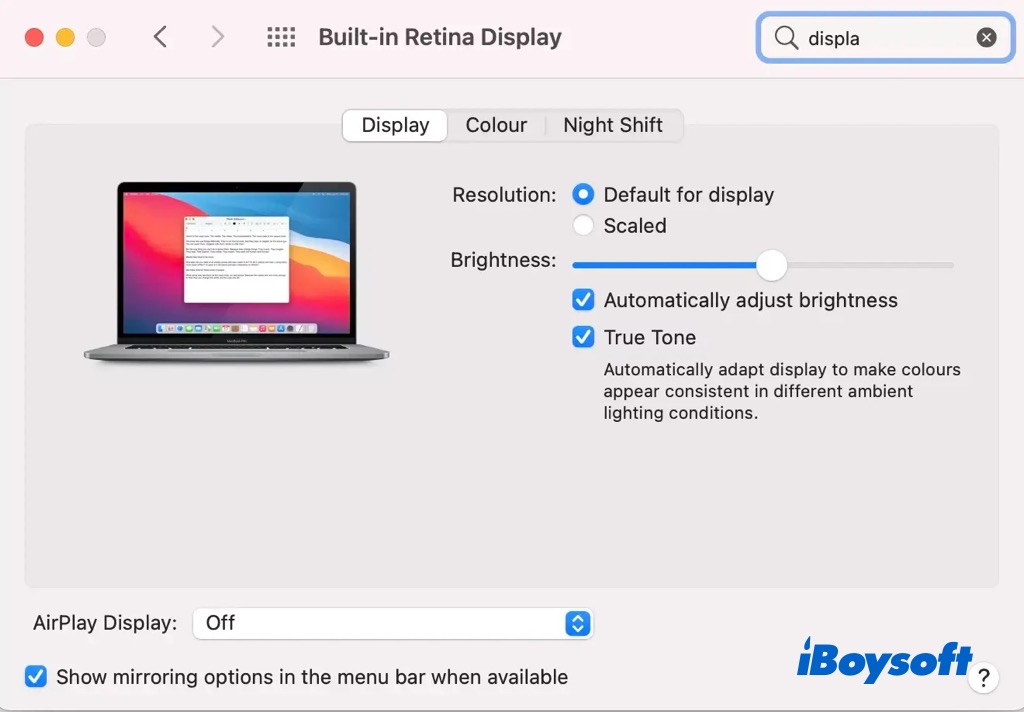
Disable screen recording permission of third-party apps
As we said before, some third-party need the screen recording permission to work well. And perhaps, you don't know which applications have gotten the screen recording permission on your Mac. You can check it in System Preferences and disable the permission of unwanted apps.
- Open the Apple Menu and choose System Preferences.
- Tap Security & Privacy on the System Preferences pane.
- Select the Privacy tab on the top.
- Locate and click Screen Recording on the left menu.
- Tap the padlock and unlock it with Touch ID or Password.
- Deselect the box of the applications to disallow them to record your screen.
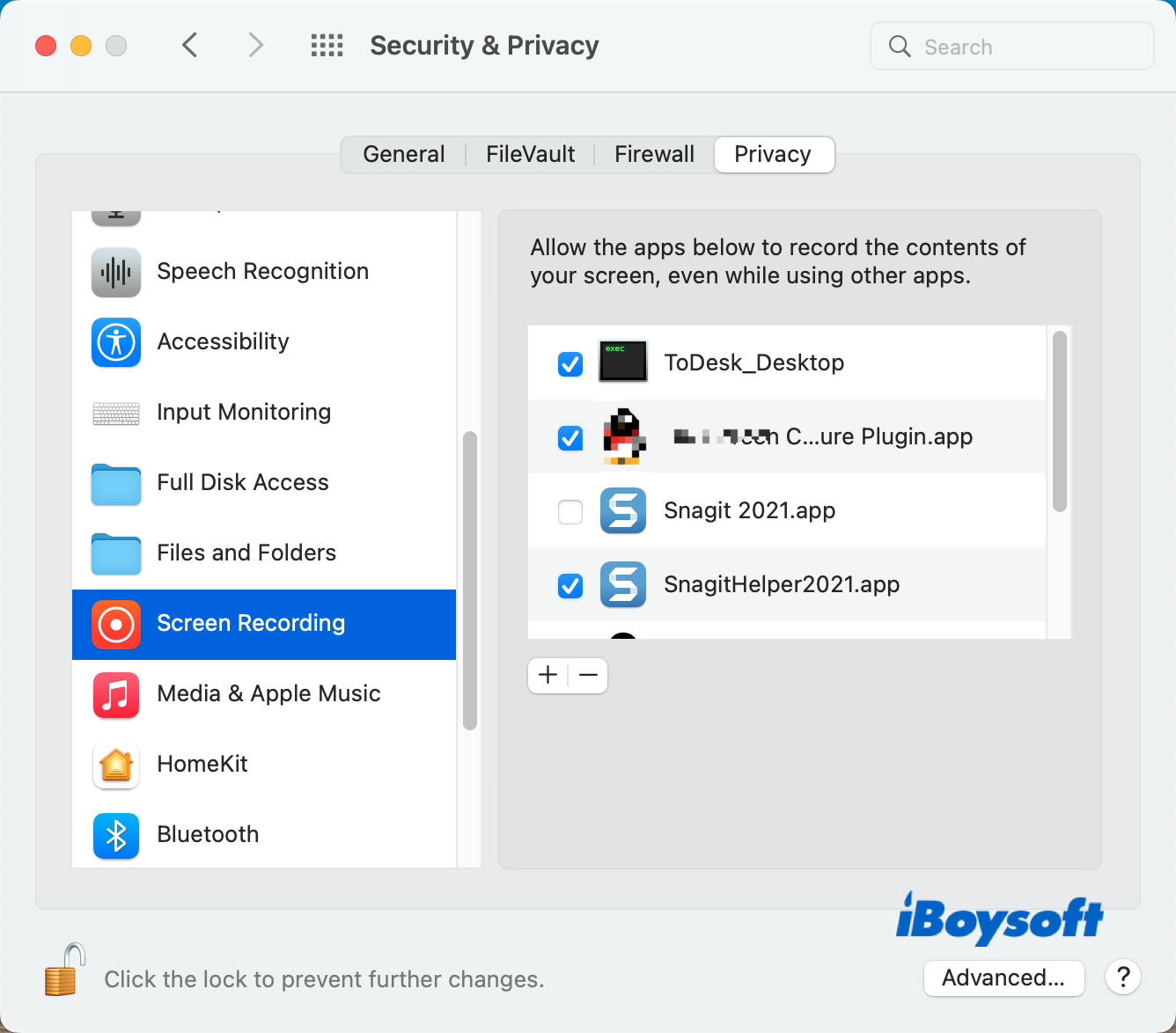
To uninstall any unwanted app from Maac, try iBoysoft MagicMenu to remove it with one right-click!
Final words
After reading this post, you know what the message Your Screen is Being Observed means on Mac. You will not scare the next time you receive the same notification on the Mac lock screen. Once you finish sharing, recording. or mirroring the screen, the notification will disappear. If you are not sure what is using the screen, follow the steps above to stop Mac from observing.
Troubleshoot the problem with this guide? Share it to help more people!