You wonder if you can set alarms on your Mac or not. The answer is yes. Unlike setting alarms on a smartphone with its built-in Clock app, setting an alarm on a MacBook is not easy.
No worries. This post offers some efficient ways to help you set an alarm on your Mac, including set alarms using macOS built-in apps, free online tools, and third-party software.
Set an alarm on Mac with Calendar
Calendar, a built-in app of macOS, enables you to schedule a plan or matter with alarm. You can find it in the Dock or Finder > Applications.
Here are the steps for how to set a one-time alarm with Calendar:
- Open Calendar from the Dock or Finder.
- Choose the desired date and double-click it.
- Type the name of your event and add your location if needed.
- Click on the time section and enter the time that the event starts and ends.
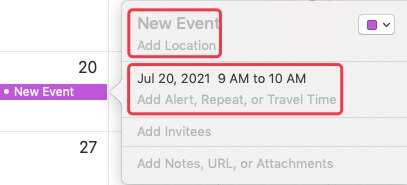
- Click the alert: option on the time section and select Custom in the drop-down menu.
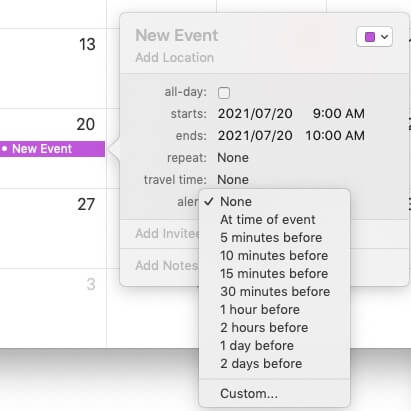
- Click Message with sound and select an alarming way.
- Select the alert time (usually before the event happens) when the alarm goes off the minutes before the field. Then, click OK.
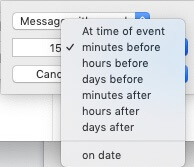
Then, the alarm will remind you at the set time as long as your Mac computer turns on. And the alarm you set with Calendar on Mac also syncs with your iPhone or iPad.
Set an alarm with the Reminders app
Though Reminders on your Mac machine are not an alarm, they can remind you of your set event via a notification.
To set a reminder, you can refer to the following guide:
- Open Reminders from the Dock or Applications in Finder.
- Click Add list in the bottom left corner of the Reminders window.
- Rename the New List and type the main information about your event on the right pane.
- Click the icon after finishing a note. Check On a Day and set your reminder time.
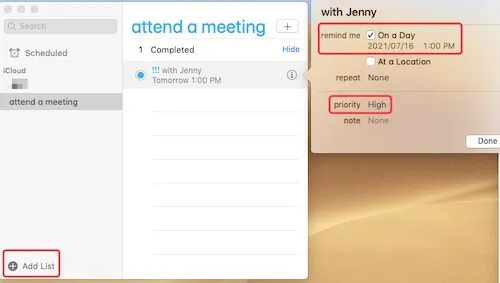
- Choose the High in the priority option if this event is top important and click Done.
Then, you'll receive a notification about your event at the time you've set.
Set an online alarm with Google Timer
If you want to find another simple way to set a timer, you can use Google Timer. It's a web app of Google or can be regarded as an online alarm clock.
- Open your Google Chrome and type "Google Timer" in the search box.
The Google Timer will show up in the first place of your search results. - Click the default time and enter the time before your event happens. Then, click RESET > START.
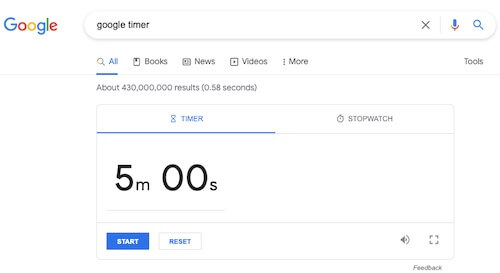
You should keep the tab open and un-mute your Mac. The timer will count down and alerts you with a sound.
Set an alarm with the third-party Wake Up Time app
If you dislike the online alarm, downloading a free third-party alarm software is also a decent alternative.
You can search "alarm" in App Store and select the one you prefer. Here we take the known Wake Up Time app as an example. This alarm app is free and easy to operate.
- Download Wake Up Time from App Store and open it.
- Type your email address for the subscription.
- Back to the Wake Up Time interface. Set your alarm time and adjust the alarm sound.
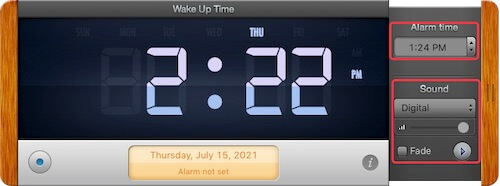
Then, you can feel relaxed to do your work and get an alert at the set time.
Setting alarms on your Mac helps you concentrate on your work without the fear of forgetting the upcoming online meeting or so.
To set an alarm on a Mac is more complex when compared to on a smartphone. But this post is a complete guide for setting an alarm on Mac. Hope it will solve your trouble with the timer setting on Mac.
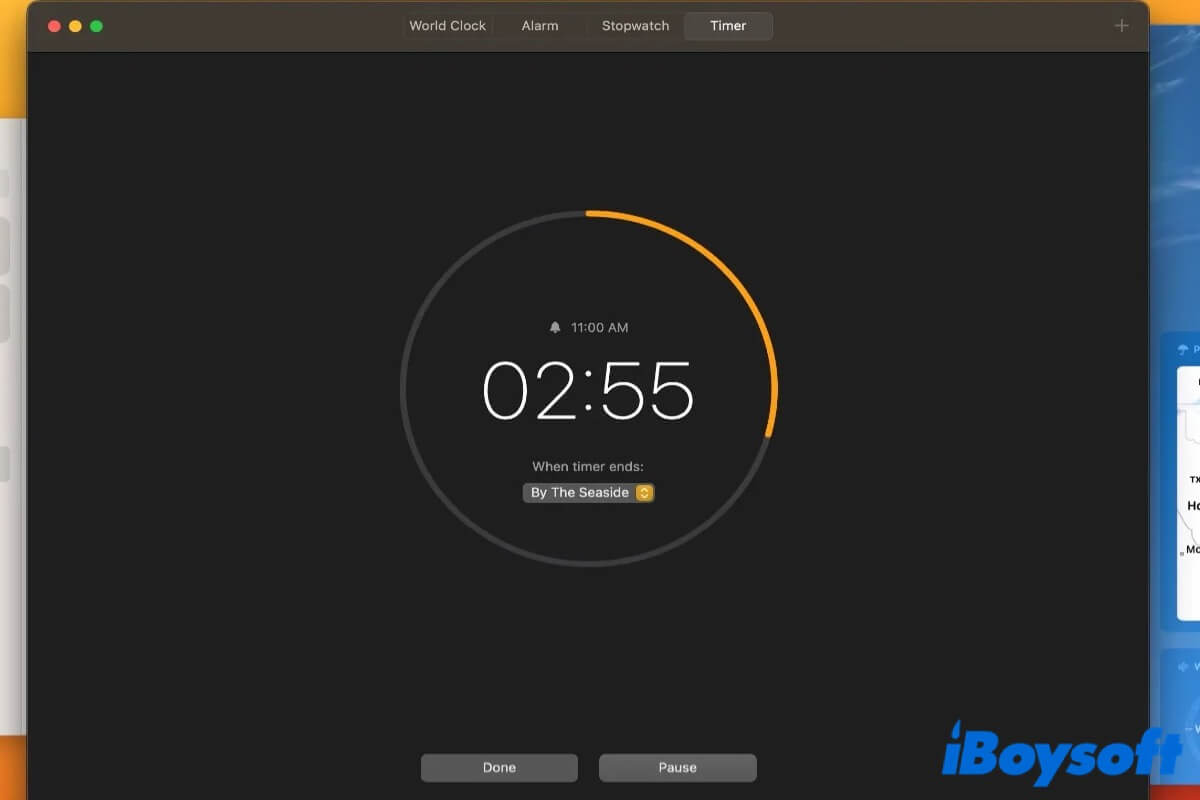
Clock App for Mac: Bring Times and Alarms to the Desktop
This article tells you what is the Clock app for Mac. And more importantly, it explains how to use the Mac Clock app on macOS Ventura. Read more >>
