You prepare to stop iCloud from syncing your Mac data to the Apple server. But when you click the iCloud (on macOS Mojave or earlier) or Apple ID option (on macOS Catalina or later) to sign out the iCloud on Mac, you run into one of the following situations or similar:
- The Apple ID sign-out button is greyed out.
- "Sign out is not available due to restrictions" error message shows up.
- Apple ID is taking forever to sign out.
It is so strange and drains you into endless annoyance. Do worry too much about that. This post can give you assistance. From here, you'll learn about the reasons why you can't sign out of Apple ID on Mac and how to fix the problems to enable the sign-out process to go on.
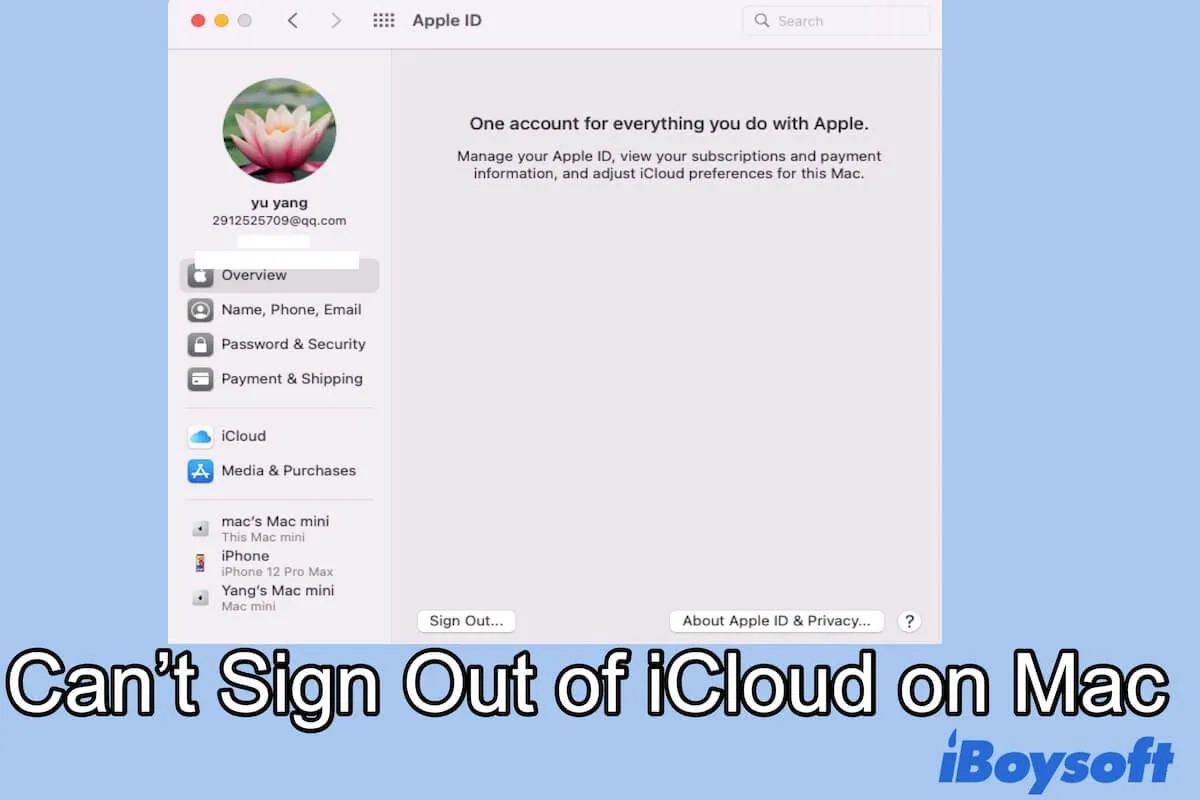
Why can't you sign out of Apple ID on Mac?
The reasons are not fixed. Both the errors in Apple ID (or iCloud) and the system can cause you even be unable to sign out of Apple ID on Mac Big Sur.
In more detail, you can't sign out of Apple ID because of:
- Broken or poor Internet connection.
- Bugs in the current macOS.
- Non-administrator actions.
- Restrictions from other programs.
- An ongoing iCloud backup.
- The outage of Apple servers.
Can't sign out of Apple ID/iCloud on Mac, what to do?
Although there are multiple causes that can lead to your MacBook Pro can't sign out of Apple ID, you can troubleshoot this issue in the following ways and make the sign-out operation finishes successfully.
Whether you can't sign out of Apple ID due to restrictions or Apple ID is taking forever to sign out, try to force sign out of Apple ID/iCloud on Mac with these ways:
- Check the Internet connection
- Force Quit Apple ID/iCloud
- Restart your Mac
- Wait out the ongoing iCloud backup
- Turn off Screen Time
- Sign out with the admin account
- Check the Apple System status
- Proceed with Software Update on your Mac
Share to help those who also can't sign out of Apple ID on Mac
Check the Internet connection
Since Apple ID relies on the Internet work to allow your iCloud and other Apple services to sync on all your Apple devices. So, if you find the Sign Out option under the Overview tab in Apple ID is greyed out, the iCloud is greyed out, you cannot connect to iCloud on Mac, then check your network connection.
You can wait until the Internet is back to normal or change to a stronger one. Then, redo the sign-out operation.
Force Quit Apple ID/iCloud
If your Mac gets stuck on the sign-out process or there's no reaction after clicking the Sign Out button, you can force quit the process first.
As Apple ID is in System Preferences, you need to click the Apple menu > Force Quit > System Preferences. Then, click Force Quit for confirmation.
After that, relaunch System Preferences to repeat the operation.
Restart your Mac
Maybe the temporary errors in your system cause the abnormal performance of your Mac like the Mac can't sign out of iCloud.
To refresh your macOS and try to fix the tiny bugs, you can simply restart your Mac.
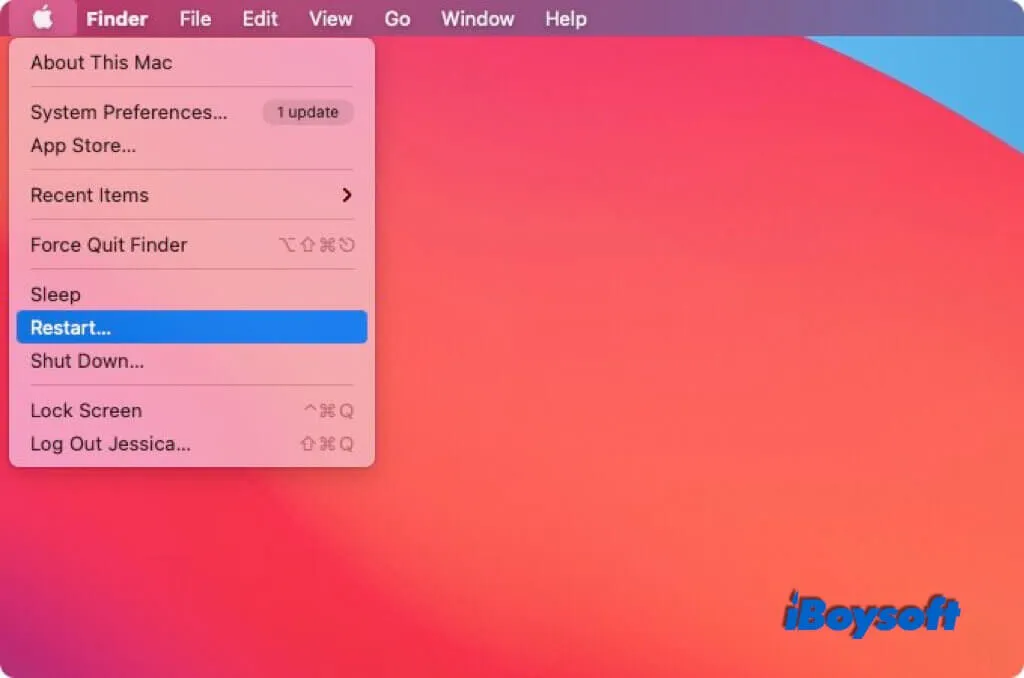
Wait out the ongoing iCloud backup
If you've just added a number of new files or edited some documents on your Mac, iCloud probably syncs them to the server and iCloud Drive.
The ongoing backup work is the hinder that makes you can't sign out of Apple ID or iCloud. In that scenario, you need to do nothing but wait for the process to end. Later, you can log out of your Apple ID from your Mac.
Turn off Screen Time
Some Mac users report that the Screen Time setting is also possible to make troubles in the iCloud sign-out work. To identify whether that is true, you can open the Apple menu > System Preferences > Screen Time. Then, select the Options button at the left bottom of the window.
If you see Screen Time is on, switch it off. Then, you can check if you can log out of the Apple ID now smoothly.
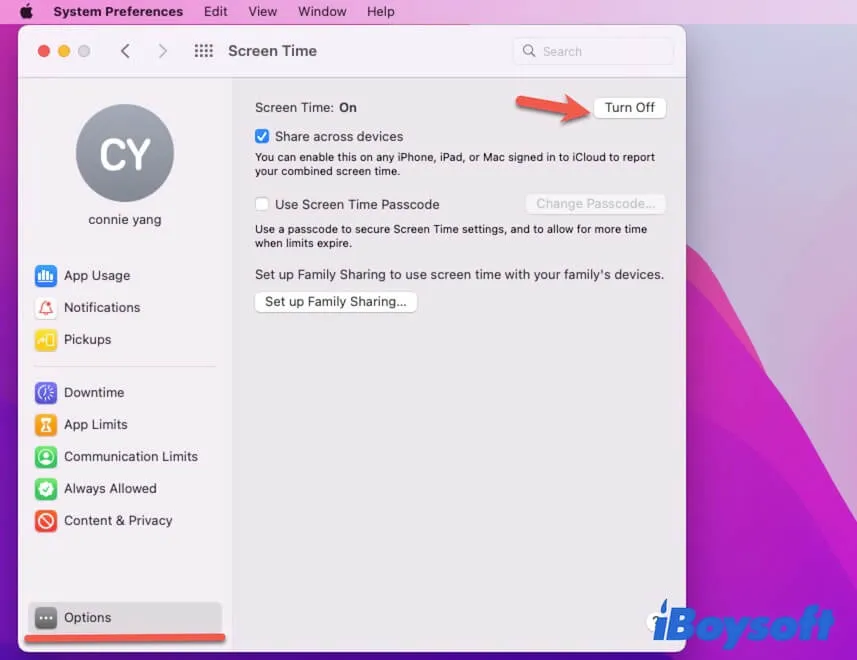
Sign out with the admin account
Perhaps, you are not the administrator of the computer. So, the sign-out is not available due to restrictions. You can sign in to the Mac machine with the admin account and then go to sign out of iCloud.
If you are the administrator but still fail to sign out of Apple ID, try the next solution.
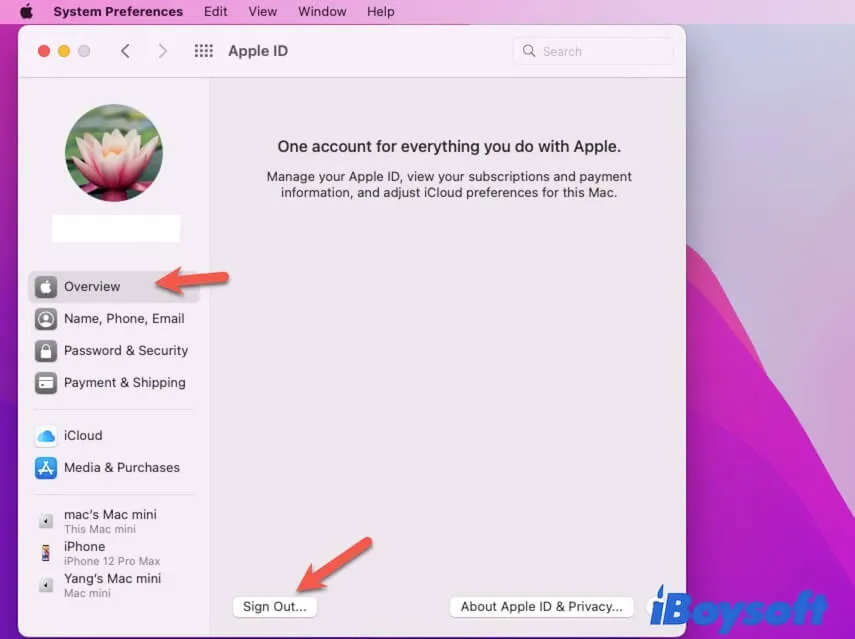
Check the Apple System status
iCloud or Apple ID runs relying on the Apple servers. There's a little chance that the Apple System status is not stable at the moment you prepare to sign out of iCloud.
You can visit the Apple System Status page to see if the circle beside the Apple ID or iCloud on your Mac computer is yellow or red. If it is, it means the server for the Apple ID and iCloud is in an unstable or broken condition. This may also result in Apple ID 'You Can't Sign in at This Time' You need to wait for it to get back to the best status (which becomes green) and then continue signing out of your iCloud.
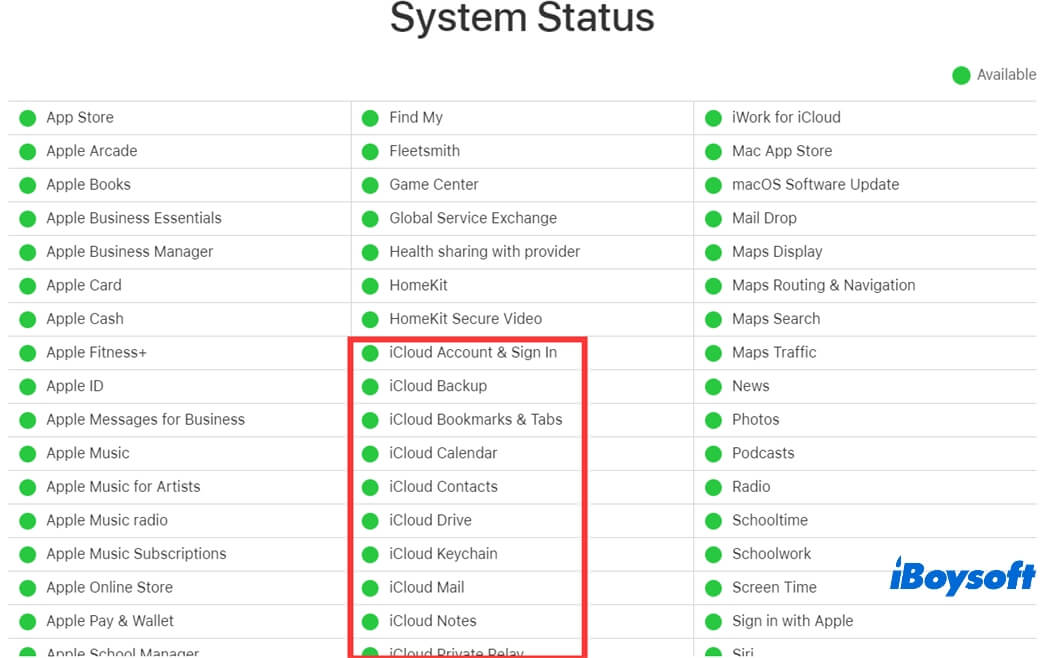
Proceed with Software Update on your Mac
If the above methods can't help you out of the awkward situation, updating your Mac is the last try. A software update can not only update your macOS to fix potential bugs such as updating Apple ID settings not working but also update the programs preinstalled on your Mac like iCloud or Apple ID.
After the minor update, the errors in the system and the first-party apps on Mac will be refreshed and upgraded. Consequently, your can sign out of Apple ID or iCloud without impediment from software.
To update your Mac, click the Apple logo > System Preferences > Software Update.

Why & How to Fix 'This Apple ID Is Not Active' Error
When you encounter the error message This Apple ID is not active and are unable to use the Apple ID account on your Apple devices, read this post to know the reasons and fixes for the issue. Read more >>
Go to share these solutions with your friends who need help.
FAQ about can't sign out of Apple ID on Mac
- Q1. How to sign out of Apple ID on Mac?
-
A
Select the Apple icon at the top left corner of your screen. Then, click System Preferences > Apple ID. In the Apple ID window, select the Overview tab and then click Sign Out at the bottom.
- Q2. Why is my iCloud sign out button greyed out?
-
A
That may be caused by the poor Internet connection, broken Apple servers, hinder from other processes or programs, etc.