iCloud is Apple's cloud storage service, it is designed to keep your most important information — like your photos, files, backups, and more — secure, up-to-date, and available across all your devices. But sometimes, you may encounter issues while using iCloud such as can't connect to iCloud on Mac, iCloud Photos not syncing on Mac, etc. In this post, we will focus on the iCloud greyed out issue.
You may find the iCloud greyed out such as:
- iCloud Drive is greyed out in Finder.
- iCloud Settings is greyed out on Mac/iPhone/iPad.
- iCloud Backup is greyed out on your device.
- iCloud Signed Out is greyed out.
- The iCloud download button is greyed out.
- iCloud files are greyed out and inaccessible.
Keep reading to know the possible causes and fixes.
Why is iCloud greyed out?
Before we move to the fixes for the iCloud greyed out issue, you may want to know what causes the iCloud greyed out on your devices in the first place, here, we summarise the most common reasons for this issue:
Outdated macOS or iOS: To get the most out of your device, you must keep your operating systems updated. You may experience issues utilizing iCloud and many other capabilities if you haven't updated to the most recent iOS, iPadOS, or macOS version.
Glitches on macOS or iOS: Even if you keep your device up-to-date, iCloud and other services may not function properly due to system glitches, which could happen after major updates.
Apple's servers are down: Although it is rare, Apple's server might go down at some point, and it could occur to the iCloud server. Fortunately, outages typically last only a few minutes before they resume as usual.
Internet connection issue: iCloud services need a stable internet connection to function on your Mac/iPhone/iPad if you are not connected to Wi-Fi or enabled mobile data, or the Wi-Fi is not working on the Mac, you are unable to access iCloud.
Active Content & Privacy Restrictions: Inappropriate content can be blocked, among many other things, with the help of Content & Privacy Restrictions. But it also can prevent you from using your iCloud account.
Configuration profiles Issue: Perhaps you have installed configuration profiles from work or school on your device, and it may restrict you from accessing specific sections of your device.
iCloud Account Issues: Your iCloud account can be having troubles, like a locked account, payment error, or insufficient iCloud storage. All of these could cause the iCloud services inaccessible and greyed out.
How to fix iCloud greyed out?
After understanding the possible trigger of the iCloud greyed out issue, it's time to learn the specific fixes to make the iCloud services usable again on your Mac, iPhone, and iPad.
Fix 1. Update iOS/macOS
If your devices are not running the latest iOS/macOS, you can first update the system to the latest version from Mac's Apple Menu > System Settings > General > Software Update, and from iPhone's Settings > General > Software.
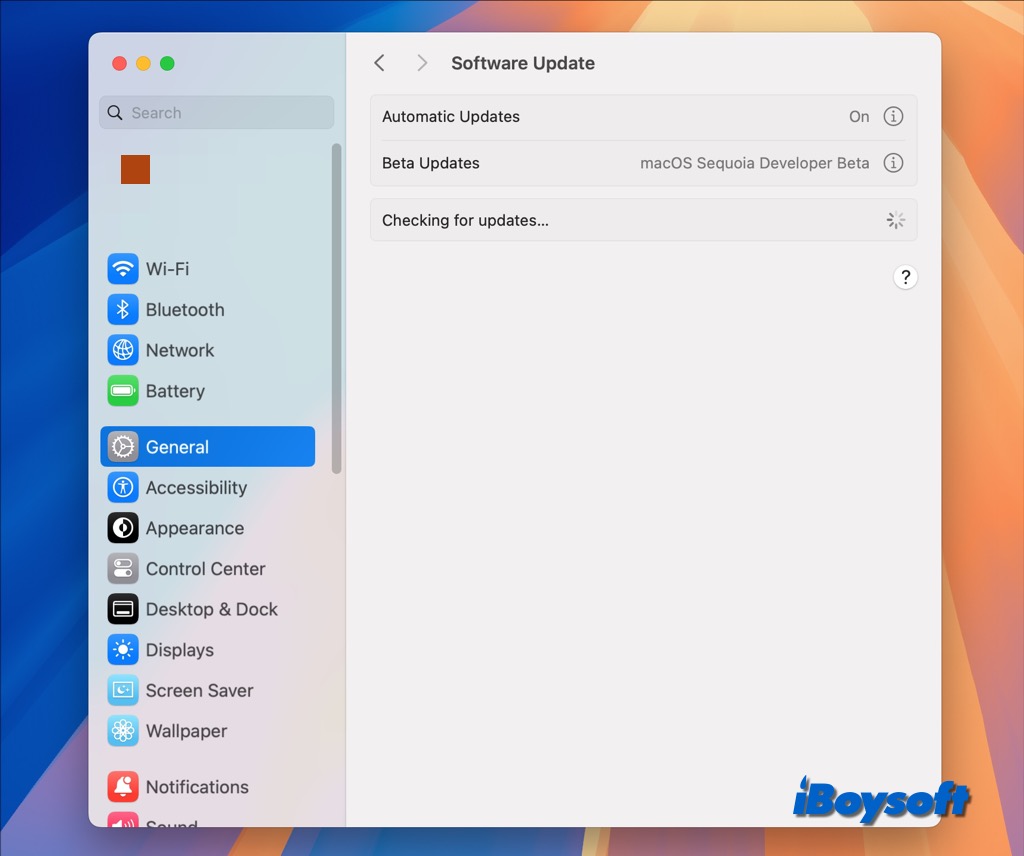
In case you have already installed the latest OS on your device when you find the iCloud greyed out, you can try to fix the issue by reinstalling the OS or waiting for the next updates.
Fix 2. Check Apple's servers
To identify whether the greyed-out iCloud issue is the result of Apple's servers, you can visit Apple's System Status Page, find iCloud-related services, and check whether they are available now. In case a certain iCloud service is down, you can wait for it, it should resume before too long.
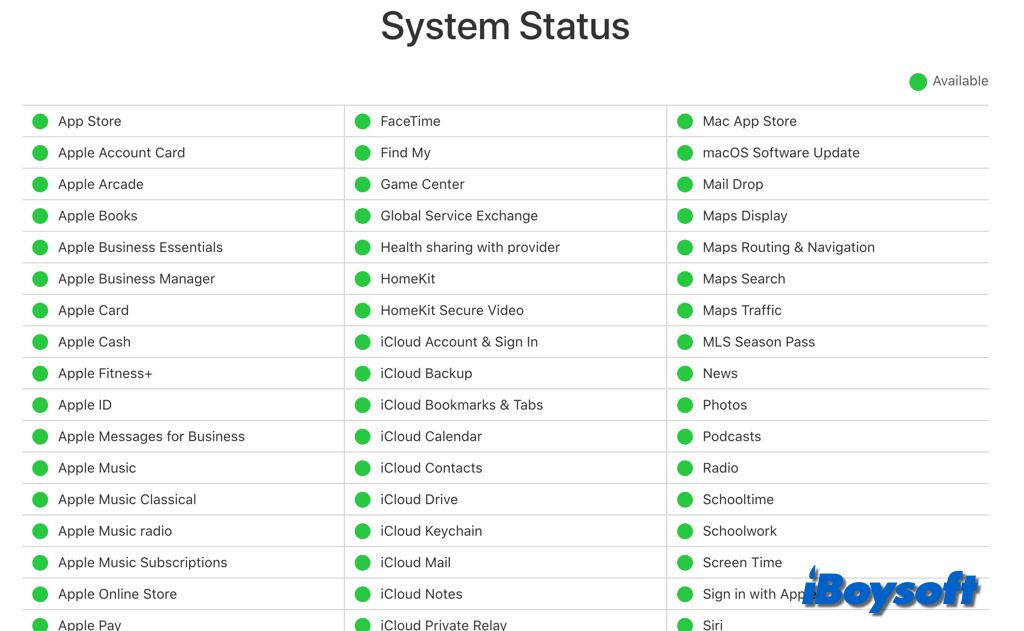
Fix 3. Ensure a stable internet connection
To eliminate the internet connection issue when the iCloud is greyed out, you should make sure you have connected to Wi-Fi, the ethernet, or enabled cellular data. If it doesn't work, disconnect and reconnect the internet, or switch to another connection method.
Fix 4. Check for certificates and configuration profiles
In some circumstances, security certificates and profiles may prevent iCloud from functioning correctly. You may see the error message "these settings have already been configured by a profile" when the iCloud settings are greyed out on your iDevice. Here's how:
On Mac:
- Open Spotlight and search for Keychain Access.
- Launch the Keychain Access app.
- Click the Certificates tab, and you can also check the My Certificates tab.
- Go to System Settings > General > Device Management and remove unwanted profiles.
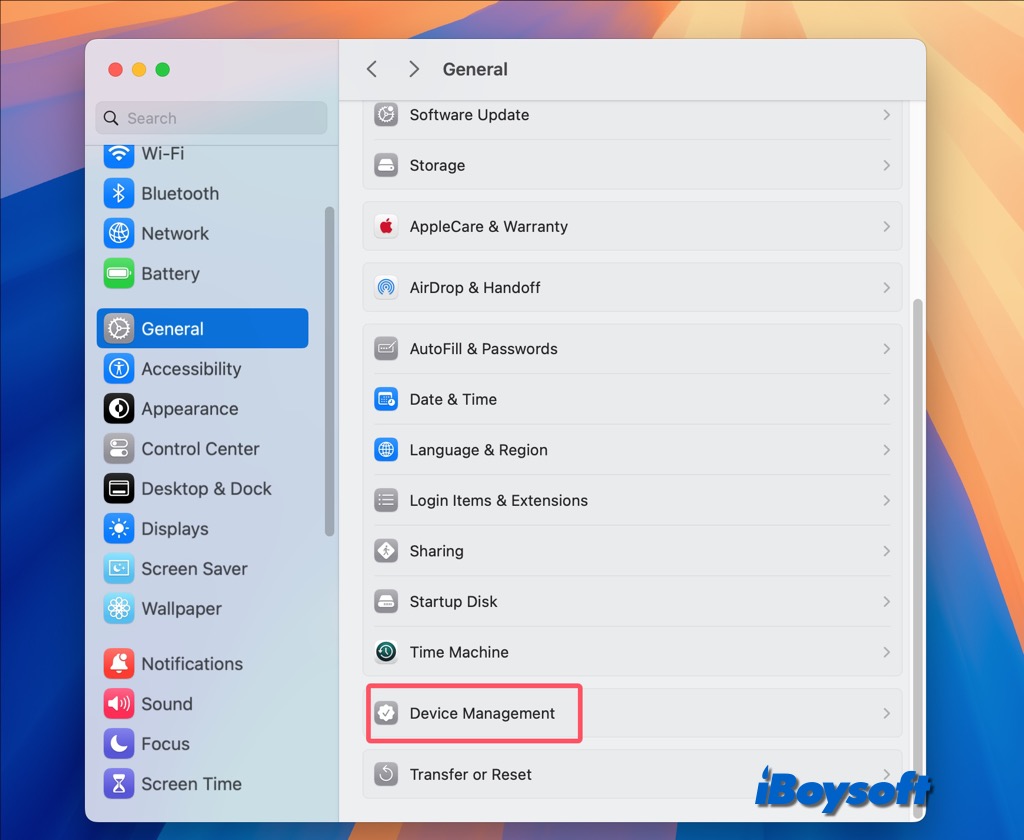
On iPhone/iPad:
- Go to Settings > General.
- Select Certificate Trust Settings.
- Back to General, look for VPN & Device Management, and remove the profile.
- Head to General again, and check whether Profiles & Device Management is available, if it is, remove the profile.
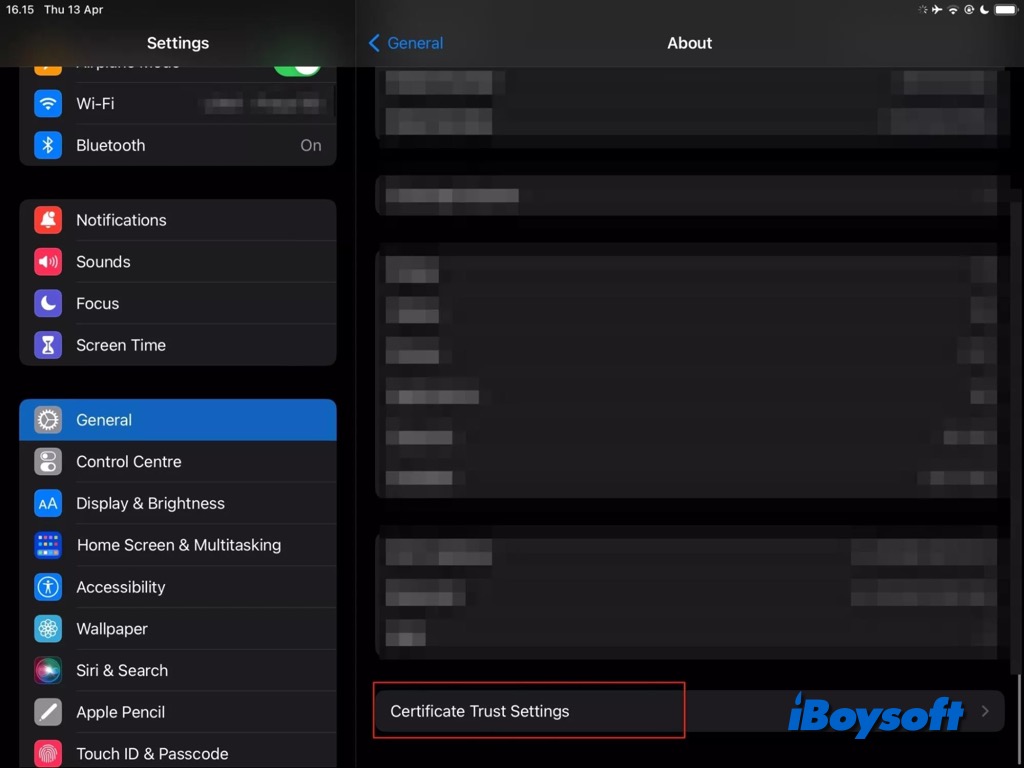
Fix 5. Check restrictions in Screen Time
As mentioned, the grayed-out iCloud is most likely due to screen time limits. Your device's Screen Time settings may be blocking access to your Apple ID settings if you have them set up. Here's how to check and remove these restrictions:
On Mac:
- Go to the Apple menu > System Settings > Screen Time.
- Select Content & Privacy, then check what is and isn't allowed on your device.

On iPhone/iPad:
- Open the device's Settings > Screen Time.
- Select Content & Privacy Restrictions. Here, you can check the restrictions that might stop you from using iCloud.
Fix 6. Sign out and in again with Apple ID
If any issues prevent you from utilizing iCloud, you can try signing out and back into your Apple ID account, it may work to fix the iCloud account issue and make the iCloud accessible again.
Let more people know how to fix the iCloud greyed out issue!