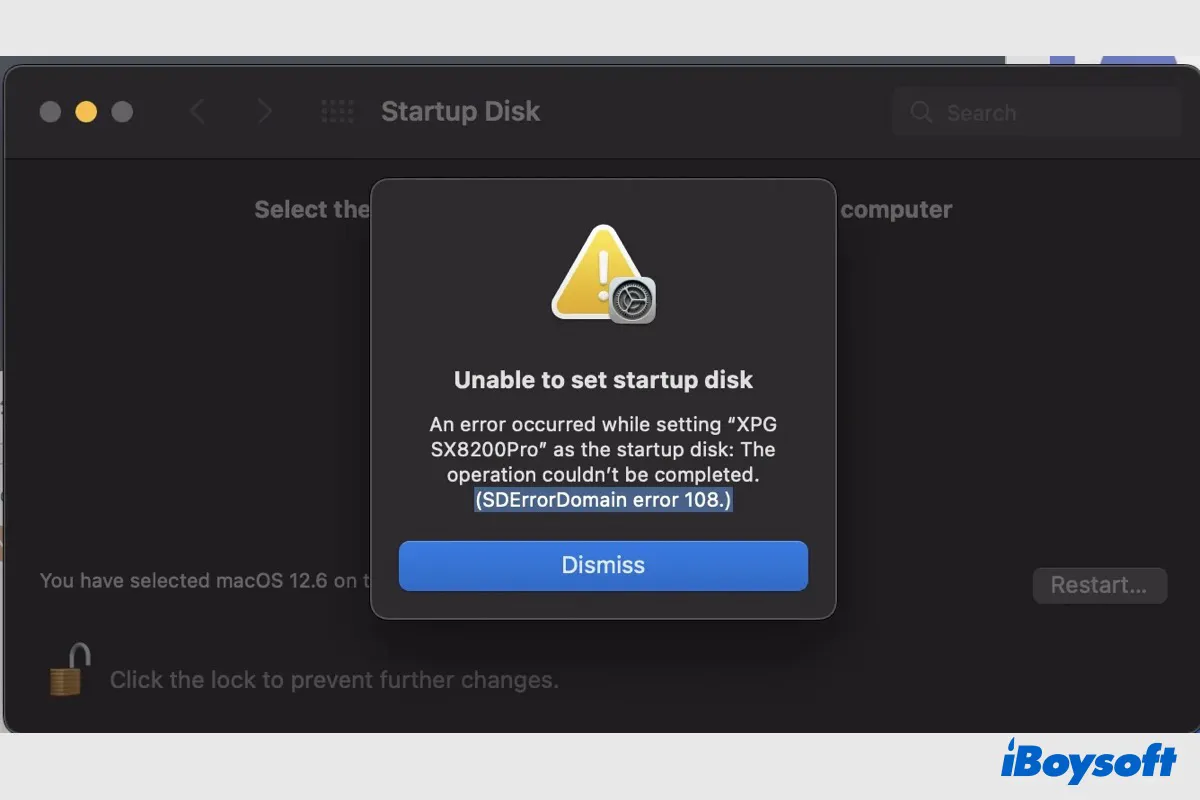Most Mac users are willing to update macOS to the latest one for enhanced performance and security, but the process doesn't always run smoothly. Some unexpected errors may occur during the process of downloading and installing macOS, and "Unable to set startup disk/SDErrorDomain error 104" is a common one.
Trying to install Big Sur on 2019 27” iMac. Endless errors and reboots, now I am not able to set Macintosh HD as startup disk (SDErrorDomain error 104) I keep ended up on recovery screen. Reinstall OS shows only Big Sur, which will not install. I am in a loop as it will install ⅔ and then go back to recovery mode. And no, I dont know what I am doing. I have NEVER had an update end this way
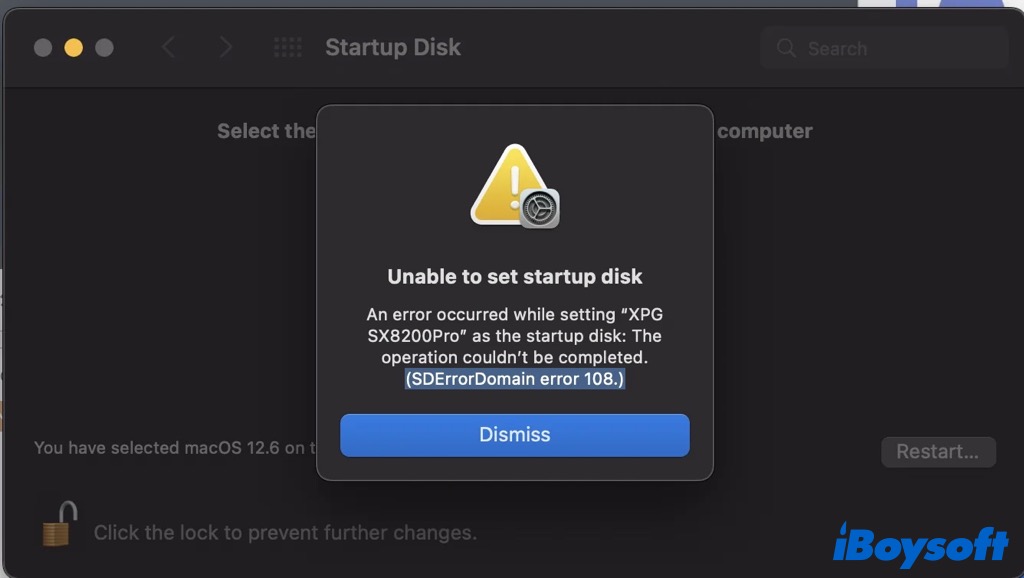
If you are troubled with the same error message on your Mac, keep reading to know the possible solutions for it.
Sharing this post to help people facing the same SDErrorDomain error 104!
Why unable to set startup disk on Mac
The startup disk is used to boot up your Mac, containing the operating system and user data. Usually, the startup disk is the only internal hard drive on modern Mac models, called Macintosh HD by default, but you can also boot your Mac from an external hard drive with macOS installed.
The error message "Unable to set startup disk. An error occurred while setting [Drive Name] as the startup disk: The operation couldn't be completed (SDErrorDomain error 104)" could be found on both internal and external hard drive when Mac asks you to select a startup disk to boot from.
Unable to set startup disk error 104 could happen when you need to change the startup disk or select a drive to install macOS Ventura /Monterey/Big Sur. It indicates the selected disk cannot be used as a startup disk to boot up your Mac, and the reasons behind this error could be:
- Startup settings prevent booting from external disks.
- The drive format is incompatible with the installer.
- Corruption on the selected drive.
- Conflicts between the installer and current OS files.
Thanks for sharing!
How to Fix SDErrorDomain error 104/108
After knowing the possible causes of SDErrorDomain error 104 while installing macOS on an external hard drive, you can proceed to follow the remedies below to get rid of the "unable to set startup disk" error and successfully complete the macOS installation, including:
- Method 1. Allow booting from external media
- Method 2. Ensure compatible drive format
- Method 3. Repair the corrupted drive
- Method 4. Install another macOS version
- Method 5. Clean install macOS
Allow booting from external media
MacOS by default prevents users from booting from any external or removable media as a security measure. Thankfully, the Startup Security Utility allows you to activate this option to boot Mac from USB and other external media on Intel Macs with a T2 secure chip. Here is how:
- Restart the Mac while holding the Command + R keys until the Apple logo appears to boot into macOS Recovery Mode.
- Select a user you know the password for and enter the password if asked.
- Select Utility > Startup Security Utility on macOS Utilities window.
- Enter the macOS password to access Startup Security Utility.
- Under Allowed boot media, tick Allow booting from external or removable media.
- Reboot your Mac again and set the external drive as the startup disk.

Ensure compatible drive format
Mac OS Extended and APFS are the main file systems for Mac devices. Mac OS Extended is compatible with macOS 10.12 and earlier, and APFS is the default file system for Mac computers using macOS 10.13 and later. Besides, FAT and exFAT are also supported by macOS. But if the drive is formatted as NTFS, a Windows-exclusive format, you are unable to set it as the startup disk for Mac.
You can check the file system of the selected drive via Disk Utility, it enables you to see more detailed information about a disk, such as its capacity, available space, and the number of folders and files on it.
- Open Disk Utility in the Utilities folder in Applications.
- Connect the external drive to your Mac.
- Select the target drive on the left sidebar of Disk Utility.
- Click the Info button in the toolbar.
- Check the file system info on the new window.
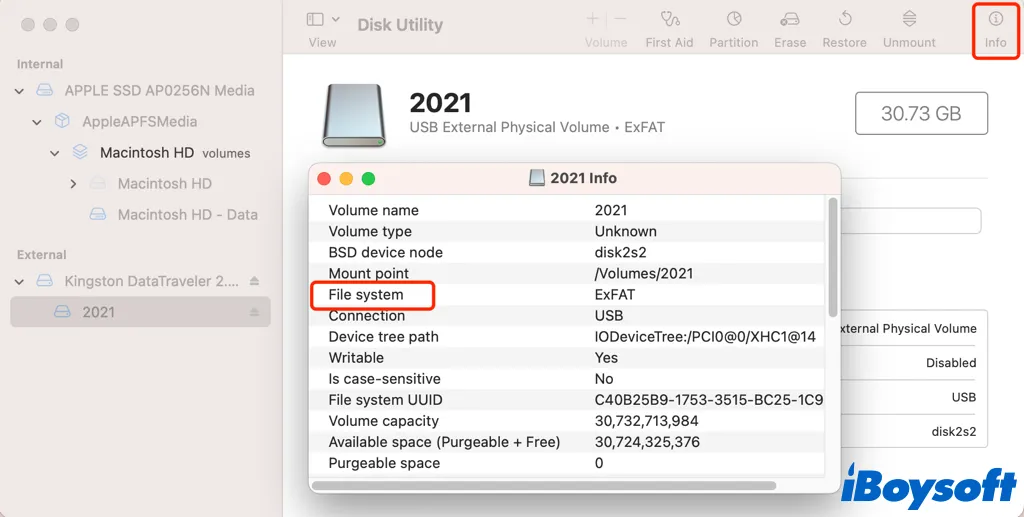
Repair the corrupted drive
Perhaps, the target drive is corrupted so that it prompts the SDErrorDomain error 104 when you set it as the startup disk while installing macOS. Disk Utility provides the First Aid feature which can check and repair logical errors on internal and external hard drives. As for the internal startup disk, you need to repair it in macOS Recovery Mode.
- Connect the external storage media to Mac.
- Launch Disk Utility from Launchpad.
- Click the View button and choose Show All Devices.
- Select the connected drive on the left sidebar.
- Click on the First Aid button on the toolbar.
- Click Run to start checking and repairing.
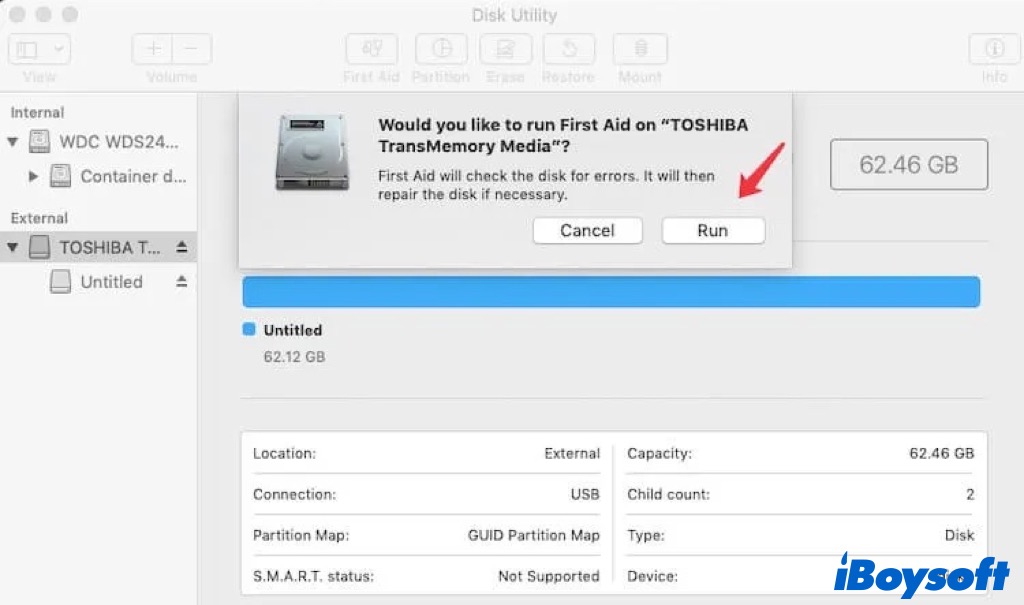
Install another macOS version
If the "unable to set the startup disk" error keeps popping up on the drive while selecting to install macOS, you may try to install another macOS version to give it a shot. Some Mac users found it works to fix the SDErrorDomain error 104 by changing to another macOS installer.
Clean install macOS
If the above methods fail to troubleshoot SDErrorDomain error 104 when installing macOS, you can try to clean install macOS on the target drive. It needs to erase the whole drive for a clean installation, therefore, you'd better backup the drive with Time Machine or other methods in advance.
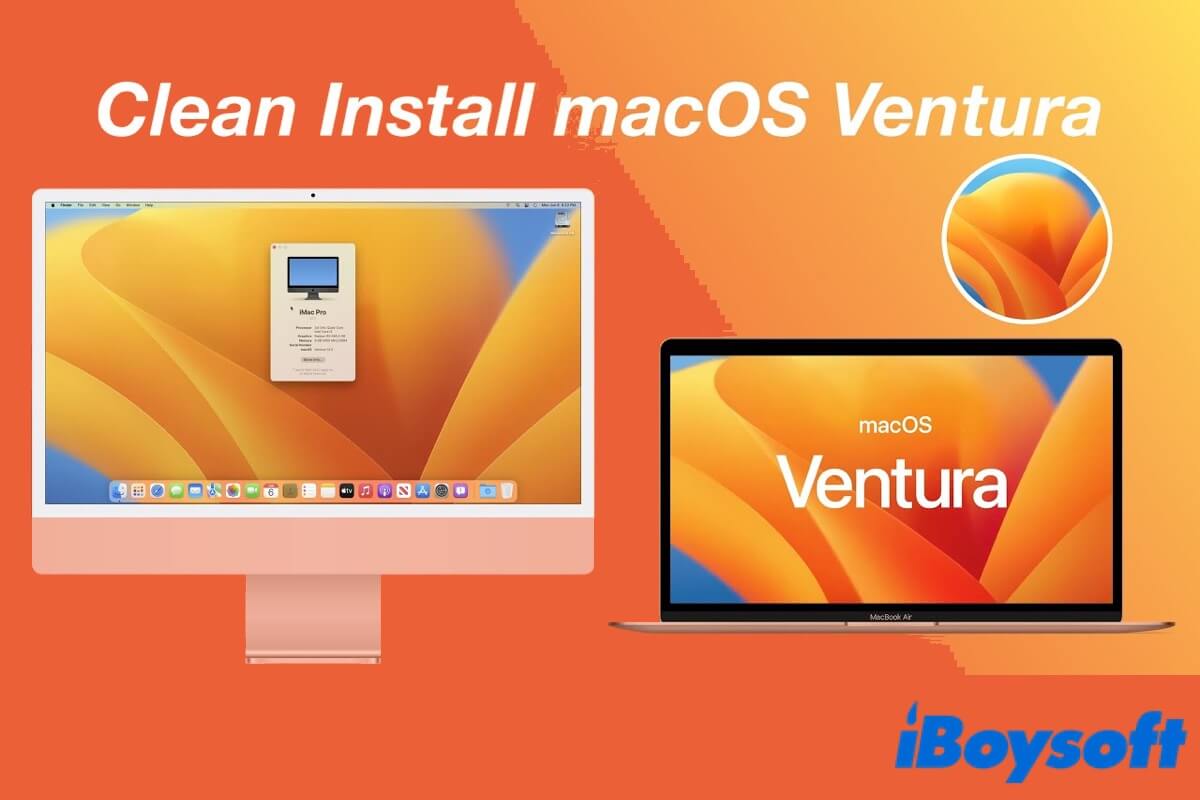
Clean Install macOS Ventura: A Comprehensive Tutorial in 2023
Want to try the new features in macOS Ventura? Read this article from iBoysoft to learn how to clean and install macOS Ventura on your Mac. Moreover, always remember back up your important files before the clean installation. Read more >>
If any method helps to fix unable to set the startup disk, click the button below to share with more people!