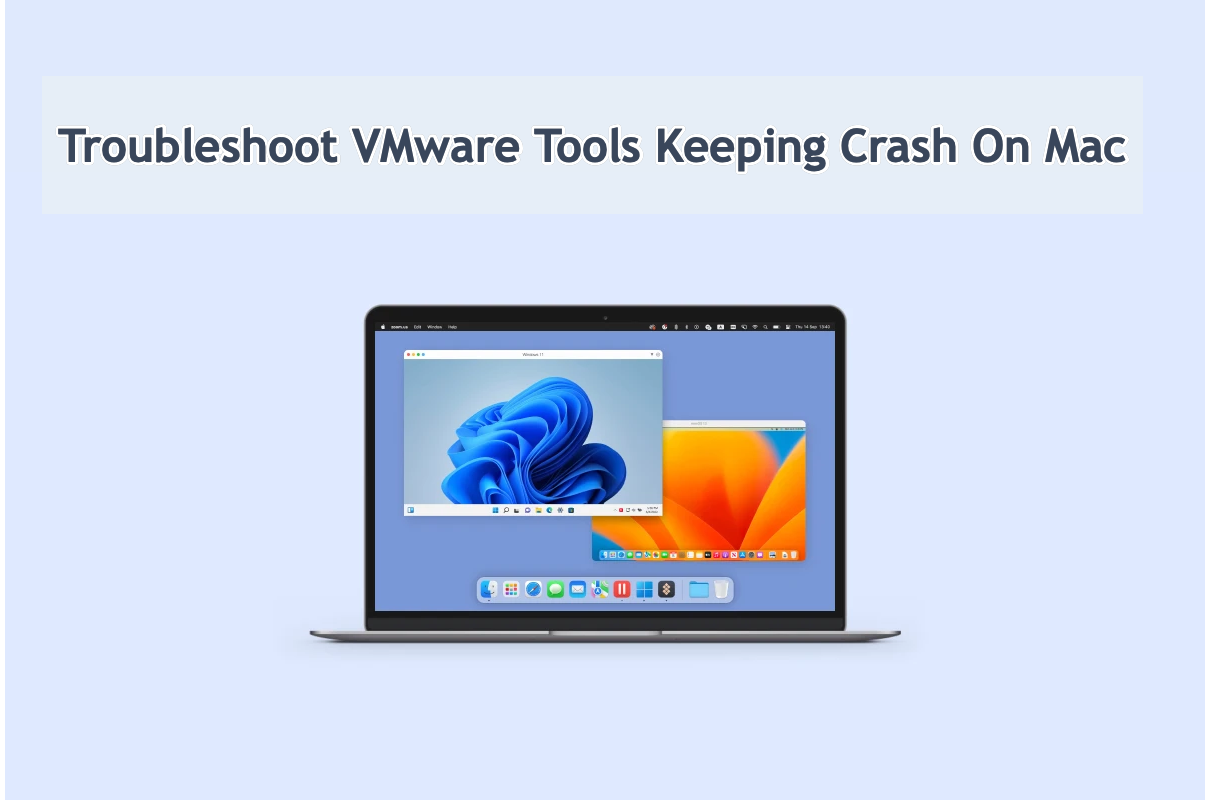It seems like a common question as so many users have complained about experiencing the issue of VMware tools crashing on Mac without any clue. This is a real example:
Hello everyone, I keep having a recurring problem on my M1 Ultra Mac Studio whenever I try to launch Vmware Fusion 13.x. Whenever I try to launch the VMware Fusion app instantly crashes. Sometimes a window like this pops up: The last time you opened VMware Fusion, it was force quit while reopening windows. Do you want to try to reopen its windows again. If you choose not to reopen windows, you may have to operand position the windows yourself. I have Don't Reopen and Reopen to choose. However, I cannot interact with this window as the main app instantly crashes, and the option to reopen or not to reopen the windows cannot be accessed by clicking or with the keyboard. The app can be force quit though as that is the only option but relaunching VMware Fusion brings me back in this vicious circle.
Suppose that you run into the trouble that VMware Fusion, Parallel Desktop, VirtualBox, or other virtual machine tool crashes on the launch, freezes in use, force quits all of a sudden, or sends you dozens of popups while refusing your further action, you've liked in the very article.
This post from iBoysoft guides you in exploring why the virtual machine software installed on the device works improperly and gathers all possible workarounds to get it normal. Just read on!
Possible culprits that cause virtual machine crashing
The culprits being blamed for the misoperation vary in different cases, and this post gathers the common ones for your reference. Some culprits direct the final solution so you can rule out the trouble by yourself with a corresponding fix next time!
Reason 1: Not enough space to work
A virtual machine needs a certain available space to work. If there is too little free space left for the virtual machine ware, the utility cannot work normally for sure.
Reason 2: The virtual machine helper file gets corrupted
Once the preferences, plist files, caches, or some other support files included in VMware get corrupted, the virtual machine makes trouble certainly. Only with all included components and assistants fine, the virtual machine can operate well.
Reason 3: Non-updated virtual machine
Outdated software means unfixed bugs and unresolved troubles. Having the virtual machine non-updated results in a troublesome app certainly, which always shows you different forms of troubles on your machine.
Reason 4: The incompatibility between macOS and virtual machine
Sometimes the app doesn't keep in line with the macOS update, generating a gap between the new macOS and the app. Then it's quite normal that you find the virtual machine software behaves improperly after the macOS update.
Reason 5: Unknow bugs generated in the virtual machine
It's tough to detect the app for the might-occurring bugs or glitches all the time to avoid unexpected accidents. When a bug comes out, the app stops working.
Reason 6: The OS goes wrong
The operating system can cause trouble sometimes due to unknown errors, and then you can discover that all apps or programs work strangely on your machine, and the virtual machine is not an exception in this case.
See? So many reasons might cause the virtual machine software installed on your Mac to operate abnormally, while just making you puzzled. You needn't worry here since this post gives you all possible solutions to make your workstation go back to work as usual!
Many thanks if you'd like to share this post with more people on your social platform!
How to fix VMware tools crash on Mac?
Provided that the final culprit varies in different troubles or cases, this post gathers all practical solutions to terminate this annoying situation. You can carry on the one that you prefer, but when you find the one you're concentrating on fails to move things better, please move to the next one straightforwardly!
Solution 1: Quit the virtual machine and restart your Mac
No matter whether you're running VMware Fusion, Parallel Desktop, or VirtualBox, force quit it the moment you find it working improperly, and then reboot your machine to make every part of your machine ready for the following work routine.
Here is how to do it:
- Launch Activity Monitor on your machine with Spotlight Search shortcuts.
- Locate the virtual machine in the list. You can type its name in the search box on the top right corner of the Activity Monitor.
- Select the virtual machine and click the "x" button to shut this app from running.
Once the app is quitted from the Mac background, click the Apple menu > Restart. When the Mac finishes the reboot, check if the virtual machine works fine.
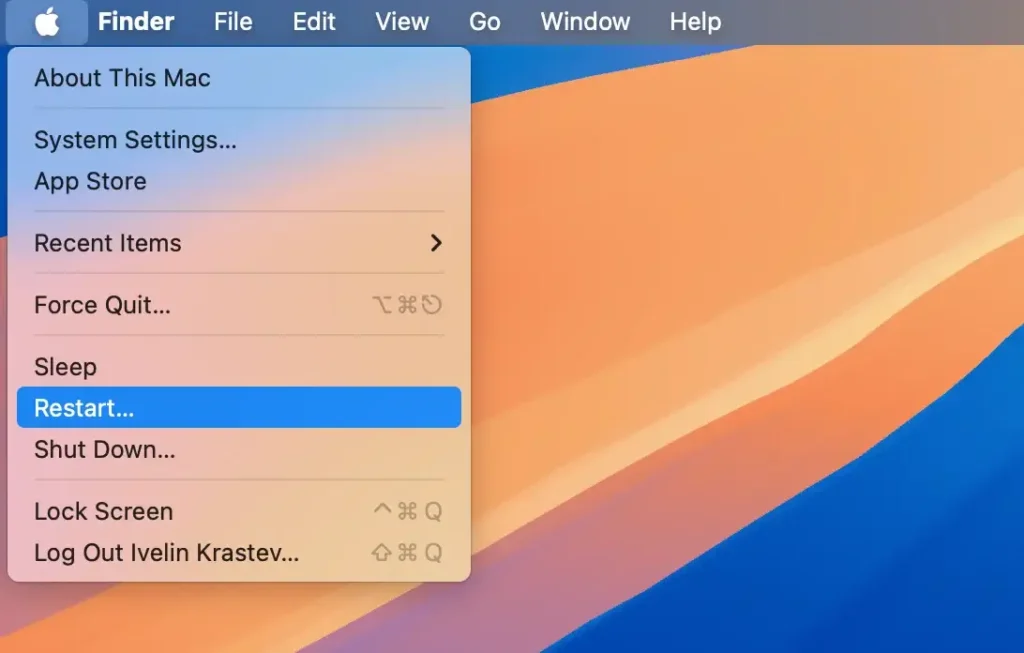
Solution 2: Check the updates on your Mac
Whether it is the app update or the OS update, once there is an update available, you're recommended to update it immediately for better performance and bug fixing. Or, an unknown issue or glitch might happen without a clue.
Step 1: Click the Apple menu on the top left corner of the Mac desktop.
Step 3: Select System Settings from the dropdown menu and to go the General tab.
Step 3: Click Software Update to check if there is any update available. If is, click Update Now to make every part new on your machine.
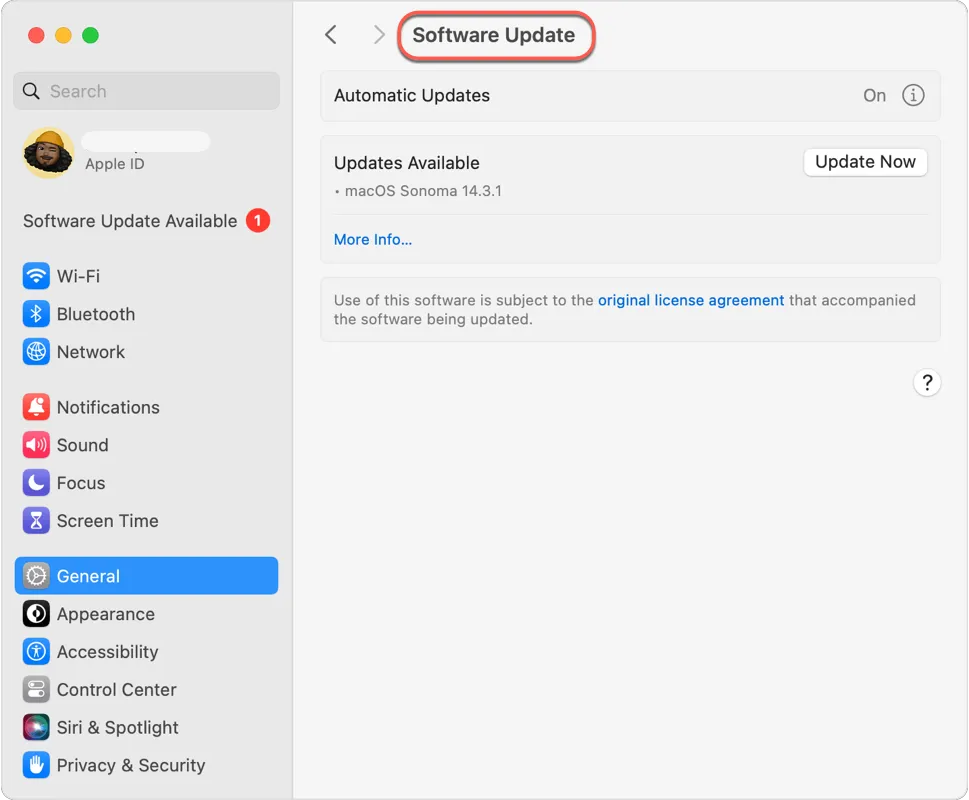
This way helps a lot in ruling out the problematic factor on the Mac. When done, launch the virtual machine to deal with your business directly.
Solution 3: Check if there is enough space for VMware to run
As mentioned before, too little space stops the virtual machine from running on a Mac. You can go to Apple Menu > About This Mac > Storage to check how much available space is left here.
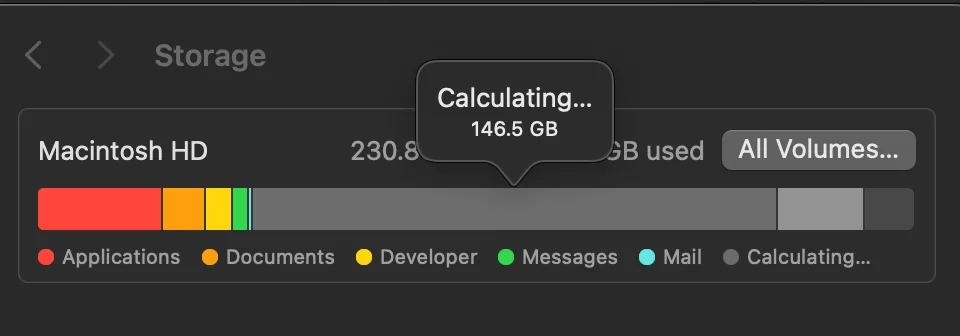
Generally, for a system with 16GB RAM, setting the virtual memory between 24GB to 32GB is a good starting point, but adjustments might be needed based on specific use cases.
You can free up Macintosh HD space or expand the storage by adding a memory bank to the device.
Solution 4: Reinstall the virtual machine
When the plist files, preferences, root settings, or other support files get corrupted, the app cannot work fine of course. Facing this, an app reinstallation is a perfect way to terminate all kinds of strange behavior given by it.
A simple move-to-trash action is insufficient to remove every bit of this app from your machine, especially the troublemaker hiding in the app. We here recommend a versatile app uninstaller - iBoysoft MagicMenu, which not only uninstalls your app from a Mac but also removes every single related file of this app in one go!

Just free download iBoysoft MagicMenu to uninstall the virtual machine from your Mac, and remember to remove all user files, caches, preferences, install packages, extensions, root files, and junks completely!
After the uninstall, go to download the virtual machine and use it for your further work.
Solution 5: Reinstall macOS
If all of these solutions above fail to troubleshoot this case, macOS reinstallation is the final manual way that you can give a shot. Before the reinstall, please back up the hard drive fully in case any accident happens.
Step 1: Boot your machine into macOS Recovery Mode based on different Mac models.
Step 2: Go to the macOS Utilities window and select Reinstall macOS.
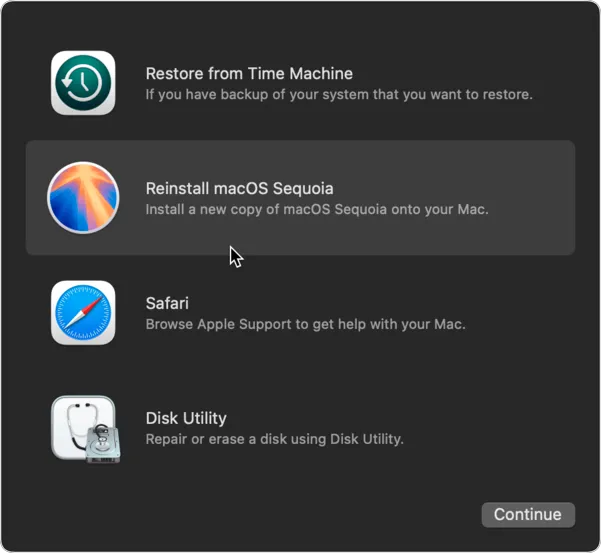
Step 3: Follow the on-screen wizard to complete the reinstall process.
When the reinstall is finished, check if the virtual machine sends you the same question.
Solution 6: File the virtual machine support team a report
Also, file the virtual machine support team a report to discuss the trouble you have met, then ask them for professional advice. If other people run into the same trouble as you, they can get a corresponding solution since you are making this sort of issue a special column.
Final words
This post collects all workable solutions to fix the issue of virtual machines crashing on Mac, and it digs out the final reasons that might result in such trouble. If you encounter this issue, do not hesitate and try the solutions given by this tutorial.