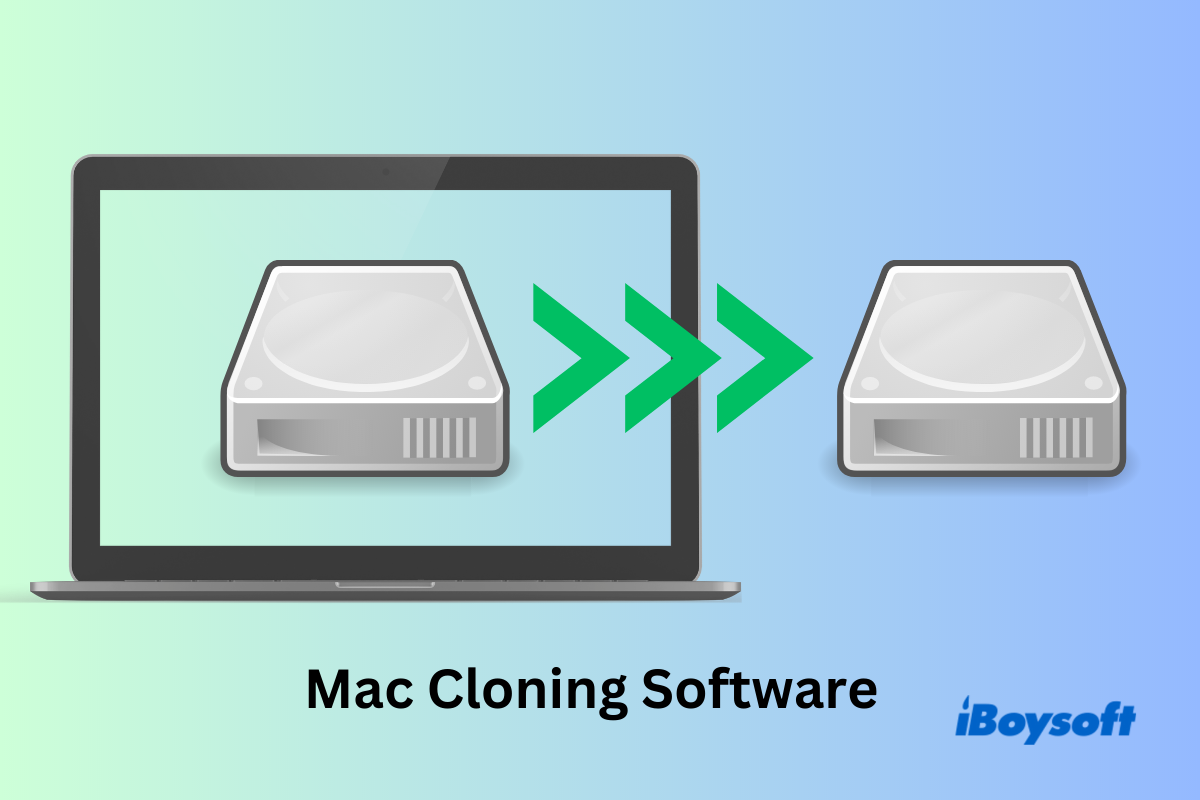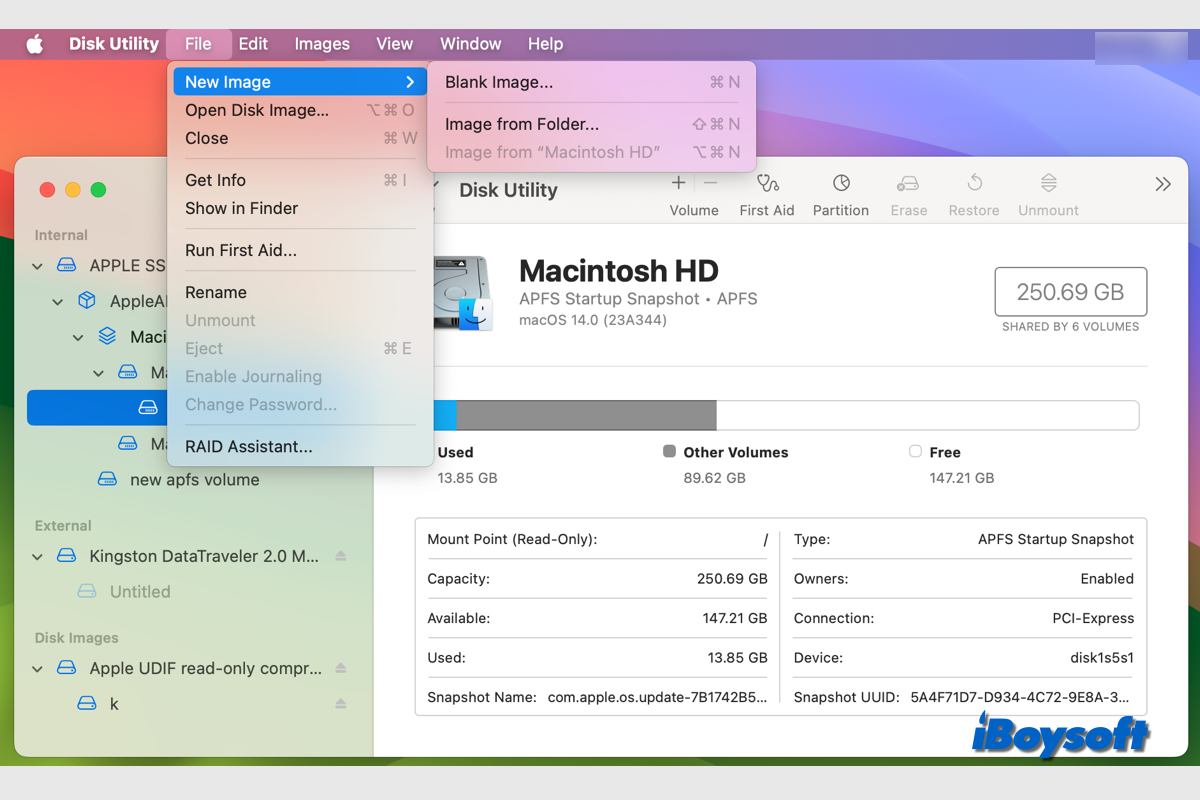If your Mac's hard drive gets damaged or corrupted for any reason, you will suffer from data loss. Protecting your data on your Mac is of utmost importance, and the best practice is to establish a regular backup routine. With a secure and up-to-date backup, you can rest assured that your valuable files and documents are safeguarded in case of a Mac hard drive failure or accidental erasure.
While macOS offers a native backup tool called Time Machine, it primarily focuses on backing up your files, leaving out crucial macOS operating system data. To ensure comprehensive data protection, it is recommended to utilize Mac cloning software, which facilitates the creation of a full and exact replica of your Mac hard drive.
By using a disk cloning app for Mac, you not only ensure the safety of your files but also gain access to more advanced features, enhancing the overall backup experience and providing added peace of mind.
How we review cloning software for Mac
We assess a cloning app for Mac by evaluating its key features, performance, ease of use, and overall value for users. We started by researching different Mac cloning software options available in the market and installing these programs on our Mac for testing. Then we went through their user interfaces and tested the cloning process by creating a backup of our Mac hard drive using each of the chosen software. At last, we looked for other users' reviews and testimonials, evaluated any extra features offered by the software, and considered the software's value for money.
Best Mac cloning software review summary
| 🔢Number of Software Tested | 15 tested, 5 selected |
| 💻Device We Tested on | M1 MacBook Air 2020 (macOS 13.1 Ventura) |
| ⏰Average Cloning Time | 45 Minutes |
| 💸Average Cost | $20 - $50 |
| 💰Minimum Cost | $0 |
#1 iBoysoft DiskGeeker - Ultimate disk management solution for Mac
iBoysoft DiskGeeker is a lot more than a Mac cloning program. It is an all-in-one disk management solution for Mac users to use NTFS drives on Mac, enhance data security, and optimize system performance. Its disk cloning feature allows users to make a sector-to-sector backup from Mac HD to an external hard drive or between two external hard drives such as cloning USB drives on Mac.
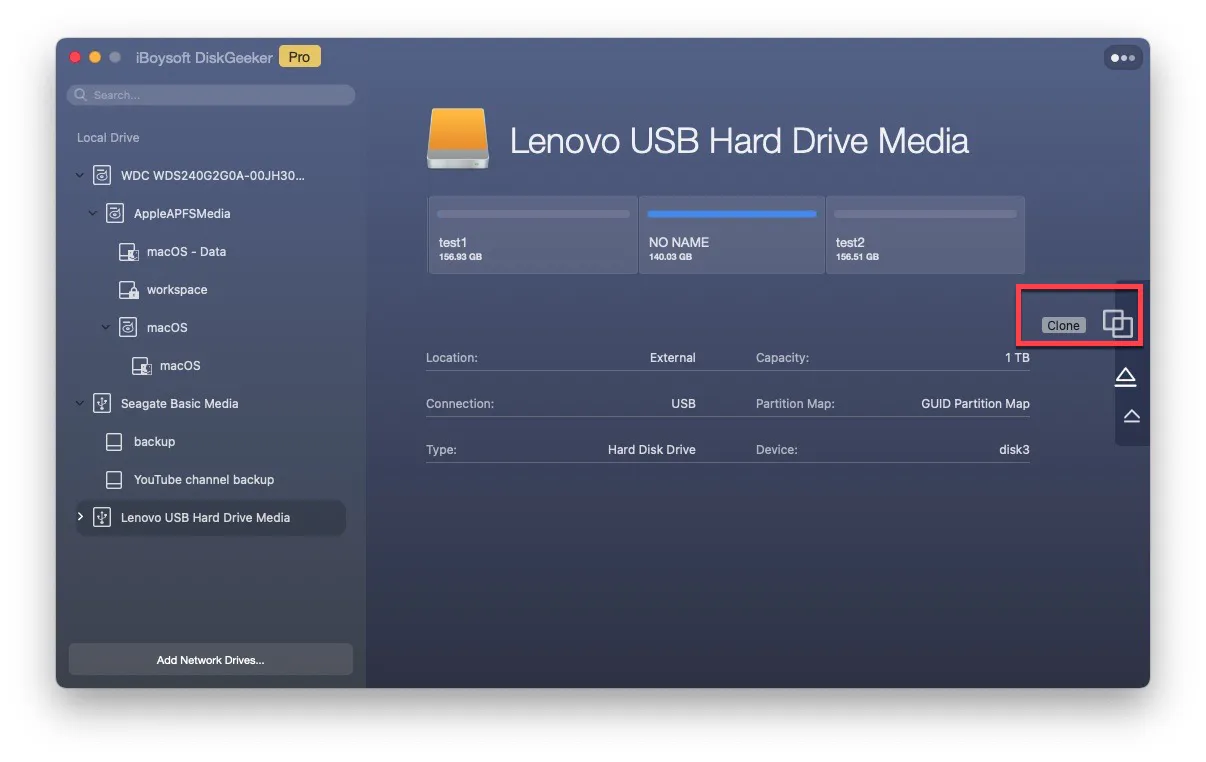
Free download:
Some of the standout features are:
- Create full disk clones including bootable disk clones
- Record data changes in APFS volumes
- Encrypt hard drives with FileVault
- Check and repair disk errors to reduce data loss risk
- NTFS read & write support
- Pros:
- Support macOS 13 Ventura and Apple silicon Macs
- Feature-packed choice
- Top-notch speed in disk cloning
- Cons:
- Limited-time free trial
Editor's Review: iBoysoft DiskGeeker is an all-in-one disk management tool with rich features. - MacUpdate.com (Read Full Review)

This article tells what Mac hard drive clone is and how to clone a hard drive on a Mac in 2 ways, including using Disk Utility and iBoysoft Mac disk clone tool.
If you have found a cloning app that meets your requirements, share this article with more people.
#2 ChronoSync - Data synchronization application for Mac
ChronoSync (the standard version, not the ChronoSync Express) is a comprehensive file synchronization and backup software developed by Econ Technologies. It is designed to help Mac users manage their data by facilitating the synchronization of files and folders as well as creating system bootable backups for data protection and disaster recovery purposes.
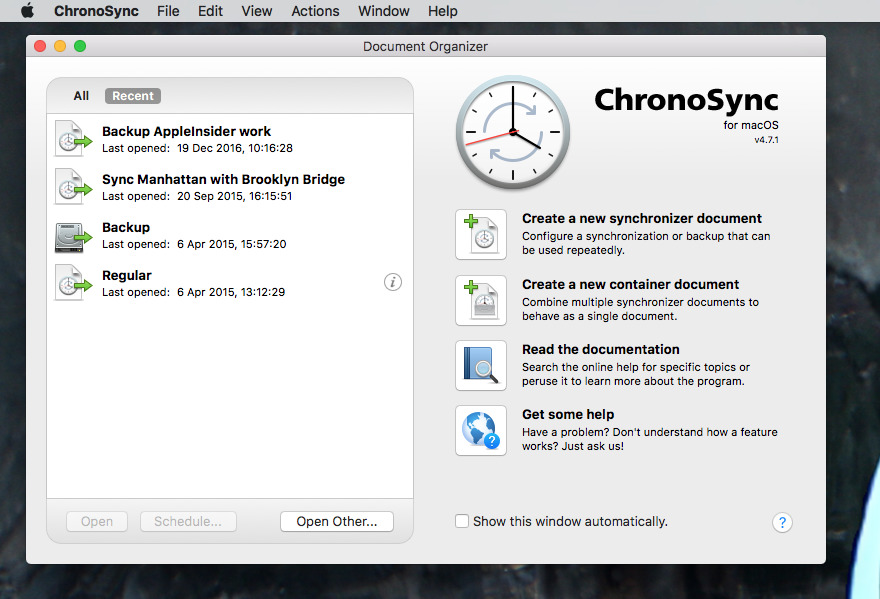
Some of its key features are:
- Synchronize files and folders between different drives, network shares, or cloud storage services
- Back up the entire hard drive or a specific file and folder
- Create bootable backups, especially APFS snapshots, that can be used to start the Mac in case of a system failure
- Customizable sync and backup tasks
- Pros:
- Synchronize Mac to Mac/Cloud/iPhone/iPad/Windows PC/NAS, etc.
- Offer two types of a bootable backup
- Support automated or scheduled backup or synchronization
- Cons:
- Unfriendly and confusing interface
- Offer limited-time Mac cloning software free trial
- A premium version is expensive, starting at $49.99
Editor's Review: I've used ChronoSync for more than a decade and have always found it reliable and robust. - TheMacObserver.com (Read Full Review)
#3 Clonezilla - Free Mac cloning software
Clonezilla is a free and open-source disk cloning and disk imaging software used for system deployment, disk backup, and recovery purposes. It is designed to work on a wide range of platforms, including Linux, Windows, and macOS. Clonezilla allows users to create full or partial copies (clones) of hard drives, partitions, or individual files.
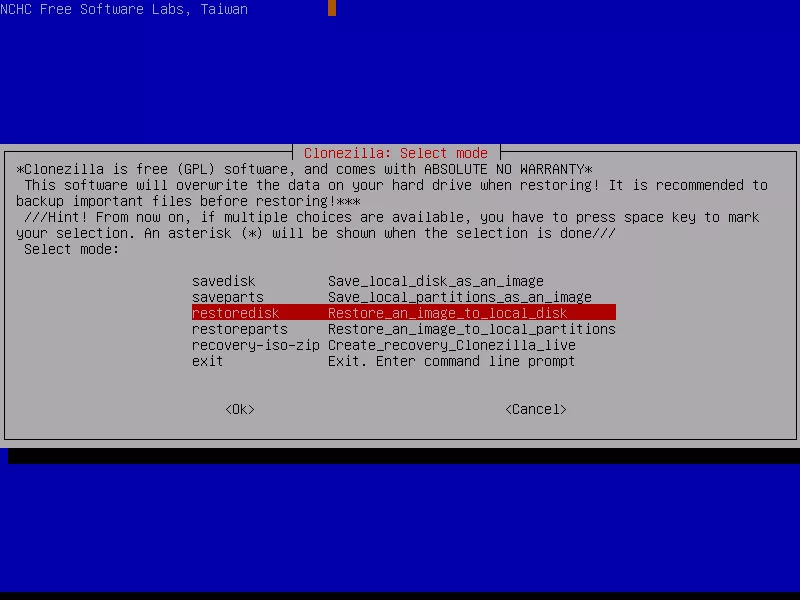
Some of its notable features are:
- Create an exact clone of an entire hard drive or individual partitions
- Allow installing the boot loader, including grub and syslinux
- Can be deployed on bootable media without installing
- Offer both disk-to-disk cloning and disk-to-image cloning
- Pros:
- Free Mac cloning app
- Support a wide variety of file systems, operating systems, and storage media
- Use Patclone for supported file systems and sector-to-sector clone for unsupported file systems
- Able to schedule the disk cloning
- AES-256 encryption available for data access security, storage, and transfer
- Cons:
- Low usability for its command user interface
- Difficult to navigate to perform different tasks
Editor's Review: Clonezilla is a decent software that enables you to keep frequent backups of your hard disk without paying a dime. But, it has a noticeably difficult interface that makes it unideal for most computer users. - TechRadar.com (Read Full Review)
#4 SuperDuper! - Incremental disk cloning software for Mac
Another free Mac cloning software is SuperDuper! It is specifically designed for macOS to create bootable backups and exact disk clones. SuperDuper! is known for its simple and user-friendly interface, making it easy for both beginners and experienced users to perform disk cloning and backups.
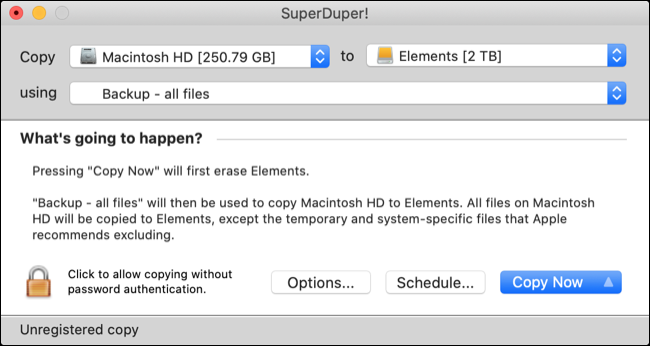
Some of its prominent features are:
- Create a bootable image of your Mac
- Back up data but does not remove the content from the destination disk
- A built-in scheduler available for automatic backups
- Pros:
- Support the latest macOS Ventura and Apple silicon
- Easy to use
- Fast disk cloning speed
- Multiple backup options are available - Erase and copy, Copy different files, and Copy new files
- Cons:
- The free version offers limited features
Editor's Review: SuperDuper is an example of backup software that clones your entire hard drive. Using a tool like SuperDuper along with Time Machine delivers the best of both worlds, backing up files and creating a clone of your Mac. - LifeWire.com (Read Full Review)
#5 Get Backup Pro - Best value for Mac cloning software
Get Backup Pro is a backup and disk cloning software developed by BeLight Software for macOS. Get Backup Pro is designed to provide users with a versatile and comprehensive solution for data backup, synchronization, and disk cloning tasks.
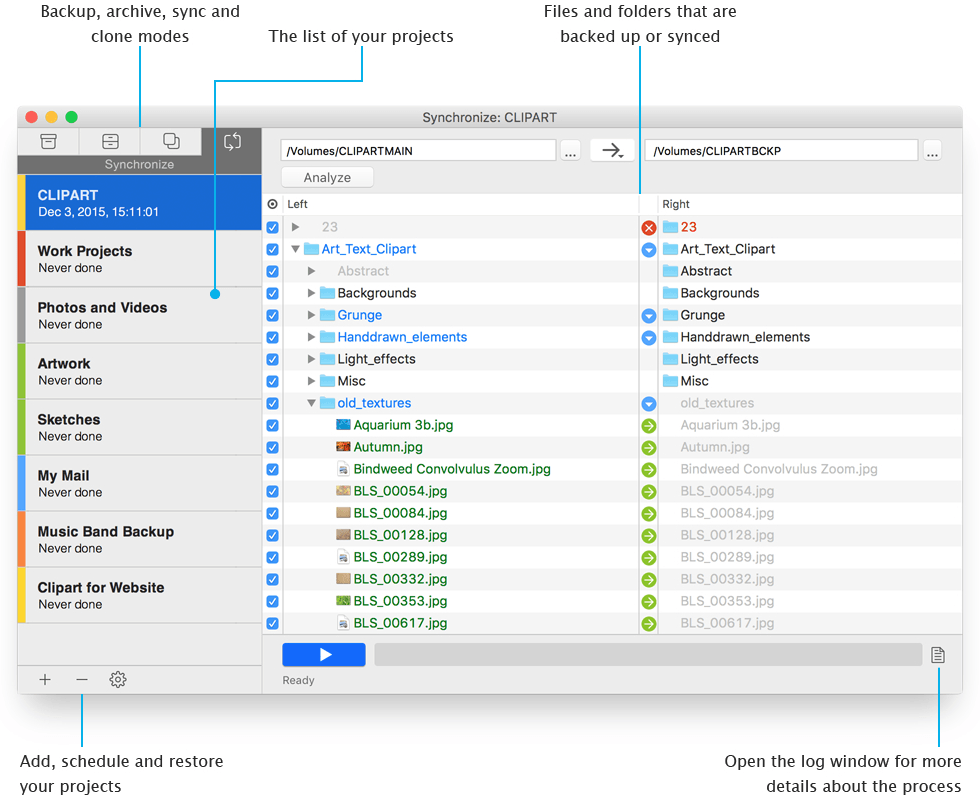
Some of its highlights are:
- Create backups of files, folders, and entire drives
- Create bootable APFS/HFS+ clones of Mac's hard drive
- Schedule backup, archive, clone, and sync projects
- Keeps files in two different locations synced
- Burn Mac's hard drive to CD or DVD
- Pros:
- Compatible with macOS Ventura and Apple Silicon Macs
- Supports incremental backups
- Allow compressed backups to save space
- Encrypted backups are supported
- Cons:
- Very limited feature with the free trial version
- Disk cloning is relatively slow
Editor's Review: Get Backup for Mac's well-designed menu and useful features make it a good tool for system and file backups. - CNET.com (Read Full Review)
We will appreciate it if you can help us reach more people!
What does disk cloning on Mac mean?
Disk cloning on Mac is the process of creating an exact and identical copy of an entire hard disk drive (HDD) or solid-state drive (SSD), including the operating system, applications, files, and system settings on a Mac computer. It is different from the disk image (disk image VS. disk clone).
A conventional way backs up your disk which only contains your files and folders. This clone, also known as a system backup, serves as a comprehensive and bootable duplicate of the original drive, allowing you to boot up your Mac and restore your Mac to a previous state quickly and easily.
Why should you use Mac cloning software to clone your hard drive?
There is no risk in creating a disk clone of Mac's hard drive, and here are some compelling reasons why you should consider using cloning software for Mac.
Have a full backup
Mac cloning software creates a full and exact copy of your entire hard drive, making sure that nothing is left behind.
Create a bootable clone
A cloned Mac hard drive will include the operating system data, meaning you can start your Mac directly from the cloned disk. This is especially useful when your internal drive fails.
Easy migration to a new drive
If you upgrade your internal hard drive or get a new Mac, you can clone your old drive to the new one and continue using your Mac without having to reinstall everything.
Save time
Cloning software can often perform backup and recovery faster than other methods, especially when dealing with large amounts of data.
Tips: If the newest clone of your Mac hard drive doesn't contain the files you accidentally deleted or lost, you can use iBoysoft Data Recovery for Mac to perform file restoration.
Please share this article with your followers if you enjoy reading it.
Conclusion
With more important information stored on your Mac computer, Mac's native Time Machine and Disk Utility will fall short of backing it up. It is advisable to set up Mac cloning software to copy everything on your Mac hard drive, from the operating system, and applications, to personal files. In case of a system crash or hard drive failure that causes data loss, you are well prepared.
Among all the best cloning software for Mac, DiskGeeker offers the best value in terms of cloning performance, speed, and additional features.
FAQs
- QCan macOS be cloned?
-
A
Yes, macOS can be cloned using disk cloning software. Mac HD cloning software creates a disk image or copies everything from the Mac hard drive to another storage device typically a hard drive, including macOS.
- QCan I use Disk Utility to clone Mac hard drive?
-
A
Yes, you can use Disk Utility, a built-in utility on macOS, to clone a Mac hard drive or create a disk image. However, Disk Utility's cloning capabilities are limited compared to dedicated third-party cloning software.
- QDoes carbon copy cloner copy everything?
-
A
Yes, Carbon Copy Cloner (CCC) is designed to copy everything from your source drive to the target drive during the cloning process.