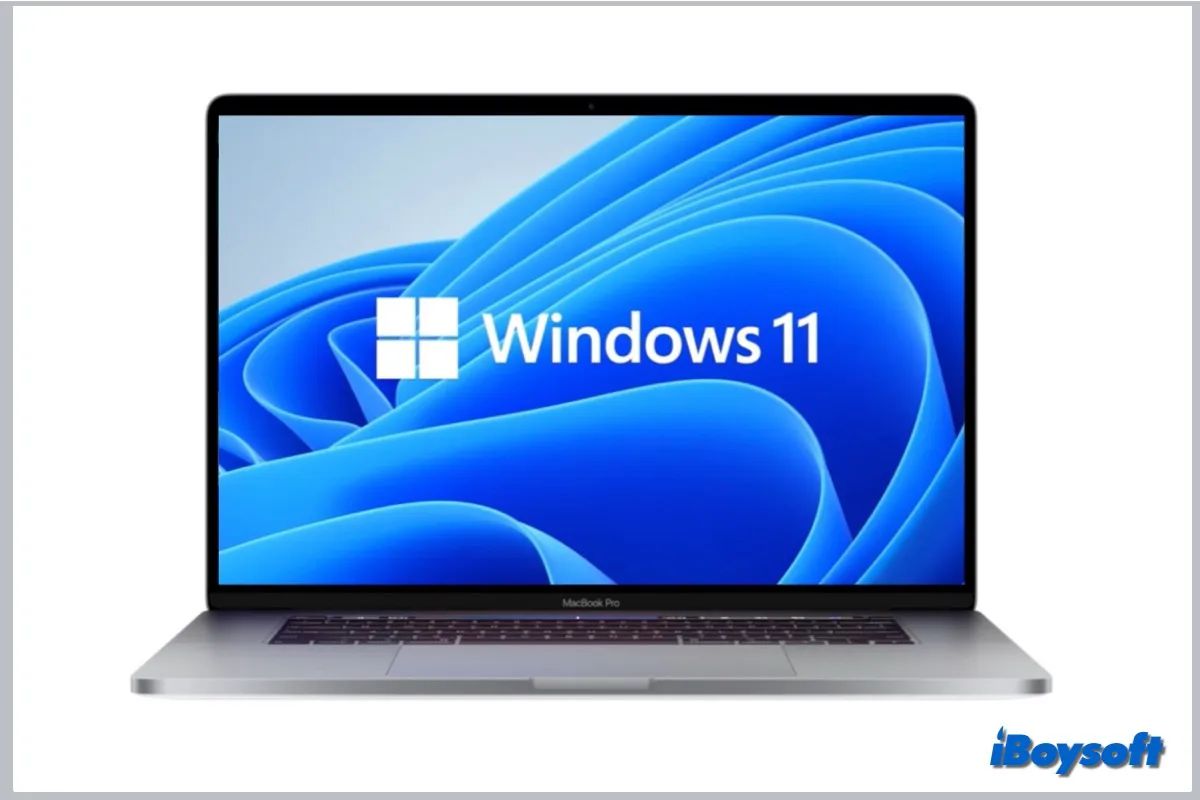On October 5, 2021, Windows 11, the most recent significant upgrade to the Microsoft Windows NT operating system, was available. Some Mac users who want to dual-boot Windows and macOS are interested in how to install Windows 11 on Mac.
(Download Windows 11 ISO first. If you need the x64 or Arm64 Windows 11 ISO file or a specific update like 25H2, visit the Windows 11 Update Download Center.)
Without a doubt, you can run Windows 11 on Mac, whether it is an Intel-based Mac or an Apple Silicon Mac. You can follow this post provided by iBoysoft to make it. The methods here apply to macOS Sequoia, Sonoma, Ventura, and earlier versions.
Download Windows 11 for your Intel or Apple Silicon Mac first, then use Boot Camp or a virtual machine to install it on your Mac.
| Ways to install Windows 11 on Mac | Applicable Mac Models | Cost |
| Install Windows 11 on Mac using Boot Camp Assistant | Intel-based Macs | Free |
| Run Windows 11 on Mac with a virtual machine | Intel Macs & Apple Silicon Macs | Free or paid |
Tips: The standard Windows 11 disk image is full of bloatware. If you want a lightweight version of Windows 11, download Ghost Spectre Windows 11.
Click the button below to help others install Windows 11 on Mac!
How to install Windows 11 on an Intel Mac?
Boot Camp Assistant is Apple's solution to free install Windows on Mac so that you can switch between macOS and Windows on the same Mac device. It is only available for Intel-based Macs. Although it seems likely that Apple wouldn't update macOS to support Windows 11 on Intel Mac, you can also bypass the TPM check during the installation.
Your Mac model should be included in the list below which has an Intel processor to use Boot Camp Assistant to run Windows 11 on Mac:
- MacBook introduced in 2015 through 2017
- MacBook Air introduced in 2012 through 2020, excluding MacBook Air (M1, 2020)
- MacBook Pro introduced in 2012 through 2020, excluding MacBook Pro (13-inch, M1, 2020)
- Mac Mini introduced in 2012 through 2018
- iMac introduced in 2012 through 20201
- iMac Pro (all models)
- Mac Pro introduced in 2013 through 2019
What you need to install Windows 11 on Mac Bootcamp:
- 64GB or more free storage space on your Mac startup disk. The best experience needs at least 128GB of free storage space. That much or more space is needed for automatic Windows updates.
In case there is insufficient disk space, free download iBoysoft DiskGeeker to check and remove large files, clean junk, etc., to release disk space.
- Update the Mac to the latest compatible macOS.
- Back up your Mac with Time Machine or other solutions to avoid unexpected data loss.
Steps to install Windows 11 on Mac BootCamp:
- Download Windows 11 ISO from Microsoft. Scroll down the page to the third option "Download Windows 11 Disk Image(ISO)," click the Select Download box and choose Windows 11 (multi-edition ISO), then click Download.
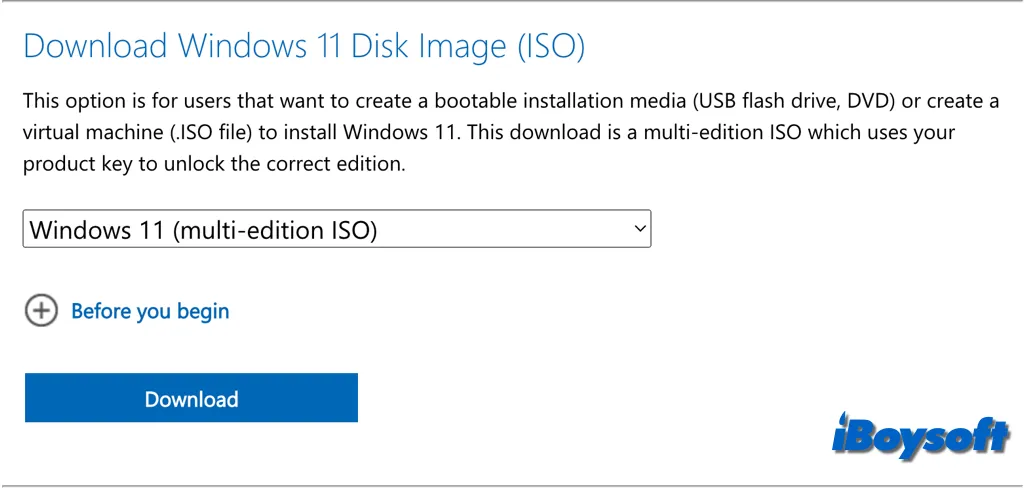
- When it asks to Select the Product Language, expand the Choose One box to select English, and click Confirm. Click the 64-bit Download to start the process.
- Insert the USB stick into your Mac and launch Boot Camp Assistant from Finder > Applications > Utilities.
- Click the Continue button, and choose both "Create a Windows 10 or later install disc"(this includes Windows 11) and "Install Windows 10 or later version."
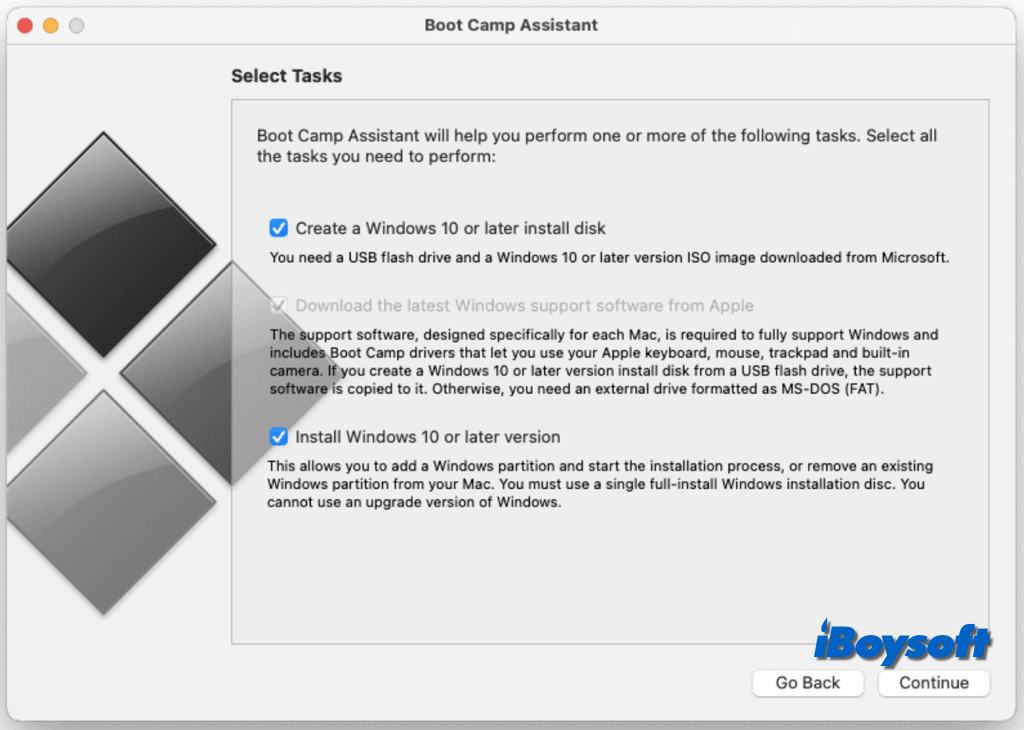
- Click Continue again, it automatically browses to the downloaded Windows 11 ISO to create the installer on the USB drive.
- To adjust the Windows partition size, click and drag the slider. Once more, give Windows at least 64 GB of space.
- Click the Install button and Boot Camp will restart the Mac and take you through the Windows 11 installer.
- If the message prompts "Can't install the software because it is not currently available from the software server," then restart the Mac and Boot Camp, and head to Action > Download > Windows Support Software.
Now, there is an essential step before you set up Windows on Mac, which is to bypass the TPM check in the Windows 11 installer otherwise you may receive the message "This computer is incompatible with Windows 11."
- When you come to the Windows 11 setup screen, press "Shift + F10" to open the Command Prompt instead of clicking Install Now.
- Type the command low to open the Registry Editor in Windows 11. regedit
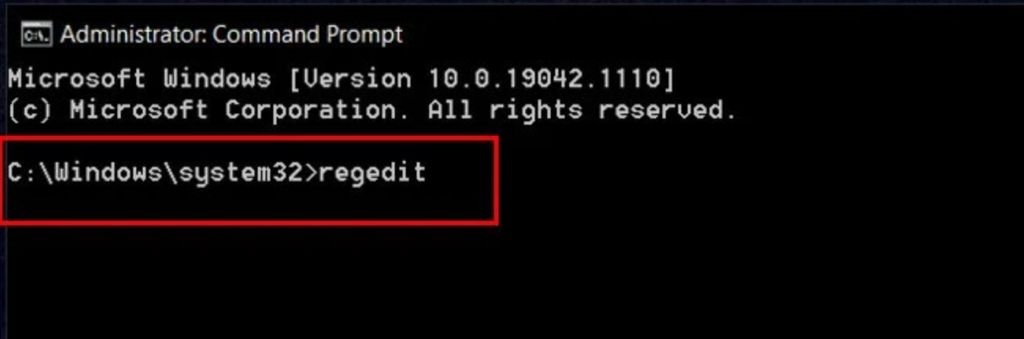
- In the Registry Editor browse to the following location, right-click on the Setup folder, and select New > Key. HKEY_LOCAL_MACHINE\SYSTEM\Setup
- Name the key LabConfig, right-click it > New > DWORD(32-bit), and assign it the name BypassTPMCheck.
- Repeat the above process to bypass the RAM check and Secure Boot check, separately naming the keys ByPassRAMCheck and ByPassSecureBootCheck.
- Double-click on these three values and set them to 1.
- Quit the Registry Editor and Command Prompt to continue the Windows setup by clicking Install Now.
After the installation is completed, check Apple's steps to switch macOS and Windows on Mac.
If anyone around you wants to install Windows 11 on Mac BootCamp, share this method!
How to install Windows 11 on an Apple Silicon Mac?
The first Mac built with the Apple Silicon was announced on November 10, 2020. As of June 2023, the entire Mac lineup uses Apple silicon chips. M1/M2/M3/M4 Macs don't support Boot Camp Assistant, therefore, it is strongly necessary to find a way to install Windows 11 on Apple Silicon Mac.
Virtualization software is what you need to run Windows 11 on M1/M2/M3/M4 Mac, it also works on Intel Mac. It can build a virtual machine that simulates a separate physical environment for the guest operating system. There are free and paid ones you can choose from such as Parallels, VMware Fusion, etc.
Compared to a free virtual machine for Apple silicon Macs, third-party hassle-free software is more recommended. Among them, Parallels is highly recommended. The ARM version of Windows 11 can be downloaded and purchased inside of Parallels, and Microsoft even granted its support for Parallels for Windows on M1/M2/M3/M4 Macs, effectively allowing users of Parallels Desktop to run Arm versions of Windows 11 Pro and Windows 11 Enterprise.
Similarly, ensure enough disk space on your Mac, so that you can successfully download and install the required items, and run Windows on Apple Silicon Mac smoothly. Free download iBoysoft DiskGeeker if you need to free up disk space on Mac!
Here's how to install Windows 11 on Mac M1/M2/M3/M4 with Parallels:
- Visit the official Parallels website and download the app from there.
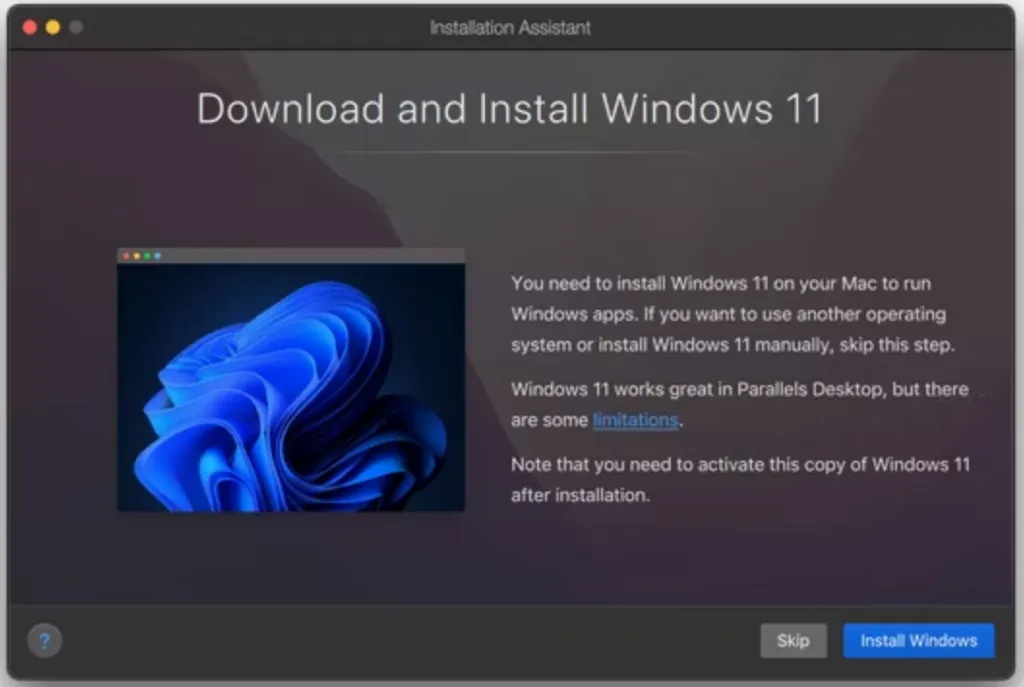
- Grant the necessary permissions and wait for the installation to complete.
- Click on Install Windows when it asks to begin downloading Windows 11 for Mac.
- When the Windows 11 ISO download completes, follow the on-screen instructions to complete the installation within a few minutes.
Besides, you can also choose to install Windows on Mac with UTM.
Let more people know how to install Windows 11 on Apple Silicon Mac!
Can I install Windows 11 on Intel and Apple Silicon Mac?
The answer is YES, you can install Windows 11 on Mac M1/M2/M3/M3 and Intel-based Macs even with the latest macOS Sequoia installed, however, it is a little different from installing Windows 10 on Mac due to the Windows 11 system requirements.
Windows 11 only functions on systems equipped with a Trusted Platform Module 2.0 security coprocessor as part of the minimum system requirements. The TPM 2.0 coprocessor, according to Microsoft, is a "critical building block" for defense against firmware and hardware assaults.
Unfortunately, no TPM is integrated into the motherboard of an Intel or Apple Silicon Mac. Apple hasn't updated macOS to support TPM and Windows, even though some Intel Macs have a TPM incorporated into the CPU, which theoretically would allow those Macs to support Windows 11. The current phase-out by Apple of all Intel Macs in favor of the new Apple Silicon M1/M2/M3 Macs may be the cause.
Nevertheless, by making a change to the Windows registry during the installation process, You can install Windows 11 on Intel-based Macs using Apple's free Boot Camp Assistant tool. As for an Apple Silicon Mac that doesn't support Boot Camp Assistant, you will need a virtual machine such as Parallels.
You should ensure there is sufficient disk space to install and run Windows 11 on Mac, to release disk space on your Mac, you can try iBoysoft DiskGeeker to easily analyze the disk space, clean junk, remove unwanted files, and so forth.
Share this post with people who want to install Windows 11 on Intel/M1/M2/M3 Mac!