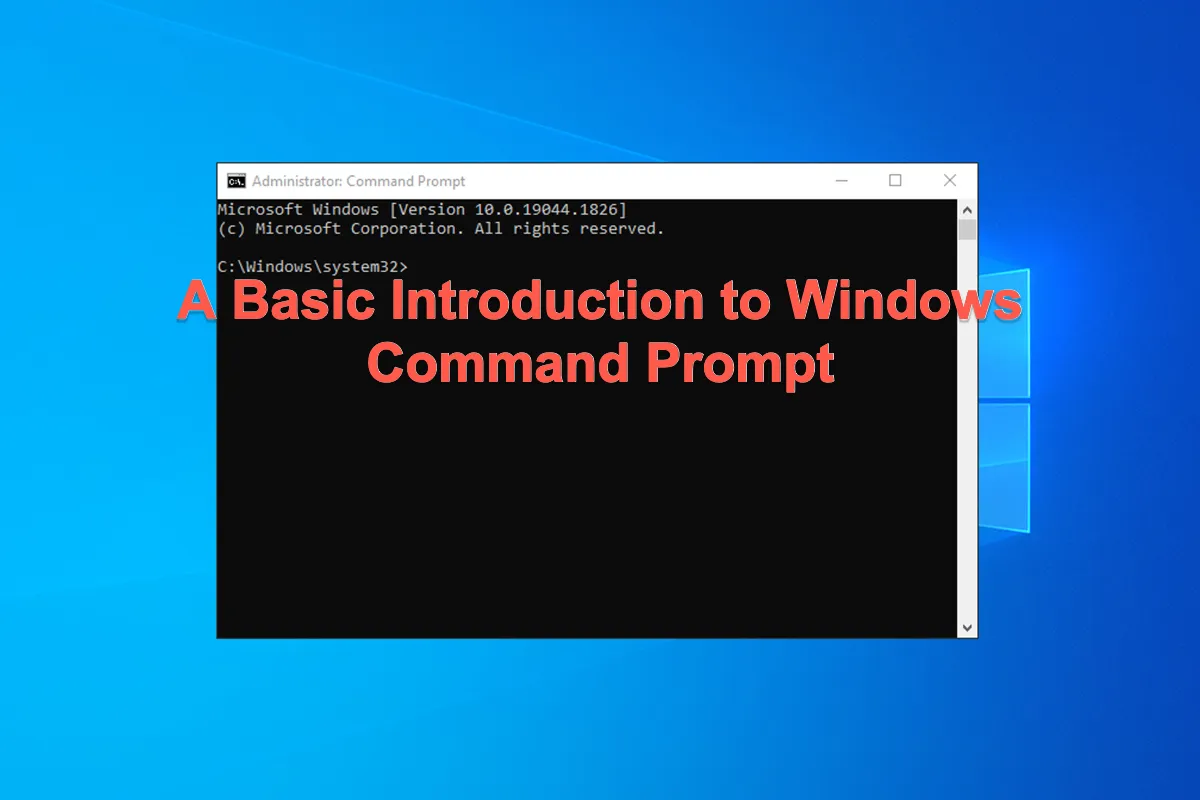It makes sense to learn something about Comannd Propmt and put it into practice use, which is able to carry out your instructions in a quick and effective manner. This article lets you know basic knowledge about Command Prompt on Windows 10/11 and offers you a slew of simple command lines to perform on your PC.
What is Windows Command Prompt?
When computers were first introduced, there was no mouse cursor, graphical user interface, window management, or other elements that we have grown accustomed to nowadays. Instead, command lines were entered into the terminal to perform tasks on the machine.
As technology advances, computers develop with GUI, mouse cursor, and window management designed to make tasks easier to complete. Command Prompt, on the other hand, still hides the computer while allowing you to launch it in certain ways.
Windows Command Prompt, also known as Windows Command Processor or CMD, is the default command-line interpreter for the Windows operating system that uses text commands to interact with a computer.
Many thanks if you would like to share this article with more people and let them know something about Windows Command.
How to open Windows Command Prompt on your PC?
Provided that we have known the basic introduction to Command Prompt, we can concentrate on how to start into Windows 11Command Prompt (also Windows 10) by then.
How to run the command prompt in Windows 8/8.1/10/11?
If you're running Windows 8/8.1/10/11, you should launch the Windows Command Prompt with the following steps:
- Press the Windows + S keys together on your keyboard.
- Type cmd in the search space to locate Windows Command Prompt.
- Do one of the following tailored to your condition:
If you want to run the command prompt, click Command Prompt.
If you want to run the command prompt with administrator privileges, right-click Command Prompt and select Run as administrator.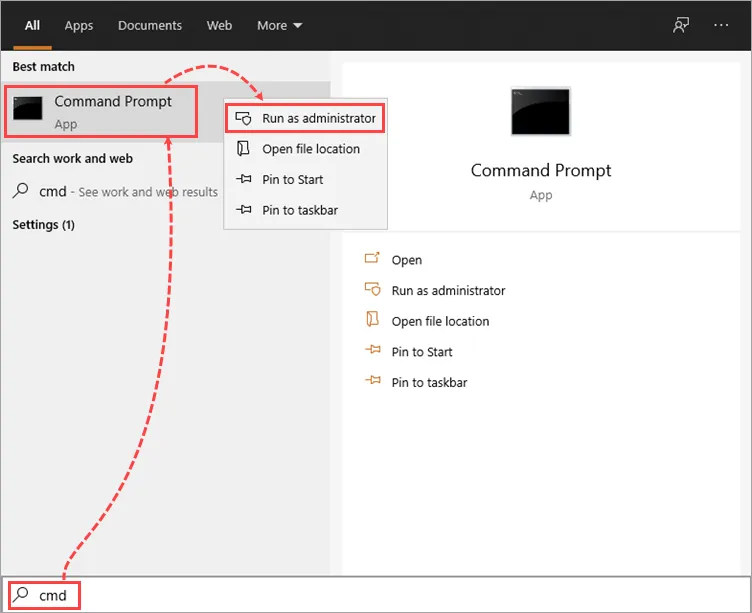
- The Command Prompt is running and you can utilize it to execute command lines.
How to run the command prompt in Windows 7?
For the users running Windows 7, you can follow the instructions to open Command Prompt:
- Click Start, select All Programs from the context menu, and then choose Accessories.
- If you want to run the command prompt, click Command Prompt. Or, you can run the command prompt as an administrator, just right-click Command Prompt and select Run as administrator from the shortcut menu.
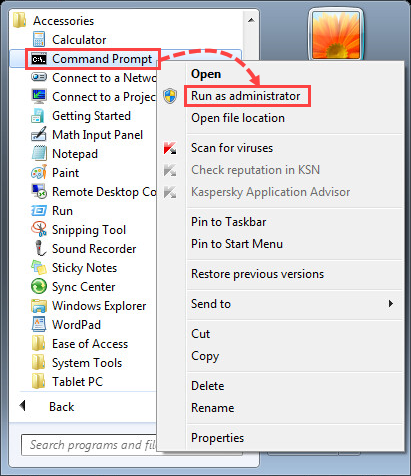
- Then you can make it to carry out certain command lines as long as you input some.
Knowing how to open Command Prompt on Windows 10/11 right now? Why not share it to help more people?
Bonus tip: 20 Windows command lines you should know!
This post tells you 20 common Windows command lines that you may need in your daily usage, which improve work efficiency and user experience if you take a Windows computer as your workstation.
| Append | The append command line is used by OS to open files in another directory as if they were stored in the current directory. It is available in MS-DOS and all 32-bit versions of Windows but not 64-bit versions of Windows. |
| Arp | The arp command line is used to display or change entries in the ARP cache, which is available for all versions of Windows. |
| Assoc | The Assoc command line is used to display or change the file type associated with the particular file extension. It is available for Windows 11, 10, 8, 7, Windows Vista, and Windows XP. |
| Cd | The cd command line is the abbreviation of Chdir, which is used to display the drive letter and folder that you're currently in. You can also use it to change the drive or directory that you want to work in, which works fine on all versions of Windows. |
| Chkdsk | Chkdsk refers to a check disk, which is used to identify and repair slight and minor hard drive errors. It is available in all versions of Windows. |
| Cmd | Cmd command opens a new window of Command Prompt which is available in Windows 11, 10, 8, 7, Windows Vista, and Windows XP. |
| Copy | The copy command copies one or more files from one location to another. It is available in all versions of Windows, as well as in MS-DOS. |
| Diskpart | The diskpart command is used to create, manage, and delete hard drive partitions. It is available in Windows 11, Windows 10, Windows 8, Windows 7, Windows Vista, and Windows XP. |
| Erase | The erase command is used to delete one or more files. It is available in all versions of Windows, as well as in MS-DOS. |
| Exit | The exit command is used to end the cmd.exe (Windows) or command.com (MS-DOS) session that you're currently working in. This command is available in all versions of Windows, as well as in MS-DOS. |
| Extract | The extract command is used to extract the files and folders contained in Microsoft Cabinet (CAB) files. It is available in Windows 98 and 95, which was replaced by the expand command beginning in Windows XP. |
| Format | Format command is used to format a drive in the file system that you specify. It is available in all versions of Windows, as well as in MS-DOS. Drive formatting is also available from Disk Management in Windows 11, 10, 8, 7, Vista, and XP. |
| Ipconfig | The ipconfig command is used to display detailed IP information for each network adapter utilizing TCP/IP. It can also be used to release and renew IP addresses on systems configured to receive them via a DHCP server, which is available in all versions of Windows. |
| Label | The label command is used to manage the volume label of a disk, which functions properly in all versions of Windows, as well as in MS-DOS. |
| Mkdir | The mkdir command is used to create a new folder and it is available in all versions of Windows, as well as in MS-DOS. |
| Path | The path command is used to display or set a specific path available to executable files and it is available in all versions of Windows, as well as in MS-DOS. |
| Scandisk | The scandisk command is used to start Microsoft ScanDisk, a disk repair program. It is available in Windows 98 and 95, as well as in MS-DOS. The scandisk command was replaced by the chkdsk command beginning in Windows XP. |
| Time | The time command is used to show or change the current time. It is available in all versions of Windows, as well as in MS-DOS. |
| Tzutil | The tzutil command is used to display or configure the current system's time zone. The tzutil command can also be used to enable or disable Daylight Saving Time adjustments. It is available in Windows 11, Windows 10, Windows 8, and Windows 7. |
| Sc | The sc command is used to configure information about services and communicate with the Service Control Manager. It is available in Windows 11, Windows 10, Windows 8, Windows 7, Windows Vista, and Windows XP. |
You're able to try all these command lines in your PC Command Prompt and complete your work in one go, which is really effective and time-saving.
Conclusion
This article guides you to know Command Prompt on Windows 11/10 comprehensively and also includes 20 command lines that you might require when using the PC. If you're a Command Prompt noob, read it now!
FAQ about Command Prompt Windows 10/11
- QHow do I use Command Prompt in Windows?
-
A
Click the address bar at the top of the window. Type cmd into the address text box followed by the Enter key. The command prompt window will open directly in that folder right away.
- QWhat are the basic command prompts?
-
A
1. chdir or cd – Changes the Current Working Directory to the Specified Directory.
2. systeminfo – Shows Your PC's Details.
3. set – Shows your PC's Environment Variables.
4. clip – Copies an Item to the Clipboard.
5. diskpart - The diskpart command is used to create, manage, and delete hard drive partitions. It is available in Windows 11, Windows 10, Windows 8, Windows 7, Windows Vista, and Windows XP.