Running 13.4.1(c) (22F770820d). When I copy files to or from my Synology 1520+ SAN to the MacBook hard drive or to a thumb drive (exFAT) I get issues. Either the file is present, but corrupted and can't be read (thumb drive) -or- the directories are copied and the directory content is missing. This has worked flawlessly in the past with early versions of the Mac OS and with Windows PCs (ie it isn't the SAN).
Interestingly, if I copy files directly to the thumb drive from the SAN and try to read them on the Mac, the Mac can't open the file (.jpg or .mp4). The SAN reads the thumb drive files with no issues.
Does this trouble seem familiar? Indeed, there are tons of people who have reported that Mac Finder corrupts or drops files when copying from an external hard drive, server, or NAS storage online, especially some large files, such as MKV files, MP4 files, audio files, and so forth.
According to users' complaints, the presence of visible picture lagging/distortion and audio cutouts does not exist in the file in the first place, while it just clings to them either on the destination or source after the copy.
Alas, this trouble scatters on all sorts of objects, and there are some of the commons:
- Mac Finder corrupts target (source) files when copying them from an external SSD/HDD.
- Mac finder drops some files on the copy.
- Mac Finder corrupts files when copying them from one flash drive to another.
- Mac Finder corrupts files when copying them from NAS or to NAS.
- Mac Finder contributes file corruption when copying from/to a server.
- ···
This trouble drives you nuts as it hinders you from normal business or work. Take it easy, this article sheds light on why Mac Finder corrupts or drops files when copying and presents how to get this nerve-wracking trouble fixed! Let's get started then!
Why does Mac Finder corrupt or drop files when copying?
Although it's tough to determine which one is the ultimate culprit, we can conclude the following possible causes through further research, that one resulting Finder in skipping or shuttering files.
- Hard drive issues. A faulty flash drive or problematic USB port leads to file corruption or dropping.
- File incompatibility. The file system of macOS is incompatible with that of the file storage.
- Power interruption. A sudden power failure or disconnection poses a risk to the copy.
- Insufficient space on the destination drive. The Mac computer does not have enough space to receive the copied files.
- Presence of malware or virus. The malicious program on either the destination or source drive can alter or damage the files.
- Software errors. Bugs or glitches in the operating system, file management software, or drivers can contribute the file corruption.
- Physical damage to the external hard drive. Being exposed to extreme conditions or suffering physical trauma can lead to file corruption or lack.
- Outdated update. Either OS update or software update can cause weird file missing or corruption.
All those mentioned factors can make the 'Finder corrupt or lose files on the copy' issue start, yet let's put them aside right at this moment. Now we should concentrate on how to solve this annoying problem.
Would you like to join me in sharing this article with more people?
How to fix Mac Finder corrupts or drops files on the copy?
This post will lay out all the proven solutions you can try if your Finder works weirdly such as rotting or trashing files in the middle of file transferring. Just be easy and apply one or more to get rid of such a troublesome issue.
Solution 1: Restart your computer
As a basic and effective troubleshooting, a device reboot is the first measure you can take into consideration as it stops any abnormal condition and kills unknown bugs for the device with a new work routine.
Safely disconnect the file target storage and restart your device. Once the restart ends, continue the file copy to test if the trouble still haunts you.
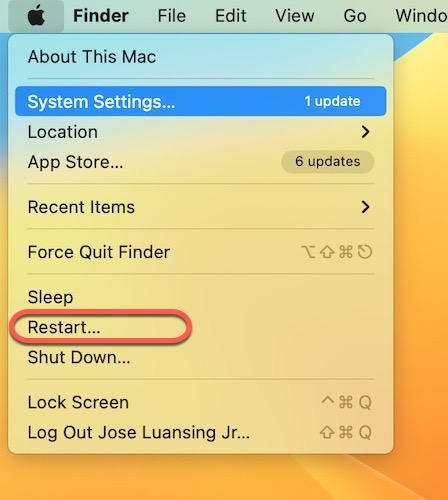
Solution 2: Switch a device for the file copy
Go on the file copy mission by either connecting an alternative drive to your Mac or inserting the hard drive into another device, then wait to see if Mac Finder performs its corruption/dropping. If it does, move to the next remedy!
Solution 3: Run First Aid in Disk Utility
Provided that it's tough telling whether it's the fault of the hard drive or of the OS, now let's run First Aid in Disk Utility to repair both drives, then, wait for Disk Utility to report which side has misbehavior. You can also run First Aid in macOS Safe Mode, a diagnostic mode for you to deal with a tough nut.
If it's the OS's fault, go to reinstall macOS or completely reset the Mac. Remember to fully backup your Mac or all personal files and data will be erased.
If it is the external hard drive making trouble, go to format the hard drive and give it a new file system. Being consistent with the macOS reinstallation or resetting mission, you have to make a backup of your hard drive as well or you will suffer from data loss.
Solution 4: Update your Mac
An outdated operating system brings about unknown bugs or glitches in an unsearchable way, manifesting strange troubles like Mac Finder rots files or trash files. Besides, a non-updated macOS may make the device exposed to malware or virus.
Hence, it's necessary to always keep your macOS up-to-date, you can check if there is any update available in the App Store or General in System Settings.
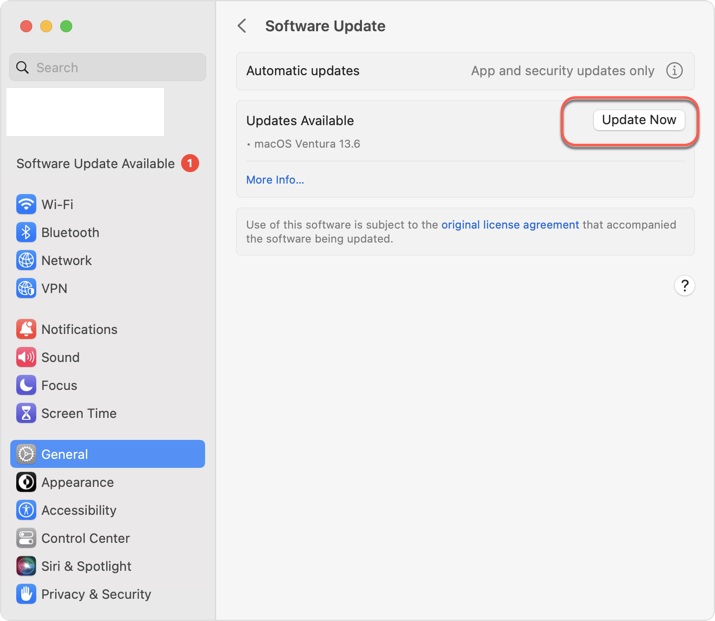
Solution 5: Use Terminal to copy files
In spite of Mac Finder working badly in the file copy, you can complete the file transfer mission with the pre-installed Terminal.
- Connect the hard drive to your computer.
- Launch the Mac Terminal on your device via the Spotlight Search utility.
- Input the following command in the Terminal window:% cp -R ~
- Drag the file/folder you want to copy, and its path will show on the windows automatically.
- Input the destination you want the copied file to stay, you can also drag the destination to the Terminal window.cp -R /Users/noname/Desktop/untitled /Users/noname/Desktop/anoname is the account you log in, untitled is the folder you want to copy, and a is the destination folder.
- Hit Run to begin the file copy.
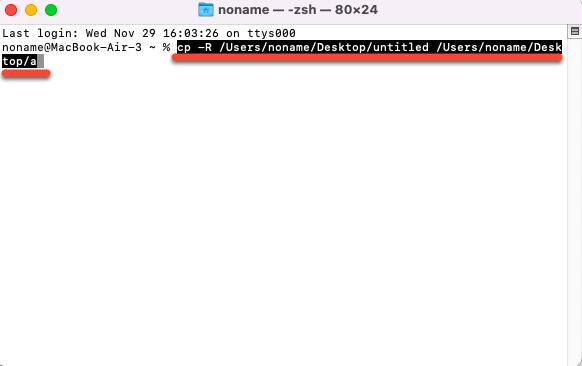
Solution 6: Use iBoysoft DiskGeeker to clone your drive
Other than that launching Finder to copy files, you can use iBoysoft DiskGeeker to clone files from the source drive to your Mac straightforwardly. iBoysoft DiskGeeker is known for its stunning performance in the Disk Clone function, which clones the whole drive to the destination drive, including MKV files, MP4 files, audio files, and other large files in a stable and fast manner.
With it, you no longer need to copy files from external peripheral devices anymore, saving effort and time simultaneously.
Solution 7: Update qBittorrent
Indeed the case that a great number of people have installed qBittorrent on the Mac end resulting in the file corruption or dropping. Making qBittorrent always updated does well in fixing the data damage or loss during the copy process. Going to its official website or other reliable third-party provider is good.

Final thoughts
Undoubtedly it is a poor thing to have Mac Finder hashing or losing files on copying, yet this article presents 7 ways to make it vanish. If you're out of luck in encountering it, give solutions elucidated in this post a try!
