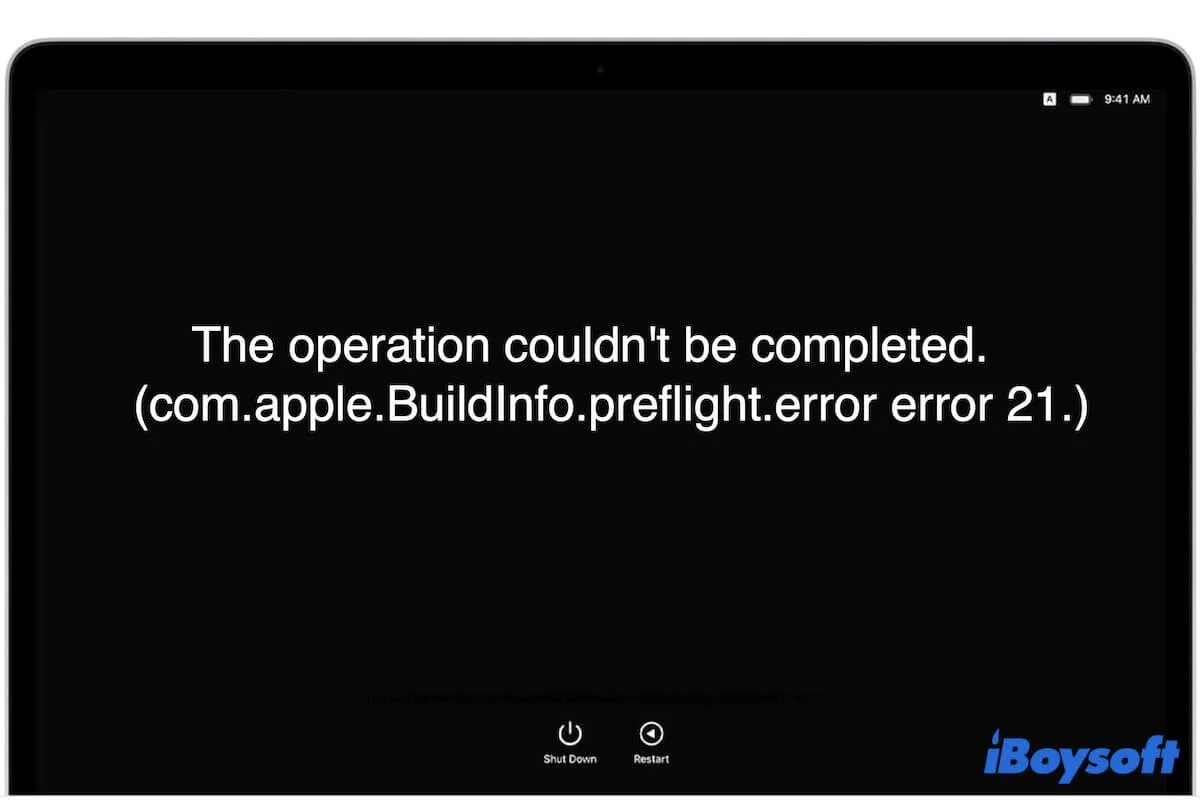You receive the message: "com.apple.BuildInfo.preflight.error" when attempting to reinstall macOS Sonoma, Ventura, or another version from Recovery Mode. Here are the specific error hints you may see:
The operation couldn't be completed. (com.apple.BuildInfo.preflight.error error 21.)
The operation couldn't be completed. (com.apple.BuildInfo.preflight.error error 20.)
The operation couldn't be completed. (com.apple.BuildInfo.preflight.error error 10.)
The operation couldn't be completed. (com.apple.BuildInfo.preflight.error error 12.)
Whichever the warning you get, they all reflect the same issue - you are unable to reinstall macOS in macOS Recovery Mode now. So, what should you do? Especially if your Mac is unbootable or crashed.
Well, this post will let you rest assured. It will guide you to fix the trouble and explain the reasons.
Quick fixes to 'cannot reinstall macOS in macOS Recovery Mode' (com.apple.BuildInfo.preflight.error error):
- Restart Mac
- Check the format of the Macintosh HD
- Run First Aid to check & repair the Mac hard drive
- Reinstall macOS in Internet Recovery Mode
- Reset SMC
- Reset NVRAM
- Erase your Mac and then reinstall macOS
Go to rescue others from the same dilemma.
Why do you receive the message: 'com.apple.buildinfo.preflight.error'?
Since the com.apple.BuildInfo.preflight.error prompt message indicates that you can't reinstall macOS in Recovery Mode, we can see that the corrupted macOS installer or the corrupted Mac hard drive causes it.
More specifically, the common reasons that cause 'com.apple.buildinfo.preflight.error 21/10' include:
- Unstable Internet connection.
- Corrupted Mac hard drive.
Also, system glitches should not be ignored.
Why not help more people learn the reasons why they can't reinstall macOS in Recovery Mode?
How to fix 'com.apple.BuildInfo.preflight.error' on your Mac?
The troublesome com.apple.BuildInfo.preflight.error blocks you from reinstalling macOS and continuing to use your Mac machine. But don't worry. You can follow these feasible ways to fix the issue.
Fix 1: Restart Mac
The go-to solution is to reboot your Mac to clear away the possible temporary bugs in macOS that make you can't reinstall macOS in Recovery Mode. Then, restart into macOS Recovery Mode and try reinstalling macOS again.
Fix 2: Check the format of the Macintosh HD
Maybe you've already erased your Macintosh HD for a clean macOS reinstallation but unexpectedly receive the error message: The operation could not be completed (com.apple.BuildInfo.preflight.error error 10.) or similar.
It is worth mentioning that if you erase your Macintosh HD to other file systems like Mac OS Extended (Journaled) rather than APFS, you will get such a hint and are prevented from reinstalling macOS. You are required to reformat the startup disk to APFS only.
Fix 3: Run First Aid to check & repair the startup disk
The Mac startup disk may have some errors, so you can't reinstall macOS in Recovery Mode. You can run Disk Utility First Aid in Recovery Mode to check and repair errors that exist on the Macintosh HD.
Here's how:
- Enter in macOS Recovery Mode.
- Click Disk Utility > Continue.
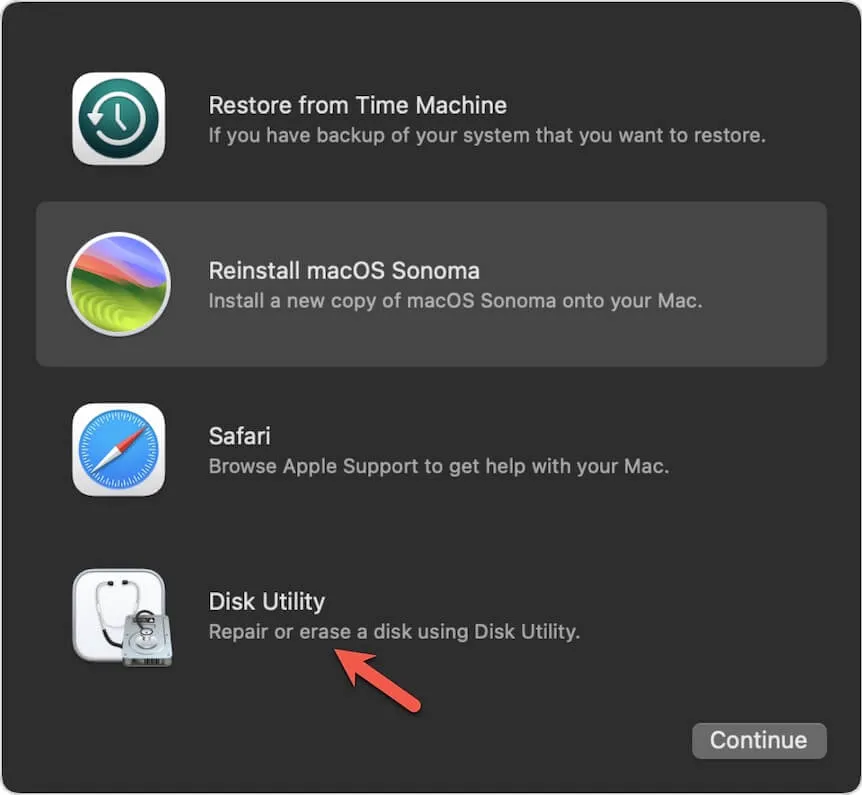
- Select the startup disk group and click First Aid. Or, you can select and check the Macintosh - HD (or macOS) volume and the Macintosh HD - Data (macOS - Data) separately.

- Click Run on the pop-up confirmation window.
After First Aid completes checking, back to the utilities window and click Reinstall macOS. If First Aid hasn't found any errors on the startup disk and you are still unable to reinstall macOS, try the next solution.
Fix 4: Reinstall macOS in Internet Recovery Mode
The macOS Recovery mode may not work, causing you to get stuck on the macOS reinstallation process and get the com.apple.BuildInfo.preflight.error 21 or similar warning.
In that case, you can boot your Mac into Internet Recovery Mode, an Internet-based version of Recovery Mode that directly loads recovery utilities including Reinstall macOS from Apple's server over the Internet.
For a Mac with an Intel chip:
- Guarantee that your Mac is connected to the Internet well.
- Completely turn off your Mac.
- Press the power button and simultaneously hit down the Command + Option + R keys.
- Release the keys until you see the spinning globe showing on the screen.
- The macOS Recovery utilities will appear.
For a Mac with Apple silicon:
- Make sure your Mac's network connection is well.
- Completely shut down your Mac machine.
- Hold down the power button (or Touch ID) for seconds until you see the startup options and gear icon labeled Options.
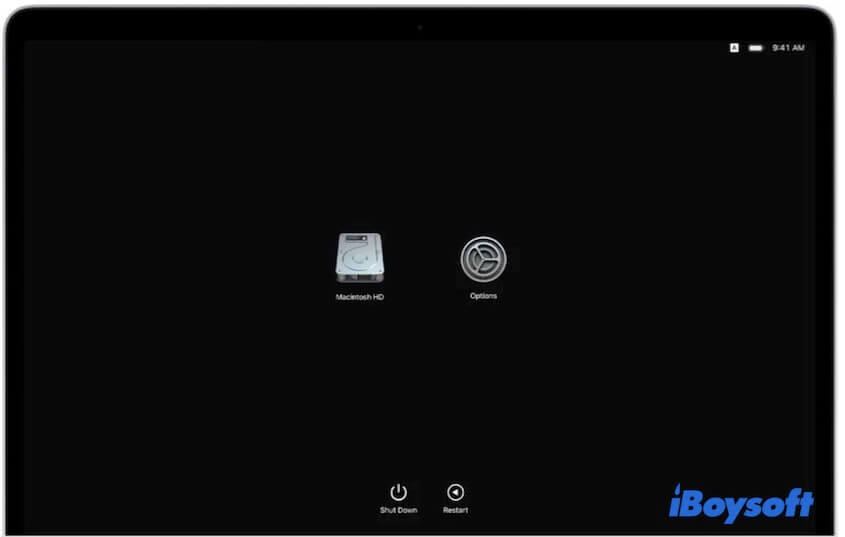
- Click Options > Continue.
- Type in your admin account if required to enter the Internet Recovery Mode.
Fix 5: Reset SMC
If you can't reinstall macOS even in Internet Recovery Mode, resetting SMC may help you out. SMC (System Management Controller) is a subsystem in macOS that controls sleep and wake, hibernation, power management, and more.
To reset SMC on an Intel-chipped Mac:
- Completely turn off your Mac.
- Press down the power button and hold down the Control (left side) + Option (left side) + Shift (right side) keys together for about 14 seconds.
- Release the keys and wait a moment, then turn on your Mac.
For a Mac with Apple silicon, SMC resetting will take on a restart.
Fix 6: Reset NVRAM
NVRAM stands for non-volatile random-access memory that stores the system-related settings to maintain the Intel-based Mac machine's quick startup and proper performance.
So, when you fail to reinstall macOS in Recovery Mode and get the error hint “com.apple.buildinfo.preflight.error”, resetting NVRAM is another possible way to fix it.
- Completely shut down your Intel-powered Mac computer.
- Press the power button (Touch ID) and meanwhile hold down Option + Command + P + R shortcuts for around 20 seconds.
- Release all the keys when hearing the second startup chime or see the Apple logo show up and disappear twice.
If you use a Mac with Apple silicon, there's no need to reset NVRAM.
Fix 7: Erase your Mac and then reinstall macOS
If the all mentioned ways can't get rid of the problem, the last workaround is to erase your Mac and then reinstall macOS.
Nevertheless, erasing your Mac will wipe up all contents on it. If your Mac won't turn on and you have no backup, you can use iBoysoft Mac Recovery Mode to quickly get files off your unbootable Mac with simple steps.
After recovering data, you can erase your Mac at will and reinstall macOS.
- Enter macOS Recovery Mode.
- Click Disk Utility > Continue.
- Select Macintosh HD (or macOS) and then click Erase.
- Type the name as Macintosh HD, select APFS as the format, and click Erase Volume Group.
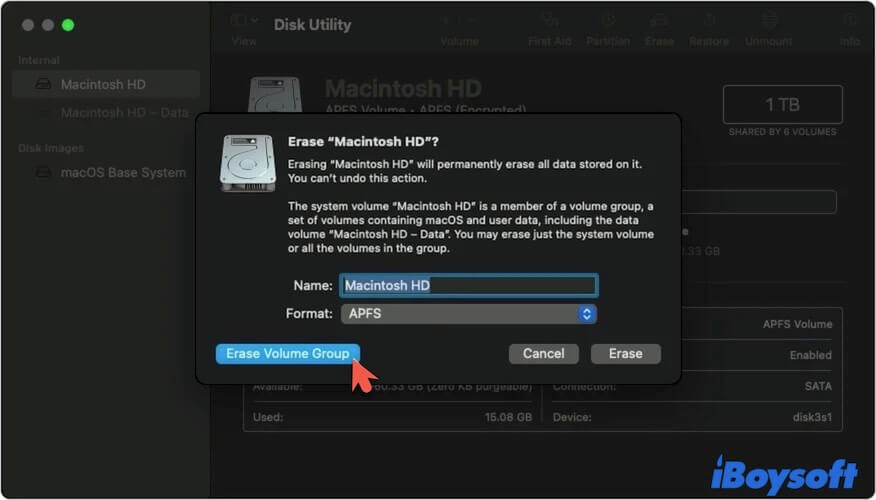
- Wait out the erasure process.
- Back to the utilities window and click Reinstall macOS.
- Follow the on-screen guide to finish reinstallation and setup.
If someone else you know also encounters the same issue, share this troubleshooting guide with him/her.
FAQs about com.apple.buildinfo.preflight.error
- QWhy is my reinstalling macOS not working?
-
A
If you boot into normal Recovery Mode, your recovery partition is probably corrupted. If you enter Internet Recovery Mode, check whether your internet connection is unstable. Also, if your Mac runs out of space, you will fail to reinstalling macOS either.
- QHow do I fix a stuck install on my Mac?
-
A
Force shut down your Mac and re-enter Recovery Mode, then erase your Mac and reinstall macOS. Remember to back up your Mac before erasure. If your Mac won’t boot, you can use iBoysoft Mac Recovery Mode to rescue the files.