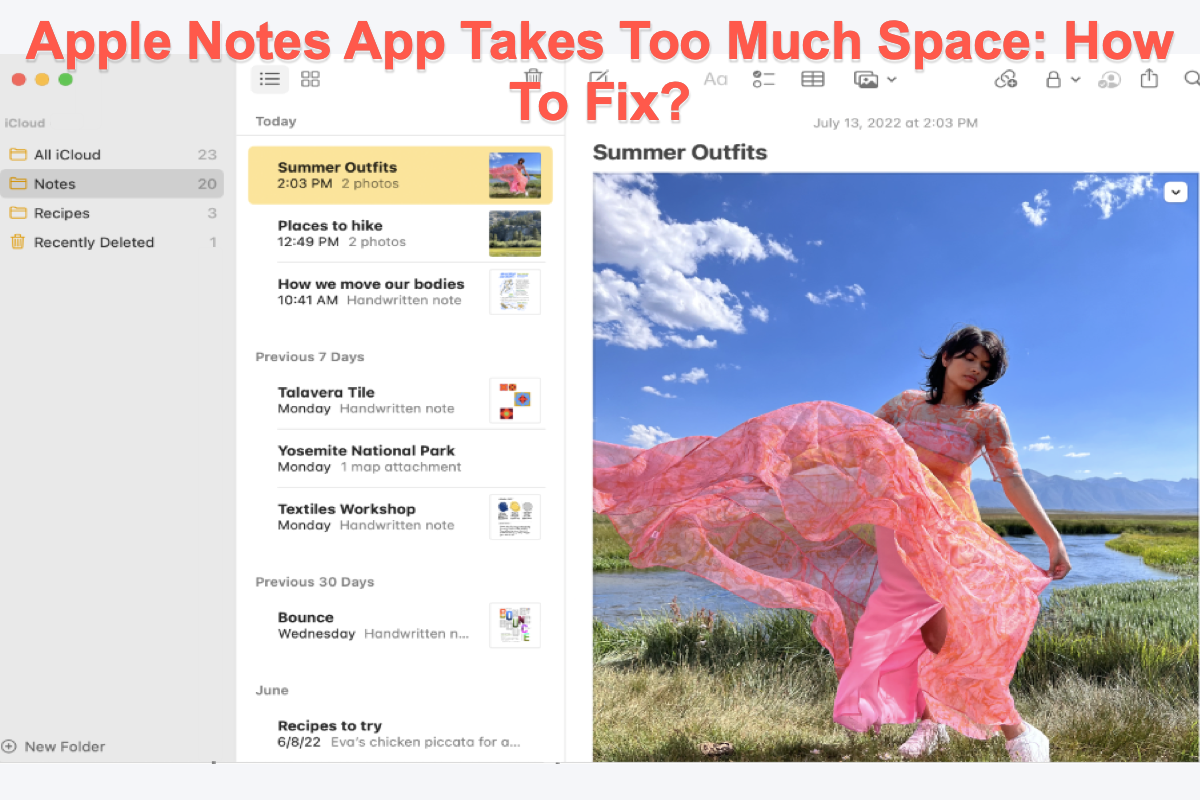My Notes app is taking up too much space on my Mac. I have 39 notes on my Mac and it's taking up around 30 GB of storage. I originally had a huge 30 minute video stored there but i recently deleted it thinking it would save up space, but it didn't. I tried a lot of things like deleting my recently deleted, signing back into icloud, and leaving the app on overnight and then restarting in the morning. None of these worked and I have no other way of fixing it. Could anyone please give me some solution if you have had this problem?
If you have met a similar scenario that the Apple Notes app takes up too much space on your device, you're in the right place.
Certainly, many Mac users use Apple Notes as the Word documents of Microsoft Officer for Mac on their devices. Taking some notes, writing down complex passwords, typing kinds of important dates, and storing images or videos are norms of Mac users when using Apple Notes.
However, some users point out that Apple Notes runs too much space on Mac and results in the Mac lagging, freezing, or running slowly. Don't worry, this article offers you 2 effective fixes to free up space on Macintosh HD. That is, clean Apple Notes junk files with iBoysoft DiskGeeker or compress the space occupied by Notes.
Why does Apple Notes take up too much space?
You must be confused that how come the Notes app takes up so much storage space on your Mac even though you have deleted or dragged unwanted photo files like HEIC files, video files like MST files, FLV files, word files, and more to Trash.
There may be various reasons for this issue, and you can have a quick look here:
- The problem that deleted file keeps reappearing happens on your device unexpectedly.
- The deletion process is not going very well, and some deleted files still remain on your Mac.
- You unintentionally download deleted Notes files that are backed up by Cloud storage on your Mac.
- Instead of being really deleted, the deleted files are retained in the Recently Deleted folder on your Mac.
Knowing these reasons mentioned above, now let's fix the Apple Notes runs too much space issue with 2 professional fixes.
If you find this article informative, please press the following button and share it with more people!
Apple Notes app runs too much space: how to fix it?
Too many files and leftovers of Apple Notes accumulate on your Mac, making it redundant, reducing its running speed, and even causing the Mac keeps crashing issue. For Mac's faster response speed and higher performance, fixing the Apple Notes app takes up to much space issue is urgent and crucial.
This article offers you 2 practical fixes to solve the Apple Notes app running too much space issue, and you can try one or more according to your preferences.
Fix 1: Use iBoysoft DiskGeeker to clean the Notes junk files
When it comes to cleaning up junk files, I would like to recommend you a versatile toolset first -- iBoysoft DiskGeeker. It is a comprehensive disk utility for Mac users that can help access Windows volumes, clone a disk, repair a disk, clean junk files, and encrypt disks.
Working as a wonderful cleaner, it is able to delete unwanted or useless files or folders from a partition to free up storage space, just like disk cleaner software. Including two processes: file scanning and deletion, the Clean Drive feature searches for all the files and folders on the selected partition and lists all the scanned results in the directory structure when the scanning process is stopped.
Here are how to apply iBoysoft DiskGeeker to clean up your unwanted Apple Notes files:
- Free download and install iBoysoft DiskGeeker on your macOS computer.
- Launch iBoysoft DiskGeeker on your Mac and select a partition from the left sidebar of the iBoysoft DiskGeeker window.
- Click "Clean Drive" from the right toolbar.
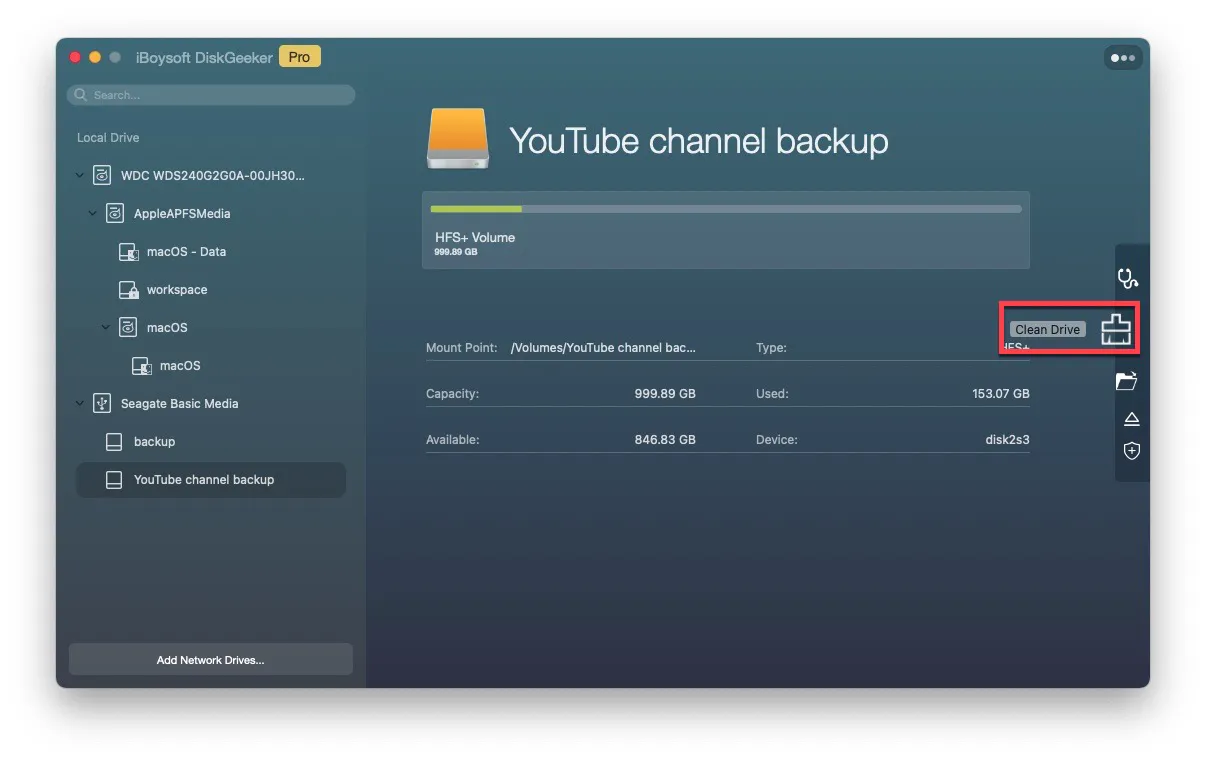
- Wait until the scanning process is done and then select the folders and click "Open" to browse the files in them.
- Check in the folders you want to remove and click "Delete All" to free up the disk space.
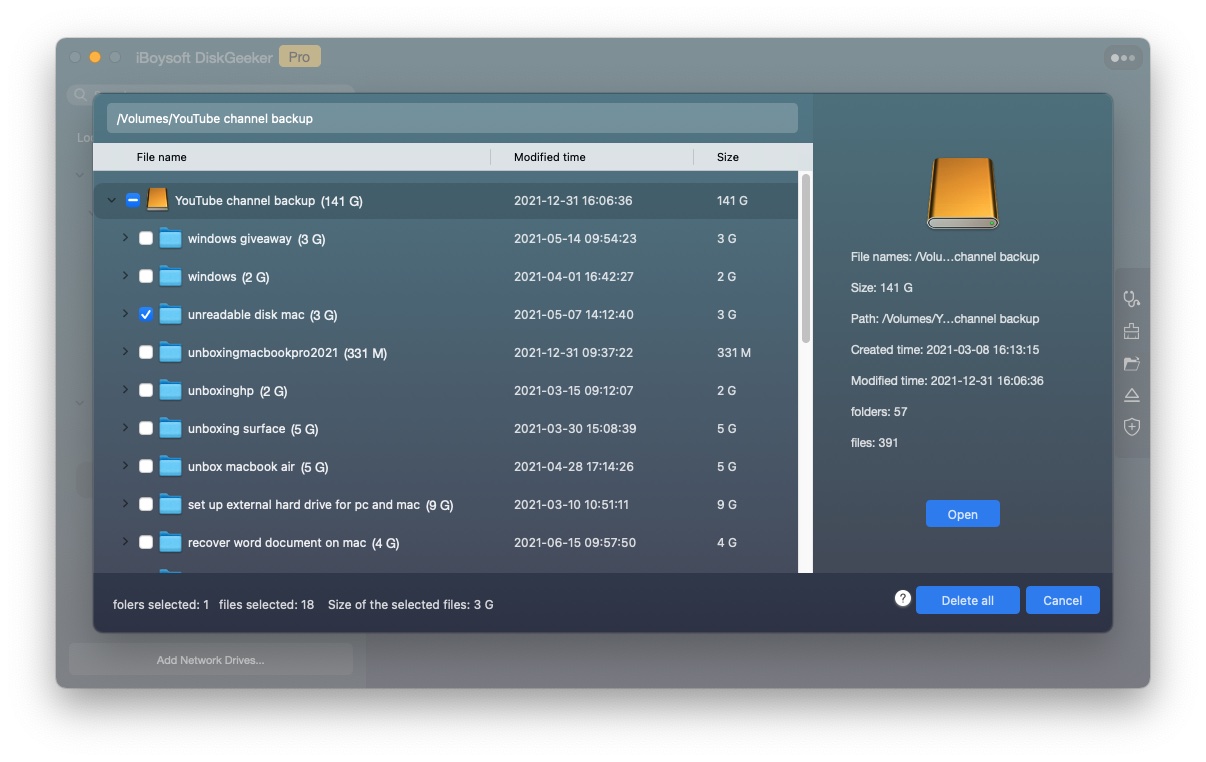
Once you've deleted the selected folders, everything stored in them, including subfolders and subfiles will be deleted permanently and are not recoverable.
After the deletion work, head to About This Mac > Storage to check the free storage space of your computer. In passing, you can also utilize this software to clean up an external hard drive.
Fix 2: Compress your Apple Notes files and folders
If the notes using big memory include significant files and cannot be deleted, you can zip them to save space with the Mac build-in compress utility. It's quite different to zip a video note and a word/picture note. This article walks you through how to zip a note on your Mac in detail.
If you want to zip a video note, please follow the thorough descriptions:
- Open the Notes app via Launchpad and locate the video note that you want to zip which uses lots of space.
- Drag the video note to your Mac desktop and then rename it so that you can find it easily later.
- Right-click it on your screen and choose Compress… from the dropdown menu.
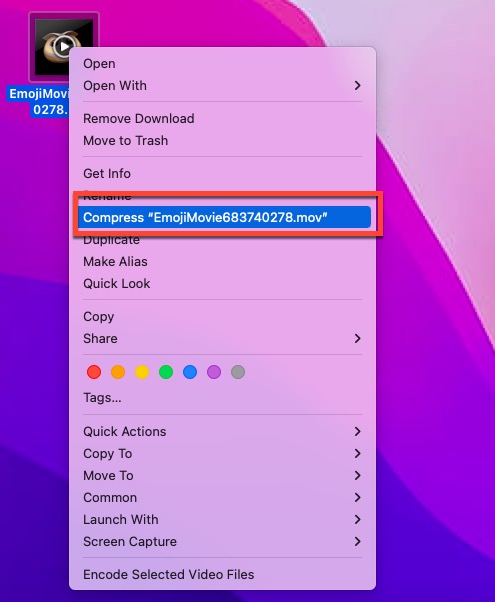
- Then you have a .zip file that appears on your Mac desktop and you should keep it well for later usage.
- Head to Apple Notes app and delete the original video to free up space.
If you want to zip a word/picture note, you can go on with the steps mentioned below:
- Launch the Apple Notes app on your Mac computer via the Spotlight Search shortcut.
- Find the word/picture note that you want to zip.
- Click the File menu in the upper left corner of your Mac screen.
- Select Export as PDF and then your note is going to become a separate PDF file.
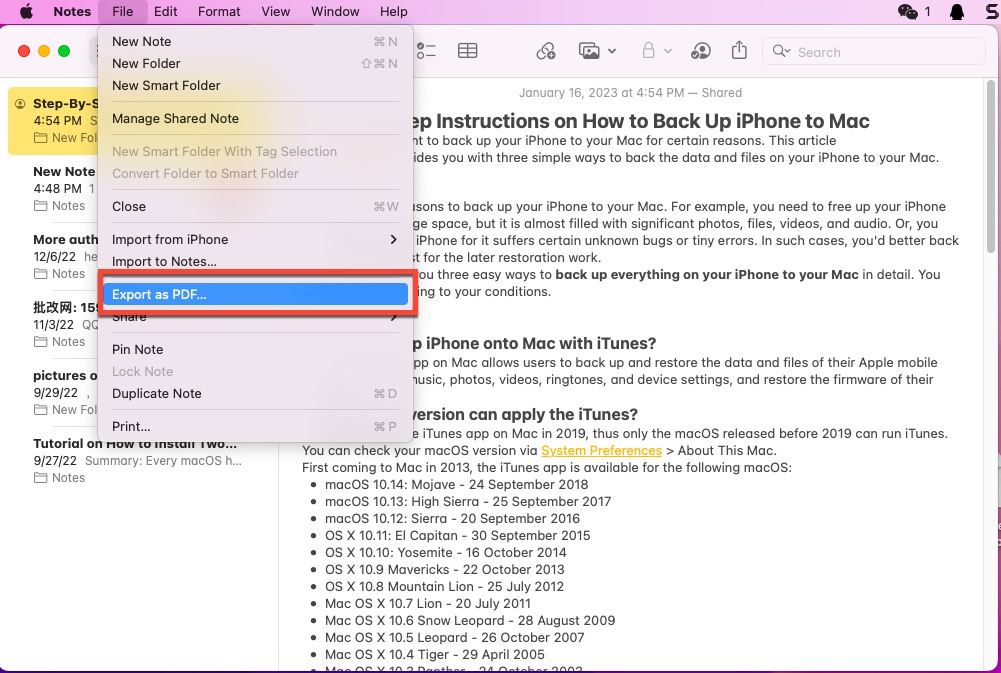
- Rename your note, determine where to store it, and click Save to confirm your actions.
- Locate the PDF file, and right-click Compress… from the context menu.
- The note is zipped successfully and you can then delete the PDF file and the original note.
When needed, you can unzip them on your Mac straightforwardly. To carry out this method, all you need to know is how to unzip and zip file on your Mac.
If you are more preferred to a third-party compressor, iBoysoft MagicMenu is at your service. It has a higher compression rate than Mac's built-in toolset and saves you more storage space.
The bottom line
Mac users often add attachments like videos, photos, and audio to Apple Notes, which occupy lots of memory on their devices. This article offers two viable solutions: cleaning unwanted notes and compressing notes into .zip files. You can try one to fix the Apple Notes app that uses up too much space issue on your Mac.
Also read:
Many thanks if you move a finger and share this article with more people through your social media platform.
FAQ about the Apple Notes app uses up too much space issue
- QDoes the Apple Notes app take up my Mac storage?
-
A
Yes, the Apple Notes app takes up your Mac storage if you have not set up iCloud for Notes. It is stored in your Home Library of your Mac.
- QHow do I clean up Apple Notes on my Mac for more free space?
-
A
You can free download and install iBoysoft DiskGeeker to scan all your notes and then you can select unwanted notes to delete them with simple clicks.